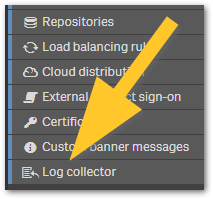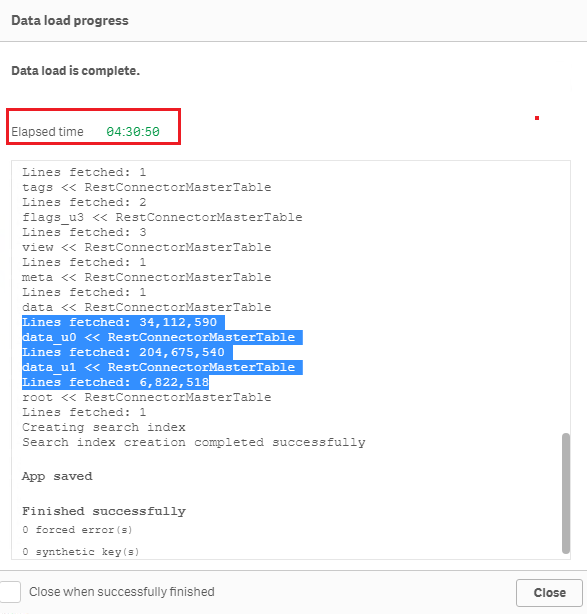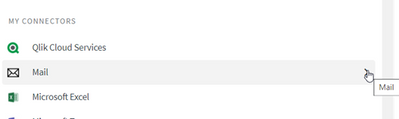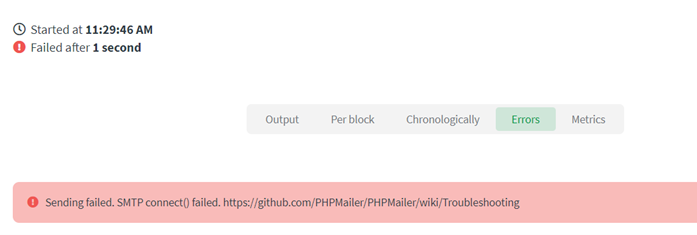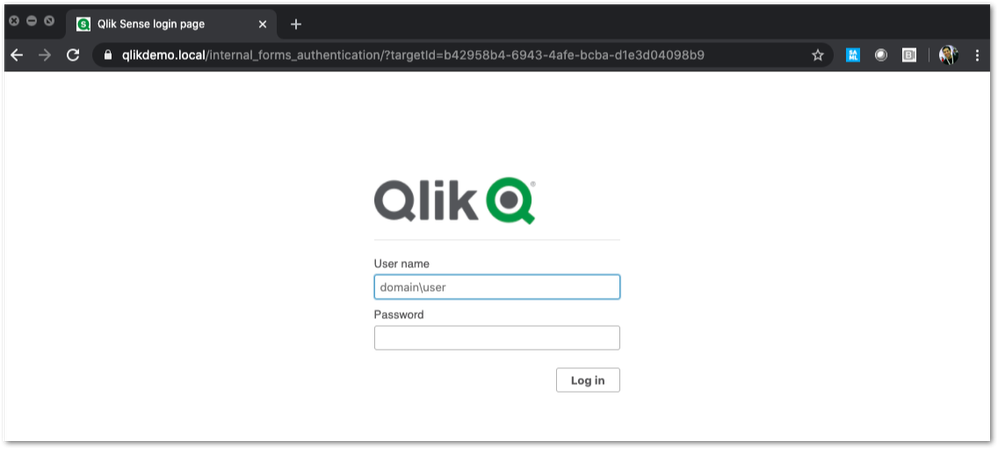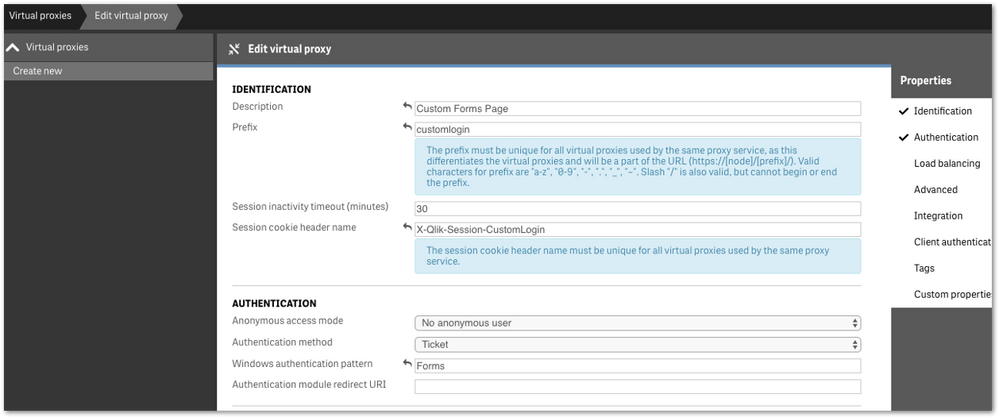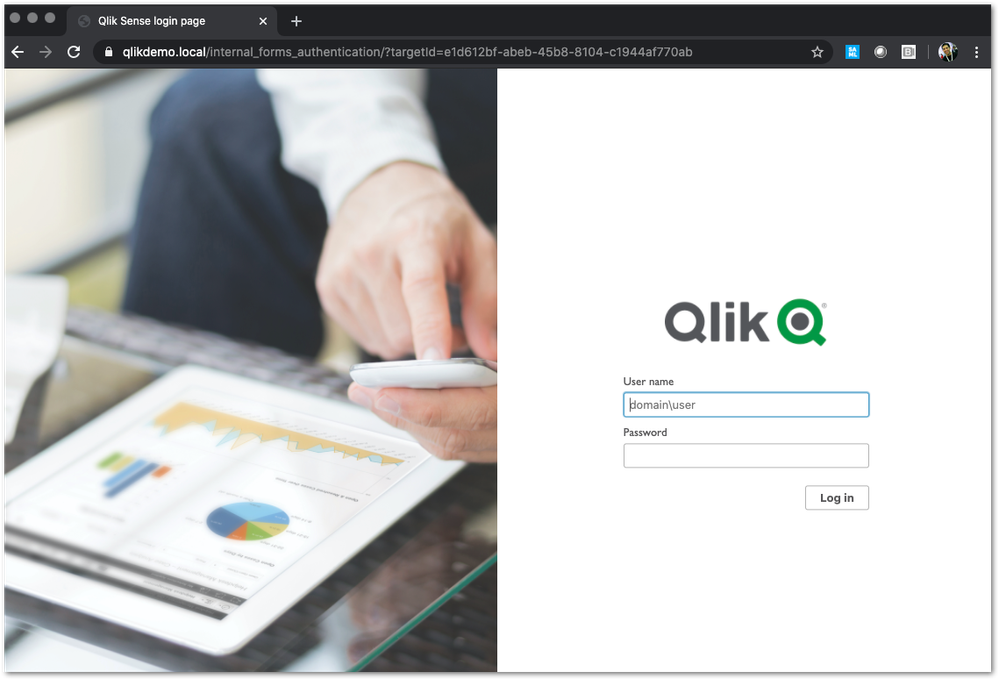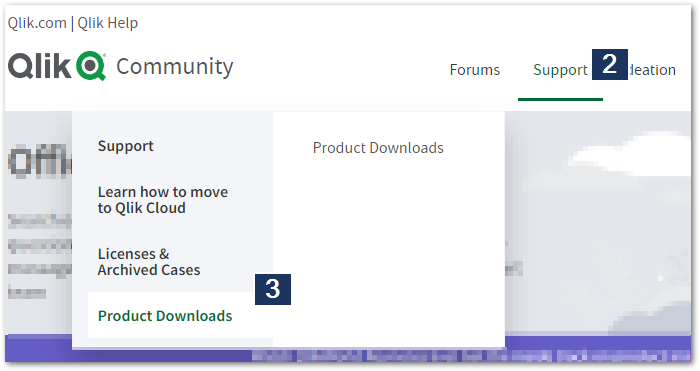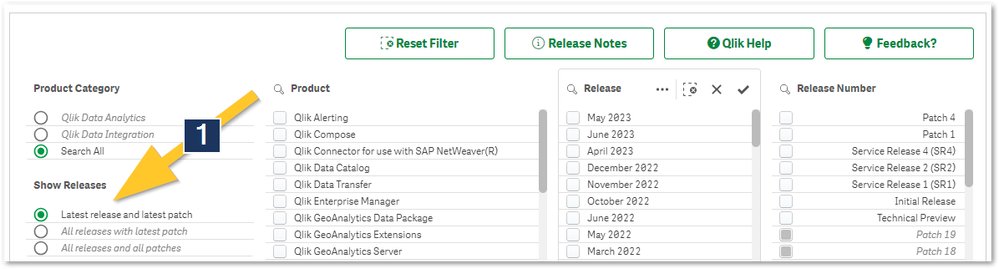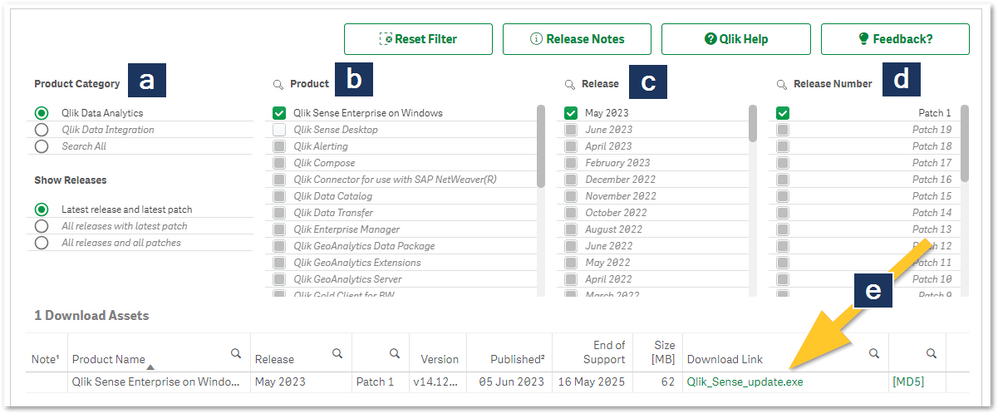Featured Content
-
How to contact Qlik Support
Qlik offers a wide range of channels to assist you in troubleshooting, answering frequently asked questions, and getting in touch with our technical e... Show MoreQlik offers a wide range of channels to assist you in troubleshooting, answering frequently asked questions, and getting in touch with our technical experts. In this article, we guide you through all available avenues to secure your best possible experience.
For details on our terms and conditions, review the Qlik Support Policy.
Index:
- Support and Professional Services; who to contact when.
- Qlik Support: How to access the support you need
- 1. Qlik Community, Forums & Knowledge Base
- The Knowledge Base
- Blogs
- Our Support programs:
- The Qlik Forums
- Ideation
- How to create a Qlik ID
- 2. Chat
- 3. Qlik Support Case Portal
- Escalate a Support Case
- Phone Numbers
- Resources
Support and Professional Services; who to contact when.
We're happy to help! Here's a breakdown of resources for each type of need.
Support Professional Services (*) Reactively fixes technical issues as well as answers narrowly defined specific questions. Handles administrative issues to keep the product up-to-date and functioning. Proactively accelerates projects, reduces risk, and achieves optimal configurations. Delivers expert help for training, planning, implementation, and performance improvement. - Error messages
- Task crashes
- Latency issues (due to errors or 1-1 mode)
- Performance degradation without config changes
- Specific questions
- Licensing requests
- Bug Report / Hotfixes
- Not functioning as designed or documented
- Software regression
- Deployment Implementation
- Setting up new endpoints
- Performance Tuning
- Architecture design or optimization
- Automation
- Customization
- Environment Migration
- Health Check
- New functionality walkthrough
- Realtime upgrade assistance
(*) reach out to your Account Manager or Customer Success Manager
Qlik Support: How to access the support you need
1. Qlik Community, Forums & Knowledge Base
Your first line of support: https://community.qlik.com/
Looking for content? Type your question into our global search bar:
The Knowledge Base
Leverage the enhanced and continuously updated Knowledge Base to find solutions to your questions and best practice guides. Bookmark this page for quick access!
- Go to the Official Support Articles Knowledge base
- Type your question into our Search Engine
- Need more filters?
- Filter by Product
- Or switch tabs to browse content in the global community, on our Help Site, or even on our Youtube channel
Blogs
Subscribe to maximize your Qlik experience!
The Support Updates Blog
The Support Updates blog delivers important and useful Qlik Support information about end-of-product support, new service releases, and general support topics. (click)The Qlik Design Blog
The Design blog is all about product and Qlik solutions, such as scripting, data modelling, visual design, extensions, best practices, and more! (click)The Product Innovation Blog
By reading the Product Innovation blog, you will learn about what's new across all of the products in our growing Qlik product portfolio. (click)Our Support programs:
Q&A with Qlik
Live sessions with Qlik Experts in which we focus on your questions.Techspert Talks
Techspert Talks is a free webinar to facilitate knowledge sharing held on a monthly basis.Technical Adoption Workshops
Our in depth, hands-on workshops allow new Qlik Cloud Admins to build alongside Qlik Experts.Qlik Fix
Qlik Fix is a series of short video with helpful solutions for Qlik customers and partners.The Qlik Forums
- Quick, convenient, 24/7 availability
- Monitored by Qlik Experts
- New releases publicly announced within Qlik Community forums (click)
- Local language groups available (click)
Ideation
Suggest an idea, and influence the next generation of Qlik features!
Search & Submit Ideas
Ideation GuidelinesHow to create a Qlik ID
Get the full value of the community.
Register a Qlik ID:
- Go to register.myqlik.qlik.com
If you already have an account, please see How To Reset The Password of a Qlik Account for help using your existing account. - You must enter your company name exactly as it appears on your license or there will be significant delays in getting access.
- You will receive a system-generated email with an activation link for your new account. NOTE, this link will expire after 24 hours.
If you need additional details, see: Additional guidance on registering for a Qlik account
If you encounter problems with your Qlik ID, contact us through Live Chat!
2. Chat
Incidents are supported through our Chat, by clicking Chat Now on any Support Page across Qlik Community.
To raise a new issue, all you need to do is chat with us. With this, we can:
- Answer common questions instantly through our chatbot
- Have a live agent troubleshoot in real time
- With items that will take further investigating, we will create a case on your behalf with step-by-step intake questions.
3. Qlik Support Case Portal
Log in to manage and track your active cases in the Case Portal. (click)
Please note: to create a new case, it is easiest to do so via our chat (see above). Our chat will log your case through a series of guided intake questions.
Your advantages:
- Self-service access to all incidents so that you can track progress
- Option to upload documentation and troubleshooting files
- Option to include additional stakeholders and watchers to view active cases
- Follow-up conversations
When creating a case, you will be prompted to enter problem type and issue level. Definitions shared below:
Problem Type
Select Account Related for issues with your account, licenses, downloads, or payment.
Select Product Related for technical issues with Qlik products and platforms.
Priority
If your issue is account related, you will be asked to select a Priority level:
Select Medium/Low if the system is accessible, but there are some functional limitations that are not critical in the daily operation.
Select High if there are significant impacts on normal work or performance.
Select Urgent if there are major impacts on business-critical work or performance.
Severity
If your issue is product related, you will be asked to select a Severity level:
Severity 1: Qlik production software is down or not available, but not because of scheduled maintenance and/or upgrades.
Severity 2: Major functionality is not working in accordance with the technical specifications in documentation or significant performance degradation is experienced so that critical business operations cannot be performed.
Severity 3: Any error that is not Severity 1 Error or Severity 2 Issue. For more information, visit our Qlik Support Policy.
Escalate a Support Case
If you require a support case escalation, you have two options:
- Request to escalate within the case, mentioning the business reasons.
To escalate a support incident successfully, mention your intention to escalate in the open support case. This will begin the escalation process. - Contact your Regional Support Manager
If more attention is required, contact your regional support manager. You can find a full list of regional support managers in the How to escalate a support case article.
Phone Numbers
When other Support Channels are down for maintenance, please contact us via phone for high severity production-down concerns.
- Qlik Data Analytics: 1-877-754-5843
- Qlik Data Integration: 1-781-730-4060
- Talend AMER Region: 1-800-810-3065
- Talend UK Region: 44-800-098-8473
- Talend APAC Region: 65-800-492-2269
Resources
A collection of useful links.
Qlik Cloud Status Page
Keep up to date with Qlik Cloud's status.
Support Policy
Review our Service Level Agreements and License Agreements.
Live Chat and Case Portal
Your one stop to contact us.
Recent Documents
-
The new Straight Table and old Table (retired) in Qlik Analytics
The new Straight Table was moved into the new native section of charts from the visualization bundle. The new Straight Table offers many improvements ... Show MoreThe new Straight Table was moved into the new native section of charts from the visualization bundle. The new Straight Table offers many improvements from the old table, and we encourage everyone to start using the new table instead of the old one.
This article aims to answer any frequently asked questions around this switch, beginning with:
- The old table will not be removed anytime soon. It will continue to work until further notice. We encourage you to subscribe to the Qlik Support Blog and What's New in Qlik Cloud to stay ahead of updates.
- The old table will not be updated further. Use the new table to benefit from future improvements.
- We monitor your feedback and will improve the functionality of the new table.
FAQ
What improvements does the Straight table come with?
Here are some examples:
- Grid styling
- Totals styling
- Pagination or virtual scroll
- Scrollbars outside of the table
- Add, delete many fields at the same time
- Cell font family, size and color styling
- Font styling by expression
- Column width options pixels, percentages
- Chart exploration, end user can pick dimensions and measures
- Header on/off
- Zebra striping
- Null value styling
- Selection info in export
- Totals in export
- Titles in export
- Cyclic dimension controls in dropdown
Will the old table be removed?
No, the old table will continue to work in the foreseeable future. Any changes will be notified in advance. Regardless, we highly recommend upgrading your tables as soon as possible to enjoy the new Straight Table's new functions.
How do I convert to the new table?
The easiest way to convert your tables is to drop the new table chart onto the old one.
- First, copy the old table
- Edit the sheet that includes the Table (retired)
- Open the Charts pane
- Drag the Straight table over your table
- Choose Convert to: Straight table
The new table looks different and offers more functionality that must be enabled to be used.
When will the old table be deprecated?
Not anytime soon, it will be a soft fade out. The new Straight Table will be the preferred choice for all new applications, and we anticipate many will upgrade to benefit from new functionality. Over time, the usage of the old table will diminish until most applications are using the new table anyway.
Will this affect Qlik Sense Enterprise on Windows?
Qlik Sense Enterprise on Windows will have the table feature aligned with Qlik Cloud Analytics in a future release.
I’m not happy with X and Y of the new table, will that be changed?
We’re closely monitoring feedback on the new table and are dedicated to creating the best possible experience, including improvements to accessibility. We are committed to accessible standards so people with disabilities can use our products. Printing, the tables should, of course, print in as consistent a manner as possible. As for usability. we aim to enable experienced users to reach functionality quickly, while also not overwhelming new users.
Environment
- Qlik Analytics
-
How To Collect Log Files From Qlik Sense Enterprise on Windows
The Qlik Sense log files can be easily collected using the Log Collector. The Log Collector is embedded in the Qlik Sense Management Console. It is t... Show MoreThe Qlik Sense log files can be easily collected using the Log Collector.
The Log Collector is embedded in the Qlik Sense Management Console. It is the last item listed in the Configure Systems section.
For instructions on how to use the Log Collector, see Log collector (help.qlik.com).
Content
- Requirements
- Using the Log Collector
- What does the Qlik Sense Log Collector access?
- Manually collecting log files
- Older Qlik Sense Versions (3.1 and earlier)
Requirements
The user must be a root admin and have administrative permissions.
Using the Log Collector
The best way to gather these logs is to use the Qlik Sense Log Collector. If the tool is not included in your install, it can be downloaded from this article.
- Login to Windows Server on Qlik Sense node
- Open Windows File Explorer
- Navigate to Log Collector folder at C:\Program Files\Qlik\Sense\Tools\QlikSenseLogCollector
- Press Shift key and right click on QlikSenseLogCollector.exe
- Select Run as different user
- Enter Qlik Sense service account credentials.
- Configure log collection
- Date range to collect logs from (minimum of 5 days if possible)
- Support case number to include in ZIP file name
- Select options
- Include Archive logs
- Click Collect
- If Qlik Sense is not automatically accessible on the node, further options are presented.
- Qlik Sense is running and on this host
this option to get more options on automatic log collection - Qlik Sense is not running or accessible
this option allows to define the path to local Qlik Sense log folder - Qlik Sense is located elsewhere
this option allows to enter FQDN of remote Qlik Sense server
- Qlik Sense is running and on this host
- Wait until collection is finished
- Click Close
- Open generated ZIP file in C:\Program Files\Qlik\Sense\Tools\QlikSenseLogCollector
Note, no need to unzip the file, simple double click on the ZIP file to browse its content- Confirm it contains JSON and TXT files, if system info options were enabled in Step 6
- Confirm there is one folder per node in the deployment, named in same way as the node
- Confirm there is a Log folder representing Archived Logs from persistent storage
- If ZIP content is incomplete, repeat steps above or contact support for further guidance
- If ZIP content is accurate, attach ZIP file to support case for further analysis by Qlik
What does the Qlik Sense Log Collector access?
This list provides an overview of what system information the Qlik Sense Log collector accesses and collects.
- WhoAmI (information)
C:\Windows\System32\whoami.exe
- Port status (information)
C:\Windows\System32\netstat.exe -anob
- Process Info (information)
C:\Windows\System32\tasklist.exe /v
- Firewall Info (information)
C:\Windows\System32\netsh.exe advfirewall show allprofiles
- Network Info (information)
C:\Windows\System32\ipconfig.exe /all
- IIS Status (iisreset /STATUS Display the status of all Internet services.)
C:\Windows\System32\iisreset.exe /status
- Proxy Activated (information)
C:\Windows\System32\reg.exe query "HKEY_CURRENT_USER\Software\Microsoft\Windows\CurrentVersion\Internet Settings" | find /i "ProxyEnable"
- Proxy Server (information)
C:\Windows\System32\reg.exe query "HKEY_CURRENT_USER\Software\Microsoft\Windows\CurrentVersion\Internet Settings" | find /i "proxyserver"
- Proxy AutoConfig (information)
C:\Windows\System32\reg.exe query "HKEY_CURRENT_USER\Software\Microsoft\Windows\CurrentVersion\Internet Settings" | find /i "AutoConfigURL"
- Proxy Override (information)
C:\Windows\System32\reg.exe query "HKEY_CURRENT_USER\Software\Microsoft\Windows\CurrentVersion\Internet Settings" | find /i "ProxyOverride"
- Internet Connection (information)
C:\Windows\System32\ping.exe google.com
- Drive Mappings (information)
C:\Windows\System32\net.exe use
- Drive Info (information)
C:\Windows\System32\wbem\wmic.exe /OUTPUT:STDOUT logicaldisk get size
- Localgroup Administrators (information)
C:\Windows\System32\net.exe localgroup "Administrators"
- Localgroup Sense Service Users (information)
C:\Windows\System32\net.exe localgroup "Qlik Sense Service Users"
- Localgroup Performance Monitor Users (information)
C:\Windows\System32\net.exe localgroup "Performance Monitor users"
- Localgroup Qv Administrators (information)
C:\Windows\System32\net.exe localgroup "QlikView Administrators"
- Localgroup Qv Api (information)
C:\Windows\System32\net.exe localgroup "QlikView Management API"
- System Information (information)
C:\Windows\System32\systeminfo.exe
- Program List (information)
C:\Windows\System32\wbem\wmic.exe /OUTPUT:STDOUT product get name
- Service List (information)
C:\Windows\System32\WindowsPowerShell\v1.0\powershell.exe -command "gwmi win32_service | select Started
- Group Policy (information)
C:\Windows\System32\gpresult.exe /z
- Local Policies - User Rights Assignment (information)
C:\Windows\System32\secedit.exe /export /areas USER_RIGHTS /cfg
- Local Policies - Security Options (information)
C:\Windows\System32\secedit.exe /export /areas
- Certificate - Current User(Personal) (information)
C:\Windows\System32\WindowsPowerShell\v1.0\powershell.exe -command "Get-ChildItem -Recurse Cert:\currentuser\my | Format-list"
- Certificate - Current User(Trusted Root) (information)
C:\Windows\System32\WindowsPowerShell\v1.0\powershell.exe -command "Get-ChildItem -Recurse Cert:\currentuser\Root | Format-list"
- Certificate - Local Computer(Personal) (information)
C:\Windows\System32\WindowsPowerShell\v1.0\powershell.exe -command "Get-ChildItem -Recurse Cert:\localmachine\my | Format-list"
- Certificate - Local Computer(Trusted Root) (information)
C:\Windows\System32\WindowsPowerShell\v1.0\powershell.exe -command "Get-ChildItem -Recurse Cert:\localmachine\Root | Format-list"
- HotFixes (information)
$FormatEnumerationLimit=-1;$Session = New-Object -ComObject Microsoft.Update.Session;$Searcher = $Session.CreateUpdateSearcher();$historyCount = $Searcher.GetTotalHistoryCount();$Searcher.QueryHistory(0, $historyCount) | Select-Object Title, Description, Date, @{name="Operation"; expression={switch($_.operation){1 {"Installation"}; 2 {"Uninstallation"}; 3 {"Other"}}}} | out-string -Width 1024 - UrlAclList (information)
C:\Windows\System32\netsh.exe http show urlacl
- PortCertList (information)
C:\Windows\System32\netsh.exe http show sslcert
Manually collecting log files
Any versions of Qlik Sense Enterprise on Windows prior to May 2021, do not include the Log Collector.
If the Qlik Sense Log collector does not work then you can manually gather the logs.
- Default storage (before archiving): C:\ProgramData\Qlik\Sense\Log
- Default archive storage: C:\ProgramData\Qlik\Sense\Repository\Archived Logs
- Manual retrieval of Reload logs: How to find the Script (Reload) logs in Qlik Sense Enterprise
For information on when logs are archived, see How logging works in Qlik Sense Enterprise on Windows.
Older Qlik Sense Versions (3.1 and earlier)
Persistence Mechanism Current Logs(Active Logs) Archived Logs
Shared (Sense 3.1 and newer) C:\ProgramData\Qlik\Sense\Log Defined in the QMC under
CONFIGURE SYSTEM > Service Cluster > Archived logs root folder
Example enter (\\QLIKSERVER\QlikShare\ArchivedLogs)Synchronized (Sense 3.1 and older) C:\ProgramData\Qlik\Sense\Log C:\ProgramData\Qlik\Sense\Repository\Archived Logs Note: Depending on how long the system has been running, this folder can be very large so you will want to include only logs from the time frame relevant to your particular issue; preferably a day before the issue began occurring.
Related Content
-
Qlik Replicate: Failed to decrypt data, the cipher text is corrupted
Testing a Qlik Replicate endpoint connection in the UI may trigger the following error if server connection details were changed: SYS-E-HTTPFAIL, Fail... Show MoreTesting a Qlik Replicate endpoint connection in the UI may trigger the following error if server connection details were changed:
SYS-E-HTTPFAIL, Failed to load dynamic endpoint properties. SYS,GENERAL_EXCEPTION,Failed to load dynamic endpoint properties, Failed to decrypt the 'securityDbEncryption'. This might be because you changed the 'web.domain.com:3552/dev' value, which is used to encrypt the password. Reenter the 'securityDbEncryption' and then retry the operation Failed to decrypt data, the cipher text is corrupted.
Previously saved passwords of any masked fields will be invalidated for the current encryption, making the values unreadable for Qlik Replicate.
Review the error message for the field mentioned. The example above is for the Secret store encryption entries: Values field of an Oracle endpoint.
Resolution
Delete the current passwords in the masked fields and type the password values back into the fields.
Environment
- Qlik Replicate
-
Introducing Automation Sharing and Collaboration
This capability has been rolled out across regions over time: May 5th: India, Japan, Middle East, Sweden (completed) June 4th: Asia Pacific, Germany,... Show MoreThis capability has been rolled out across regions over time:
- May 5th: India, Japan, Middle East, Sweden (completed)
- June 4th: Asia Pacific, Germany, United Kingdom, Singapore (completed)
- June 9th: United States (completed)
- June 12th: Europe (completed)
- June 26th: Qlik Cloud Government
With the introduction of shared automations, it is now possible to create, run, and manage automations in shared spaces.
Content
- Allow other users to run an automation
- Collaborate on existing automations
- Collaborate through duplication
- Extended context menus
- Context menu for owners:
- Context menu for non-owners:
- Monitoring
- Administration Center
- Activity Center
- Run history details
- Metrics
Allow other users to run an automation
Limit the execution of an automation to specific users.
Every automation has an owner. When an automation runs, it will always run using the automation connections configured by the owner. Any Qlik connectors that are used will use the owner's Qlik account. This guarantees that the execution happens as the owner intended it to happen.
The user who created the run, along with the automation's owner at run time, are both logged in the automation run history.
These are five options on how to run an automation:
- Run an automation from the Hub and Catalog
- Run an automation from the Automations activity center
- Run an automation through a button in an app
You can now allow other users to run an automation through the Button object in an app without needing the automation to be configured in Triggered run mode. This allows you to limit the users who can execute the automation to members of the automation's space.
More information about using the Button object in an app to trigger automation can be found in How to run an automation with custom parameters through the Qlik Sense button. - Programmatic executions of an automation
- Automations API: Members of a shared space will be able to run the automations over the /runs endpoint if they have sufficient permissions.
- Run Automation and Call Automation blocks
- Note for triggered automations: the user who creates the run is not logged as no user specific information is used to start the run. The authentication to run a triggered automation depends on the Execution Token only.
Collaborate on existing automations
Collaborate on an automation through duplication.
Automations are used to orchestrate various tasks; from Qlik use cases like reload task chaining, app versioning, or tenant management, to action-oriented use cases like updating opportunities in your CRM, managing supply chain operations, or managing warehouse inventories.
Collaborate through duplication
To prevent users from editing these live automations, we're putting forward a collaborate through duplication approach. This makes it impossible for non-owners to change an automation that can negatively impact operations.
When a user duplicates an existing automation, they will become the owner of the duplicate. This means the new owner's Qlik account will be used for any Qlik connectors, so they must have sufficient permissions to access the resources used by the automation. They will also need permissions to use the automation connections required in any third-party blocks.
Automations can be duplicated through the context menu:
As it is not possible to display a preview of the automation blocks before duplication, please use the automation's description to provide a clear summary of the purpose of the automation:
Extended context menus
With this new delivery, we have also added new options in the automation context menu:- Start a run from the context menu in the hub
- Duplicate automation
- Move automation to shared space
- Edit details (owners only)
- Open in new tab (owners only)
Context menu for owners:
Context menu for non-owners:
Monitoring
The Automations Activity Centers have been expanded with information about the space in which an automation lives. The Run page now also tracks which user created a run.
Note: Triggered automation runs will be displayed as if the owner created them.
Administration Center
The Automations view in Administration Center now includes the Space field and filter.
The Runs view in Administration Center now includes the Executed by and Space at runtime fields and filters.
Activity Center
The Automations view in Automations Activity Center now includes Space field and filter.
Note: Users can configure which columns are displayed here.
The Runs view in the Automations Activity Center now includes the Space at runtime, Executed by, and Owner fields and filters.
In this view, you can see all runs from automations you own as well as runs executed by other users. You can also see runs of other users's automations where you are the executor.
Run history details
To see the full details of an automation run, go to Run History through the automation's context menu. This is also accessible to non-owners with sufficient permissions in the space.
The run history view will show the automation's runs across users, and the user who created the run is indicated by the Executed by field.
Metrics
The metrics tab in the automations activity center has been deprecated in favor of the automations usage app which gives a more detailed view of automation consumption.
-
REST connection fails with error "Timeout when waiting for HTTP response from se...
After loading for a while, Qlik REST connector fails with the following error messages: QVX_UNEXPECTED_END_OF_DATA: Timeout when waiting for HTTP res... Show MoreAfter loading for a while, Qlik REST connector fails with the following error messages:
- QVX_UNEXPECTED_END_OF_DATA: Timeout when waiting for HTTP response from server
- QVX_UNEXPECTED_END_OF_DATA: Failed to receive complete HTTP response from server
This happens even when Timeout parameter of the REST connector is already set to a high value (longer than the actual timeout)
Environment
Qlik Sense Enterprise on Windows
Timeout parameter in Qlik REST connector is for the connection establishment, i.e connection statement will fail if the connection request takes longer than the timeout value set. This is documented in the product help site at https://help.qlik.com/en-US/connectors/Subsystems/REST_connector_help/Content/Connectors_REST/Create-REST-connection/Create-REST-connection.htm
When connection establishment is done, Qlik REST connector does not have any time limit for the actual data load. For example, below is a test of loading the sample dataset "Crimes - 2001 to present" (245 million rows, ~5GB on disk) from https://catalog.data.gov/dataset?res_format=JSON. Reload finished successfully with default REST connector configuration:Therefore, errors like QVX_UNEXPECTED_END_OF_DATA: Timeout when waiting for HTTP response from server and QVX_UNEXPECTED_END_OF_DATA: Failed to receive complete HTTP response from server are most likely triggered by the API source or an element in the network (such as proxy or firewall) rather than Qlik REST connector.
To resolve the issue, please review the API source and network connectivity to see if such timeout is in place. -
Qlik Talend Studio: How to read data EBCDIC from AS/400 DB2 and datatype CHAR ()...
Question I need to read data from a DB2 database and the field type is defined as CHAR () FOR BIT DATA. When I create the connection in Talend metadat... Show MoreQuestion
I need to read data from a DB2 database and the field type is defined as CHAR () FOR BIT DATA. When I create the connection in Talend metadata and try and view the data, it appears as HEX. Using something like DBeaver I can see the data. How can I get Talend to read the data correctly?
Tools like DBeaver automatically cast data types. To get the same result before processing in a component, add this to your SQL statement:
SELECT CAST(your_column AS VARCHAR(100) CCSID 37) AS utf8_col FROM your_table
CCSID 37 is US EBCDIC, used by IBM AS/400.
Related Content
See a table here:
https://www.cs.umd.edu/~meesh/cmsc311/clin-cmsc311/Lectures/lecture6/ebcdic.html
Environment
-
Qlik Talend Studio SAP Metadata Connection is not working
Talend Studio SAP metadata connection is not able to edit , open, and retrieve schema and it gives an error as below. class org.talend.core.model.meta... Show MoreTalend Studio SAP metadata connection is not able to edit , open, and retrieve schema and it gives an error as below.
class org.talend.core.model.metadata.builder.connection.impl.Conectionlmpl cannot be cast to class
org.talend.core.model.metadatabuilder.connection.SAPConnection(org.talend.core.model.metadata.builder.connection.impl.Connectionlmpl
and org.talend.core.model.metadata.builder.connection.SAPConnection are in unnamed module of loader
org.eclipse.osgi.internal.loader.EquinoxClassLoader @281ca256)
Resolution
Please check git history of the item file and restore it to the previous version which could solve this git false commit issue.
Cause
Based on checking \workspace\git801\GIT801\metadata\sapconnections\Sap_Connection_0.1.item file, the content inside is empty and git source code shows that the content was removed by a false commit.
Environment
-
How to: Configure the Mail Connector in Qlik Application Automation
Content: Step-by-Step:LimitationsRelated Content Step-by-Step: To create a Mail connection in Application Automation, do the following: In Qlik Sen... Show MoreContent:
Step-by-Step:
To create a Mail connection in Application Automation, do the following:
- In Qlik Sense SaaS Hub select Add New > New automation
- On the create dialog, select Connections in the menu
- In Explore, search for Mail and select the Mail connector. Press Add
- Fill out the details for your SMTP server. Press Save and Ok
The Mail connection will now be listed in My connections.
Verify the Mail connection by creating a simple automation.
- In Qlik Sense SaaS Hub, select Add New > New automation
- Give the automation a name and press Save
- In the automation editor, click on the Mail connection in the left pane
- Drag the Send Mail block on to the canvas, connecting it to the Start block
- In the right pane, fill out the required fields to send a test email
- Press Save and Run to execute the automation
- Verify the test email being sent successfully and received in the mailbox
If you receive any error when running the test automation, verify the details of your SMTP server being correct (Host, Password still accurate, Port etc): - In the menu select Connections to go back to the connections page
- In My connections, select the Mail connection and press Edit connection
- Confirm all settings being correct and press Save
- Run the test automation again to confirm the email being sent
Limitations
- The Mail Connector does not at present support SSO. See Qlik Application Automation: "Send Mail" block doesn't work with Gmail's with Okta integration
- The configuration for an Email server that already exists on a tenant cannot be used within an automation. A new connection must be created in Qlik Application Automation.
- The connection will not be verified during creation. As a best practice it is always recommended to verify the Mail connection with a simple automation, before using the Send Mail block in more advanced automations.
Related Content
The information in this article is provided as-is and to be used at own discretion. Depending on tool(s) used, customization(s), and/or other factors ongoing support on the solution below may not be provided by Qlik Support.
-
Qlik Replicate: The required LSN '0000246B00073D60000A' not found. Tables must b...
With no LSN available in the MS-CDC tables, the following error will occur when using MS-CDC for Microsoft SQL Server or Azure SQL as a source endpoin... Show MoreWith no LSN available in the MS-CDC tables, the following error will occur when using MS-CDC for Microsoft SQL Server or Azure SQL as a source endpoint:
[SOURCE_CAPTURE ]E: The required LSN '0000446F00073D80000J' not found. Tables must be reloaded [1020101] (sqlserver_mscdc.c:3203)
The LSN can be verified to be missing by running this query with the LSN listed in the error:
Select * from [cdc].[lsn_time_mapping] where [start_lsn] = '0x0000446F00073D80000J';
Resolution
Start the task from the next available LSN in the [cdc].[lsn_time_mapping] table or reload the task.
Note that there may be missing data if you do not reload and start from a different LSN.
Cause
LSN is missing from the [cdc].[lsn_time_mapping] table due to the retention set on the table.
Environment
- Qlik Replicate
-
Qlik Compose: The "Obsolete" indicator
This article explains how the OBSOLETE__INDICATION works in Data Mart. The Obsolete indicator is used in data marts with Type 2 dimensions and State O... Show MoreThis article explains how the OBSOLETE__INDICATION works in Data Mart.
The Obsolete indicator is used in data marts with Type 2 dimensions and State Oriented Fact tables only. These types of tables store history, so the attribute OBSOLETE__INDICATION will always be present in data mart tables that contain the From Date and To Date attributes.
The Obsolete indicator is used in data marts when retroactive changes are applied. When a row is added to a table for an object in which the From Date is earlier than the date of the existing row, the existing row will be earmarked as obsolete by setting the value for OBSOLETE__INDICATION to the current run number of the data mark task.
If no retroactive changes are used in the data marts, the value for the OBSOLETE__INDICATION will be 0.
To demonstrate how the OBSOLETE__INDICATION works:
- In a Model, make sure at least one of the attributes should be of Type 2
- Verify that the datetime column(s) should be mapped to the FD attribute
- The result of the DWH table
- In the result for the DM table, we can see the OBSEOLETE_INDICATION set to 0.
- Suppose we update two fields in the source:
update obsint set odate='2024-07-22',city='mys' where oid=1;
- The result of the DWH table:
- In the result of the DM table, you can see the OBSEOLETE_INDICATION =6, i.e., updated with the RUNNO. Earlier, the date was 25-07-2025, which has now changed to 2024-07-2025. This means a retroactive change is applied.
-
Similarly, we update the city field:
update obsint set city='tum' where oid=1;
- The result of the DM table, where OBSEOLETE_INDICATION =8, i.e, updated with the RUNNO:
Environment
- Qlik Compose
- In a Model, make sure at least one of the attributes should be of Type 2
-
Qlik Sense Enterprise on Windows Mashup Error: Unable to connect to Qlik Sense E...
After upgrading Qlik Sense Enterprise on Windows to February 2024 or any later versions, the following errors may be thrown in mashups: Unable to conn... Show MoreAfter upgrading Qlik Sense Enterprise on Windows to February 2024 or any later versions, the following errors may be thrown in mashups:
Unable to connect to the Qlik Sense Engine
Connection Lost.
Resolution
Ensure that your mashup script is properly configured to handle authentication and include the session cookie in all subsequent requests after login.
Some APIs are now restricted, and the session cookie is required in every request to validate and process your request successfully.
Environment
- Qlik Sense Enterprise on Windows February 2024 and later
-
Customizing Qlik Sense Enterprise on Windows Forms Login Page
Ever wanted to brand or customize the default Qlik Sense Login page? The functionality exists, and it's really as simple as just designing your HTML p... Show MoreEver wanted to brand or customize the default Qlik Sense Login page?
The functionality exists, and it's really as simple as just designing your HTML page and 'POSTing' it into your environment.
We've all seen the standard Qlik Sense Login page, this article is all about customizing this page.
This customization is provided as is. Qlik Support cannot provide continued support of the solution. For assistance, reach out to our Professional Services or engage in our active Integrations forum.
To customize the page:
- We highly recommend setting up a new virtual proxy with Forms so you don't impact any users that are using auto-login Windows auth.
Example setup:
Description: Custom Forms Page
Prefix: customlogin
Session cookie header-name: X-Qlik-Session-CustomLogin
Windows authentication pattern: Forms - Once this is done, a good starting point is to download the default login page.
You can open up your web developer tool of choice, go to the login page, and download the HTML response from the GET http://<server>/customlogin/internal_forms_authentication request. It should be roughly a 273 line .html file. - Once you have this file, you can more or less customize it as much as you'd like.
Image files can be inlined as you'll see in the qlik default file, or can be referenced as long as they are publicly accessible. The only thing that needs to exist are the input boxes with appropriate classes and attributes, and the 'Log In' button. - After building out your custom HTML page and it looks great, it needs to be converted to Base64. There are online tools to do this, openssl also has this functionality.
- Once you have your Base64 encoded HTML file, then you will want to PUT it into your sense environment.
First, do a GET request on /qrs/proxyservice and find the ID of the proxy service you want this login page to be shown for.
You will then do a GET request on /qrs/proxyservice/<id> and copy the body of that response. Below is an example of that response.{ "id": "8817d7ab-e9b2-4816-8332-f8cb869b27c2", "createdDate": "2020-03-23T15:39:33.540Z", "modifiedDate": "2020-05-20T18:46:13.995Z", "modifiedByUserName": "INTERNAL\\sa_api", "customProperties": [], "settings": { "id": "8817d7ab-e9b2-4816-8332-f8cb869b27c2", "createdDate": "2020-03-23T15:39:33.540Z", "modifiedDate": "2020-05-20T18:46:13.995Z", "modifiedByUserName": "INTERNAL\\sa_api", "listenPort": 443, "allowHttp": true, "unencryptedListenPort": 80, "authenticationListenPort": 4244, "kerberosAuthentication": false, "unencryptedAuthenticationListenPort": 4248, "sslBrowserCertificateThumbprint": "e6ee6df78f9afb22db8252cbeb8ad1646fa14142", "keepAliveTimeoutSeconds": 10, "maxHeaderSizeBytes": 16384, "maxHeaderLines": 100, "logVerbosity": { "id": "8817d7ab-e9b2-4816-8332-f8cb869b27c2", "createdDate": "2020-03-23T15:39:33.540Z", "modifiedDate": "2020-05-20T18:46:13.995Z", "modifiedByUserName": "INTERNAL\\sa_api", "logVerbosityAuditActivity": 4, "logVerbosityAuditSecurity": 4, "logVerbosityService": 4, "logVerbosityAudit": 4, "logVerbosityPerformance": 4, "logVerbositySecurity": 4, "logVerbositySystem": 4, "schemaPath": "ProxyService.Settings.LogVerbosity" }, "useWsTrace": false, "performanceLoggingInterval": 5, "restListenPort": 4243, "virtualProxies": [ { "id": "58d03102-656f-4075-a436-056d81144c1f", "prefix": "", "description": "Central Proxy (Default)", "authenticationModuleRedirectUri": "", "sessionModuleBaseUri": "", "loadBalancingModuleBaseUri": "", "useStickyLoadBalancing": false, "loadBalancingServerNodes": [ { "id": "f1d26a45-b0dd-4be1-91d0-34c698e18047", "name": "Central", "hostName": "qlikdemo", "temporaryfilepath": "C:\\Users\\qservice\\AppData\\Local\\Temp\\", "roles": [ { "id": "2a6a0d52-9bb4-4e74-b2b2-b597fa4e4470", "definition": 0, "privileges": null }, { "id": "d2c56b7b-43fd-44ad-a12f-59e778ce575a", "definition": 1, "privileges": null }, { "id": "37244424-96ae-4fe5-9522-088a0e9679e3", "definition": 2, "privileges": null }, { "id": "b770516e-fe8a-43a8-a7a4-318984ee4bd6", "definition": 3, "privileges": null }, { "id": "998b7df8-195f-4382-af18-4e0c023e7f1c", "definition": 4, "privileges": null }, { "id": "2a5325f4-649b-4147-b0b1-f568be1988aa", "definition": 5, "privileges": null } ], "serviceCluster": { "id": "b07fc5f2-f09e-4676-9de6-7d73f637b962", "name": "ServiceCluster", "privileges": null }, "privileges": null } ], "authenticationMethod": 0, "headerAuthenticationMode": 0, "headerAuthenticationHeaderName": "", "headerAuthenticationStaticUserDirectory": "", "headerAuthenticationDynamicUserDirectory": "", "anonymousAccessMode": 0, "windowsAuthenticationEnabledDevicePattern": "Windows", "sessionCookieHeaderName": "X-Qlik-Session", "sessionCookieDomain": "", "additionalResponseHeaders": "", "sessionInactivityTimeout": 30, "extendedSecurityEnvironment": false, "websocketCrossOriginWhiteList": [ "qlikdemo", "qlikdemo.local", "qlikdemo.paris.lan" ], "defaultVirtualProxy": true, "tags": [], "samlMetadataIdP": "", "samlHostUri": "", "samlEntityId": "", "samlAttributeUserId": "", "samlAttributeUserDirectory": "", "samlAttributeSigningAlgorithm": 0, "samlAttributeMap": [], "jwtAttributeUserId": "", "jwtAttributeUserDirectory": "", "jwtAudience": "", "jwtPublicKeyCertificate": "", "jwtAttributeMap": [], "magicLinkHostUri": "", "magicLinkFriendlyName": "", "samlSlo": false, "privileges": null }, { "id": "a8b561ec-f4dc-48a1-8bf1-94772d9aa6cc", "prefix": "header", "description": "header", "authenticationModuleRedirectUri": "", "sessionModuleBaseUri": "", "loadBalancingModuleBaseUri": "", "useStickyLoadBalancing": false, "loadBalancingServerNodes": [ { "id": "f1d26a45-b0dd-4be1-91d0-34c698e18047", "name": "Central", "hostName": "qlikdemo", "temporaryfilepath": "C:\\Users\\qservice\\AppData\\Local\\Temp\\", "roles": [ { "id": "2a6a0d52-9bb4-4e74-b2b2-b597fa4e4470", "definition": 0, "privileges": null }, { "id": "d2c56b7b-43fd-44ad-a12f-59e778ce575a", "definition": 1, "privileges": null }, { "id": "37244424-96ae-4fe5-9522-088a0e9679e3", "definition": 2, "privileges": null }, { "id": "b770516e-fe8a-43a8-a7a4-318984ee4bd6", "definition": 3, "privileges": null }, { "id": "998b7df8-195f-4382-af18-4e0c023e7f1c", "definition": 4, "privileges": null }, { "id": "2a5325f4-649b-4147-b0b1-f568be1988aa", "definition": 5, "privileges": null } ], "serviceCluster": { "id": "b07fc5f2-f09e-4676-9de6-7d73f637b962", "name": "ServiceCluster", "privileges": null }, "privileges": null } ], "authenticationMethod": 1, "headerAuthenticationMode": 1, "headerAuthenticationHeaderName": "userid", "headerAuthenticationStaticUserDirectory": "QLIKDEMO", "headerAuthenticationDynamicUserDirectory": "", "anonymousAccessMode": 0, "windowsAuthenticationEnabledDevicePattern": "Windows", "sessionCookieHeaderName": "X-Qlik-Session-Header", "sessionCookieDomain": "", "additionalResponseHeaders": "", "sessionInactivityTimeout": 30, "extendedSecurityEnvironment": false, "websocketCrossOriginWhiteList": [ "qlikdemo", "qlikdemo.local" ], "defaultVirtualProxy": false, "tags": [], "samlMetadataIdP": "", "samlHostUri": "", "samlEntityId": "", "samlAttributeUserId": "", "samlAttributeUserDirectory": "", "samlAttributeSigningAlgorithm": 0, "samlAttributeMap": [], "jwtAttributeUserId": "", "jwtAttributeUserDirectory": "", "jwtAudience": "", "jwtPublicKeyCertificate": "", "jwtAttributeMap": [], "magicLinkHostUri": "", "magicLinkFriendlyName": "", "samlSlo": false, "privileges": null } ], "formAuthenticationPageTemplate": "", "loggedOutPageTemplate": "", "errorPageTemplate": "", "schemaPath": "ProxyService.Settings" }, "serverNodeConfiguration": { "id": "f1d26a45-b0dd-4be1-91d0-34c698e18047", "name": "Central", "hostName": "qlikdemo", "temporaryfilepath": "C:\\Users\\qservice\\AppData\\Local\\Temp\\", "roles": [ { "id": "2a6a0d52-9bb4-4e74-b2b2-b597fa4e4470", "definition": 0, "privileges": null }, { "id": "d2c56b7b-43fd-44ad-a12f-59e778ce575a", "definition": 1, "privileges": null }, { "id": "37244424-96ae-4fe5-9522-088a0e9679e3", "definition": 2, "privileges": null }, { "id": "b770516e-fe8a-43a8-a7a4-318984ee4bd6", "definition": 3, "privileges": null }, { "id": "998b7df8-195f-4382-af18-4e0c023e7f1c", "definition": 4, "privileges": null }, { "id": "2a5325f4-649b-4147-b0b1-f568be1988aa", "definition": 5, "privileges": null } ], "serviceCluster": { "id": "b07fc5f2-f09e-4676-9de6-7d73f637b962", "name": "ServiceCluster", "privileges": null }, "privileges": null }, "tags": [], "privileges": null, "schemaPath": "ProxyService" } - You can then take your base64 encoded HTML file, paste that value into the 'formAuthenticationPageTemplate' field.
Once you have an updated body, you can use the PUT verb (with an updated modifiedDate) to PUT this body back into the repository. Once this is done, you should be able to goto your virtual proxy and you should see your new login page (very Qlik branded in this example):
If your login page does not work and you need to revert back to the default, simply do a GET call on your proxy service, and set formAuthenticationPageTemplate back to an empty string:
formAuthenticationPageTemplate": ""Environment:
- We highly recommend setting up a new virtual proxy with Forms so you don't impact any users that are using auto-login Windows auth.
-
Qlik Stitch: Unable to Log In to Your Account
To resolve login issues with your Qlik Stitch account: Verify you are using the correct login details Clear your browser's cache and cookies and try ... Show MoreTo resolve login issues with your Qlik Stitch account:
- Verify you are using the correct login details
- Clear your browser's cache and cookies and try accessing your account using incognito mode to rule out browser cache issues
- Disable ad-blocking plugins temporarily
Should this not resolve the issue, please do not hesitate to contact our Support team.
To prevent account lockout, refrain from submitting multiple password reset requests within a single day.
Environment
-
How to configure Qlik Cloud to use MS365 to send emails
This article documents how to configure a Qlik tenant to send emails using MS365. Prerequisite An account with an active Office365 license is required... Show MoreThis article documents how to configure a Qlik tenant to send emails using MS365.
Prerequisite
An account with an active Office365 license is required for this setup.
MS365 Setup
First, we configure the MS365 tenant to support the configuration.
Once you have an account set up on the MS365 side, let's go to the Microsoft Tenant settings:
- Open the Microsoft Entra admin center (Home - Microsoft Entra admin center)
- Go to Overview
- In the overview screen, you will see your Tenant ID. Copy this value, you will need it to configure your Qlik Cloud Tenant.
- Click Application to register an application
- Click + New registration
- Name your application
- Select the Supported account type that matches your needs
- Click Register to register your application
- Create a Client Credential
- Click Certificates & Secrets
- Click + New client secret
- Describe (name) the client secret and select its expiration value
- Click Add to finish this step
- After creating your client secret, the following is displayed:
- Copy the value and save it in a safe place. You will need it to complete your Qlik Cloud Tenant setup.
- Enabling the right APIs:
- Go to API Permissions
- Click + Add Permission
- Select Microsoft Graph
- Select Application permissions
- In the Select permissions field look for Mail.Send
- Select the Mail.Send permission
Setting Application permissions to Mail.Send grants the application to use any email address from your organization.
- Click Add permission
- Click Grant admin consent for <MS Tenant Name> to finish this step
- Select an Owner for the application
- Click + Add Owner
- Type the name of the User who will be the Owner
- Mark the user and click Select
Qlik Cloud Tenant Setup
- Open your Administration activity center (see Accessing the Administration activity center)
- Go to the Email Provider section
- Select Microsoft 365
- Insert all previously set information:
- Sender email address: Insert an email registered on Microsoft. This can be your email address or another dedicated account created specifically for this purpose.
- Tenant ID: Obtained from the Microsoft Entra Overview section.
- Client ID: The Application (client) ID you previously created.
- Client secret: The Client secret value which you saved in the previous setup steps.
- Save the changes
- Send a test email
Environment
- Qlik Cloud Analytics
- Microsoft Office 365
The information in this article is provided as-is and will be used at your discretion. Depending on the tool(s) used, customization(s), and/or other factors, ongoing support on the solution below may not be provided by Qlik Support.
- Open the Microsoft Entra admin center (Home - Microsoft Entra admin center)
-
Does Qlik Sense Enterprise on Windows support using a KVM (Kernel-based Virtual ...
Question: Does Qlik Sense Enterprise on Windows support being deployed on a KVM (Kernel-based Virtual Machine)? Answer: Currently, Qlik Sense Enterpri... Show MoreQuestion: Does Qlik Sense Enterprise on Windows support being deployed on a KVM (Kernel-based Virtual Machine)?
Answer: Currently, Qlik Sense Enterprise on Windows does not support the use of a KVM. Refer to the System Requirements and Virtualization Best Practices In QlikView And Qlik Sense for details.
Environment
- Qlik Sense Enterprise on Windows
-
Can we host other databases on the server hosting a standalone instance of Postg...
Question: If I have previously unbundled PostgreSQL from Qlik Sense Enterprise on Windows, can I host other databases on the same server? Answer: Whil... Show MoreQuestion: If I have previously unbundled PostgreSQL from Qlik Sense Enterprise on Windows, can I host other databases on the same server?
Answer: While technically possible, Qlik does not advise running additional databases on the same host or from the same PostgreSQL instance. Qlik Sense Enterprise on Windows can create demanding read/write traffic against the database, meaning the PostgreSQL instance should remain dedicated.
For information on how to unbundle PostgreSQL from Qlik Sense Enterprise on Windows, see Upgrading and unbundling the Qlik Sense Repository Database using the Qlik PostgreSQL Installer.
Environment
- Qlik Sense Enterprise on Windows
-
How to download Qlik Products
Are you looking to download your purchased Qlik Products or download a Trial? All supported on-premise Qlik Products can be downloaded from Qlik's ... Show MoreAre you looking to download your purchased Qlik Products or download a Trial? All supported on-premise Qlik Products can be downloaded from Qlik's Product Download Site.
To access the Download Site, you need an active QlikID. You will be able to see all products your account is eligible for.
Qlik's download are hosted on GitHub. If you are unable to access GitHub and do not have the possibility of enabling exceptions, start a chat with us and we will be able to help you.
You can access the Download Page directly here, or navigate to it from the Community Home page:
- Open the Qlik Community
- Click on Support
- Select Product Downloads
This shows the download page with the Latest release and patch preselected.
- Choose a different filter in (1) Show Releases if you are looking for older product versions. By default, only the Latest release and patch will be displayed.
- From here:
- choose your Product Category (Qlik Data Analytics, Qlik Data Integration, Search All),
- your Product,
- your Release,
- and Release Number.
- Then click the Download Link
Unsupported versions are not available for download. See Product Lifecycle for details on what versions have reached end of support.
Alternatively, instead of selecting your product directly, you can also search all available columns:
- Click the Magnifying Glass
- Begin typing your search
- Select the result
- Confirm the result
If you encounter issues with the download site start a chat with us and we will be able to help you right away.
Click here for video transcript
-
Qlik Talend Product: When attempting to run a task containing a SQLite component...
When attempting to run a task containing a SQLite component on Remote Engine, it receives the following error relating to SQLite connections: tDBConn... Show MoreWhen attempting to run a task containing a SQLite component on Remote Engine, it receives the following error relating to SQLite connections:
tDBConnection_2 Error opening connection java.sql.SQLException: Error opening connection at org.sqlite.SQLiteConnection.open(SQLiteConnection.java:283) at org.sqlite.SQLiteConnection.
Caused by: org.sqlite.NativeLibraryNotFoundException: No native library found for os.name=Linux, os.arch=x86_64, paths=[/org/sqlite/native/Linux/x86_64:/usr/java/packages/lib:/usr/lib/x86_64-linux-gnu/jni:/lib/x86_64-linux-gnu:/usr/lib/x86_64-linux-gnu:/usr/lib/jni:/lib:/usr/lib]
Resolution
To resolve this, please ensure that the system’s temp directory has both write and execute permissions for the user running the process. Configuring the JVM to use a custom temp directory with appropriate permissions by setting up the run profile.
For example:
-Djava.io.tmpdir=/media/local/temp Where "media/local/temp" has executable permissions
Cause
This issue arises because the SQLite JDBC driver (such as sqlite-jdbc) includes native libraries (like libsqlitejdbc.so) within the .jar file. At runtime, these native libraries are extracted to a temporary directory (usually /tmp or the path defined by the java.io.tmpdir system property) and loaded by the JVM to enable the connection to the SQLite database. If the temporary directory does not have the appropriate executable permissions, the driver fails to load the native libraries, leading to a connection error.
Environment
-
Qlik Stitch: AWS PrivateLink
If you are on the premium plan, it implies that you can use the connection options available as part of a Premium plan, which includes below options: ... Show MoreIf you are on the premium plan, it implies that you can use the connection options available as part of a Premium plan, which includes below options:
- Virtual Private Network (VPN)
- Reverse SSH tunnelling: https://www.stitchdata.com/docs/security/data-encryption/setting-up-reverse-ssh-tunnel
- Amazon Web Services (AWS) Private Link: https://aws.amazon.com/privatelink/
In this article, you will find details on AWS PrivateLink and how it can be used within Stitch:
AWS PrivateLink exposes a network interface from one AWS account into another, enabling cross-account networking that stays within AWS’s private network. Stitch can only establish connections to databases and data warehouses hosted in AWS through PrivateLink within the same AWS regions that Stitch operates (us-east-1 and eu-central-1).
To set up AWS Private Link, the user must provide the following:
CIDR block(s) in on their network (ex: 10.1.2.0/28, 10.2.2.0/28)
Service name for the VPC endpoint (ex : com.amazonaws.vpce.us-east-1.vpce-svc-0626d1982ea6ca5a7)Below is the process for establishing a PrivateLink connection:
The user follows this AWS PrivateLink guide (https://docs.aws.amazon.com/vpc/latest/privatelink/privatelink-share-your-services.html) to create an endpoint service (in this use case the customer is the “service provider” and Stitch is the “service consumer”).
Note: endpoint services must be backed by AWS Network Load balancers and cannot be pointed directly to Amazon RDS instances.
The user grants permissions to Stitch’s AWS account to consume the endpoint service.
Stitch creates an endpoint interface to the service, and the user approves the connection.If you have any questions, please contact Support.
Environment
-
Qlik Stitch: Discovery succeeded. Tap failed with code -9. Target succeeded.
Sometimes, for the database integration, like PostgreSQL, MongoDB, etc., you may encounter the following error. 2021-03-03 15:55:20,221Z main - INFO... Show MoreSometimes, for the database integration, like PostgreSQL, MongoDB, etc., you may encounter the following error.
2021-03-03 15:55:20,221Z main - INFO Exit status is: Discovery succeeded. Tap failed with code -9. Target succeeded.
Resolution
To help with the above scenario, we have two non-customer-facing settings we can help to set. Those are the Incremental limit and the Itersize values.
Incremental Limit – Chunks full table and incremental queries into multiple explicit queries by adding a LIMIT X clause to each. This would reduce the load on the DB to prepare result sets if that’s an issue. As mentioned above, by default, our full table and incremental queries do not issue a limit. By adding an incremental limit, we are now forcing the integration to request "batches" of x number of data. This is in hopes that it can alleviate the burden on the source and allow for the query to complete.
Itersize – This adjusts the number of rows fetched per round trip of a streaming result set for the queries themselves (defaults to 20k rows at a time). It controls the maximum rows fetched in a batch.
If you face this issue, please reach out to us, and we can set up alleviation for you.
How-to-contact-Qlik-SupportCause
Generally, these -9 errors indicate that the tap is running out of memory when trying to perform an extraction. By default, our full table and incremental queries do not issue a limit. As a result, we wait for the query to complete on your server and in some instances, if the resulting data is quite large, it can terminate, resulting in a connection close error or something similar, like a memory error.
Environment