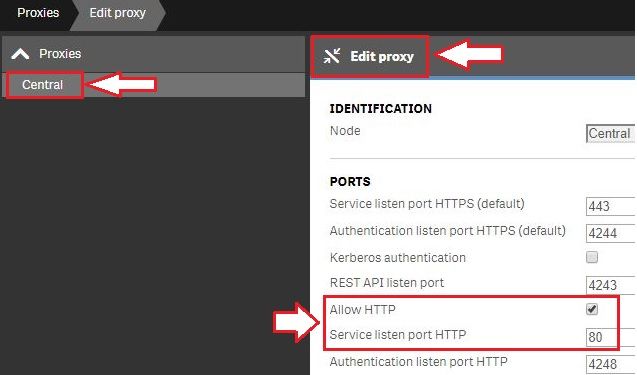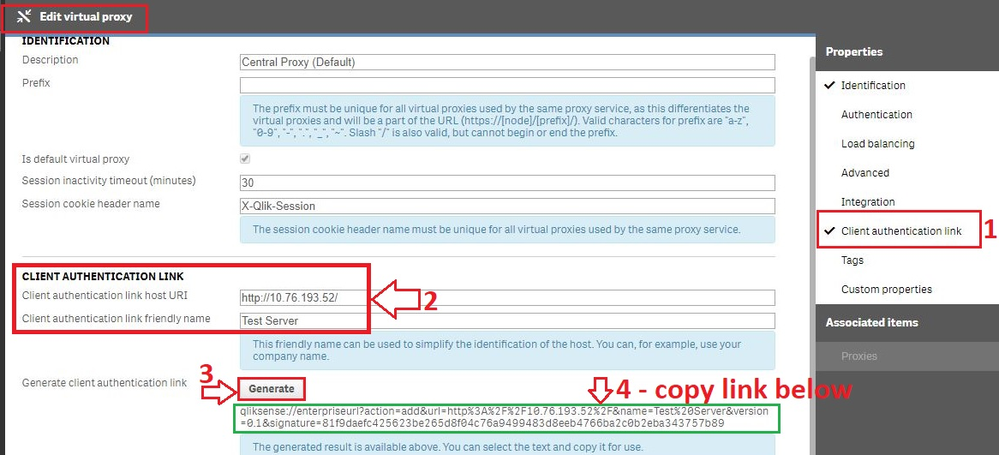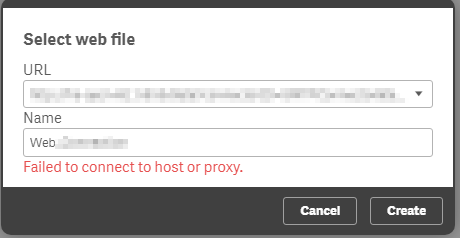Featured Content
-
How to contact Qlik Support
Qlik offers a wide range of channels to assist you in troubleshooting, answering frequently asked questions, and getting in touch with our technical e... Show MoreQlik offers a wide range of channels to assist you in troubleshooting, answering frequently asked questions, and getting in touch with our technical experts. In this article, we guide you through all available avenues to secure your best possible experience.
For details on our terms and conditions, review the Qlik Support Policy.
Index:
- Support and Professional Services; who to contact when.
- Qlik Support: How to access the support you need
- 1. Qlik Community, Forums & Knowledge Base
- The Knowledge Base
- Blogs
- Our Support programs:
- The Qlik Forums
- Ideation
- How to create a Qlik ID
- 2. Chat
- 3. Qlik Support Case Portal
- Escalate a Support Case
- Phone Numbers
- Resources
Support and Professional Services; who to contact when.
We're happy to help! Here's a breakdown of resources for each type of need.
Support Professional Services (*) Reactively fixes technical issues as well as answers narrowly defined specific questions. Handles administrative issues to keep the product up-to-date and functioning. Proactively accelerates projects, reduces risk, and achieves optimal configurations. Delivers expert help for training, planning, implementation, and performance improvement. - Error messages
- Task crashes
- Latency issues (due to errors or 1-1 mode)
- Performance degradation without config changes
- Specific questions
- Licensing requests
- Bug Report / Hotfixes
- Not functioning as designed or documented
- Software regression
- Deployment Implementation
- Setting up new endpoints
- Performance Tuning
- Architecture design or optimization
- Automation
- Customization
- Environment Migration
- Health Check
- New functionality walkthrough
- Realtime upgrade assistance
(*) reach out to your Account Manager or Customer Success Manager
Qlik Support: How to access the support you need
1. Qlik Community, Forums & Knowledge Base
Your first line of support: https://community.qlik.com/
Looking for content? Type your question into our global search bar:
The Knowledge Base
Leverage the enhanced and continuously updated Knowledge Base to find solutions to your questions and best practice guides. Bookmark this page for quick access!
- Go to the Official Support Articles Knowledge base
- Type your question into our Search Engine
- Need more filters?
- Filter by Product
- Or switch tabs to browse content in the global community, on our Help Site, or even on our Youtube channel
Blogs
Subscribe to maximize your Qlik experience!
The Support Updates Blog
The Support Updates blog delivers important and useful Qlik Support information about end-of-product support, new service releases, and general support topics. (click)The Qlik Design Blog
The Design blog is all about product and Qlik solutions, such as scripting, data modelling, visual design, extensions, best practices, and more! (click)The Product Innovation Blog
By reading the Product Innovation blog, you will learn about what's new across all of the products in our growing Qlik product portfolio. (click)Our Support programs:
Q&A with Qlik
Live sessions with Qlik Experts in which we focus on your questions.Techspert Talks
Techspert Talks is a free webinar to facilitate knowledge sharing held on a monthly basis.Technical Adoption Workshops
Our in depth, hands-on workshops allow new Qlik Cloud Admins to build alongside Qlik Experts.Qlik Fix
Qlik Fix is a series of short video with helpful solutions for Qlik customers and partners.The Qlik Forums
- Quick, convenient, 24/7 availability
- Monitored by Qlik Experts
- New releases publicly announced within Qlik Community forums (click)
- Local language groups available (click)
Ideation
Suggest an idea, and influence the next generation of Qlik features!
Search & Submit Ideas
Ideation GuidelinesHow to create a Qlik ID
Get the full value of the community.
Register a Qlik ID:
- Go to register.myqlik.qlik.com
If you already have an account, please see How To Reset The Password of a Qlik Account for help using your existing account. - You must enter your company name exactly as it appears on your license or there will be significant delays in getting access.
- You will receive a system-generated email with an activation link for your new account. NOTE, this link will expire after 24 hours.
If you need additional details, see: Additional guidance on registering for a Qlik account
If you encounter problems with your Qlik ID, contact us through Live Chat!
2. Chat
Incidents are supported through our Chat, by clicking Chat Now on any Support Page across Qlik Community.
To raise a new issue, all you need to do is chat with us. With this, we can:
- Answer common questions instantly through our chatbot
- Have a live agent troubleshoot in real time
- With items that will take further investigating, we will create a case on your behalf with step-by-step intake questions.
3. Qlik Support Case Portal
Log in to manage and track your active cases in the Case Portal. (click)
Please note: to create a new case, it is easiest to do so via our chat (see above). Our chat will log your case through a series of guided intake questions.
Your advantages:
- Self-service access to all incidents so that you can track progress
- Option to upload documentation and troubleshooting files
- Option to include additional stakeholders and watchers to view active cases
- Follow-up conversations
When creating a case, you will be prompted to enter problem type and issue level. Definitions shared below:
Problem Type
Select Account Related for issues with your account, licenses, downloads, or payment.
Select Product Related for technical issues with Qlik products and platforms.
Priority
If your issue is account related, you will be asked to select a Priority level:
Select Medium/Low if the system is accessible, but there are some functional limitations that are not critical in the daily operation.
Select High if there are significant impacts on normal work or performance.
Select Urgent if there are major impacts on business-critical work or performance.
Severity
If your issue is product related, you will be asked to select a Severity level:
Severity 1: Qlik production software is down or not available, but not because of scheduled maintenance and/or upgrades.
Severity 2: Major functionality is not working in accordance with the technical specifications in documentation or significant performance degradation is experienced so that critical business operations cannot be performed.
Severity 3: Any error that is not Severity 1 Error or Severity 2 Issue. For more information, visit our Qlik Support Policy.
Escalate a Support Case
If you require a support case escalation, you have two options:
- Request to escalate within the case, mentioning the business reasons.
To escalate a support incident successfully, mention your intention to escalate in the open support case. This will begin the escalation process. - Contact your Regional Support Manager
If more attention is required, contact your regional support manager. You can find a full list of regional support managers in the How to escalate a support case article.
Phone Numbers
When other Support Channels are down for maintenance, please contact us via phone for high severity production-down concerns.
- Qlik Data Analytics: 1-877-754-5843
- Qlik Data Integration: 1-781-730-4060
- Talend AMER Region: 1-800-810-3065
- Talend UK Region: 44-800-098-8473
- Talend APAC Region: 65-800-492-2269
Resources
A collection of useful links.
Qlik Cloud Status Page
Keep up to date with Qlik Cloud's status.
Support Policy
Review our Service Level Agreements and License Agreements.
Live Chat and Case Portal
Your one stop to contact us.
Recent Documents
-
How to get started with the Qlik Cloud Catalog connector in Qlik Application Aut...
Qlik Cloud Catalog is a native connector that lets you automate tasks related to the Data Products Catalog and Data Quality workflows. With this conne... Show MoreQlik Cloud Catalog is a native connector that lets you automate tasks related to the Data Products Catalog and Data Quality workflows. With this connector, you can enable the scheduling of quality computations for datasets, streamlining data validation processes across your organization. Aligning Data Quality execution with ELT or ETL processes helps you assess the trustworthiness of your data, especially as it may be consumed downstream by analytics, AI models, or other consumers.
Contents
- Authentication
- Use cases
- 1: Schedule the quality compute for dataset
- 2: Get notified upon quality compute status
Authentication
This connector does not require additional configuration to authenticate, it will automatically connect to the automation owner's Qlik account. Whenever blocks of this connector are executed, they will use that account. Additional blocks (like retrieving data products or getting a quality score) will be released over time, you can request new ones through ideation.
Use cases
For the initial release, the connector introduces two main capabilities:
-
Schedule quality computation for selected datasets
-
Send notifications based on the computation result
1: Schedule the quality compute for dataset
Once your datasets are registered in Qlik Cloud Catalog, you can use Qlik App Automation to schedule their quality computation with custom parameters. This ensures data quality stays aligned with your freshness and operational needs.
You can configure the computation mode:
-
Pushdown (for Snowflake and Databricks datasets): computation runs on the warehouse side (note: it consumes data warehouse credits).
-
Pull-up (Qlik Cloud): computation runs on a sample retrieved into Qlik Cloud.
Both modes allow you to define a sample size. pull-up uses a head sample; pushdown uses a random sample.
To set this up:
-
Use the trigger data quality computation block.
-
Specify the dataset id (found in the dataset's details panel in Qlik Cloud Catalog).
-
Configure mode (pushdown or pull-up) and sampling options.
-
Add the trigger mode to the start block of your automation, this is where you can schedule it.
2: Get notified upon quality compute status
In order to know whenever your automation ran successfully or when you might need to perform actions in case of failure, you can add blocks to your automation in order to push an alert to the system of your choice. In the template we propose you to send a notification to a Slack channel.
To monitor your automation results:
- Use the wait for quality compute block, which loops and monitors computation progress.
- Combine it with the get quality status block to check results.
You can then trigger alerts based on outcomes:
- Send a Slack notification if the computation fails
- Or notify every successful computation if preferred.
Future updates will allow threshold-based alerts, letting you trigger actions based on scoring results.
-
Qlik Talend Studio: The Calling Function via tDBInput can not INSERT/UPDATE data...
After upgrading from Talend Version 7 to Version 8, you may encounter an issue where a Custom SQL function (Mixed read/write SQL) previously invoked v... Show MoreAfter upgrading from Talend Version 7 to Version 8, you may encounter an issue where a Custom SQL function (Mixed read/write SQL) previously invoked via tDBInput component in Talend Version 7 and containing both INSERT/UPDATE and SELECT statements no longer performs the INSERT/UPDATE operations in Talend V8.
Even the function still returns data, though the changes to the target tables are not applied well as they did in Talend Version 7 before.
Resolution
Please use tDBRow and tParseRecordSet components to support the mixed read/write SQL function call
Cause
Mixed read/write SQL function execution is no longer supported via tDBInput component in the latest Studio Version.
Related Content
combining-two-flows-for-selective-output-standard-component-in-this
Environment
-
Qlik Talend Data Integration: Jobs failing to execute due to the error java.lang...
The primary error is displayed as follows in Studio/Remote Engine/Job Server Logs: Error: LinkageError occurred while loading main class <job>_<versio... Show MoreThe primary error is displayed as follows in Studio/Remote Engine/Job Server Logs:
Error: LinkageError occurred while loading main class <job>_<version>.<job> java.lang.UnsupportedClassVersionError: <project>/<job>_<version>/<job> has been compiled by a more recent version of the Java Runtime (class file version 61.0), this version of the Java Runtime only recognizes class file versions up to 55.0
Cause
A review of the error shows
“…compiled by a more recent version of the Java Runtime (class file version 61.0)”
A review of the Java Runtime class table will show what version of the Job was compiled. In this case, it's Java 17.
JAVA SE Major Version 8 52 11 55 17 61 Resolution
Configure the Job execution on the Remote Engine/Job Server to utilize Java 17. For further details, please refer to the documentation page Remote Engine configuration guide's section on setting the JAVA execution path.
Environment
- Talend Data Integration 8.0.1
-
Qlik NPrinting: Days to Keep / Reports to Keep Setting Ignored
While running Qlik NPrinting Tasks, many reports are generated. However, the setting for Days to Keep / Reports to Keep seems to be ignored. Environ... Show MoreWhile running Qlik NPrinting Tasks, many reports are generated. However, the setting for Days to Keep / Reports to Keep seems to be ignored.
Environment:
Qlik NPrinting all versions
The first thing to consider is that Qlik NPrinting generates one report for each Newsstand user. For this reason, there will be one file for each user, and not "just one", in the Qlik NPrinting Application Data folder. Those reports may be absolutely identical.
In that sense, the "report to keep" setting does not apply here, and should be considered as "report to keep per user". There is currently an improvement at R&D. Check improvement on days to keep in Nprinting for details. In addition, see Publish task "Reports to Keep" does not work during first 24 hours.
As for the setting apparently being ignored, by default runs the check to delete old reports once every 24 hours. If no new report has been run in the meantime, the old reports will not be deleted, even if more than one day has passed.
Should there be a feeling that the periodic check is not run, the settings can be enforced:- Stop the Qlik NPrinting services Proper Order to Restart Qlik NPrinting Services
- Navigate to and open C:\Program Files\NPrintingServer\NPrinting\Scheduler\scheduler.config
- Add the below lines before the </appSettings> closing tag
<add key="cleanup-period" value="1800" /> <add key="cleanup-period-files" value="43200" /> - Restart the services
The first setting is the recurrence in seconds (default: 30 minutes) for the task that will check for reports in the newsstand and unlink the older ones.
The second setting is the recurrence in seconds (default: 24 hours) for the task that will scan and remove the actual files, after checking that the conditions about days and reports to keep, plus the presence of newer reports that supersede them, are met. In this case, we would change the default value to a shorter time (43200 seconds, 12 hours) to make sure the task is run more frequently. -
Qlik Cloud Analytics: Data profile in Dataset is not completely refreshed after ...
A Qlik application has been successfully reloaded in a tenant. The reload has stored additional tables in a QVD. Reviewing the Dataset (QVD) in the Ca... Show MoreA Qlik application has been successfully reloaded in a tenant. The reload has stored additional tables in a QVD.
Reviewing the Dataset (QVD) in the Catalog does not show the correct number of rows after the reload. The information is not automatically updated.
The rows only update once the Compute button is clicked.
Resolution
This is currently working as expected.
Qlik plans to provide scheduling capabilities for the Profile and Data Quality compute. No estimated release date or other details can yet be determined for this feature.
Cause
Profiling information is not automatically refreshed when QVD files change.
Internal Investigation ID(s)
SUPPORT-2319
Environment
- Qlik Cloud Analytics
-
Qlik Talend Product: How to set up Key Pair Authentication in Snowflake for Qlik...
This guide briefly offers a step-by-step process on how to set up key-pair authentication in Snowflake using Qlik Talend Studio at Job level The proce... Show MoreThis guide briefly offers a step-by-step process on how to set up key-pair authentication in Snowflake using Qlik Talend Studio at Job level
The process can be summarized in three steps:
- Creating the .p12 file with Open SSL
- Configuring Snowflake
- Configuring Qlik Talend Studio at Job Level
Creating the .p12 File with Open SSL
The .p12 file contains both the private and public keys, along with the owner's details (such as name, email address, etc.), all certified by a trusted third party. With this certificate, a user can authenticate and identify themselves to any organization that recognizes the third-party certification.
Talend tSetKeyStorecomponent itself can only take in .jks or .p12/.pfx format. If you are using PKCS8 format, you need to convert your p8 certs into a supported format.
-
Generate the key with the following command line prompt:
openssl genpkey -algorithm RSA -out private.key -aes256
This will generate a private key (private.key) using the RSA algorithm with AES-256 encryption. You'll be prompted to enter a passphrase to protect the private key. - Generate a self-signed certificate using the following command line prompt:
openssl req -new -x509 -key private.key -out certificate.crt -days 1825
This command generates a self-signed certificate (certificate.crt) that is valid for 5 years. You will be prompted to enter details like country, state, and organization when generating the certificate. - Once you have both the private key (private.key) and certificate (certificate.crt), please create the .p12 file using the following command line and name your key alias.
openssl pkcs12 -export -out keystore.p12 -inkey private.key -in certificate.crt -name "abe"
And check the created .p12 file information with below command:
openssl pkcs12 -info -in keystore.p12 or keytool -v -list -keystore keystore.p12
- Generate a public key with the following command line:
openssl x509 -pubkey -noout -in certificate.crt > public.key
Configuring Snowflake :
The
USERADMINrole is required to perform the Snowflake configuration. Open your Snowflake environment and ensure you have a worksheet or query editor ready to execute the following SQL statements. .- For this step, you will create the necessary Snowflake components—database, warehouse, user, and role for testing purposes. If you already have an existing setup or example, feel free to re-use it
-- Drop existing objects if they exist DROP DATABASE IF EXISTS ABE_TALEND_DB; -- Drop the test database DROP WAREHOUSE IF EXISTS ABE_TALEND_WH; -- Drop the test warehouse DROP ROLE IF EXISTS ABE_TALEND_ROLE; -- Drop the test role DROP USER IF EXISTS ABE_TALEND_USER; -- Drop the test user -- Create necessary objects CREATE WAREHOUSE ABE_TALEND_WH; -- Create the warehouse CREATE DATABASE ABE_TALEND_DB; -- Create the test database CREATE SCHEMA ABE_TALEND_DB.ABE; -- Create the schema "ABE" in the test database -- Create the test user CREATE OR REPLACE USER ABE_TALEND_USER PASSWORD = 'pwd!' -- Replace with a secure password LOGIN_NAME = 'ABE_TALEND_USER' FIRST_NAME = 't' LAST_NAME = 'tt' EMAIL = 't.tt@qlik.com' -- Replace with a valid email MUST_CHANGE_PASSWORD = FALSE DEFAULT_WAREHOUSE = ABE_TALEND_WH; -- Grant necessary permissions GRANT USAGE ON WAREHOUSE ABE_TALEND_WH TO ROLE SYSADMIN; -- Grant warehouse access to SYSADMIN CREATE ROLE IF NOT EXISTS ABE_TALEND_ROLE; -- Create the custom role GRANT ROLE ABE_TALEND_ROLE TO USER ABE_TALEND_USER; -- Assign the role to the user GRANT ALL PRIVILEGES ON DATABASE ABE_TALEND_DB TO ROLE ABE_TALEND_ROLE; -- Full access to the database GRANT ALL PRIVILEGES ON ALL SCHEMAS IN DATABASE ABE_TALEND_DB TO ROLE ABE_TALEND_ROLE; -- Full access to all schemas GRANT ALL PRIVILEGES ON ALL TABLES IN SCHEMA ABE_TALEND_DB.ABE TO ROLE ABE_TALEND_ROLE;-- Full access to all tables in schema GRANT USAGE ON WAREHOUSE ABE_TALEND_WH TO ROLE ABE_TALEND_ROLE; -- Grant warehouse usage to custom role -- Verify user creation SHOW USERS; -- Create a test table and validate setup CREATE TABLE ABE_TALEND_DB.ABE.ABETABLE ( NAME VARCHAR(100) ); -- Test data retrieval SELECT * FROM ABE_TALEND_DB.ABE.ABETABLE; - For this step, please assign the public key to the Snowflake test user created earlier. To do this, you'll need do the following:
- Locate public.key and open it in an editor (such as Notepad++)
- Copy the public key displayed between BEGIN PUBLIC KEY and END PUBLIC KEY
- In the Snowflake environment, open a worksheet or query editor to run the following SQL statements. You will add the previously generated public key to our user and be sure to replace it with your own key.
DESCRIBE USER
And to verify that the key was successfully added.ALTER USER ABE_TALEND_USER SET RSA_PUBLIC_KEY=public key '; DESCRIBE USER ABE_TALEND_USER;
- Now we’ll verify that the configuration is correct. In your Snowflake environment, open a worksheet or query editor, run the following SQL statements, and copy the results (an sha256 hash of our public key ) into a Notepad or any text editor for reference.
DESC USER ABE_TALEND_USER; SELECT SUBSTR((SELECT "value" FROM TABLE(RESULT_SCAN(LAST_QUERY_ID())) WHERE "property" = 'RSA_PUBLIC_KEY_FP'), LEN('SHA256:') + 1);
Using OpenSSL, we will calculate the SHA-256 hash of the public key and compare it with the one previously generated by Snowflake to ensure they are matched.
To do that use the following OpenSSL command:openssl rsa -pubin -in public.key -outform DER | openssl dgst -sha256 -binary | openssl enc -base64
If the hash matches, proceed to the Talend Studio configuration.
Configuring Qlik Talend Studio at Job Level :
- Launch your talend studio and drag both tSetKeyStore and tDBConnection(Snowflake) components from Palette to Designer Tab
- In the Basic settings of tSetKeyStore component, enter the path to the keystore .p12 file in double quotation marks in the KeyStore file field :
- Use the Key Alias set in the keystore. p12 file before for Snowflake DB Connection ("abe", for this example) :
- Please test the connection to see if the key-pair authentication you set up works
Related Content
If you are looking for how to set up key-pair authentication in Snowflake using Qlik Talend Studio at Studio Level, please refer to this article:
Talend-Job-using-key-pair-authentication-for-Snowflake-fails
Environment
-
Qlik NPrinting and the CVE-2025-32433 Erlang/OTP vulnerability
Erlang/Open Telecom Platform (OTP) has disclosed a critical security vulnerability: CVE-2025-32433. Is Qlik NPrinting affected by CVE-2025-32433? Reso... Show MoreErlang/Open Telecom Platform (OTP) has disclosed a critical security vulnerability: CVE-2025-32433.
Is Qlik NPrinting affected by CVE-2025-32433?
Resolution
Qlik NPrinting installs Erlang OTP as part of the RabbitMQ installation, which is essential to the correct functioning of the Qlik NPrinting services.
RabbitMQ does not use SSH, meaning the workaround documented in Unauthenticated Remote Code Execution in Erlang/OTP SSH is already applied. Consequently, Qlik NPrinting remains unaffected by CVE-2025-32433.
All future Qlik NPrinting versions from the 20th of May 2025 and onwards will include patched versions of OTP and fully address this vulnerability.
Environment
- Qlik NPrinting
-
Configure Qlik Sense Mobile for iOS and Android
The Qlik Sense Mobile app allows you to securely connect to your Qlik Sense Enterprise deployment from your supported mobile device. This is the proce... Show MoreThe Qlik Sense Mobile app allows you to securely connect to your Qlik Sense Enterprise deployment from your supported mobile device. This is the process of configuring Qlik Sense to function with the mobile app on iPad / iPhone.
This article applies to the Qlik Sense Mobile app used with Qlik Sense Enterprise on Windows. For information regarding the Qlik Cloud Mobile app, see Setting up Qlik Sense Mobile SaaS.
Content:
- Pre-requirements (Client-side)
- Configuration (Server-side)
- Update the Host White List in the proxy
- Configuration (Client side)
Pre-requirements (Client-side)
See the requirements for your mobile app version on the official Qlik Online Help > Planning your Qlik Sense Enterprise deployment > System requirements for Qlik Sense Enterprise > Qlik Sense Mobile app
Configuration (Server-side)
Acquire a signed and trusted Certificate.
Out of the box, Qlik Sense is installed with HTTPS enabled on the hub and HTTP disabled. Due to iOS specific certificate requirements, a signed and trusted certificate is required when connecting from an iOS device. If using HTTPS, make sure to use a certificate issued by an Apple-approved Certification Authority.
Also check Qlik Sense Mobile on iOS: cannot open apps on the HUB for issues related to Qlik Sense Mobile on iOS and certificates.
For testing purposes, it is possible to enable port 80.(Optional) Enable HTTP (port 80).
- Open the Qlik Sense Management Console and navigate to Proxies.
- Select the Proxy you wish to use and click Edit Proxy.
- Check Allow HTTP
Update the Host White List in the proxy
If not already done, add an address to the White List:
- In Qlik Management Console, go to CONFIGURE SYSTEM -> Virtual Proxies
- Select the proxy and click Edit
- Select Advanced in Properties list on the right pane
- Scroll to Advanced section in the middle pane
- Locate "Allow list"
- Click "Add new value" and add the addresses being used when connecting to the Qlik Sense Hub from a client. See How to configure the WebSocket origin allow list and best practices for details.
Generate the authentication link:
An authentication link is required for the Qlik Sense Mobile App.
- Navigate to Virtual Proxies in the Qlik Sense Management Console and edit the proxy used for mobile App access
- Enable the Client authentication link menu in the far right menu.
- Generate the link.
NOTE: In the client authentication link host URI, you may need to remove the "/" from the end of the URL, such as http://10.76.193.52/ would be http://10.76.193.52
Associate User access pass
Users connecting to Qlik Sense Enterprise need a valid license available. See the Qlik Sense Online Help for more information on how to assign available access types.
Qlik Sense Enterprise on Windows > Administer Qlik Sense Enterprise on Windows > Managing a Qlik Sense Enterprise on Windows site > Managing QMC resource > Managing licenses- Managing professional access
- Managing analyzer access
- Managing user access
- Creating login access rules
Configuration (Client side)
- Install Qlik Sense mobile app from AppStore.
- Provide authentication link generated in QMC
- Open the link from your device (this can be also done by going to the Hub, clicking on the menu icon at the top right and selecting "Client Authentication"), the installed application will be triggered automatically, and the configuration parameters will be applied.
- Enter user credentials for QS server
-
Qlik NPrinting Designer attempts to access svchost.exe
An endpoint security system may have flagged the Qlik NPrinting Designer process as it accesses the svchost.exe file in C:\Windows\SysWOW64\. Is this ... Show MoreAn endpoint security system may have flagged the Qlik NPrinting Designer process as it accesses the svchost.exe file in C:\Windows\SysWOW64\.
Is this access attempt considered a security risk?
Qlik NPrinting Designer may try to read svchost.exe during the Office embedding process, but it never opens or edits the file. This excludes any possible security risks.
Will the Qlik NPrinting designer function as expected without access to the file?
Qlik NPrinting Designer was tested without access to svchost.exe and functions as expected even when access has been blocked.
Environment
- Qlik NPrinting
-
Qlik Talend Cloud: Routes failed to deploy on Talend Runtime after old route und...
After deploying and subsequently undeploying a route, even when the route is undeployed, it causes issues for the deployment of subsequent routes. Att... Show MoreAfter deploying and subsequently undeploying a route, even when the route is undeployed, it causes issues for the deployment of subsequent routes. Attempts to deploy a different route are met with errors stating that unable to find the path of the existing undeployed route.
Resolution
The undeployed route left traces, ideally requiring the individual uninstallation of the KAR file(s).
- Stop Talend Runtime.
- Stop Remote Engine.
- Start Talend Runtime and allow it approximately five minutes to ensure it is fully prepared to receive JMX requests from Remote Engine.
- In Talend Runtime, perform a 'kar:list' command and verify that no entries are displayed. For each specified output, you must execute the 'kar:uninstall' command.
- Start Remote Engine.
Environment
- Talend Cloud 8.0.1
-
How to upgrade the Qlik SAP connector
For general installation instructions and backwards compatibility information, see SAP Connector installation. Qlik SAP Connector versions 8.0.1 or ea... Show MoreFor general installation instructions and backwards compatibility information, see SAP Connector installation.
Qlik SAP Connector versions 8.0.1 or earlier include the SAP libraries.
Qlik SAP Connector versions 8.0.2 and later do not include the SAP libraries. You can download the SAP libraries from the SAP support download portal in accordance with SAP regulations after the upgrade of the Connector was performed. The Connector can be upgraded without issues first.
Index:
- Qlik SAP Extractor Connector
- Not using Qlik SAP Extractor Connector:
- Downloading and installing the SAP Libraries for connector 8.0.2 or later:
Qlik SAP Extractor Connector
Step 1:
For the SAP Extractor connector, follow the below steps before upgrading:
- Open Services.MSC, find Qlik SAP Network Service, and then click "Stop."
- Open cmd as an administrator and change the directory to C:\Program Files\Common Files\QlikTech\Custom Data\QvSAPConnector
- Run the SrvService Console.bat file.
- Choose the option to uninstall the Qlik SAP Network Service.
Step 2:
Once the service has been uninstalled, please proceed as follows:
- Uninstall the SAP connector.
- Install the new version SAP connector.
Step 3:
After installing the updated version of the Sap connector, follow the steps below to install the Qlik SAP extractor connector service "Qlik SAP Network Service."
- Open cmd as an administrator and change the directory to C:\Program Files\Common Files\QlikTech\Custom Data\QvSAPConnector
- Run the SrvService_Console.bat file.
- Choose option 2 to install the Qlik SAP Network Service.
- Open Services.MSC, find Qlik SAP Network Service, and then click "Start."
Note: Restart all the Qlik Sense Services if the installation is on a Qlik Sense system. The SAP Connector is not available in Qlik Sense until all the services are restarted.
Not using Qlik SAP Extractor Connector:
Examples: SQL, Bex, Info provider, Report, BW etc.
Once the service has been uninstalled, please proceed as follows:
- Uninstall the SAP connector.
- Install the new version SAP connector.
Downloading and installing the SAP Libraries for connector 8.0.2 or later:
The "SAP Connector for Microsoft.NET" and "SAP NW RFC SDK" versions will change for each connector upgrade based on SAP security patch releases, refer to the help page for additional information. Installing the connectors - Windows
- Log into the SAP Support Portal with an S-user ID.
- Go to SAP Connector for Microsoft .NET and search for: SAP Connector for Microsoft .NET, 64-bit, version 3.1 or later. This library is used by the Connectors with file extension .exe and contains sapnco.dll and sapnco_utils.dll.
- Download these library files. Double-click the SapNCox64Setup.exe file. The installation wizard starts, and the files are installed in Global Assembly Cache (GAC).
- Go back to the SAP Support Portal and search for: SAP NW RFC SDK, 64-bit, version 7.50 or later. This library is used by the legacy connectors with file extension .dll.
- Download and unzip the library. The library contains all required files.
- icudt50.dll
- icuin50.dll
- icuuc50.dll
- libsapucum.dll
- sapnwrfc.dll
- Place the files in this folder: C:\Program Files\Common Files\QlikTech\externals
-
Qlik Products and Microsoft XML Parser and Microsoft XML Core Services MSXML 4.0
Microsoft ended support for Microsoft XML Parser and Microsoft XML Core Services (MSXML) 4.0 on April 12, 2014 and provides no further support. Does ... Show MoreMicrosoft ended support for Microsoft XML Parser and Microsoft XML Core Services (MSXML) 4.0 on April 12, 2014 and provides no further support.
Does uninstalling or disabling XML or MSXML cause any risks to QlikView, Qlik Sense, or Qlik NPrinting?
No risk is posed to QlikView, Qlik Sense, or Qlik NPrinting if Microsoft XML Parser and Microsoft XML Core Services are disabled.
The information in this article is provided as-is and to be used at own discretion. Depending on tool(s) used, customization(s), and/or other factors ongoing support on the solution below may not be provided by Qlik Support.
Environment
-
Packaging shift to third-party runs for Qlik Application Automation
Beginning on the 30th of January, Qlik introduced the concept of 3rd party runs in Qlik Application Automation. This is the first step towards a shift... Show MoreBeginning on the 30th of January, Qlik introduced the concept of 3rd party runs in Qlik Application Automation. This is the first step towards a shift in our packaging that will focus on third-party runs only, while standard runs become free of charge.
This shift will happen over the course of a couple of months, giving you sufficient time to analyze your usage and make adjustments if necessary. Please reach out to your account manager if you have any questions.
Contents
- Timeline
- Standard run vs third-party run
- Standard runs
- Third-party runs
- Possible third-party runs
- Transition of existing entitlements
- Introduction of third-party runs (Jan 30th)
- Switch to new packaging (April 2nd)
- Enforcement of overages (May 6th)
- Packaging details
- FAQ
Timeline
The timeline below illustrates how the various stages of this packaging update will happen. In between each stage should be sufficient time to analyze your usage and prepare for the enforcement.
- January 30th: Introduction of third-party runs
- April 2nd: New third-party packaging is available for purchase
- May 6th: Enforcement
- Third-party limits for seat-based licenses
- Third-party overages for capacity licenses
Standard run vs third-party run
Standard runs
An automation run is considered a standard run if it only executes blocks from the following categories:
- All Qlik connectors (Qlik Cloud Services, Qlik Reporting, Qlik AutoML, Qlik …)
- Base blocks (excluding Call URL & Cloud Storage)
- Mail & Microsoft Outlook
Example:
Third-party runs
An automation run is considered a third-party run if it executes any blocks that are not in the standard connector categories.
As a rule of thumb, a standard run will execute one or more blocks from third-party connectors. Among others, third-party connectors are connectors like Slack, Amazon S3, Microsoft Excel, Call URL. A full overview of all automation connectors if available here.
Example:
Every run of this automation will execute the Send Message (Slack) block.
This will make every run a third-party run as the Slack connector is a third-party connector.
The “Contains third-party blocks” label indicates that the automation contains an active third-party block.Possible third-party runs
For a run to be considered a third-party run, we only evaluate executed blocks. If the third-party blocks in the automation were not executed, the run will not count as a third-party run. A block not being executed could be caused by many factors like Condition blocks, Filter List blocks, deactivated third-party blocks, ...
This illustrates that an automation with a “Contains third-party blocks” label will not necessarily generate third-party runs on every run.
Example:
This automation will only execute the Send Message (Slack) block if the reload fails (from the Do Reload block). This means it will only generate third-party runs depending on the state of the Condition block.
Transition of existing entitlements
Introduction of third-party runs (Jan 30th)
- Customers who are entitled to included runs will get these as third-party runs
- Purchased runs will be converted to third-party runs
- Renewals before the end of March will maintain the same included third-party runs until next renewal.
Switch to new packaging (April 2nd)
- Every new purchase will be using the new packaging
- Renewals will revert third-party runs to the edition included quantity of the new packaging + any purchase of third-party runs using the new packaging
Enforcement of overages (May 6th)
- When your monthly third-party runs are exhausted, overages will be enforced.
- For Capacity licenses with included third-party runs only, automations with active third-party blocks will no longer start and an overage status will be displayed.
- For Capacity licenses with purchased third-party runs, overages will be charged according to your contract and configuration.
- For User based licenses with included or purchased third-party runs, automations with active third-party blocks will no longer start and an overage status will be displayed.
- Automations without active third-party blocks will continue to run (since they cannot generate third-party runs).
Packaging details
The below table provides an overview of the new packaging for automations that will come in effect on April 2, 2025. Please reach out to your account manager for quotes and pricing related questions.
FAQ
1. Will max concurrency be shared across run types?
Yes, both run types will count towards the same max concurrency.2. Will usage of Qlik APIs through the Call URL block or other generic connectors count towards third-party runs?
Yes, when these blocks and connectors are used to make API requests to Qlik APIs, they will still count towards third-party runs. If you are missing blocks or functionality in a Qlik connector, please create an improvement request on our Ideation portal or support an existing request.3. Will the new packaging have an included amount of third-party runs?
Yes, the new packaging will continue to provide some third-party runs for most editions of Qlik Cloud. Details are available in the above section "Packaging details".4. Why are some automations with third-party blocks missing the label "Contains third-party blocks"?
An automation will only receive the label when someone performs a manual run or saves it in the editor. We are planning a new update that will apply this label to all automations with active third-party blocks regardless of someone saving them or not.
Please note that regardless of this label being on an automation or not, automation runs will still be evaluated and receive a correct billable yes/no label. -
Qlik Compose Data Quality Cleansing Rule is not working as expected and task fai...
With a filter and a data quality cleansing rule defined on the same column, the data warehouse task fails with the following error: [ERROR ] [] sqlsta... Show MoreWith a filter and a data quality cleansing rule defined on the same column, the data warehouse task fails with the following error:
[ERROR ] [] sqlstate '42000', errorcode '1003', message 'SQL compilation error:
syntax error line 404 at position 24 unexpected 'WHEN'.' java.sql.SQLException: sqlstate '42000', errorcode '1003', message 'SQL compilation error:
syntax error line 404 at position 24 unexpected 'WHEN'.'
Resolution
This issue was caused by defect RECOB-6917.
Fix Version:
- Qlik Compose 2023.11 SP10 and later releases
Contact Support to obtain the relevant fixes.
Cause
RECOB-6917
Environment
- Qlik Compose
-
Qlik Sense Enterprise Web file connection via an internet proxy server
Connecting to data using a web file connection may fail with the following error if the connection is routed to an internet proxy. Environment Qli... Show MoreConnecting to data using a web file connection may fail with the following error if the connection is routed to an internet proxy.
Environment
- Qlik Sense Enterprise, any version
Resolution
The additional configuration will be required in the Settings.ini file.
- Stop the Qlik Sense Engine and Dispatcher Services.
- Add the following key values under [Settings 7]. Refer to How to modify Qlik Sense Engine's Settings.ini
- Sart the Qlik Sense Engine and Dispatcher Services.
[Settings 7] UseProxyServerForWebFileConnectors=1 WebFileConnectorProxyServer=xxxx.xxxx.com (Replace this with your actual proxy URL) WebFileConnectorProxyPort=8080(Replace with your proxy's port number)Related Content
-
How to Convert Qlik Sense Enterprise Tokens to Professional / Analyzer Capacity
The video above demonstrates how to convert Qlik Sense Enterprise servers with Tokens to the Professional and Analyzer capacity licensing model. The ... Show MoreThe video above demonstrates how to convert Qlik Sense Enterprise servers with Tokens to the Professional and Analyzer capacity licensing model.
The conversion breaks down like this:
- User Access Passes -> Professional
- Everyone else into Analyzer Capacity
Steps
- Copy and Save existing User Access rules, storing for future reference.
- Do the same for Login Access rules
- Paste the Signed License Key (SLK) in the signed license box, and hit Apply
- Recreate the Professional Access rules from scratch or copy and paste from the User Access Rule.
- Validate the rule and click Apply
- Recreate the Analyzer Capacity access rule from scratch or copy the Login Access rule
- Validate the rule and click Apply
Environment
- Qlik Sense Enterpise
The information in this article is provided as-is and to be used at own discretion. Depending on tool(s) used, customization(s), and/or other factors ongoing support on the solution below may not be provided by Qlik Support.
Related Content
Please refer to the Qlik Sense® License Conversion Policy dated March 2021 for details.
Transcript
Hello and welcome to this short video guide on upgrading a Qlik Sense token server to a Qlik Sense Professional and Analyzer subscription license.
Our starting point for this upgrade guide is a very simple Qlik Sense Enterprise server, which is using the token style license. That means users gain access using either a User Access or a Login Access pass. Token style Qlik Sense uses the legacy LEF license with a serial and control number activation. This will be replaced in the Professional and Analyzer model license with a Signed License Key (SLK).
Make sure that you copy or save the existing user access rules storing the rules for future reference. We will do the same for the login access rules. Copy and save the rule conditions for future reference.
When you're issued with your new Qlik Sense Enterprise Professional and Analyzer subscription license, you will be issued a new license key or a new tenant. You may continue to use the old Qlik Sense Enterprise token license for up to four months. This will allow you to stand up a new Qlik Sense Enterprise site with Professional Analyzer users in parallel, and transition over time; or do it in one big go.
In this example, we are going to upgrade an existing Qlik Sense token server using the Signed License Key to move it to the Professional and Analyzer user model. Paste the Signed License Key in the signed license box and hit apply. When the license is successfully applied, you will see the license number as well as a license summary on the summary page. In this example, we have 4 Professional Users, as well as 8,000 minutes of Analyzer Capacity per month. There are no user allocations carried over from the old token model.
We need to recreate the Professional access rules. You can create rules from scratch or copy and paste the old token rules to a new Professional allocation rule, like so. Make sure you validate the rule and then hit apply.
We will do the same thing for the Analyze Capacity access rule. Copy the old token access rule for login access and paste it in the analyze capacity access rule. Validate the rule and hit apply. A quick test will validate that the Professional user access rules are functioning correctly. And here we can see that a Professional user was successfully allocated according to the rule we've set up.
Now we will check that the Analyzer capacity allocation rule is also working as expected. Click on the license usage summary tab; and here you can see that 6 minutes of analyzing capacity have been consumed. Everything is working as expected.
Thank you for watching. We hope you found this video useful.
If you would like more information, take advantage of the expertise of peers, product experts, and technical support engineers by asking a question in the Qlik product forums on Qlik community; or check out the support program space. Here you can search for answers in the support knowledge base, learn directly from Qlik experts via support webinar like Techspert Thursdays, and don't forget to subscribe to the support update blog. Thanks for watching.
-
Qlik Talend Administration Center:com.mysql.cj.exceptions.CJCommunicationsExcept...
You may experience intermittent issues when accessing the Talend Administration Center (TAC), along with the following warning message if you are usin... Show MoreYou may experience intermittent issues when accessing the Talend Administration Center (TAC), along with the following warning message if you are using MySQL as the database
Caused by: com.mysql.cj.exceptions.CJCommunicationsException: Communications link failure
Loading class `com.mysql.jdbc.Driver'. This is deprecated. The new driver class is `com.mysql.cj.jdbc.Driver'. The driver is automatically registered via the SPI and manual loading of the driver class is generally unnecessary.And this issue is random and sometimes can be temporarily resolved by refreshing the Talend Administration Center page.
(ConnectionImpl.java:456) at com.mysql.cj.jdbc.ConnectionImpl.getInstance(ConnectionImpl.java:246) at com.mysql.cj.jdbc.NonRegisteringDriver.connect(NonRegisteringDriver.java:199) at java.sql.DriverManager.getConnection(DriverManager.java:664) at java.sql.DriverManager.getConnection(DriverManager.java:247)
Resolution
- Please download the latest MySQL driver Connector/J from this official page: https://dev.mysql.com/downloads/connector/j/
- Load the latest MySQL driver to the Talend Administration Center lib folder
<TomcatPath>/webapps/org.talend.administrator/WEB-INF/lib - Restart Talend Administraion Center application after adding the driver
MySQL JDBC drivers are backward compatible.
Cause
As per MySQL documentation, the driver class name has been updated from com.mysql.jdbc.Driver (deprecated) to com.mysql.cj.jdbc.Driver and using the deprecated driver may cause compatibility or communication issues.
For more information, please refer to MySql official document:
https://dev.mysql.com/doc/connector-j/en/connector-j-api-changes.html
Related Content
installing-external-modules-manually-for-tac
Environment
-
Qlik Compose: Handling Primary Key Violations in DWH Runs
The following error is thrown when running an ETL task on a specific table in Qlik Compose: ETL task aborted - Unexpected Primary Key violations detec... Show MoreThe following error is thrown when running an ETL task on a specific table in Qlik Compose:
ETL task aborted - Unexpected Primary Key violations detected in 'Table Name'.
Resolution
Enable Handle Duplicates on the problematic table.
Cause
Troubleshooting steps taken:
- We identified that PK violation errors occurred on the staging table (TSTG). Compose checks for duplicate records in the staging table and raise this error when duplicates are found.
- In the DWH ETL process, Qlik Compose loads data from landing tables (both full load and CDC) into staging tables before transferring it to DWH tables. As part of this process, Qlik Compose also checks for duplicates in the staging table.
- After reviewing the table mappings, we observed that lookups are defined for certain columns in the problematic table. Additionally, based on the task statements, the staging table population logic includes a join between the landing table and lookup tables to retrieve data for the lookup columns.
If the lookup tables contain duplicate records, the query will insert those duplicates into the staging table, leading to the PK violation errors.
Environment
- Qlik Compose
-
Qlik Enterprise Manager May 2024 PR2 UI error: Unrecognized request parameter 'a...
When opening the Table Selection option in the Designer tab or clicking the Test Connection button for an endpoint, the following error may appear: Er... Show MoreWhen opening the Table Selection option in the Designer tab or clicking the Test Connection button for an endpoint, the following error may appear:
Error: SYS-E-HTTPFAIL, SYS-E-UNRECREQPARM, Unrecognized request parameter 'action'.. SYS,GENERAL_EXCEPTION,SYS-E-UNRECREQPARM, Unrecognized request parameter 'action'.,SYS,UNRECOGNIZED_REQUEST_PARAMETER,action
Resolution
Restart the Qlik Enterprise Manager service.
Cause
Qlik Enterprise Manager API calls are not processing parameters correctly.
Environment
- Qlik Replicate
-
Qlik Replicate does not create the PK index after the full load completed
When the Use direct path full load option is in use for an Oracle as a target endpoint, some integrity constraints are automatically disabled and will... Show MoreWhen the Use direct path full load option is in use for an Oracle as a target endpoint, some integrity constraints are automatically disabled and will be recreated after the Full Load, such as Indexes.
Failure to create the Indexes will result in the following error message in your task log once CDC replication starts and the task attempts to use the index:
[TARGET_APPLY ]E: ORA-01502: index 'Schema.Table' or partition of such index is in unusable state [1020436] (oracle_endpoint_bulk.c:893)
Resolution
Identify the root cause of the Index creation failure with your Oracle DBA. This particular scenario failed to create the Index as the Oracle DB did not have enough temp table space to create the Index on the large tables.
The issue was resolved by increasing the temp table space used for the Index creation to unlimited.
Cause
The Oracle target Database did not have enough temp table space to complete the Index creation for the table.
Internal Investigation ID(s)
SUPPORT-693
Environment
- Qlik Replicate