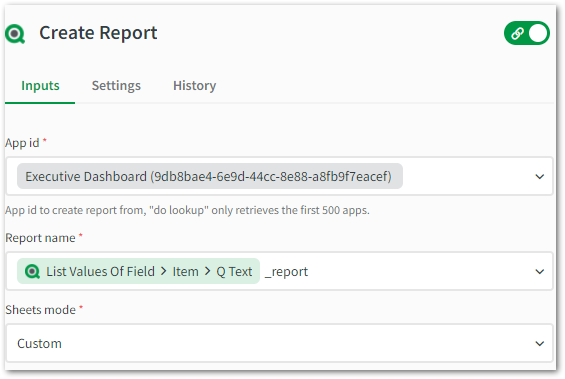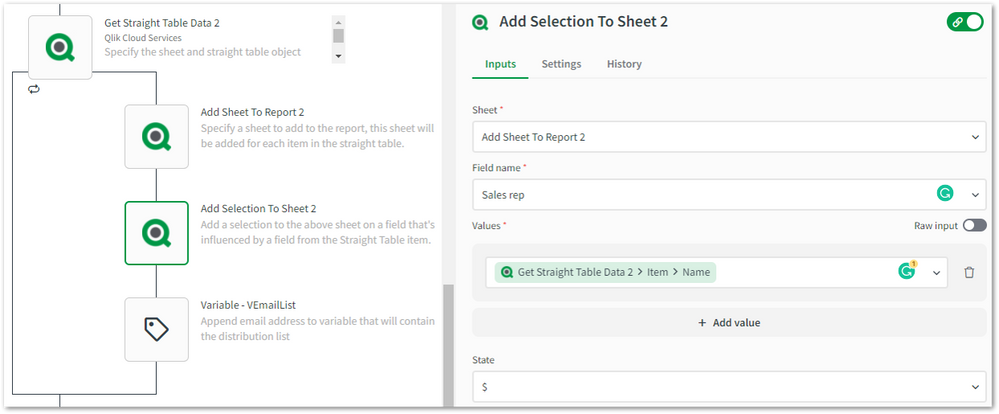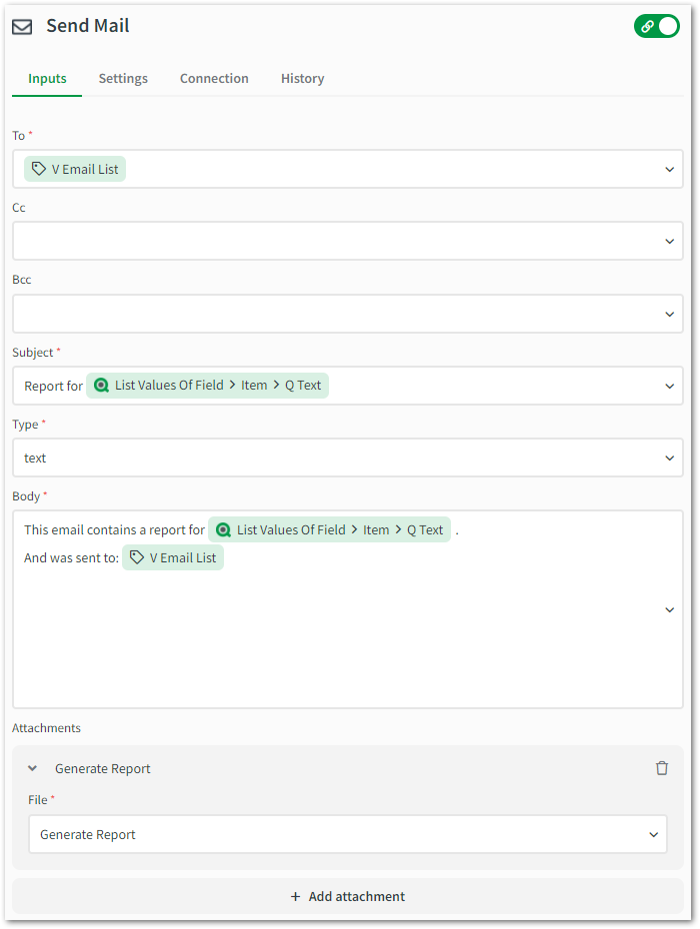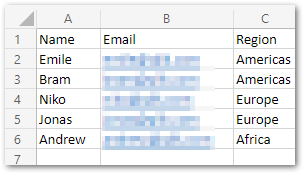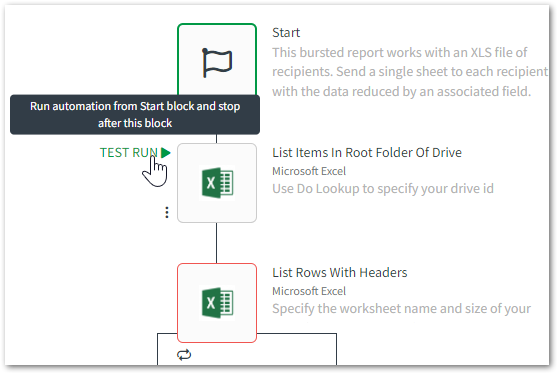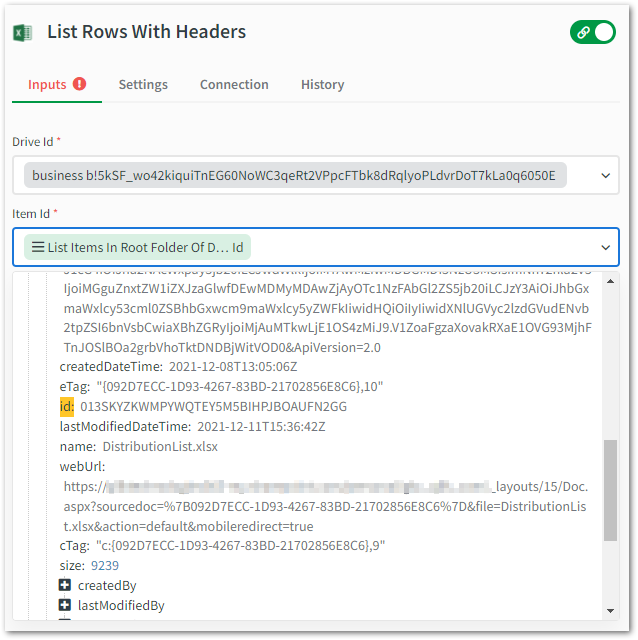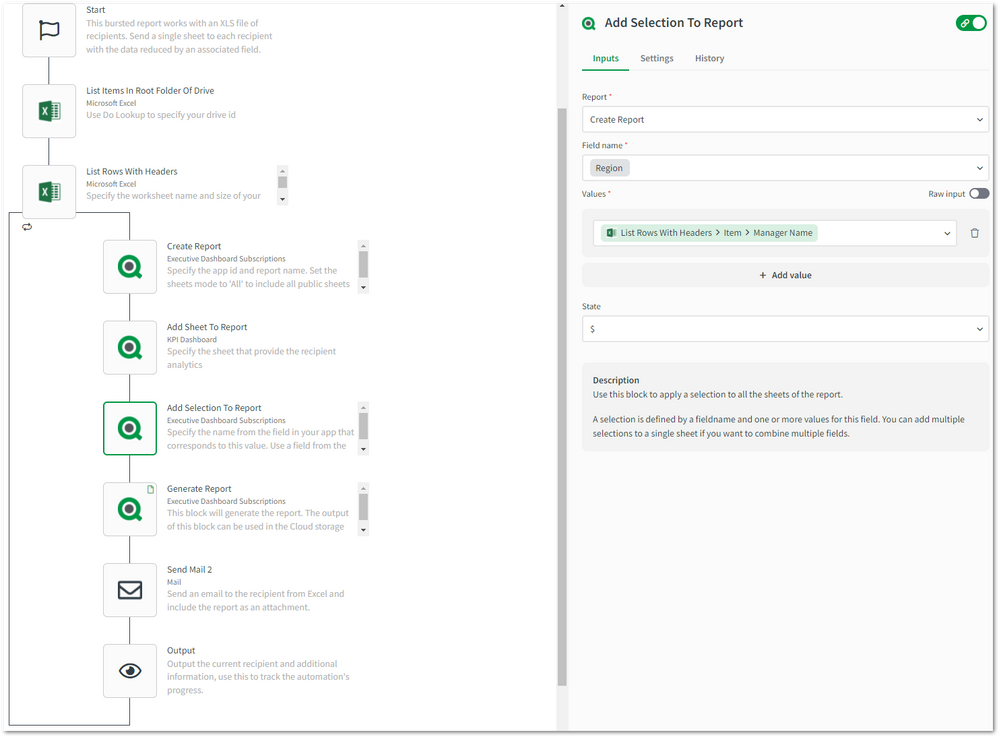Featured Content
-
How to contact Qlik Support
Qlik offers a wide range of channels to assist you in troubleshooting, answering frequently asked questions, and getting in touch with our technical e... Show MoreQlik offers a wide range of channels to assist you in troubleshooting, answering frequently asked questions, and getting in touch with our technical experts. In this article, we guide you through all available avenues to secure your best possible experience.
For details on our terms and conditions, review the Qlik Support Policy.
Index:
- Support and Professional Services; who to contact when.
- Qlik Support: How to access the support you need
- 1. Qlik Community, Forums & Knowledge Base
- The Knowledge Base
- Blogs
- Our Support programs:
- The Qlik Forums
- Ideation
- How to create a Qlik ID
- 2. Chat
- 3. Qlik Support Case Portal
- Escalate a Support Case
- Phone Numbers
- Resources
Support and Professional Services; who to contact when.
We're happy to help! Here's a breakdown of resources for each type of need.
Support Professional Services (*) Reactively fixes technical issues as well as answers narrowly defined specific questions. Handles administrative issues to keep the product up-to-date and functioning. Proactively accelerates projects, reduces risk, and achieves optimal configurations. Delivers expert help for training, planning, implementation, and performance improvement. - Error messages
- Task crashes
- Latency issues (due to errors or 1-1 mode)
- Performance degradation without config changes
- Specific questions
- Licensing requests
- Bug Report / Hotfixes
- Not functioning as designed or documented
- Software regression
- Deployment Implementation
- Setting up new endpoints
- Performance Tuning
- Architecture design or optimization
- Automation
- Customization
- Environment Migration
- Health Check
- New functionality walkthrough
- Realtime upgrade assistance
(*) reach out to your Account Manager or Customer Success Manager
Qlik Support: How to access the support you need
1. Qlik Community, Forums & Knowledge Base
Your first line of support: https://community.qlik.com/
Looking for content? Type your question into our global search bar:
The Knowledge Base
Leverage the enhanced and continuously updated Knowledge Base to find solutions to your questions and best practice guides. Bookmark this page for quick access!
- Go to the Official Support Articles Knowledge base
- Type your question into our Search Engine
- Need more filters?
- Filter by Product
- Or switch tabs to browse content in the global community, on our Help Site, or even on our Youtube channel
Blogs
Subscribe to maximize your Qlik experience!
The Support Updates Blog
The Support Updates blog delivers important and useful Qlik Support information about end-of-product support, new service releases, and general support topics. (click)The Qlik Design Blog
The Design blog is all about product and Qlik solutions, such as scripting, data modelling, visual design, extensions, best practices, and more! (click)The Product Innovation Blog
By reading the Product Innovation blog, you will learn about what's new across all of the products in our growing Qlik product portfolio. (click)Our Support programs:
Q&A with Qlik
Live sessions with Qlik Experts in which we focus on your questions.Techspert Talks
Techspert Talks is a free webinar to facilitate knowledge sharing held on a monthly basis.Technical Adoption Workshops
Our in depth, hands-on workshops allow new Qlik Cloud Admins to build alongside Qlik Experts.Qlik Fix
Qlik Fix is a series of short video with helpful solutions for Qlik customers and partners.The Qlik Forums
- Quick, convenient, 24/7 availability
- Monitored by Qlik Experts
- New releases publicly announced within Qlik Community forums (click)
- Local language groups available (click)
Ideation
Suggest an idea, and influence the next generation of Qlik features!
Search & Submit Ideas
Ideation GuidelinesHow to create a Qlik ID
Get the full value of the community.
Register a Qlik ID:
- Go to register.myqlik.qlik.com
If you already have an account, please see How To Reset The Password of a Qlik Account for help using your existing account. - You must enter your company name exactly as it appears on your license or there will be significant delays in getting access.
- You will receive a system-generated email with an activation link for your new account. NOTE, this link will expire after 24 hours.
If you need additional details, see: Additional guidance on registering for a Qlik account
If you encounter problems with your Qlik ID, contact us through Live Chat!
2. Chat
Incidents are supported through our Chat, by clicking Chat Now on any Support Page across Qlik Community.
To raise a new issue, all you need to do is chat with us. With this, we can:
- Answer common questions instantly through our chatbot
- Have a live agent troubleshoot in real time
- With items that will take further investigating, we will create a case on your behalf with step-by-step intake questions.
3. Qlik Support Case Portal
Log in to manage and track your active cases in the Case Portal. (click)
Please note: to create a new case, it is easiest to do so via our chat (see above). Our chat will log your case through a series of guided intake questions.
Your advantages:
- Self-service access to all incidents so that you can track progress
- Option to upload documentation and troubleshooting files
- Option to include additional stakeholders and watchers to view active cases
- Follow-up conversations
When creating a case, you will be prompted to enter problem type and issue level. Definitions shared below:
Problem Type
Select Account Related for issues with your account, licenses, downloads, or payment.
Select Product Related for technical issues with Qlik products and platforms.
Priority
If your issue is account related, you will be asked to select a Priority level:
Select Medium/Low if the system is accessible, but there are some functional limitations that are not critical in the daily operation.
Select High if there are significant impacts on normal work or performance.
Select Urgent if there are major impacts on business-critical work or performance.
Severity
If your issue is product related, you will be asked to select a Severity level:
Severity 1: Qlik production software is down or not available, but not because of scheduled maintenance and/or upgrades.
Severity 2: Major functionality is not working in accordance with the technical specifications in documentation or significant performance degradation is experienced so that critical business operations cannot be performed.
Severity 3: Any error that is not Severity 1 Error or Severity 2 Issue. For more information, visit our Qlik Support Policy.
Escalate a Support Case
If you require a support case escalation, you have two options:
- Request to escalate within the case, mentioning the business reasons.
To escalate a support incident successfully, mention your intention to escalate in the open support case. This will begin the escalation process. - Contact your Regional Support Manager
If more attention is required, contact your regional support manager. You can find a full list of regional support managers in the How to escalate a support case article.
Phone Numbers
When other Support Channels are down for maintenance, please contact us via phone for high severity production-down concerns.
- Qlik Data Analytics: 1-877-754-5843
- Qlik Data Integration: 1-781-730-4060
- Talend AMER Region: 1-800-810-3065
- Talend UK Region: 44-800-098-8473
- Talend APAC Region: 65-800-492-2269
Resources
A collection of useful links.
Qlik Cloud Status Page
Keep up to date with Qlik Cloud's status.
Support Policy
Review our Service Level Agreements and License Agreements.
Live Chat and Case Portal
Your one stop to contact us.
Recent Documents
-
Qlik Replicate and ADSL target: How to rename output files LOAD######## to table...
When using a Microsoft Azure ADLS as a target in a Qlik Replicate task, the Full Load data are written to CSV, TEXT, or JSON files (depending on the e... Show MoreWhen using a Microsoft Azure ADLS as a target in a Qlik Replicate task, the Full Load data are written to CSV, TEXT, or JSON files (depending on the endpoint settings). The Full Load Files are named using incremental counters e.g. LOAD00000001.csv, LOAD00000002.csv. This is the default behavior.
In some scenarios, you may want to use the table name as the file name rather than LOAD########.
This article describes how to rename the output files from LOAD######## to <schemaName>_<tableName>__######## format while Qlik Replicate running on a Windows platform.
In this article, we will focus on cloud types of target endpoint (ADLS, S3, etc...) The example uses Microsoft Azure ADLS which locates remote cloud storage.
This customization is provided as is. Qlik Support cannot provide continued support for the solution. For assistance, reach out to Professional Services.
Resolution
- Open and modify repctl.cfg
Default file location: C:\Program Files\Attunity\Replicate\bin
Set enable_execute_user_defined_commands from false to true
Example: "enable_execute_user_defined_commands": true, - Download and install the latest release of the Azure CLI (v2.50.0 is used in this sample)
- Add the az cli installation folder to Windows PATH enviornment. The default installation folder is "C:\Program Files (x86)\Microsoft SDKs\Azure\CLI2\wbin"
- Restart the Qlik Replicate Server service.
- Create a text/batch file named myrename3_adls.bat and save it in the Qlik Replicate Server folder: C:\Program Files\Attunity\Replicate\bin
Content of the file:@Echo on for %%a in (%1) do set "fn=%%~na" echo %fn% set sn=%fn:~4,8% echo %sn% az storage fs file move -p %1 -f johwg --new-path johwg/demo/%2.%3/%2_%3__%sn%.csv --account-name mydemoadlsgen2johwg --account-key Wbq5bFUohzfg2sPe7YW6azySm24xp4UdrTnuDSbacMi44fkn4UqawlwZCcn2vdlm/2u70al/vsWF+ASttoClUg==where johwg is the Container Name. account-name and account-key are used to connect to ADLS storage. The values are obfuscated in the above sample.
- Set the Microsoft Azure ADLS Target endpoint and configure it with the following settings:
General
Storage Type : Azure Data Lake Storage (ADLS) Gen2
Container : johwg
Target folder : /demo
Advanced
Post Upload Processing, choose "Run command after upload"
Command name : myrename3_adls.bat
Working directory: leave blank
Parameters : ${FILENAME} ${TABLE_OWNER} ${TABLE_NAME} - Startup or Reload the Full Load ONLY task and verify the file output.
In Azure Storage Explorer, it will typically looks like:
Where SCOTT is the source table schema name, KIT is source table name, 0000000<n> is the unique incremental number.
You can tailor the myrename3_adls.bat file for any particular needs.
Environment
Qlik Replicate
Microsoft Azure ADLS targetRelated Content:
Qlik Replicate and File target: How to rename output files LOAD######## to table name format on Windows
Qlik Replicate and File target: How to rename output files LOAD######## to table name format on Linux - Open and modify repctl.cfg
-
License or Operations Monitor apps fail to reload with error: Error: Field 'Sequ...
The reload task fails with a message like this in the document log: Failed reload log shows errors when loading Archived Logs like: FROM 'lib://A... Show MoreThe reload task fails with a message like this in the document log:
Failed reload log shows errors when loading Archived Logs like: FROM 'lib://ArchivedLogsFolder/servername\Engine\Audit\XXXX.log'
(txt, utf8, embedded labels, delimiter is '\t', msq)
WHERE isnum(Sequence#)
AND CounterName <> 'Layout' and CounterName <> 'Properties'
Error: Field not found - <CounterName>
General Script Error
Execution Failed
Execution finished.
or2017-11-10 10:16:48 0454 WHERE isnum(Sequence#)
2017-11-10 10:16:48 Error: Field 'Sequence#' not found
2017-11-10 10:16:48 Execution Failed
2017-11-10 10:16:48 Execution finished.
or
Sequence# field not found in 'lib://SHARE/Repository/Trace/SERVERNAME_Synchronization_Repository.txt'
The steps below apply where it cannot find any field. The field that cannot be found includes but is not limited to CounterName, ProxySessionID.
Environment:- Qlik Sense Enterprise on Windows and Qlik Sense Monitoring apps
Cause:
QLIK-35804: Occasionally when Qlik Sense services stop, they do not fully write to the logs in the expected format.
Resolution:
Services need a restart
Restart the Qlik Sense services
Last stop of services did not write logs in the expected format
Modify the License and Operations Monitor apps such that it will continue parsing logs even if it fails to fully parse a particular log.
- When logged in to the server, import a new copy of the problematic app from C:\ProgramData\Qlik\Sense\Repository\DefaultApps (You will need to give it a new name, i.e. License Monitor (New))
- Go to the Hub to the My Work section and open the application
- Click on Open to go to the Data Load Editor
- Go to the Run Logic section
- It will initially look like below. For reference, the screenshots are from the Operations Monitor but the principle applies to the License Monitor as well even though the load script will look slightly different.
- Wrap the section labelled working: with the following code:
//begin ignoring errors parsing logs set errormode = 0;
and//end ignoring errors parsing logs set errormode = 1;
This will look something like this: - Save the file
- Reload from the Hub or QMC
- From the Hub: Click on the Load Data icon in the upper right hand corner
- From the QMC: Apps > Select the new License or Operations Monitor App > More Actions > Reload Now
- Ensure that it has reloaded successfully
- Delete the original License or Operations Monitor app
- Rename the new copy, i.e. License Monitor (New) will be renamed to License Monitor
- Publish the new app to the Monitoring Apps stream
- Create a reload task to reload the new app. The default reload schedule for the default apps is to reload every hour, but you can set to this to be as frequent as your needs require.
-
Introducing Automation Sharing and Collaboration
Watch this space for when the feature has been successfully rolled out in your region. This capability is being rolled out across regions over time: ... Show MoreWatch this space for when the feature has been successfully rolled out in your region.
This capability is being rolled out across regions over time:
- May 5th: India, Japan, Middle East, Sweden (completed)
- June 4th: Asia Pacific, Germany, United Kingdom, Singapore (completed)
- June 9th: United States (completed)
- June 12th: Europe (completed)
- TBD: Qlik Cloud Government
With the introduction of shared automations, it will be possible to create, run, and manage automations in shared spaces.
Content
- Allow other users to run an automation
- Collaborate on existing automations
- Collaborate through duplication
- Extended context menus
- Context menu for owners:
- Context menu for non-owners:
- Monitoring
- Administration Center
- Activity Center
- Run history details
- Metrics
Allow other users to run an automation
Limit the execution of an automation to specific users.
Every automation has an owner. When an automation runs, it will always run using the automation connections configured by the owner. Any Qlik connectors that are used will use the owner's Qlik account. This guarantees that the execution happens as the owner intended it to happen.
The user who created the run, along with the automation's owner at run time, are both logged in the automation run history.
These are five options on how to run an automation:
- Run an automation from the Hub and Catalog
- Run an automation from the Automations activity center
- Run an automation through a button in an app
You can now allow other users to run an automation through the Button object in an app without needing the automation to be configured in Triggered run mode. This allows you to limit the users who can execute the automation to members of the automation's space.
More information about using the Button object in an app to trigger automation can be found in How to run an automation with custom parameters through the Qlik Sense button. - Programmatic executions of an automation
- Automations API: Members of a shared space will be able to run the automations over the /runs endpoint if they have sufficient permissions.
- Run Automation and Call Automation blocks
- Note for triggered automations: the user who creates the run is not logged as no user specific information is used to start the run. The authentication to run a triggered automation depends on the Execution Token only.
Collaborate on existing automations
Collaborate on an automation through duplication.
Automations are used to orchestrate various tasks; from Qlik use cases like reload task chaining, app versioning, or tenant management, to action-oriented use cases like updating opportunities in your CRM, managing supply chain operations, or managing warehouse inventories.
Collaborate through duplication
To prevent users from editing these live automations, we're putting forward a collaborate through duplication approach. This makes it impossible for non-owners to change an automation that can negatively impact operations.
When a user duplicates an existing automation, they will become the owner of the duplicate. This means the new owner's Qlik account will be used for any Qlik connectors, so they must have sufficient permissions to access the resources used by the automation. They will also need permissions to use the automation connections required in any third-party blocks.
Automations can be duplicated through the context menu:
As it is not possible to display a preview of the automation blocks before duplication, please use the automation's description to provide a clear summary of the purpose of the automation:
Extended context menus
With this new delivery, we have also added new options in the automation context menu:- Start a run from the context menu in the hub
- Duplicate automation
- Move automation to shared space
- Edit details (owners only)
- Open in new tab (owners only)
Context menu for owners:
Context menu for non-owners:
Monitoring
The Automations Activity Centers have been expanded with information about the space in which an automation lives. The Run page now also tracks which user created a run.
Note: Triggered automation runs will be displayed as if the owner created them.
Administration Center
The Automations view in Administration Center now includes the Space field and filter.
The Runs view in Administration Center now includes the Executed by and Space at runtime fields and filters.
Activity Center
The Automations view in Automations Activity Center now includes Space field and filter.
Note: Users can configure which columns are displayed here.
The Runs view in the Automations Activity Center now includes the Space at runtime, Executed by, and Owner fields and filters.
In this view, you can see all runs from automations you own as well as runs executed by other users. You can also see runs of other users's automations where you are the executor.
Run history details
To see the full details of an automation run, go to Run History through the automation's context menu. This is also accessible to non-owners with sufficient permissions in the space.
The run history view will show the automation's runs across users, and the user who created the run is indicated by the Executed by field.
Metrics
The metrics tab in the automations activity center has been deprecated in favor of the automations usage app which gives a more detailed view of automation consumption.
-
Qlik Stitch Q and A: How to enter the Client Key which is required for the Mutua...
Question When using Heruko PostgreSQL as a source integration, how to enter the Client Key which is required for the Mutual TLS (mTLS) authentication?... Show MoreQuestion
When using Heruko PostgreSQL as a source integration, how to enter the Client Key which is required for the Mutual TLS (mTLS) authentication? Since the database requires mTLS to connect, is there any settings available for it in Stitch?
This feature is not supported right now and therefore there are no settings for it in Qlik Stitch. It is considered a New Feature Request.
Please find it here:
IdeaID:#492366_Stitch mTLS and Heroku integration
On the right side, click the thumbs up button icon under “Request Actions” to ensure that you let our product folks know you are interested in seeing this feature placed on the product roadmap for consideration.
Environment
- Talend Cloud
- #Qlik Stitch
-
Opening Data Load Editor fails with Error Code 16 after Qlik Sense Enterprise on...
After upgrading Qlik Sense Enterprise on Windows (example: February 2024 to November 2024), the Data Load editor fails to load. The error: Connection ... Show MoreAfter upgrading Qlik Sense Enterprise on Windows (example: February 2024 to November 2024), the Data Load editor fails to load.
The error:
Connection lost. Make sure that Qlik Sense is running properly. If your session has timed out due to inactivity, refresh to continue working.
Error Code: 16
The console log reads:
Error during WebSocket handshake: Unexpected response code:431
Resolution
Adjust the MaxHttpHeaderSize as documented in Qlik Sense Client Managed: Adjust the MaxHttpHeaderSize for the Micro Services run by the ServiceDispatcher.
Cause
The console error 431 means Request Header Fields Too Large in HTTP.
Related Content
Environment
- Qlik Sense Enterprise on Windows
-
Qlik Cloud Analytics: Button executing automation errors out with Bad Request or...
Pressing a button that executes an Automation fails with: Bad request An additional error may be shown: You are not authorized to run this automation ... Show MorePressing a button that executes an Automation fails with:
Bad request
An additional error may be shown:
You are not authorized to run this automation
These errors are typically seen after changing the Automation's owner.
Resolution
Bad request
When the owner of an Automation is changed, the system automatically disables that Automation. In this context, this error indicates that the automation is disabled or that its run mode is incorrectly configured.
To resolve this:
- Ensure the Automation has its status set to Enabled (A)
If it is set to Disabled, click the Actions (...) menu (B) to enable it. - Verify the Automation's Run mode is set to Triggered. If the Automation is set to a different mode (such as Manual or Scheduled), the button will not be able to initiate it.
- Open your Automation and select the Start node
- In Inputs, verify Run Mode to be set to Triggered
You are not authorized to run this automation
This error can occur after re-enabling an automation and the execution token having changed.
Follow these steps to re-establish the connection:
- Navigate to the sheet where the button containing the automation execution action is located.
- Edit the sheet and locate the Actions and navigation pane.
- Find the specific action configured to trigger the automation.
- In the Automation section, remove the currently selected automation name.
- Click Edit sheet to save this change. This signals the system that the automation link has been cleared.
- Click Edit sheet and navigate back to the same Automation action.
- Use the dropdown arrow in the Automation field to select the desired automation you want to be triggered.
- Click Edit sheet to save the re-selected automation.
- Verify that the button now successfully executes the automation without errors.
Environment
- Qlik Cloud Analytics
- Qlik Automate
- Ensure the Automation has its status set to Enabled (A)
-
Qlik Stitch Q and A: Databricks Unity Catalog Migration
Question Does Qlik Stitch Support for Databricks Unity Catalog as a destination option? We are learning that Databricks is requiring all customers mig... Show MoreQuestion
Does Qlik Stitch Support for Databricks Unity Catalog as a destination option?
We are learning that Databricks is requiring all customers migrate from Databricks Delta Lake to unity catalog.
So far, Qlik Stitch does not support Unity Catalog with Databricks as a destination option yet, and using it could result in loading errors or other problems.
It is considered a New Feature Request.
Please find it here:
IdeaID:#492357-Qlik Stitch Support for Databricks Unity Catalog as a destination option
On the right side, click the thumbs up button icon under “Request Actions” to ensure that you let our product folks know you are interested in seeing this feature placed on the product roadmap for consideration.
Related Content
Databricks Delta Lake on AWS (v1) Data Loading Reference
Environment
- Talend Cloud
- #Qlik Stitch
-
Qlik Cloud Reporting: Inconsistent image sizing in Excel based reports in previe...
Images included in an Excel worksheet may appear stretched or use the wrong aspect ratio when previewed in an Excel report or after being distributed ... Show MoreImages included in an Excel worksheet may appear stretched or use the wrong aspect ratio when previewed in an Excel report or after being distributed in an on-demand reporting task.
This affects charts imported by Qlik Sense as well as static images and shapes.
Resolution
To fix the affected Qlik Reporting template, change the body font currently used in the Excel template to a supported font family:
- Create a new Excel workbook or open an existing Excel template using Office Web or Excel
Desktop - For each Excel worksheet contained in the Workbook, click on the worksheet’s top left
corned or press Ctrl-A to select all the cells. - In the Excel ribbon bar, under the Home menu, choose a supported body font
Supported fonts:
- Andale Mono
- Arial (Bold, Italic, Bold Italic)
- Arial Black
- Calibri (Bold, Italic, Bold Italic)
- Calibri Light (Italic)
- Cambria (Bold, Italic, Bold Italic)
- Candara (Bold, Italic, Bold Italic)
- Comic Sans MS (Bold)
- Consolas (Bold, Italic, Bold Italic)
- Constantia (Bold, Italic, Bold Italic)
- Corbel (Bold, Italic, Bold Italic)
- Courier New (Bold, Italic, Bold Italic)
- Georgia (Bold, Italic, Bold Italic)
- Impact
- Times New Roman (Bold, Italic, Bold Italic)
- Trebuchet (Bold, Italic, Bold Italic)
- Verdana (Bold, Italic, Bold Italic)
- Webdings
- WenQuanYi Zen Hei
More fonts could be supported in the future.
- After changing your font, double-check the size of images added to the template (both static
images and dynamic Qlik Sense charts). Font modification may have altered the image; if necessary, resize or re-add the image.
To prevent other related symptoms, set the main display zoom level to 100% when creating and editing an Excel template on the Windows platform. Note that this is a Windows OS setting and not the Zoom set within the Excel App.
Cause
An unsupported font is used in the current Qlik Reporting template.
Internal Investigation ID(s)
SUPPORT-3842, QCB-32146
Environment
- Qlik Cloud Analytics
- Qlik Reporting
- Create a new Excel workbook or open an existing Excel template using Office Web or Excel
-
Qlik Stitch: Integrations Extraction Error "No Import Token Found For Connection...
You may be experiencing an error " No import token found for connection" or the error "CRITICAL Error saving list of discovered streams: {'message': '... Show MoreYou may be experiencing an error " No import token found for connection" or the error "CRITICAL Error saving list of discovered streams: {'message': 'Not Authorized'}" when running extractions on Stitch integrations.
Integration will run fine and extraction jobs will not error out, however there no data is loading and in the extraction logs you will see the above error.
Resolution
In order to resolve this, you will need to create a new integration as that establishes a new connection with a new import_token.
If the version of this integration is deprecated, creating a new integration will automatically use the latest version.
Upgrading the integration using the upgrade button (if one is available) or creating a new integration is the only path forward at this point to get your integrations running again.Creating a new integration with a different schema name is recommended because you will benefit from a free historical re-sync of your data.
Cause
What is happening here is that this integration was created some years ago, and internally there is a token that expired. Specifically, the import_token for connections created over 5 years ago will expire at that 5 year time period and Stitch do not automatically generate a new import token. As a result, you will see this message in extractions.
Related Content
If you prefer to re-use the same destination schema name when creating a new integration, please refer to this article:
Qlik-Stitch-How-to-Upgrade-the-Integration-to-Latest-Version
Environment
- Talend Cloud
- #Qlik Stitch
-
Qlik Replicate: Unique Index not found for SAP HANA version 2.0 SPS 7
Unique Index not found for SAP Hana version 2.0 SPS 7 in Qlik Replicate. This version of SAP Hana reports the index type as "INVERTED VALUE" instead o... Show MoreUnique Index not found for SAP Hana version 2.0 SPS 7 in Qlik Replicate. This version of SAP Hana reports the index type as "INVERTED VALUE" instead of "INVERTED VALUE UNIQUE" in SAP Hana.
This change in SAP has no direct impact, but other indirect changes have caused Qlik Replicate to be unable to find the Unique Indexes of tables from the table metadata for the SAP Hana source endpoint.
The missing Unique Indexes for the tables cause disruptions to the CDC process, as updates can not be applied without the Unique Index.
Resolution
This defect (SUPPORT-372) has been resolved in the early Service Pack 3 for Qlik Replicate 2024.11.
Contact Qlik Support for access to the early Service Pack build.
Internal Investigation ID(s):
Product Defect ID: SUPPORT-372
Environment
- Qlik Replicate
-
QlikView Desktop Client: AccessPoint in Desktop defaults to wrong client from ve...
Opening QlikView Documents from the AccessPoint directly in the QlikView Desktop leads to the document being launched with the wrong (AJAX) client. Pr... Show MoreOpening QlikView Documents from the AccessPoint directly in the QlikView Desktop leads to the document being launched with the wrong (AJAX) client.
Previously, documents would automatically launch with qvp:// and use the Desktop client as the default.
Clicking the View details link lists only three clients:
Ajax client, Internet Explorer plugin, Mobile client
Previous versions would list the QlikView desktop client:
Resolution
This behavior was changed between 12.70 and 12.80. To reenable the previous default:
- Open QlikView Desktop
- Go to Settings
- Go to User Preferences
- In the License section, click Clear License Information
- Close the QlikView Desktop
- Open a Windows File Explorer and go to %USERPROFILE%\AppData\Roaming\QlikTech\QlikView
- Open settings.ini
- Modify the settings.ini by adding the line SupportLeaseLicenseForDMSMode=1 below the [Settings 7] section
Example:
[Settings 7]
SupportLeaseLicenseForDMSMode=1
.... other settings .... - Save the changes to the settings.ini
- Open QlikView Desktop and open the AccessPoint; any documents will now open directly with QVP://accesspoint/path/documents.qvw.
If the steps did not succeed:
- Verify that you cleared the license beforehand
- Verify if SupportLeaseLicenseForDMSMode=1 is still present in %USERPROFILE%\AppData\Roaming\QlikTech\QlikView\settings.ini
The settings.ini file may have been overwritten by a different version of QV.exe that was active while the changes were made. If this is the case, close all QV.exe instances and repeat the steps.
Internal Investigation ID(s)
QCB-32143
Environment
- QlikView 12.80 and later
-
Qlik Talend Data Integraion: How to Ingest CLOB Column from DB2 in tDBInput comp...
In Talend tDBInput component, CLOB data types can not be handled properly when you are attempting to ingest data from source DB2 to Target one. This ... Show MoreIn Talend tDBInput component, CLOB data types can not be handled properly when you are attempting to ingest data from source DB2 to Target one.
This article briefly introduces how to properly handle CLOB data types when ingesting from DB2 to Target using Talend.
How To
- Write a Utils class ClobUtils with the method getClobAsString under Code-> Global Routines
You can create your own routines according to your particular factorization needs.
For more information, please check qlik Help Documentation about: Creating user routines - Use this Utils in tMap/tJavaRow component : ClobUtils.getClobAsString(row1.C1)
You can call any function in any of the system and user routines from your Job components in order to run them at the same time as your Job. Please check Help Documentation about: Calling-routine-function-from-job
The code below is a scratch version that needs testing and rewriting.
Use this as an example to study:
==Example code: === package routines; import java.sql.Clob;
import java.sql.SQLException;
import java.util.logging.Level;
import java.util.logging.Logger;
import org.apache.commons.io.IOUtils; package routines; import java.sql.Clob;
import java.sql.SQLException;
import java.util.logging.Level;
import java.util.logging.Logger;
import org.apache.commons.io.IOUtils; import java.io.IOException;
import java.io.InputStream;
import java.io.StringWriter;
import java.lang.String; public class ClobUtils { public static String getClobAsString(Object obj) {
String out = null;
if (obj != null && obj instanceof Clob) {
out=getClobAsString((Clob) obj);
} else {
Logger.getLogger("ClobUtils").log(Level.FINE, "null value");
}
return out;
} public static String getClobAsString(Clob clobObject) {
String clobAsString = null;
if (clobObject != null) {
long clobLength;
try {
clobLength = clobObject.length(); if (clobLength <= Integer.MAX_VALUE) {
clobAsString = clobObject.getSubString(1, (int) clobLength);
} else {
InputStream in = clobObject.getAsciiStream();
StringWriter w = new StringWriter();
IOUtils.copy(in, w, "UTF-8");
clobAsString = w.toString();
}
} catch (SQLException e) {
e.printStackTrace();
} catch (IOException e) {
e.printStackTrace();
}
}
return clobAsString;
}
}Related Content
- https://stackoverflow.com/questions/2169732/most-efficient-solution-for-reading-clob-to-string-and-string-to-clob-in-java
- https://www.baeldung.com/java-string-character-large-object-conversion
Environment
- Write a Utils class ClobUtils with the method getClobAsString under Code-> Global Routines
-
Security Rules Fail For SSO/SAML Users and The Group or Other User Attributes Re...
When a user authenticates with SAML/JWT/Ticket, security rules based on the attributes from the SSO provider do not work and the attributes are not vi... Show MoreWhen a user authenticates with SAML/JWT/Ticket, security rules based on the attributes from the SSO provider do not work and the attributes are not visible in the QMC under the User record.
Environments:- Qlik Sense Enterprise, all versions
When a user authenticates with SAML, a list of attributes will be given to Qlik Sense based on what is set up in the virtual proxy. The attributes depend on the implementation.
However, these User attribute(s) returned from the SSO provider are only kept for the user session and are not stored/persisted in the Qlik Sense Repository Database. Therefore, they do not appear in the QMC like attributes synchronized via a UDC connection (data which is persisted to the database).
Resolution:
- Reference the attributes via user.environment.[attribute name] (not user.[attribute name])
- View the exact attributes returned from the SSO provider by examining the logs:
- Set the Proxy Audit Logs to the DEBUG level
- After enabling debug logging, the (Trace/Audit) Proxy logs will reveal the extracted attribute(s). No restart is required.
The default location for this log is in C:\ProgramData\Qlik\Sense\Log\Proxy\Trace\servername_Proxy_audit.txt
Example Headers that will be injected:
[X-Qlik-Security, OS=Windows; Device=Default; Browser=Firefox 50.0; IP=fe80::f0bf:12cb:47cd:2086%14; ClientOsVersion=6.3; SecureRequest=true; Context=AppAccess; role=Domain+Users; role=group5; ] || [X-Qlik-User, UserDirectory=DOMAIN; UserId=user5] || [X-Qlik-ProxySession, b29118dd-4539-4742-ad65-fe307eb10b54] || [X-Qlik-ProxyId, ProxyId=38daa8e0-5330-4581-9f40-49d7418b858f; Prefix=adfs] || [X-Qlik-Trace, cf2e0117-ee82-4d26-bba8-b781fc4ef19e:::]
- Set the Proxy Audit Logs to the DEBUG level
-
Qlik Sense: How to make a virtual proxy else than Central Proxy the default
The central proxy virtual proxy cannot be deleted and virtual proxy prefix are unique per proxy. Environments: Qlik Sense Enterprise on Windows ... Show MoreThe central proxy virtual proxy cannot be deleted and virtual proxy prefix are unique per proxy.
Environments:
Resolution:
In order to change to remove the prefix for a different virtual proxy to use another authentication method by default:- in the QMC, go to "Virtual proxies" > "Central proxy (default)"
- Modify the virtual proxy prefix to the desired string
- Click "Apply" in order to save
- Go back to "Virtual proxies", double-click on the virtual proxy that you want to make default in order to edit it.
- Remove the virtual proxy prefix
- Click "Apply" in order to save
Note: If the virtual proxy made default is using SAML authentication, the SAML Assertion Consumer Service URL will also need to be updated in the Identity Provider configuration. -
How to send a bursted report using Qlik Application Automation
This article explains how the Qlik Reporting connector in Qlik Application Automation can be used to generate a bursted report that delivers recipient... Show MoreThis article explains how the Qlik Reporting connector in Qlik Application Automation can be used to generate a bursted report that delivers recipient-specific data.
For more information on the Qlik Reporting connector, see this Reporting tutorial.
This article offers two examples where the recipient list and field for reduction are captured in an XLS file or a straight table in an app. Qlik Application Automation allows you to connect to a variety of data sources, including databases, cloud storage locations, and more. This allows you to store your recipient lists in the appropriate location and apply the concepts found in the examples below to create your reporting automation. By configuring the Start block's run mode, the reporting automations can be scheduled or driven from other business processes.
Contents
Using a straight table as a distribution list
In this example, the email addresses of the recipients are stored in a straight table. Add a private sheet to your app and add a straight table to it. This table should contain the recipients' email address, name, and a value to reduce the app on. We won't go over the step-by-step creation of this automation since it's available as a template in the template picker under the name "Send a burst report to email recipients from a straight table".
Instead, a few key blocks of this template are discussed below.
- List Values Of Field. This block will return a list of all values of the specified field. The selected field should directly map to the recipient scope of data to be delivered. For each value, a report will be generated and distributed to the recipients who have that value assigned in the distribution list. We'll call this value the scope of the report, an example field could be Region to build a report for each different region and delivery to regional employees.
- The Create Report block and attached blocks will then be executed for each unique value of the field. Tip: you can dynamically name your reports by mapping the current field's value to the Report name parameter of the Create Report block:
- Add any sheets to the report by using the Add Sheet to Report block. Use the block Add Selection To Sheet to add selections. Add at least a selection for the current scope of the report. Also, apply a selection to the app using the Select Field Value block. This will reduce the straight table that contains the distribution list to the current scope.
- Now, use the block Get Straight Table Data and configure it to retrieve the distribution list. The important step here is to append each email address from the distribution list to a string variable. Also, add a semicolon ';' to the field to separate the email addresses.
- The scope from the distribution list should be used to add a sheet to the report and apply a selection for the current recipient. For example, if the recipients are sales reps, this could be used to provide an overview of each recipient's individual sales.
- Use the Generate Report block to finalize the report. Map this block's output to the attachment parameter of the Send Mail block. Map the string of email addresses to the To input field of the Send Mail block.
- Then make sure to execute the block Unlock Selections to allow the selections to be overwritten for the next report scope. Also, empty the email addresses from the string variable to make sure they aren't persisted for the next scope.
Helpful tips
- The Output block can be used to keep track of the automation's progress by showing the current scope.
- When building the report automation, you can test the email output by sending the report to yourself before using the distribution variable for operational execution.
- It's also possible to use the Copy File block from the Cloud Storage connector to store a copy of the report on any file storage system like Dropbox or SFTP.
Using an Excel File as a distribution list
In this example, the email addresses of the recipients are stored in an Excel file. This can be a simple file that contains one worksheet with headers on the first row (name, email & a value for reduction) and one record on each subsequent row.
- The first step is to gather the Excel file's item id. This can be retrieved from the URL when the file is open in a browser window or by executing the List Items In Root Folder Of Drive block. Execute this block in a test run to fetch these records.
- The results from the test run can now be used in other blocks, click the Item Id input field of the List Rows WIth Headers block and select the id key from the right item in the output returned by the List Items In Root Folder Of Drive block.
- Further configure the List Rows With Header block by specifying the worksheet name and the dimensions of the data (header row included). Below is an example of the excel file shown at the beginning of this section.
- The other steps of the automation are similar to the first part of this article so they won't be repeated here. Optionally, values from the Excel file can be used for reducing the report with the block Add Selection To Report.
The information in this article is provided as-is and to be used at own discretion. Depending on tool(s) used, customization(s), and/or other factors ongoing support on the solution below may not be provided by Qlik Support.
- List Values Of Field. This block will return a list of all values of the specified field. The selected field should directly map to the recipient scope of data to be delivered. For each value, a report will be generated and distributed to the recipients who have that value assigned in the distribution list. We'll call this value the scope of the report, an example field could be Region to build a report for each different region and delivery to regional employees.
-
Qlik Stitch: MySQL Integration Extracting Error "Binlog has expired for tables"
You may be experiencing a pattern of the Binlog error like below when extracting data from MySQl Integrations in Stitch. Fatal Error Occurred - Binlog... Show MoreYou may be experiencing a pattern of the Binlog error like below when extracting data from MySQl Integrations in Stitch.
Fatal Error Occurred - Binlog has expired for tables
The problem always stems from how did you configured certain parameters in your AWS RDS instance due to a lack of explicit specification.
As MySQL Integrations can be configured with AWS RDS instances, for MySQL integrations that are configured in this way, it means the requirements for the Binary Log Retention Period differs from that of standalone MySQL instances and this can cause issues if the Binary Log Retention Period is incorrectly or insufficiently configured.
Resolution
The Binary Log Retention Period should be configured to a value of 168 hours or 7 days.
Running callcall mysql.rds_set_configuration('binlog retention hours', 168)or
call mysql.rds_set_configuration('binlog retention hours', 7)will fix the issue.
Cause
The Binary Log Retention Period is controlled by AWS RDS which functions differently and independently of a standalone MySQL instance.
If the Binary Log Retention Period is set to 0, this will cause issues.
Related Content
There is a RDS specific stored procedure that governs bing log retention beyond traditional MySQL parameters given in the case.
https://docs.aws.amazon.com/AmazonRDS/latest/UserGuide/mysql-stored-proc-configuring.html
Environment
- Talend Cloud
- Qlik Stitch
-
Qlik Talend Studio environment flagged with spring-core-5.3.33.jar and how to us...
This article provides step-by-step instructions to ensure your Talend Studio environment no longer uses the flagged spring-core-5.3.33.jar file and in... Show MoreThis article provides step-by-step instructions to ensure your Talend Studio environment no longer uses the flagged spring-core-5.3.33.jar file and instead uses the updated spring-core-6.1.14.jar. It also explains how to verify your job builds are free of the old JAR.
Steps to remove the flagged JAR and confirm the update
These steps are only necessary in cases where Qlik Talend Studio did not remove the old jar when applying the relevant patch (2025-02 or newer).
- Verify the Updated JAR in Qlik Talend Studio:
- Open Qlik Talend Studio
- Go to the Modules view
- Search for spring-core
- Confirm that spring-core-6.1.14.jar is installed and marked as active
- Remove the Old JAR from Your Studio Environment
Once you’ve confirmed the new version is active, you can remove the old JAR:
- Navigate to the following example path (adjust accordingly if your installation directory differs):
C:\TalendStudio8_install\studio\configuration\.m2\repository\org\springframework\spring-core\5.3.33.jar - Delete spring-core-5.3.33.jar from this location
Create a backup copy of the JAR before deletion, in case you need to restore it later.
- Navigate to the following example path (adjust accordingly if your installation directory differs):
- Check your Job Builds
When you build a job in Qlik Talend Studio, all required JAR files are packaged into a ZIP archive.
- Locate the lib folder inside the archive
- Check if spring-core-5.3.33.jar is present
- If not present: No further action is needed
- If present: Rebuild the job using your patched (2025-02) version or newer of Qlik Talend Studio to ensure only the updated JAR is included
- Restart Qlik Talend Studio to ensure all updates take effect
Additional Notes
- Qlik Talend Studio may re-download JARs from a shared repository (such as Nexus) if configured. If you use a shared repository, ensure the old JAR is also removed or blocked there to prevent re-import.
- For projects using version control or shared resources, coordinate with your team to avoid accidental reintroduction of the old JAR.
Troubleshooting
- If the old JAR reappears after deletion, check if your project is configured to pull dependencies from a shared repository. Remove or block the flagged JAR in that repository as well.
- If you encounter errors after removing the JAR, confirm that no jobs or custom code still reference the old version.
Environment
- Qlik Talend Studio
- Verify the Updated JAR in Qlik Talend Studio:
-
Qlik Talend Administration Center login fails with error 500: MySQL server is ru...
Cannot log in to Qlik Talend Administration Center. Login fails with: Error: 500, The call failed on the server; see server log for details The log fi... Show MoreCannot log in to Qlik Talend Administration Center. Login fails with:
Error: 500, The call failed on the server; see server log for details
The log file reports:
ERROR SqlExceptionHelper - The MySQL server is running with the LOCK_WRITE_GROWTH option so it cannot execute this statement
Resolution
Expand cloud storage for MySQL or perform a data cleanup to free up the space required.
Cause
Cloud MySQL has reached the cloud storage quota during data writes.
Environment
- Qlik Talend Administration Center
-
Long term offline use for Qlik Sense and QlikView Signed Licenses
Using a Signed License Key with its Signed License Definition in a long term offline environment past the 90 days provided by Delayed Sync requires (b... Show MoreUsing a Signed License Key with its Signed License Definition in a long term offline environment past the 90 days provided by Delayed Sync requires (besides license modification) additional configuration steps!
- No license has long term offline capability enabled by default.
- Long term offline capability needs to be specifically approved by Qlik and the conditions of offline use agreed to by the customer. See Request license off-line approval - April 2020 and onwards. Once approval has been obtained through the CSO, the license will be modified with an additional attribute OFFLINE;YES;;
- Additional configuration changes are necessary for long term offline mode to function
- (Delayed Sync requires a Signed License Definition, but does not require additional configuration steps)
Configuration changes needed:
These changes will need to be done on all nodes running the Service Dispatcher. Not only the Central node.
- Stop the ServiceDispatcher service
- As Administrator, open the Service Dispatcher services.conf file.
Default location Qlik Sense on-prem: C:\Program Files\Qlik\Sense\ServiceDispatcher
Default location QlikView: C:\Program Files\QlikView\ServiceDispatcher - Locate [Licenses.parameters]and add the parameter -offline
Example:
[licenses.parameters]
-qsefw-mode
-offline
-app-settings="..\Licenses\appsettings.json"
The displayed order is required in the February 2024 IR release. Previous and future versions (Patch 2 and later) do not have a fixed order requirement. - Save the file
- Start the ServiceDispatcher service
Once the changes has been done you will need to retrieve the updated SLD key from https://license.qlikcloud.com/sld and then apply the same for successful offline activation.
Note on upgrading: If using a version of Qlik Sense prior to November 2022, this file may be overwritten during an upgrade. Please be sure to re-apply this parameter and restart the Service Dispatcher on all nodes after an upgrade. With Qlik Sense November 2022 or later, custom service settings are by default kept during the upgrade. See Considerations about custom configurations.
Internal Investigation ID(s):
QB-25231
-
Qlik Replicate and Google Pub/Sub target endpoint: Managing Google Pub/Sub Subsc...
The Permissions requirements for Google Pub/Sub as a target state: pubsub.subscriptions.create on the containing Cloud project (only required if you w... Show MoreThe Permissions requirements for Google Pub/Sub as a target state:
pubsub.subscriptions.create on the containing Cloud project (only required if you want Replicate to create a default subscription per topic when no subscription exists).
See Prerequisites.
However, the Pub/Sub endpoint does not offer a parameter allowing the subscription name to be specified.
Resolution
The subscription must follow the same naming convention, which involves appending the "-sub" suffix to the topic name. For example, if the topic name is "mytopic," the subscription name must be "mytopic-sub."
Cause
Qlik Replicate checks for subscriptions that follow a specific naming convention. For example, if the topic name is "mytopic," the subscription name must be "mytopic-sub." Qlik Replicate only recognizes subscriptions that adhere to this naming format.
Environment
- Qlik Replicate