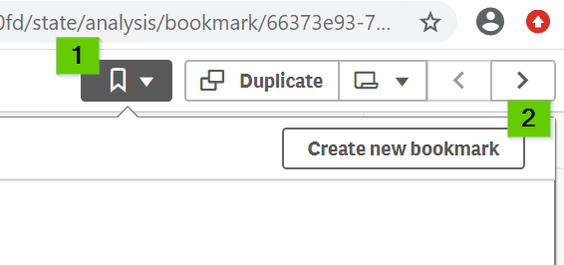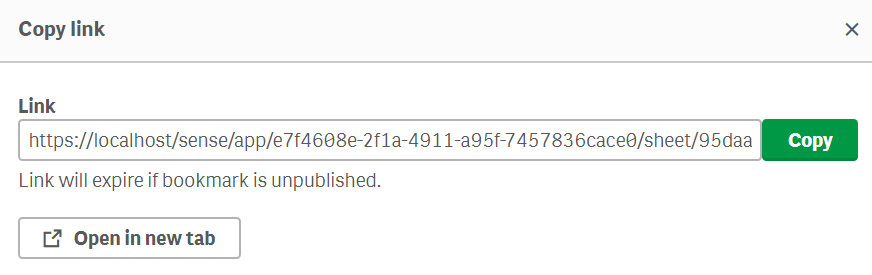Featured Content
-
How to contact Qlik Support
Qlik offers a wide range of channels to assist you in troubleshooting, answering frequently asked questions, and getting in touch with our technical e... Show MoreQlik offers a wide range of channels to assist you in troubleshooting, answering frequently asked questions, and getting in touch with our technical experts. In this article, we guide you through all available avenues to secure your best possible experience.
For details on our terms and conditions, review the Qlik Support Policy.
Index:
- Support and Professional Services; who to contact when.
- Qlik Support: How to access the support you need
- 1. Qlik Community, Forums & Knowledge Base
- The Knowledge Base
- Blogs
- Our Support programs:
- The Qlik Forums
- Ideation
- How to create a Qlik ID
- 2. Chat
- 3. Qlik Support Case Portal
- Escalate a Support Case
- Phone Numbers
- Resources
Support and Professional Services; who to contact when.
We're happy to help! Here's a breakdown of resources for each type of need.
Support Professional Services (*) Reactively fixes technical issues as well as answers narrowly defined specific questions. Handles administrative issues to keep the product up-to-date and functioning. Proactively accelerates projects, reduces risk, and achieves optimal configurations. Delivers expert help for training, planning, implementation, and performance improvement. - Error messages
- Task crashes
- Latency issues (due to errors or 1-1 mode)
- Performance degradation without config changes
- Specific questions
- Licensing requests
- Bug Report / Hotfixes
- Not functioning as designed or documented
- Software regression
- Deployment Implementation
- Setting up new endpoints
- Performance Tuning
- Architecture design or optimization
- Automation
- Customization
- Environment Migration
- Health Check
- New functionality walkthrough
- Realtime upgrade assistance
(*) reach out to your Account Manager or Customer Success Manager
Qlik Support: How to access the support you need
1. Qlik Community, Forums & Knowledge Base
Your first line of support: https://community.qlik.com/
Looking for content? Type your question into our global search bar:
The Knowledge Base
Leverage the enhanced and continuously updated Knowledge Base to find solutions to your questions and best practice guides. Bookmark this page for quick access!
- Go to the Official Support Articles Knowledge base
- Type your question into our Search Engine
- Need more filters?
- Filter by Product
- Or switch tabs to browse content in the global community, on our Help Site, or even on our Youtube channel
Blogs
Subscribe to maximize your Qlik experience!
The Support Updates Blog
The Support Updates blog delivers important and useful Qlik Support information about end-of-product support, new service releases, and general support topics. (click)The Qlik Design Blog
The Design blog is all about product and Qlik solutions, such as scripting, data modelling, visual design, extensions, best practices, and more! (click)The Product Innovation Blog
By reading the Product Innovation blog, you will learn about what's new across all of the products in our growing Qlik product portfolio. (click)Our Support programs:
Q&A with Qlik
Live sessions with Qlik Experts in which we focus on your questions.Techspert Talks
Techspert Talks is a free webinar to facilitate knowledge sharing held on a monthly basis.Technical Adoption Workshops
Our in depth, hands-on workshops allow new Qlik Cloud Admins to build alongside Qlik Experts.Qlik Fix
Qlik Fix is a series of short video with helpful solutions for Qlik customers and partners.The Qlik Forums
- Quick, convenient, 24/7 availability
- Monitored by Qlik Experts
- New releases publicly announced within Qlik Community forums (click)
- Local language groups available (click)
Ideation
Suggest an idea, and influence the next generation of Qlik features!
Search & Submit Ideas
Ideation GuidelinesHow to create a Qlik ID
Get the full value of the community.
Register a Qlik ID:
- Go to register.myqlik.qlik.com
If you already have an account, please see How To Reset The Password of a Qlik Account for help using your existing account. - You must enter your company name exactly as it appears on your license or there will be significant delays in getting access.
- You will receive a system-generated email with an activation link for your new account. NOTE, this link will expire after 24 hours.
If you need additional details, see: Additional guidance on registering for a Qlik account
If you encounter problems with your Qlik ID, contact us through Live Chat!
2. Chat
Incidents are supported through our Chat, by clicking Chat Now on any Support Page across Qlik Community.
To raise a new issue, all you need to do is chat with us. With this, we can:
- Answer common questions instantly through our chatbot
- Have a live agent troubleshoot in real time
- With items that will take further investigating, we will create a case on your behalf with step-by-step intake questions.
3. Qlik Support Case Portal
Log in to manage and track your active cases in the Case Portal. (click)
Please note: to create a new case, it is easiest to do so via our chat (see above). Our chat will log your case through a series of guided intake questions.
Your advantages:
- Self-service access to all incidents so that you can track progress
- Option to upload documentation and troubleshooting files
- Option to include additional stakeholders and watchers to view active cases
- Follow-up conversations
When creating a case, you will be prompted to enter problem type and issue level. Definitions shared below:
Problem Type
Select Account Related for issues with your account, licenses, downloads, or payment.
Select Product Related for technical issues with Qlik products and platforms.
Priority
If your issue is account related, you will be asked to select a Priority level:
Select Medium/Low if the system is accessible, but there are some functional limitations that are not critical in the daily operation.
Select High if there are significant impacts on normal work or performance.
Select Urgent if there are major impacts on business-critical work or performance.
Severity
If your issue is product related, you will be asked to select a Severity level:
Severity 1: Qlik production software is down or not available, but not because of scheduled maintenance and/or upgrades.
Severity 2: Major functionality is not working in accordance with the technical specifications in documentation or significant performance degradation is experienced so that critical business operations cannot be performed.
Severity 3: Any error that is not Severity 1 Error or Severity 2 Issue. For more information, visit our Qlik Support Policy.
Escalate a Support Case
If you require a support case escalation, you have two options:
- Request to escalate within the case, mentioning the business reasons.
To escalate a support incident successfully, mention your intention to escalate in the open support case. This will begin the escalation process. - Contact your Regional Support Manager
If more attention is required, contact your regional support manager. You can find a full list of regional support managers in the How to escalate a support case article.
Phone Numbers
When other Support Channels are down for maintenance, please contact us via phone for high severity production-down concerns.
- Qlik Data Analytics: 1-877-754-5843
- Qlik Data Integration: 1-781-730-4060
- Talend AMER Region: 1-800-810-3065
- Talend UK Region: 44-800-098-8473
- Talend APAC Region: 65-800-492-2269
Resources
A collection of useful links.
Qlik Cloud Status Page
Keep up to date with Qlik Cloud's status.
Support Policy
Review our Service Level Agreements and License Agreements.
Live Chat and Case Portal
Your one stop to contact us.
Recent Documents
-
Qlik Data Gateway reloads fail when triggering on a schedule: The engine error c...
A scheduled reload using Qlik Data Gateway fails with the following error: Internal error. (Connector error: Unknown reason:. Connector process starte... Show MoreA scheduled reload using Qlik Data Gateway fails with the following error:
Internal error. (Connector error: Unknown reason:. Connector process started but gRPC server failed to initialize after 3 attempts (DirectAccess-1500)) The engine error code: EDC_ERROR:22013
Manual reloads may work as expected, but scheduled reloads continue to error out.
Resolution
The error indicates a resource shortage.
Increase the Qlik Data Gateway VM server CPU and RAM to meet the system requirements. See System prerequisites for details.
Environment
- Qlik Cloud Analytics
- Qlik Data Gateway
-
Release Notes Qlik Sense PostgreSQL installer version 1.2.0 to 2.0.0
The following release notes cover the Qlik PostgreSQL installer (QPI) version 1.2.0 to 2.0.0. Content What's New2.0.0 May 2025 Release NotesKnown Limi... Show MoreThe following release notes cover the Qlik PostgreSQL installer (QPI) version 1.2.0 to 2.0.0.
Content
- What's New
- 2.0.0 May 2025 Release Notes
- Known Limitations (2.0.0)
- 1.4.0 December 2023 Release Notes
- Known Limitations (1.4.0)
- 1.3.0 May 2023Release Notes
- Known Limitations (1.3.0)
- 1.2.0 Release Notes
What's New
- The PostgreSQL version used by QPI has been updated to 14.17
- An upgrade of an already upgraded external instance is now possible
- Support for an upgrade of the embedded 14.8 database was added
- Silent installs and upgrades are supported beginning with Qlik PostgreSQL Installer 1.4.0 and later. QPI can now be used with silent commands to install or upgrade the PostgreSQL database. (SHEND-973)
2.0.0 May 2025 Release Notes
Improvement / Defect Details SHEND-2273 - Upgrade of Qlik Sense embedded PostgreSQL v 9.6, v 12.5, and v 14.8 databases to v 14.17. The PostgreSQL database is decoupled from Qlik Sense to become a Standalone PostgreSQL database with its own installer and can be upgraded independently of the installed Qlik Sense version.
- Upgrade of already decoupled standalone PostgreSQL databases versions 9.6, 12.5, and 14.8 to version 14.17.
QCB-28706 Upgraded PostgreSQL version to 14.17 to address the pg_dump vulnerability (CVE-2024-7348).
SUPPORT-335 Upgraded PostgreSQL version to 14.17 to address the libcurl vulnerability (CVE-2024-7264). QB-24990 Fixed an issue with upgrades of PostgreSQL if Qlik Sense was installed in a custom directory, such as D:\Sense. Known Limitations (2.0.0)
- Rollback is not supported.
- The database size is not checked against free disk space before a backup is taken.
- Windows Server 2012 R2 does not support PostgreSQL 14.8. QPI cannot be used on Windows Server 2012 R2.
- QPI will only upgrade a PostgreSQL instance that only contains Qlik Sense Databases (QSR, SenseServices, QSMQ, Licenses, QLogs, etc.)
1.4.0 December 2023 Release Notes
Improvement / Defect Details SHEND-1359, QB-15164: Add support for encoding special characters for Postgres password in QPI If the super user password is set to have certain special characters, QPI did not allow upgrading PostgreSQL using this password. The workaround was to set a different password, use QPI to upgrade the PostgreSQL database and then reset the password after the upgrade. This workaround is not required anymore with 1.4.0 QPI, as 1.4.0 supports encoded passwords. SHEND-1408: Qlik Sense services were not started again by QPI after the upgrade QPI failed to restart Qlik services after upgrading the PostgreSQL database. This has been fixed now. SHEND-1511: Upgrade not working from 9.6 database In QPI 1.3.0, upgrade from PostgreSQL 9.6 version to 14.8 was failing. This issue is fixed in QPI 1.4.0 version. QB-21082: Upgrade from May 23 Patch 3 to August 23 RC3 fails when QPI is used before attempting upgrade.
QB-20581: May 2023 installer breaks QRS if QPI was used with a patch before.Using QPI on a patched Qlik Sense version caused issues in the earlier version. This is now supported. Known Limitations (1.4.0)
- QB-24990: Cannot upgrade PostgreSQL if Qlik Sense was installed in a custom directory such as D:\Sense. See Qlik PostgreSQL Installer (QPI): No supported existing Qlik Sense PostgreSQL database found.
- Rollback is not supported.
- Database size is not checked against free disk space before a backup is taken.
- QPI can only upgrade bundled PostgreSQL database listening on the default port 4432. Using QPI to upgrade a standalone database or a database previously unbundled with QPI is not supported.
- Cannot migrate a 14.8 embedded DB to standalone
- Windows Server 2012R2 does not support PostgreSQL 14.8. QPI cannot be used on Windows Server 2012R2.
1.3.0 May 2023 Release Notes
-
How to Share Bookmarks in Qlik Sense
Create the Bookmark Create a bookmark. The bookmark menu can be located in the top right corner of the Qlik Sense app overview. Create and save the ... Show MoreCreate the Bookmark
- Create a bookmark. The bookmark menu can be located in the top right corner of the Qlik Sense app overview.
- Create and save the bookmark
- Navigate back to the bookmark menu.
- Right-click the bookmark that you wish to share.
- Select Publish
You can also click Copy link - this will show a warning that the bookmark needs to be published. When confirming the warning, the bookmark will be automatically published.
Share the Bookmark
- Right-click the bookmark again.
- Select Copy link
- Share the link with anyone who has access to the application.
If the share option is not available or if users who should see the bookmarks cannot find it, verify that Sense has not been set up with Security Rules that disallow sharing or access to specific objects. See the attached document for details.
- Create a bookmark. The bookmark menu can be located in the top right corner of the Qlik Sense app overview.
-
Qlik Data Gateway: Unable to load MS Access (.accdb) data via Data Manager
Loading MS Access data (.accdb file) using generic ODBC (via Data Gateway) in Data Manager fails with the following error: Failed to add dataData coul... Show MoreLoading MS Access data (.accdb file) using generic ODBC (via Data Gateway) in Data Manager fails with the following error:
Failed to add data
Data could not be added to Data manager. Please verify that all data sources connected to the app are working and try adding the data again.The Direct Access ODBC Connector log reads:
Message=Error in HandleJsonRequest for method=getRawScript,
exception=Exception, error=ODBC Wrapper: Unable to execute SQLForeignKeys:
[Microsoft][ODBC Driver Manager] Driver does not support this function.
internalError=TrueResolution
Use the Data Load Editor to load MS Access data.
Loading file-based Access DBs through ODBC to a modern BI tool is not recommended, specifically with larger files. These are likely to underperform during the loading process.Cause
This error indicates the MS Access ODBC driver doesn’t support the SQLForeignKeys ODBC function. However, retrieving the table foreign keys is essential for Data Manager (as opposed to Data Load Editor).
Internal Investigation ID(s)
SUPPORT-4446
Environment
- Qlik Cloud Analytics
- Qlik Data Gateway
-
Talend Spark Stream Kerberos enabled Job not working with error IllegalStateExce...
A Talend Spark Stream Job configured with Yarn cluster mode and Kerberos enabled is encountering issues and failing to execute, presenting the followi... Show MoreA Talend Spark Stream Job configured with Yarn cluster mode and Kerberos enabled is encountering issues and failing to execute, presenting the following errors:
YarnClusterScheduler- Lost executor 3 on me-worker1.xxx.co.id: Unable to create executor due to Unable to register with external shuffle server due to : java.lang.IllegalStateException: Expected SaslMessage, received something else (maybe your client does not have SASL enabled?)
jaas.conf content =
Client {
com.sun.security.auth.module.Krb5LoginModule required
useKeyTab=true
keyTab="/tmp/adm.keytab"
principal="cld_adm@XXX.CO.ID"
doNotPrompt=true;
};
KafkaClient {
com.sun.security.auth.module.Krb5LoginModule required
useKeyTab=true
keyTab="/tmp/adm.keytab"
principal="cld_adm@XXX.CO.ID"
doNotPrompt=true;
};Cause
The external shuffle service within YARN is configured to mandate SASL authentication; however, the Spark executor is either improperly configured to use SASL or is transmitting an incompatible message.
Common causes includes:
- The absence or inaccuracy of SASL configuration in either spark-defaults.conf or YARN's configuration file (yarn-site.xml).
- A version discrepancy between Spark and YARN, where the shuffle service necessitates a particular SASL protocol unsupported by the Spark client.
- Improper security configurations, including the omission of Kerberos credentials or incorrect settings for spark.authenticate and associated properties.
This error results in the executor's failure to register with the shuffle service, prompting the YarnClusterScheduler to mark it as lost.
Resolution
Ensure that the external shuffle service is enabled, and that the SASL settings are in accordance with YARN's configurations:
spark.authenticate true ( #not necessary spark.network.crypto.enabled true spark.network.crypto.saslFallback true )Environment
-
The new Straight Table and old Table (retired) in Qlik Analytics
The new Straight Table was moved into the new native section of charts from the visualization bundle. The new Straight Table offers many improvements ... Show MoreThe new Straight Table was moved into the new native section of charts from the visualization bundle. The new Straight Table offers many improvements from the old table, and we encourage everyone to start using the new table instead of the old one.
This article aims to answer any frequently asked questions around this switch, beginning with:
- The old table will not be removed anytime soon. It will continue to work until further notice. We encourage you to subscribe to the Qlik Support Blog and What's New in Qlik Cloud to stay ahead of updates.
- The old table will not be updated further. Use the new table to benefit from future improvements.
- We monitor your feedback and will improve the functionality of the new table.
FAQ
What improvements does the Straight table come with?
Here are some examples:
- Grid styling
- Totals styling
- Pagination or virtual scroll
- Scrollbars outside of the table
- Add, delete many fields at the same time
- Cell font family, size and color styling
- Font styling by expression
- Column width options pixels, percentages
- Chart exploration, end user can pick dimensions and measures
- Header on/off
- Zebra striping
- Null value styling
- Selection info in export
- Totals in export
- Titles in export
- Cyclic dimension controls in dropdown
Will the old table be removed?
No, the old table will continue to work in the foreseeable future. Any changes will be notified in advance. Regardless, we highly recommend upgrading your tables as soon as possible to enjoy the new Straight Table's new functions.
How do I convert to the new table?
The easiest way to convert your tables is to drop the new table chart onto the old one.
- First, copy the old table
- Edit the sheet that includes the Table (retired)
- Open the Charts pane
- Drag the Straight table over your table
- Choose Convert to: Straight table
The new table looks different and offers more functionality that must be enabled to be used.
When will the old table be deprecated?
Not anytime soon, it will be a soft fade out. The new Straight Table will be the preferred choice for all new applications, and we anticipate many will upgrade to benefit from new functionality. Over time, the usage of the old table will diminish until most applications are using the new table anyway.
Will this affect Qlik Sense Enterprise on Windows?
Qlik Sense Enterprise on Windows will have the table feature aligned with Qlik Cloud Analytics in a future release.
I’m not happy with X and Y of the new table, will that be changed?
We’re closely monitoring feedback on the new table and are dedicated to creating the best possible experience, including improvements to accessibility. We are committed to accessible standards so people with disabilities can use our products. Printing, the tables should, of course, print in as consistent a manner as possible. As for usability. we aim to enable experienced users to reach functionality quickly, while also not overwhelming new users.
Environment
- Qlik Analytics
-
Partner Guide: How to Prepare and Collaborate with Qlik Data Analytics Technical...
This article aims to help you facilitate the most effective way to collaborate with Qlik Support. It defines your responsibilities as a partner, inclu... Show MoreThis article aims to help you facilitate the most effective way to collaborate with Qlik Support. It defines your responsibilities as a partner, including reproducing issues, performing basic troubleshooting, and consulting the knowledge base or official documentation.
For the Qlik Talend guide, see Partner Guide: How to Prepare and Collaborate with Qlik Talend Technical Support.
Before contacting Qlik Data Analytics Technical Support, partners must complete the steps outlined in Qlik Responsible Partner Duties and should review the OEM/MSP Support Policy to understand the scope of support and the expectations on Partners.
- Partners are required to complete the steps outlined in this article before submitting a support case.
- It is the partner’s responsibility to answer the customer's questions to the best of their ability by referring to documentation, the Qlik Community, previous cases, and online resources before submitting a case or commenting on an existing one.
- For high-priority or urgent issues, it is acceptable to raise a ticket early. However, the responsibilities outlined in the article still apply at every stage of the case.
Content
- General Expectations Before Submitting a Case
- Isolate What Is Affected
- Provide Product and Version Information
- Reproduce the Issue in Your Environment
- Always Provide Complete (Not Partial) Logs
- Describe What You Have Already Investigated
- Submit All Related Files You Investigated Or Used For Replication
- Submit the Case Using Your Partner Account
- Partner Case Submission
- Template
- Summary of the Problem
- Customer Information
- Files Attached
- Summary of your Investigation
General Expectations Before Submitting a Case
Isolate What Is Affected
Identify which Qlik product, environment, product configuration, or system layer is experiencing the issue.
For example, if a task fails in Qlik Sense Enterprise on Windows, try running it directly in Qlik Sense Management Console to determine whether the problem is transient. Also, try running a different task to determine whether the problem is task-specific.
Similarly, if a reload fails in one environment (e.g., Production), inform the customer to try running it in another (e.g., Test) to confirm whether the issue is environment-specific.
Provide Product and Version Information
Always include the exact product name, version, and patch (or SR) the customer is using.
Many issues are version-specific, and Support cannot accurately investigate the issue without this information.If the product the customer is using has reached End of life (EOL), please plan the upgrade. If the issue can be reproducible on the latest version, please reach out to us so that we can investigate and determine whether it's a defect or working as designed.
For End of Life or End of Support information, see Product Lifecycle.
Reproduce the Issue in Your Environment
Partners are expected to recreate the customer’s environment (matching versions, configurations, and other relevant details) and attempt to reproduce the issue.
If you do not already have a test environment, please ensure one is set up. Having your own environment is essential for reproducing issues and confirming whether the same behavior occurs outside of the customer’s setup.
In addition, please test whether the issue occurs in the latest supported product version. In some cases, it may also be helpful to test in a clean environment to rule out local configuration issues. If the issue does not occur in the newer version or a clean setup, it may have already been resolved, and you can propose an upgrade as a solution.
See the Release Note for the resolved issues.
Regardless of whether the issue could be reproduced, please include:
- The exact Qlik Product version and environment information (OS, Browser, etc)
- The exact steps you followed
- Screenshots showing your process
- Any sample apps, data files, or configuration files used during testing
- A summary of your results (such as “Reproduced same error,” or “Could not reproduce – no error occurred”)
Always Provide Complete (Not Partial) Logs
While pasting a portion of the log into the case comment can help highlight the main error, it is still required to attach the entire original log file (using, for example, FileCloud).
Support needs the full logs to understand the broader context and to confirm that the partial information is accurate and complete.
It is difficult to verify the root or provide reliable guidance without full logs.
Additionally:
- Specify which logs you reviewed
- Confirm that the customer provided full, uncut logs, not only short fragments
- Include logs from both the customer's environment and your own reproduction tests
- If possible, change the log level to DEBUG temporarily and share it with us
Providing both sets of logs allows Support to see what testing has been done and whether the same error occurred during reproduction.
Describe What You Have Already Investigated
Please do not simply forward or copy and paste the customer’s inquiry.
As a responsible partner, you are expected to perform an initial investigation. In your case submission, clearly describe:
- What you reviewed (such as logs and configurations)
- What actions you took to isolate or reproduce the issue
- What you analyzed, tested, or attempted
- What you concluded or suspected based on your investigation (such as why you think it is a bug, why you think the problem is occurring)
Sharing this thought process:
- Helps Support understand your assumptions
- Avoids duplicated effort
- Demonstrates that the case is ready for advanced-level investigation
Even if the issue remains unresolved, outlining what you already tried helps Support move forward faster and more effectively.
Submit All Related Files You Investigated Or Used For Replication
Attach all relevant files you received from the customer and personally reviewed during your investigation, as well as all relevant files you have used when reproducing the steps.
Providing both the customer’s files and your reproduction files allows Support to verify whether the same issue occurred under the same conditions, and to determine if the problem is reproducible, environment-specific, or isolated to the customer's configuration.
This includes (but is not limited to):
- Log files (e.g. Qlik logs, Connector logs, Windows Event logs, Server Stats, Har file, etc, if necessary)
- Screenshots: If an error is visible on the UI, please include the error message and accessed page URL.
- Sample input files or test data
Submit the Case Using Your Partner Account
All support cases must be submitted using your official partner account, not the customer's account.
If you do not yet have a partner's account, contact Qlik Customer Support to request access and to receive the appropriate onboarding.
Partner Case Submission
Review the support policy and set the case severity properly. See
Qlik Support Policy and SLAsTemplate
This template helps guide you on what to include and how to structure your case.
Summary of the Problem
What happened? When did it happen? Where did it happen?
Clearly describe the event, including:
- A brief summary of the impact (e.g., "Unable to login to Qlik Sense Enterprise on Windows hub")
- Date and time the issue occurred (e.g., "Since July 10, between 13:50–13:55 JST")
- Product (e.g., "Qlik Sense on Windows Nov 2024 Patch 7")
- Environment: OS version, Browser, etc
Customer Information
Only include what is needed based on the case type.
Examples:
- Customer's Company Name
- License number
- Tenant information (only Qlik Cloud):
Find your Qlik Cloud Subscription ID and Tenant Hostname and ID
Files Attached
List the files you have included in the case and what each one is.
Summary of your Investigation
Explain what investigation was done before contacting support.
Examples:
- Logs/files you reviewed
- Patterns/errors observed
- Assumptions you made (e.g., suspected cause)
- Whether the issue is reproducible (If it's reproducible, describe the reproduction steps too)
- Troubleshooting steps attempted
Thank you! We appreciate your cooperation in following these guidelines.
This ensures that your cases can be handled efficiently and escalated quickly when necessary.
-
Qlik Talend Product Q and A: Is it possible to authenticate Talend Studio to Git...
Question After moved migrated GitHub from on-premises to cloud and so switched from credential login to SSO, is there a way to authenticate Talend Stu... Show MoreQuestion
After moved migrated GitHub from on-premises to cloud and so switched from credential login to SSO, is there a way to authenticate Talend Studio to GitHub using SSO login? If using personal access tokens (PATs), is it on the security risk?
So far Talend Studio cannot SSO directly to GitHub, it can use a workaround with PATs or SSH keys, and thereby also be more secure than without SSO.
-
How a personal access token can be authorized for SSO
This link above explains how a personal access token can be authorized for SSO. So using a username and PAT from Studio to login to GitHub. GitHub allows granular permission controls for PATs and SSO authorization further mitigates security risks. Developers will need considerable rights.
-
How an ssh key can be authorized for SSO
You can do much the same with SSH keys
Environment
-
-
GitHub Repository Access Fails with "git-upload-pack not permitted" in Talend St...
When attempting to connect to a GitHub repository from Talend Studio, encountered an error with the following message: "git-upload-pack not permitted ... Show MoreWhen attempting to connect to a GitHub repository from Talend Studio, encountered an error with the following message:
"git-upload-pack not permitted on 'https://github.com//.git'"
Common Symptoms:
Error:org.eclipse.jgit.api.errors.TransportException
Message:username or password are not correct
GitHub Desktop and Git Bash access may still work
Can successfully access other GitHub repositories
Cause
This issue is caused by a missing Single Sign-On (SSO) authorization on the GitHub Personal Access Token (PAT) being used.
When a GitHub organization enforces SAML SSO, all PATs must be explicitly authorized for use by the organization. If this step is skipped or the organization has changed its SSO enforcement, Git operations like
git-upload-packwill be denied — even if the PAT has the correct scopes.Resolution
To address the issue, please verify and reauthorize Single Sign-On (SSO) for your GitHub Personal Access Token (PAT) by following these step-by-step instructions:
- Sign in to GitHub
- Locate Your Personal Access Token
- Find the token being used for Talend Studio under "Tokens (classic)"
- Authorize SSO Access
- Click "Configure SSO" next to the PAT
- A pop-up will appear listing available organizations
- Click Authorize next to your organization
- Retry the Git Connection in Talend Studio
- Restart Talend Studio
- Re-enter your GitHub username and the PAT as the password when prompted
Optional: Test via Git Bash
Run:
git clone https://user:PAT@github.com/<org>/<repo>.gitIf SSO is not configured, you will receive a message:
Your organization has enabled or enforced SAML SSO...
Related Content
Qlik Talend Cloud: 'git-receive-pack not permitted' error while creating a project
Environment
- Talend Studio 8.0.1
-
Qlik Sense Enterprise on Windows error when exporting apps with Qlik CLI: 400 - ...
Using Qlik-CLI to export an app without the '--exportScope all' parameter fails with the error: Error: 400 - Bad Request - Qlik Sense This is observed... Show MoreUsing Qlik-CLI to export an app without the '--exportScope all' parameter fails with the error:
Error: 400 - Bad Request - Qlik Sense
This is observed after an upgrade to Qlik Sense Enterprise on Windows November 2024 patch 10 or any later version. The error is intermittent and the export may succeed if executed several times.
Reviewing the output shows Status: 201 Created, followed by the error after retrieving the app from the temporary download path:
> qlik qrs app export create "dbb1841d-f3f6-4a49-b73f-0a24cc003b1b" --exportScope all --output-file "C:/temp/App3.qvf" --insecure --verbose
Insecure flag set, server certificate will not be verified
POST https://sense/jwt/qrs/app/dbb1841d-f3f6-4a49-b73f-0a24cc003b1b/export/e237e6c8-d367-45d3-9eff-9f191b3f1ef5?exportScope=all&xrfKey=4B21426C21AE6B85...
Status: 201 Created
{
"exportToken": "e237e6c8-d367-45d3-9eff-9f191b3f1ef5",
"appId": "dbb1841d-f3f6-4a49-b73f-0a24cc003b1b",
"downloadPath": "/tempcontent/f8deec7c-5ab4-4462-879b-38990febbd1b/Test.qvf?serverNodeId=ae6a7f27-1abd-439e-b4da-0a0b0f4a3e61",...
}
GET https://sense/jwt/tempcontent/f8deec7c-5ab4-4462-879b-38990febbd1b/Test.qvf?serverNodeId=ae6a7f27-1abd-439e-b4da-0a0b0f4a3e61&xrfKey=4B21426C21AE6B85...
Status: 400 Bad Request
400 - Bad Request - Qlik Sense
Error: 400 - Bad Request - Qlik SenseResolution
This is being investigated by Qlik as SUPPORT-3800.
Workaround
Delete the content of the cookie store ( ~/.qlik/.cookiestore) when the error occurs.
In Windows, this can be found in %USERPROFILE%\.qlik\.cookiestore
A batch job can be created to automate the deletion.
Cause
This is caused by an incorrect cookie handling by Qlik-CLI. While exporting the app, the responses include the Set-Cookie header, but qlik-cli fails to update the cookie store with the new cookie.
Environment
- Qlik Sense Enterprise on Windows
-
Qlik Talend Products: tRestRequest Component is receiving null response when pas...
When passing parameters from postman to a talend services, tRestRequest component is receiving null response. Resolution Review the schema of the tR... Show MoreWhen passing parameters from postman to a talend services, tRestRequest component is receiving null response.
Resolution
Review the schema of the tRestRequest component to ensure the Comment field is appropriately assigned.
In REST API Mapping section, by default, if you leave the Comment field empty, the parameter is considered as a Path parameter.
Cause
There are some parameters missing/misconfiguring in the Comment field of tRestRequest component and you need to define what type of parameter it is in the Comment field of the schema.
Below is a list of supported Comment values:
-
empty or path corresponds to the default @PathParam,
-
query corresponds to @QueryParam,
-
form corresponds to @FormParam,
-
header corresponds to @HeaderParam.
-
matrix corresponds to @MatrixParam.
-
multipart corresponds to the CXF specific @Multipart, representing the request body. It can be used only with POST and PUT HTTP methods.
Related Content
https://help.qlik.com/talend/en-US/components/8.0/esb-rest/trestrequest
Environment
-
-
Data Pipelines and Transformations
This Techspert Talks session covers: Creating pipelines in Qlik Talend Cloud Data Integration Demonstrating Transformation possibilities Preparing d... Show More -
Qlik Talend Products Q and A: The Impact of Apache Tomcat Vulnerablity (CVE-2025...
Question I Which Apache Tomcat Versions are affected by Apache Tomcat Vulnerability CVE-2025-24813 and the impact? Apache Tomcat Vulnerability CVE-20... Show MoreQuestion I
Which Apache Tomcat Versions are affected by Apache Tomcat Vulnerability CVE-2025-24813 and the impact?
Apache Tomcat Vulnerability CVE-2025-24813 is Remote Code Execution and/or Information disclosure and/or malicious content added to uploaded files via write enabled Default Servlet
Affected Apache Tomcat version
- From 11.0.0-M1 through 11.0.2
- From 10.1.0-M1 through 10.1.34
- From 9.0.0.M1 through 9.0.98
How Impact
The original implementation of partial PUT used a temporary file based on the user provided file name and path with the path separator replaced by ".".
If all of the following were true, a malicious user was able to view security sensitive files and/or inject content into those files:
- Writes enabled for the default servlet (disabled by default)
- Support for partial PUT (enabled by default)
- A target URL for security sensitive uploads that is a sub-directory of a target URL for public uploads>
- Attacker knowledge of the names of security sensitive files being uploaded>
- The security sensitive files also being uploaded via partial PUT
If all of the following were true, a malicious user was able to perform remote code execution:
- Writes enabled for the default servlet (disabled by default)
- Support for partial PUT (enabled by default)
- Application was using Tomcat's file based session persistence with the default storage location
- Application included a library that may be leveraged in a deserialization attack
Question II
On which Apache Tomcat versions this Vulnerability is fixed and currently Talend Supported Apache Tomcat versions?Vulnerability is fixed with the following Apache Tomcat versions
- 9.0.99 or later
- 10.1.35 or later
- 11.0.3 or later (not used by the Talend Product )
Talend Supported Apache Tomcat Versions
Regarding of Talend Help Documentation: compatible-web-application-servers
- Tomcat 10.1.40 requires Talend R2025-05 monthly patch or later.
- Tomcat 10.1.42 and 10.1.43 require Talend R2025-06 monthly patch or later.
Related Content
https://cve.mitre.org/cgi-bin/cvename.cgi?name=CVE-2025-24813
Apache Tomcat Vulnerabilities
- https://tomcat.apache.org/security-9.html#Fixed_in_Apache_Tomcat_9.0.99
- https://tomcat.apache.org/security-10.html#Fixed_in_Apache_Tomcat_10.1.35
- https://tomcat.apache.org/security-11.html#Fixed_in_Apache_Tomcat_11.0.3
Environment
-
Qlik Talend CICD Failed with Reference Projects: org.eclipse.aether.transfer.Art...
When attempting to build a set of items (jobs, routes, services, etc) from a parent project with a reference project, Maven and the P2 may only see th... Show MoreWhen attempting to build a set of items (jobs, routes, services, etc) from a parent project with a reference project, Maven and the P2 may only see the items in the parent. Additionally, there may be errors of certain items (child jobs, routines, etc) missing during different stages of the build; such as (but not limited to the following):
org.apache.maven.lifecycle.LifecycleExecutionException: Failed to execute goal on project <project_name>: Could not resolve dependencies for project org.example.<project_name>.job:<job_name>:jar:0.1.0: The following artifacts could not be resolved: org.example.<reference_project>.joblet:<joblet_name>:pom:0.1.0 (absent)
Resolution
When the YAML or Pipeline scripts being used with the orchestrator, Talend CICD may need to be modified, so that the parent and reference projects are checked out and copied into one folder. This process may depend on the orchestrator used (such as Jenkins/Cloudbees, Azure DevOps, Gitlab Actions, etc); for specific information, please check with your DevOps team for specific commands and process.
In short, the process should look similar to the following:
- Check out repository/branch where the reference project is located.
- Check out repository/branch where the parent project is located.
- Copy the reference project folder into a new folder, usually within the same working directory.
- Copy the parent project folder into the same folder as the reference project.
- Delete/Clean the original checked out folders from the working directory.
Cause
Most YAML or Pipeline scripts are setup to pull and checkout from one repository/branch; however, if a Reference Project is being used, it does require that repository/branch also be pulled down. If the reference project is not copied into the same folder as the parent project, Maven/Talend may only see the parent project checked out without reference project.
Environment
-
Qlik Automate: only the owner can receive notifications for a failed automation ...
A user can enable failure notifications for automations in their profile settings. Reference: Notifications However, if the user is not the owner of a... Show MoreA user can enable failure notifications for automations in their profile settings. Reference: Notifications
However, if the user is not the owner of an automation hosted in a shared space, they will not receive the expected notification.
Only the automation owner will be alerted.
This behaviour is different than the one for application reloads, where tenant admins and people with permissions on a shared space can also be notified.
Resolution
This is a current limitation.
To provide Qlik with input on this limitation and suggest changes, head to Qlik's ideation portal, which our product teams actively monitor.Environment
- Qlik Automate
- Qlik Cloud
-
Qlik Automate only sends one notification on automation failure
A user can enable failure notifications for automations in their profile settings. Reference: Notifications However, despite the automation failing se... Show MoreA user can enable failure notifications for automations in their profile settings. Reference: Notifications
However, despite the automation failing several times, only the original notification of the first failure is delivered.
Resolution
This is as designed.
Since automations can be run every 30 seconds, we want to avoid spamming the user with notifications. We therefore have a 6-hour window after a failure during which the user will not receive another alert.
Another can be sent after six hours.
Qlik plans to reduce the window from 6 hours to 1 hour. No estimated time for this change is known yet.
Environment
- Qlik Automate
- Qlik Cloud
-
Update to Qlik Talend Nexus repository: downloading and installing missing JARs
Qlik is updating the Qlik Talend Nexus repository. The changes will be rolled out in a phased approach. The expected impact of Phase One (deployed Jul... Show MoreQlik is updating the Qlik Talend Nexus repository. The changes will be rolled out in a phased approach.
The expected impact of Phase One (deployed July 16th) is:
Qlik Talend Studio:
- Versions 7.2 to 8.0: No impact
- Versions 6.0.0 to 7.1.1: JAR files may no longer automatically download from Nexus
Qlik Talend Administration Center
- No impact
Resolution
For already installed Qlik Talend Studio instances:
- Missing JARs will be installed from the local Nexus as long as they are available.
- If the missing JAR is not available on the local Nexus, a download dialog will be shown, prompting the user to set up the JAR manually.
Newly installed Qlik Talend Studio instances:
Multiple options exist:
- Retrieve all JARs needed from the local Nexus (if available and set up)
- Copy .m2 of another Qlik Talend Studio instance and re-use it
- Manually download the JAR. The download dialog of the JAR will show a "...", allowing for manual setup.
Sometimes, the Download button for the required JARs may not show.
In those instances, select the JAR from the Current operation requests the following third party modules dialog:
Alternatively, open the Window (A) menu, click Show View (B) and Modules (C), and select the JARs from the Modules View (D).
Environment
- Qlik Talend Studio
- Qlik Talend Administration Center
This article will be updated with additional information as the second phase is announced (estimated time not yet available).
-
Qlik Talend Administration Center Q and A: The MetaServlet commands createBranch...
Question After upgrading Talend Administration Center (TAC) to TPS-5612 (R2024-12) or later, why do the four MetaServlet commands createBranch, branch... Show MoreQuestion
After upgrading Talend Administration Center (TAC) to TPS-5612 (R2024-12) or later, why do the four MetaServlet commands createBranch, branchExist, createTag and deleteBranch not work as before and throw the error like below?
{"error":"Unknown command 'branchExist'","returnCode":2}With the release of Talend Administration Center patch TPS-5612, project references and Git access have been removed from Talend Administration Center to improve the performance.
The following elements have been removed:
- Metaservlet commands: createBranch, branchExist, createTag and deleteBranch.
- Metaservlet parameters:
- loadAllBranchAndTag for listProjects command
- withReference for getProjectById and listProjects commands: Reference, repositoryState, references, or gitPassword do not exist anymore.
- defaultBranch for createProject parameter
- Project References page
- Git connection check in Configuration and Project pages
- Branch management
- Reference checkbox and Check connection button in the project form
- Reference/warning column in the project grid
- Clone repository when saving/deleting projects
- Configuration properties: svn.itemListsCachesSize, svn.whiteListBranches.enable, git.project.connection.check.timeout and git.whiteListBranches.enable.
- Add Lock will not verify if the branch exists.
Related Content
This is documented in the change notes here: https://help.qlik.com/talend/en-US/release-notes/8.0/r2024-12-administration-center
Environment
-
Qlik Talend Management Console Task Executions Failed: "Connection reset by peer...
In the Talend Management Console Cloud production environment (Remote Engine v2.13.x), task executions are repeatedly failing with the error: "Connect... Show MoreIn the Talend Management Console Cloud production environment (Remote Engine v2.13.x), task executions are repeatedly failing with the error:
"Connection reset by peer`at `org.talend.remote.jobserver.client.JobSenderClient.sendJob".
Resolution
Increase the value of "MAX_ARCHIVES_DIR_SIZE" in RE/etc/org.talend.remote.jobserver.server.cfg to accommodate larger job archives and prevent further upload failures.
For example
Changing the following value from 100G to 300G, up to your requirement
org.talend.remote.jobserver.commons.config.JobServerConfiguration.MAX_ARCHIVES_DIR_SIZE=100G The default is 100 G
org.talend.remote.jobserver.commons.config.JobServerConfiguration.MAX_ARCHIVES_DIR_SIZE=300G
Cause
Based on interpretation of RE logs and data, the "Connection reset by peer "error originates from JobLimitException. Specifically, the "MAX_ARCHIVES_DIR_SIZE" limit defined in RE/etc/org.talend.remote.jobserver.server.cfg file has been reached, which causes the job upload request to be rejected on FILE_SERVER_PORT 8004.
The obvious JobLimitException error message looks like:
Caused by: org.talend.remote.jobserver.commons.utils.io.JobLimitException: Current upload of job archive will exceed the allowed size of archive directory of: '107374182400' (configured in org.talend.remote.jobserver.commons.config.JobServerConfiguration.MAX_ARCHIVES_DIR_SIZE)
Since the error "Connection reset by peer "message is not directly indicative of this root cause, it is necessary to search for relevant keywords in RE/data/log to determine whether any of the following job size limits have been exceeded:
* `MAX_JOB_FILE_SIZE`
* `MAX_UNZIPPED_SIZE`
* `MAX_ZIPPED_ENTRIES`
* `MAX_ZIP_NAME_LENGTH`
* `MAX_UNZIPPED_FOLDER_NAME_LENGTH`
* `MAX_UNZIPPED_FILE_NAME_LENGTH`
* `MAX_ZIP_DEPTH`Environment
-
Qlik Talend Cloud: Can't retrieve any project from Cloud, please ask for help f...
Talend Studio Can't retrieve any project from Cloud when connects to TMC, a warning appears stating that: "Can't retrieve any project from Cloud, plea... Show MoreTalend Studio Can't retrieve any project from Cloud when connects to TMC, a warning appears stating that:
"Can't retrieve any project from Cloud, please ask for help from the administrator."
Cause
The user who is connecting to TMC has not been assigned any projects.
Resolution
Assign this user to projects within TMC. For a detailed process, please refer to this Assigning users to projects documentation.
Related Content
Qlik Talend Cloud: Unable to connect Talend Studio to Talend Cloud with SSO enabled
Environment
- Talend Cloud 7.3.1, 8.0.1