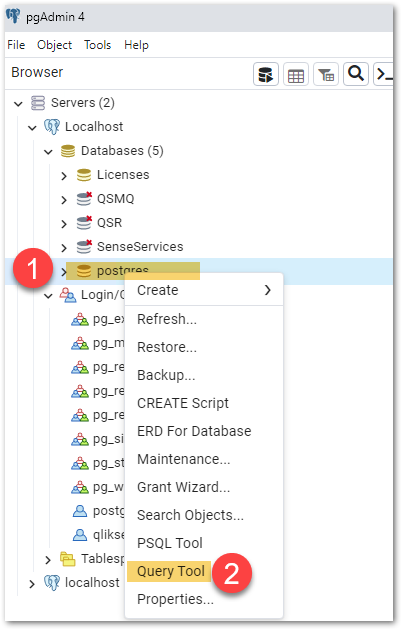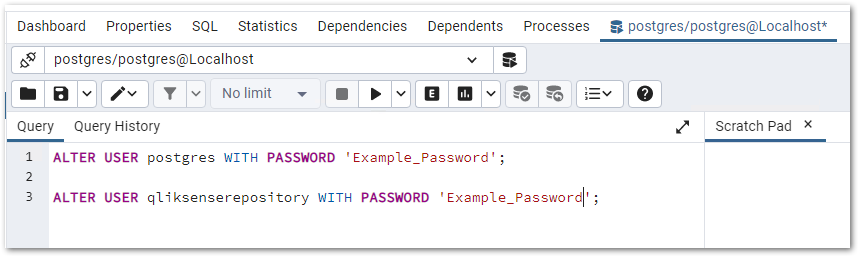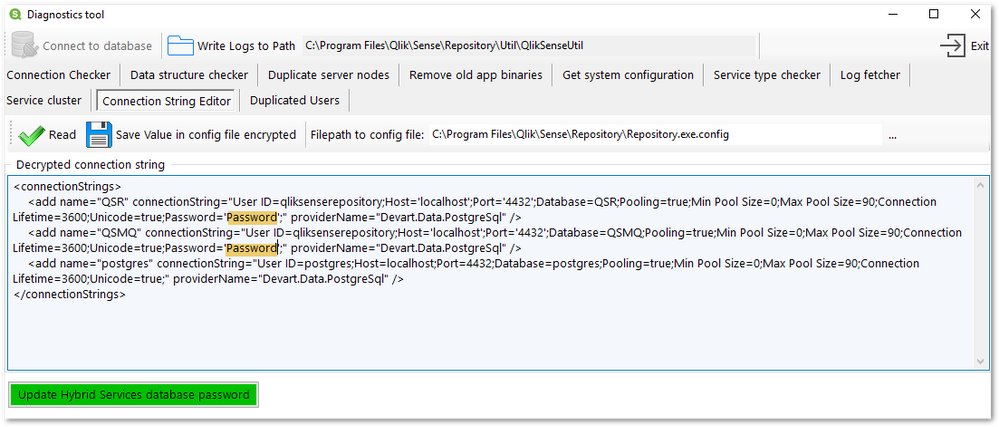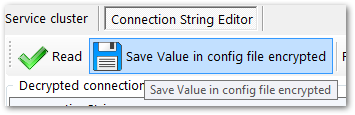Featured Content
-
How to contact Qlik Support
Qlik offers a wide range of channels to assist you in troubleshooting, answering frequently asked questions, and getting in touch with our technical e... Show MoreQlik offers a wide range of channels to assist you in troubleshooting, answering frequently asked questions, and getting in touch with our technical experts. In this article, we guide you through all available avenues to secure your best possible experience.
For details on our terms and conditions, review the Qlik Support Policy.
Index:
- Support and Professional Services; who to contact when.
- Qlik Support: How to access the support you need
- 1. Qlik Community, Forums & Knowledge Base
- The Knowledge Base
- Blogs
- Our Support programs:
- The Qlik Forums
- Ideation
- How to create a Qlik ID
- 2. Chat
- 3. Qlik Support Case Portal
- Escalate a Support Case
- Phone Numbers
- Resources
Support and Professional Services; who to contact when.
We're happy to help! Here's a breakdown of resources for each type of need.
Support Professional Services (*) Reactively fixes technical issues as well as answers narrowly defined specific questions. Handles administrative issues to keep the product up-to-date and functioning. Proactively accelerates projects, reduces risk, and achieves optimal configurations. Delivers expert help for training, planning, implementation, and performance improvement. - Error messages
- Task crashes
- Latency issues (due to errors or 1-1 mode)
- Performance degradation without config changes
- Specific questions
- Licensing requests
- Bug Report / Hotfixes
- Not functioning as designed or documented
- Software regression
- Deployment Implementation
- Setting up new endpoints
- Performance Tuning
- Architecture design or optimization
- Automation
- Customization
- Environment Migration
- Health Check
- New functionality walkthrough
- Realtime upgrade assistance
(*) reach out to your Account Manager or Customer Success Manager
Qlik Support: How to access the support you need
1. Qlik Community, Forums & Knowledge Base
Your first line of support: https://community.qlik.com/
Looking for content? Type your question into our global search bar:
The Knowledge Base
Leverage the enhanced and continuously updated Knowledge Base to find solutions to your questions and best practice guides. Bookmark this page for quick access!
- Go to the Official Support Articles Knowledge base
- Type your question into our Search Engine
- Need more filters?
- Filter by Product
- Or switch tabs to browse content in the global community, on our Help Site, or even on our Youtube channel
Blogs
Subscribe to maximize your Qlik experience!
The Support Updates Blog
The Support Updates blog delivers important and useful Qlik Support information about end-of-product support, new service releases, and general support topics. (click)The Qlik Design Blog
The Design blog is all about product and Qlik solutions, such as scripting, data modelling, visual design, extensions, best practices, and more! (click)The Product Innovation Blog
By reading the Product Innovation blog, you will learn about what's new across all of the products in our growing Qlik product portfolio. (click)Our Support programs:
Q&A with Qlik
Live sessions with Qlik Experts in which we focus on your questions.Techspert Talks
Techspert Talks is a free webinar to facilitate knowledge sharing held on a monthly basis.Technical Adoption Workshops
Our in depth, hands-on workshops allow new Qlik Cloud Admins to build alongside Qlik Experts.Qlik Fix
Qlik Fix is a series of short video with helpful solutions for Qlik customers and partners.The Qlik Forums
- Quick, convenient, 24/7 availability
- Monitored by Qlik Experts
- New releases publicly announced within Qlik Community forums (click)
- Local language groups available (click)
Ideation
Suggest an idea, and influence the next generation of Qlik features!
Search & Submit Ideas
Ideation GuidelinesHow to create a Qlik ID
Get the full value of the community.
Register a Qlik ID:
- Go to register.myqlik.qlik.com
If you already have an account, please see How To Reset The Password of a Qlik Account for help using your existing account. - You must enter your company name exactly as it appears on your license or there will be significant delays in getting access.
- You will receive a system-generated email with an activation link for your new account. NOTE, this link will expire after 24 hours.
If you need additional details, see: Additional guidance on registering for a Qlik account
If you encounter problems with your Qlik ID, contact us through Live Chat!
2. Chat
Incidents are supported through our Chat, by clicking Chat Now on any Support Page across Qlik Community.
To raise a new issue, all you need to do is chat with us. With this, we can:
- Answer common questions instantly through our chatbot
- Have a live agent troubleshoot in real time
- With items that will take further investigating, we will create a case on your behalf with step-by-step intake questions.
3. Qlik Support Case Portal
Log in to manage and track your active cases in the Case Portal. (click)
Please note: to create a new case, it is easiest to do so via our chat (see above). Our chat will log your case through a series of guided intake questions.
Your advantages:
- Self-service access to all incidents so that you can track progress
- Option to upload documentation and troubleshooting files
- Option to include additional stakeholders and watchers to view active cases
- Follow-up conversations
When creating a case, you will be prompted to enter problem type and issue level. Definitions shared below:
Problem Type
Select Account Related for issues with your account, licenses, downloads, or payment.
Select Product Related for technical issues with Qlik products and platforms.
Priority
If your issue is account related, you will be asked to select a Priority level:
Select Medium/Low if the system is accessible, but there are some functional limitations that are not critical in the daily operation.
Select High if there are significant impacts on normal work or performance.
Select Urgent if there are major impacts on business-critical work or performance.
Severity
If your issue is product related, you will be asked to select a Severity level:
Severity 1: Qlik production software is down or not available, but not because of scheduled maintenance and/or upgrades.
Severity 2: Major functionality is not working in accordance with the technical specifications in documentation or significant performance degradation is experienced so that critical business operations cannot be performed.
Severity 3: Any error that is not Severity 1 Error or Severity 2 Issue. For more information, visit our Qlik Support Policy.
Escalate a Support Case
If you require a support case escalation, you have two options:
- Request to escalate within the case, mentioning the business reasons.
To escalate a support incident successfully, mention your intention to escalate in the open support case. This will begin the escalation process. - Contact your Regional Support Manager
If more attention is required, contact your regional support manager. You can find a full list of regional support managers in the How to escalate a support case article.
Phone Numbers
When other Support Channels are down for maintenance, please contact us via phone for high severity production-down concerns.
- Qlik Data Analytics: 1-877-754-5843
- Qlik Data Integration: 1-781-730-4060
- Talend AMER Region: 1-800-810-3065
- Talend UK Region: 44-800-098-8473
- Talend APAC Region: 65-800-492-2269
Resources
A collection of useful links.
Qlik Cloud Status Page
Keep up to date with Qlik Cloud's status.
Support Policy
Review our Service Level Agreements and License Agreements.
Live Chat and Case Portal
Your one stop to contact us.
Recent Documents
-
Qlik Talend Product: How to Manually Clean Up Jobs Deployed in Talend Runtime
This article briefly introduces How to manually clean up jobs (data services, routes, etc.) that were deployed on Talend Runtime Server and clean up t... Show MoreThis article briefly introduces How to manually clean up jobs (data services, routes, etc.) that were deployed on Talend Runtime Server and clean up the files in Talend Remote Engine if required.
Talend Runtime Server
- From Talend Runtime Sever, please run the following karaf commands.
-
feature:repo-list |grep -i serviceName
-
feature:uninstall serviceName-feature
-
feature:repo-remove file:/xxx/serviceName-feature-x.x.x.xml (where 'serviceName' is the name of the job)
-
feature:refresh
-
- Stop Talend Runtime Server
- Delete the left-over artifacts in "<Talend Runtime>\data\kar\"
- Start Talend Runtime Server
Talend Remote Engine
- Stop Talend Remote Engine
- Delete the left-over artifacts in "<Talend Remote Engine>\data\dsrunner\exec\osgi\"
- Start Talend Remote Engine
Related Content
If you are looking for Talend Remote Engine clean-up schedule information, please refer to
understanding-the-talend-remote-engine-clean-up-cycleEnvironment
- From Talend Runtime Sever, please run the following karaf commands.
-
Long term offline use for Qlik Sense and QlikView Signed Licenses
Using a Signed License Key with its Signed License Definition in a long term offline environment past the 90 days provided by Delayed Sync requires (b... Show MoreUsing a Signed License Key with its Signed License Definition in a long term offline environment past the 90 days provided by Delayed Sync requires (besides license modification) additional configuration steps!
- No license has long term offline capability enabled by default.
- Long term offline capability needs to be specifically approved by Qlik and the conditions of offline use agreed to by the customer. See Request license off-line approval - April 2020 and onwards. Once approval has been obtained through the CSO, the license will be modified with an additional attribute OFFLINE;YES;;
- Additional configuration changes are necessary for long term offline mode to function
- (Delayed Sync requires a Signed License Definition, but does not require additional configuration steps)
Configuration changes needed:
These changes will need to be done on all nodes running the Service Dispatcher. Not only the Central node.
- Stop the ServiceDispatcher service
- As Administrator, open the Service Dispatcher services.conf file.
Default location Qlik Sense on-prem: C:\Program Files\Qlik\Sense\ServiceDispatcher
Default location QlikView: C:\Program Files\QlikView\ServiceDispatcher - Locate [Licenses.parameters]and add the parameter -offline
Example:
[licenses.parameters]
-qsefw-mode
-offline
-app-settings="..\Licenses\appsettings.json"
The displayed order is required in the February 2024 IR release. Previous and future versions (Patch 2 and later) do not have a fixed order requirement. - Save the file
- Start the ServiceDispatcher service
Once the changes has been done you will need to retrieve the updated SLD key from https://license.qlikcloud.com/sld and then apply the same for successful offline activation.
Note on upgrading: If using a version of Qlik Sense prior to November 2022, this file may be overwritten during an upgrade. Please be sure to re-apply this parameter and restart the Service Dispatcher on all nodes after an upgrade. With Qlik Sense November 2022 or later, custom service settings are by default kept during the upgrade. See Considerations about custom configurations.
Internal Investigation ID(s):
QB-25231
-
Qlik Sense WebSocket Connectivity Tester
Qlik Sense uses HTTP, HTTPS, and WebSockets to transfer information to and from Qlik Sense. The attached Webscoket Connectivity tester can be used to... Show MoreQlik Sense uses HTTP, HTTPS, and WebSockets to transfer information to and from Qlik Sense.
The attached Webscoket Connectivity tester can be used to verify protocol compliance, indicating if a network policy, firewall, or other perimeter device is blocking any of the required connections.
If the tests return as unsuccessful, please engage your network team.
The QlikSenseWEbsocketConnectivtyTester is not an officially supported application and is provided as is. It is intended to assist in troubleshooting, but further investigation of an unsuccessful test will require your network team's involvement. To run this tool, the Qlik Sense server must have a working internet connection.
Environment:
Qlik Sense Enterprise on Windows
For Qlik Sense Enterprise on Windows November 2024 and later:
Since the introduction of extended WebSocket CSRF protection, using the WebSocket Connectivity tester on any version later than November 2024 requires a temporary configuration change.
- Open the Proxy.exe.config stored in C:\Program Files\Qlik\Sense\Proxy\
- Locate
<add key="WebSocketCSWSHCheckEnabled" value="true"/>
- Change it to
<add key="WebSocketCSWSHCheckEnabled" value="false"/>
- Restart the proxy
- Run the WebSocket Connectivity tester
- Revert the change
How to use the Websocket Connectivity Tester
- Download the attached package or download the package from GitHub: https://github.com/flautrup/QlikSenseWebsocketConnectivityTester
- Unzip the file
- Login to the Qlik Sense Management Console
- Create a Content Library
- Go to Content libraries
- Click and Create New
- Name the Content Library: WebSocketTester
- Verify and modify the Security Rule
Note that in our example, any user is allowed to access this WebSocketTester. - Click Apply
- Click Contents in the Associated items menu
- Click Upload
- Upload the QlikSenseWebsocketTest.html file.
- Copy the correct URL from the URL path
- Open a web browser (from any machine from which you wish to test the WebSocket connection).
- Paste the URL path and prefix the fully qualified domain name and https.
Example: https://qlikserver3.domain.local/content/WebSocketTester/QlikSenseWebsocketTest.html
What to do if any of them fail?
Verify that WebSocket is enabled in the network infrastructure, such as firewalls, browsers, reverse proxies, etc.
See the article below under Related Content for additional steps.
Related Content
-
Qlik Talend Product: Error Occurs on Talend Runtime Server When deploying A ESB ...
There are some errors occurring as below when creating a job on Talend Studio (Version R2025-01 or before) and running it on Talend Runtime Server tha... Show MoreThere are some errors occurring as below when creating a job on Talend Studio (Version R2025-01 or before) and running it on Talend Runtime Server that uses Camel 3.
"org.talend.daikon.exception.TalendRuntimeException:UNEXPECTED_EXCEPTION"
Resolution
As issues occurring which relate to Camel 3 is out of support, it is best to first move up to Camel 4, to see if issues get resolved.
In order to do so, please upgrade to the following versions:
- Talend Studio - R2025-02 or later
- Talend Runtime - R2025-02 or later
- Jobserver - R2025-01 or later
If you have built ESB route jobs using Talend Studio R2025-01 or previous versions which use Camel 3, please rebuild them in Talend Studio R2025-02 or later versions which use Camel 4.
Cause
As Camel 3 has reached end of life (EOL) in December, 2024, there were missing dependencies in Camel 3 which may have caused issues.
Related Content
For further information regarding Camel 4, please check the following URLs:
- Qlik Talend and your Move to Camel 4: What you need to know
- Upgrading Talend Studio Jobs to Java 17 and Camel 4: Your Comprehensive Guide
- https://help.qlik.com/talend/en-US/release-notes/8.0/r2025-02-studio-new-features
Environment
-
Qlik Talend CIDI Job Builder is Failing with error " Failed to execute goal org....
When building a job using Jenkins, it fails with the following error. [ERROR] Failed to execute goal org.talend.ci:builder-maven-plugin:8.0.13:genera... Show MoreWhen building a job using Jenkins, it fails with the following error.
[ERROR] Failed to execute goal org.talend.ci:builder-maven-plugin:8.0.13:generateAllPoms (default-cli) on project standalone-pom: Transfer https://update.talend.com/Studio/8/updates/R2025-04/plugins/com.ibm.icu_67.1.0.v20200706-1749.jar failed -> [Help 1]
Resolution
- Check your configurations in Jenkins
If there is a p2.base option, please remove it from TALEND_CI_RUN_CONFIG part and restart the build. - Host the update repository and add the missing dependency manually
- Please host the update repository, by following the instructions here:
Setting up an update repository by hosting it - Install the missing dependency like below.
https://update.talend.com/Studio/8/base/plugins/com.ibm.icu_67.1.0.v20200706-1749.jar
In this example, it is the plugin "com.ibm.icu_67.1.0.v20200706-1749.jar" that is found in base. - Manually add the missing dependency to the Talend Studio update repository, under the following directory:
<Talend Studio update repository>/studio/plugins/ - Set the update repository that you have hosted as a Talend CommandLine parameter:
For example:-Dtalend.studio.p2.update=D:/Talend/v80/StudioR202504
- Please host the update repository, by following the instructions here:
Cause
From above error message, it indicates the com.ibm.icu_67.1.0.v20200706-1749.jar file is missing from the following URL which causes this issue.
https://update.talend.com/Studio/8/updates/R2025-04/plugins/com.ibm.icu_67.1.0.v20200706-1749.jarIn Talend Studio R2024-04 or lower, the following CI Builder parameter was still supported:
-Dtalend.studio.p2.base (Only supported for users with Talend Studio 8.0.1 R2024-04 or lower)
However, in Talend Studio R2024-05 or later, the base option has been merged to the update repository.
Related Content
For further details on configurations, please check here:
CI builder-related Maven parametersEnvironment
- Check your configurations in Jenkins
-
Stitch error saving list of discovered streams: {'message': 'Not Authorized'}
Saving a list of discovered streams fails to authenticate with: {'message': 'Not Authorized'} This can typically be resolved by re-authorizing the int... Show MoreSaving a list of discovered streams fails to authenticate with:
{'message': 'Not Authorized'}
This can typically be resolved by re-authorizing the integration. However, when the error presents with integrations created multiple years ago, the token will have expired, meaning simple re-authorization will not be sufficient.
Resolution
Create a new integration.
Cause
The import_token for connections created more than five years ago will have expired at the 5-year mark. No new import token is automatically created.
Environment
- Stitch
-
Stitch Facebook Ads Account Restriction
Stitch's Facebook Ads integration supports only one account per integration. Multiple accounts are not supported. Resolution To use multiple accounts,... Show MoreStitch's Facebook Ads integration supports only one account per integration. Multiple accounts are not supported.
Resolution
To use multiple accounts, create separate integrations for each account you wish to replicate data from.
Using multiple Facebook Ads integrations will only count as one source towards your plan's allotted sources.
Environment
- Stitch
-
How to use the Qlik Talend Runtime container dev:dump-create command
This article aims to explain the use of the dev:dump-create command. The output of the command creates a compressed file containing the latest logs, b... Show MoreThis article aims to explain the use of the dev:dump-create command. The output of the command creates a compressed file containing the latest logs, bundle, and feature statuses, along with a heap dump file. This can be used to help troubleshoot an ESB Runtime container.
To run the command:
- Open the Runtime console.
- If the service is already running, in the Runtime container's "bin" folder, run the "client" script.
- If the Runtime is not active, run the "trun" script.
- Execute this command:
dev:dump-create
The execution may take a few seconds.
If you want to exclude the head dump file, leading to a smaller file and quicker execution, use this optional flag:
--no-heap-dump
- A dump zip will be located in the main folder of the Runtime container:
The dump file includes:
- Latest logs: audit.log, em.log, tesb.log
- bundles.txt
- environment.txt
- features.txt
- heapdump.hprof (VisualVM can be used to view this file)
- memory.txt
- threads.txt
Related Content
Environment
- Qlik Talend ESB
- Open the Runtime console.
-
Qlik Replicate using SAP Hana Log Base Source Endpoint processes cached changes ...
This article aims to explain why a Qlik Replicate Full Load CDC task processes cached changes for tables row by row when the Source Endpoint is a SAP ... Show MoreThis article aims to explain why a Qlik Replicate Full Load CDC task processes cached changes for tables row by row when the Source Endpoint is a SAP Hana Log Base Endpoint.
The behavior is normal for the Source Endpoint due to the use of the internal table hana_row_id. This table can change during the Full Load processing of any table(s) in the task. For any Full Load or CDC task, Qlik Replicate will cache the uncommitted changes for the given table(s) to be processed once the Full Load is complete.
Once the Full Load is complete, Qlik Replicate will process all the cached changes. Since hana_row_id can change, this causes the task to process the cached changes row by row, rather than using batch optimized processing.
Example:
The internal table created on the Target Endpoint, such as attrep_changesxxxxx (a temp table), captures changes for tables with the Primary Key to batch them up to be processed to the target.
But as the SAP Hana Log Base Endpoint uses hana_row_id as the Primary Key, which can change, the batch optimized process switches the processing mode to row by row, causing Task Latency on the Target.
Environment
- Qlik Replicate
- SAP Hana Log Base Source Endpoint
-
How to change the Qlik Sense Enterprise on Windows PostgreSQL password
During installation, Qlik Sense Enterprise on Windows prompts you to choose a password for its PostgreSQL repository. This password can be changed. T... Show More -
Introducing Automation Sharing and Collaboration
Watch this space for when the feature has been successfully rolled out in your region. This capability is being rolled out across regions over time: ... Show MoreWatch this space for when the feature has been successfully rolled out in your region.
This capability is being rolled out across regions over time:
- May 5th: India, Japan, Middle East, Sweden (completed)
- June 4th: Asia Pacific, Germany, United Kingdom, Singapore (completed)
- TBD: United States
- TBD: Europe
- TBD: Qlik Cloud Government
The previously scheduled rollouts of Automation Sharing and Collaboration for some regions have been temporarily postponed. We are working on an updated release plan, and updated release dates are soon to be determined (TBD). Thank you for your understanding.
With the introduction of shared automations, it will be possible to create, run, and manage automations in shared spaces.
Content
- Allow other users to run an automation
- Collaborate on existing automations
- Collaborate through duplication
- Extended context menus
- Context menu for owners:
- Context menu for non-owners:
- Monitoring
- Administration Center
- Activity Center
- Run history details
- Metrics
Allow other users to run an automation
Limit the execution of an automation to specific users.
Every automation has an owner. When an automation runs, it will always run using the automation connections configured by the owner. Any Qlik connectors that are used will use the owner's Qlik account. This guarantees that the execution happens as the owner intended it to happen.
The user who created the run, along with the automation's owner at run time, are both logged in the automation run history.
These are five options on how to run an automation:
- Run an automation from the Hub and Catalog
- Run an automation from the Automations activity center
- Run an automation through a button in an app
You can now allow other users to run an automation through the Button object in an app without needing the automation to be configured in Triggered run mode. This allows you to limit the users who can execute the automation to members of the automation's space.
More information about using the Button object in an app to trigger automation can be found in How to run an automation with custom parameters through the Qlik Sense button. - Programmatic executions of an automation
- Automations API: Members of a shared space will be able to run the automations over the /runs endpoint if they have sufficient permissions.
- Run Automation and Call Automation blocks
- Note for triggered automations: the user who creates the run is not logged as no user specific information is used to start the run. The authentication to run a triggered automation depends on the Execution Token only.
Collaborate on existing automations
Collaborate on an automation through duplication.
Automations are used to orchestrate various tasks; from Qlik use cases like reload task chaining, app versioning, or tenant management, to action-oriented use cases like updating opportunities in your CRM, managing supply chain operations, or managing warehouse inventories.
Collaborate through duplication
To prevent users from editing these live automations, we're putting forward a collaborate through duplication approach. This makes it impossible for non-owners to change an automation that can negatively impact operations.
When a user duplicates an existing automation, they will become the owner of the duplicate. This means the new owner's Qlik account will be used for any Qlik connectors, so they must have sufficient permissions to access the resources used by the automation. They will also need permissions to use the automation connections required in any third-party blocks.
Automations can be duplicated through the context menu:
As it is not possible to display a preview of the automation blocks before duplication, please use the automation's description to provide a clear summary of the purpose of the automation:
Extended context menus
With this new delivery, we have also added new options in the automation context menu:- Start a run from the context menu in the hub
- Duplicate automation
- Move automation to shared space
- Edit details (owners only)
- Open in new tab (owners only)
Context menu for owners:
Context menu for non-owners:
Monitoring
The Automations Activity Centers have been expanded with information about the space in which an automation lives. The Run page now also tracks which user created a run.
Note: Triggered automation runs will be displayed as if the owner created them.
Administration Center
The Automations view in Administration Center now includes the Space field and filter.
The Runs view in Administration Center now includes the Executed by and Space at runtime fields and filters.
Activity Center
The Automations view in Automations Activity Center now includes Space field and filter.
Note: Users can configure which columns are displayed here.
The Runs view in the Automations Activity Center now includes the Space at runtime, Executed by, and Owner fields and filters.
In this view, you can see all runs from automations you own as well as runs executed by other users. You can also see runs of other users's automations where you are the executor.
Run history details
To see the full details of an automation run, go to Run History through the automation's context menu. This is also accessible to non-owners with sufficient permissions in the space.
The run history view will show the automation's runs across users, and the user who created the run is indicated by the Executed by field.
Metrics
The metrics tab in the automations activity center has been deprecated in favor of the automations usage app which gives a more detailed view of automation consumption.
-
Qlik Talend Administration Console (TAC): License update timing for TAC
Q: When does the Qlik Talend Administration Console license information update? A: Adding a license to the Qlik Talend Administration Console will upd... Show MoreQ: When does the Qlik Talend Administration Console license information update?
A: Adding a license to the Qlik Talend Administration Console will update it immediately.
When using a High Availability (HA) setup, the license cache remains for 60 minutes, and it takes 60 minutes for the recheck of the license from the database (licenses table) to take place. In a scenario where the first license was only just applied to the primary Talend Administration Console, the second Talend Administration Console will check the database after 60 minutes.
If a license check should be forced, restart the Talend Administration Console service(s) that need their license updated, or manually add the license in the server, which will write over the license in the database.
Environment
- Qlik Talend Administration Console (TAC)
-
Binary load fails with General Script Error when using app binary instead of .qv...
A binary load command that refers to the app ID (example Binary[idapp];) does not work and fails with: General Script Error or Binary load fails with ... Show MoreA binary load command that refers to the app ID (example Binary[idapp];) does not work and fails with:
General Script Error
or
Binary load fails with error Cannot open file
Before Qlik Sense Enterprise on Windows November 2024 Patch 8, the Qlik Engine permitted an unsupported and insecure method of binary loading from applications managed by Qlik Sense Enterprise on Windows.
Due to security hardening, this unsupported and insecure action is now denied.
Binary loads of Qlik Sense applications require a QVF file extension. In practice, this will require exporting the Qlik Sense app from the Qlik Sense Enterprise on Windows site to a folder location from which a binary load can be performed. See Binary Load and Limitations for details.
Example of a valid binary load:
Binary [lib://My_Extract_Apps/Sales_Model.qvf];Example of an invalid binary load:
"Binary [lib://Apps/777a0a66-555x-8888-xx7e-64442fa4xxx44];"Environment
- Qlik Sense Enterprise on Windows November 2024 Patch 8 and any later releases
-
How to change the map url in built-in map chart to a local GeoAnalytics map serv...
By default, the built-in Map chart always uses maps on https://maps.qlikcloud.com. Some customers set up a local GeoAnalytics map server and would lik... Show MoreBy default, the built-in Map chart always uses maps on https://maps.qlikcloud.com.
Some customers set up a local GeoAnalytics map server and would like to change the map URL to the local map serverFrom Qlik Sense April 2018, the built-in Map chart can be used with GeoAnalytics Server in an on-premise solution. For this GeoAnalytics Data Package 18.04 or newer is needed. First, install the data package according to the guide including the optional step named "Enable support for Qlik Sense Map" or similar. Then go to your Qlik Sense installation and point the Sense map to the server by editing the file mapconf.json in C:\Program Files\Qlik\Sense\Client\assets (or similar) and set the URL to the server in the serverUrl property and the key you have chosen during data package installation for Sense map users in serverKey.
Example:
{ "serverUrl":"https://mysite.com ", "serverKey":"abcdefg" }Note that every time Qlik Sense is upgraded this file will be overwritten, so it will need to be edited again. Changing default configuration is not support by Qlik Support. Always make a backup prior to making any changes.
Refer to Using GeoAnalytics with Qlik Sense map for more information.
-
Release Software Asset Distribution and Integrity
How does Qlik distribute its release software assets? Qlik distributes its release software assets through GitHub. The assets are shared as releases ... Show MoreHow does Qlik distribute its release software assets?
Qlik distributes its release software assets through GitHub.
- The assets are shared as releases in repositories under https://github.com/qlik-download.
- https://github.com/qlik-download is part of Qlik’s enterprise account with GitHub
How are the files secured and served?
No external party can upload or modify content in the Qlik Download repositories. Access is controlled by Qlik’s corporate authentication.
- The write access is exclusive to current Qlik employees and only to members of Qlik’s release management and security team.
- The Qlik Community download page consists of an embedded Qlik Sense app.
- The app is published through a Qlik Cloud tenant that is secured witgh Qlik’s corporate authentication.
- Only a handful of Qlik employees are authorized to access the Qlik Cloud tenant.
- No other employees or external parties can alter the information in the download app.
Qlik software is secured from malicious content as described in Secure SDLC Policy in https://security.qlik.com/.
- Distributed installers are signed by Qlik, which the customer can validate in the file details after download. Any manipulation of the file content will invalidate the signature, and the OS will throw an error during installation.
- Qlik software installer that is not signed by Qlik or displays any error should not be installed or trusted by customers.
-
Qlik Replicate and Microsoft SQL Server (MS-CDC) source Endpoint: How to Startup...
In certain scenarios, you may need to restart a Qlik Replicate task from a previously saved stream position, specifically a known LSN or SCN, rather t... Show MoreIn certain scenarios, you may need to restart a Qlik Replicate task from a previously saved stream position, specifically a known LSN or SCN, rather than reload the entire task. This guide provides step-by-step instructions on how to resume a Microsoft SQL Server (MS-CDC) task from a stored stream position.
Steps to Start a Task from a Stored Stream Position
- Locate the Previous Stored Stream Position
Open the task log file and search for the final saved stream position. You should see an entry like the following:
[SORTER ]I: Final saved task state. Stream position 000000D8000062D00003:0:2147483647, Source id 12, next Target id 37, confirmed Target id 33, last source timestamp 1748932926987000 (sorter.c:777)
In this example, the relevant stream position is: 000000D8000062D00003 - Start the Task from This Position
- In the Qlik Replicate Console, open the relevant task
- Navigate to Task Settings --> Advanced Run Options
- Choose Tables are already loaded. Start processing changes from
- Choose Source change position (e.g. SCN or LSN) and enter the previously located Stream Position (000000D8000062D00003)
- Validate in the Task Log
After starting the task, check the log file to confirm that the task is starting from the specified stream position:
[TASK_MANAGER ]I: Task 'SQL-to-SQL__MS-CDC' running CDC only in fresh start mode, starting from log position: 'position:000000D8000062D00003'. (replicationtask.c:1847)
This confirms that Qlik Replicate is correctly picking up from the desired point in the transaction log.
Notes
- This method applies specifically to tasks using Microsoft SQL Server (MS-CDC) as the source.
- It is useful in scenarios such as resuming a failed task, reprocessing a limited set of changes, or disaster recovery testing.
- Always validate the stream position against the source database's current log retention to ensure the LSN is still available.
Environment
- Qlik Replicate, all versions
- SQL Server, all supported versions
- Locate the Previous Stored Stream Position
-
How to disable the App Distribution Service (ADS) on a machine in a multinode en...
In a Windows multi-node deployment, the App Distribution Service (ADS) distributes apps from Qlik Sense Enterprise on Windows to Qlik Sense Enterprise... Show MoreIn a Windows multi-node deployment, the App Distribution Service (ADS) distributes apps from Qlik Sense Enterprise on Windows to Qlik Sense Enterprise SaaS. The service is installed on every node. However, Qlik Sense does not have load balancing for ADS, meaning if not all nodes have access to the apps, distribution may fail. See App Distribution from Qlik Sense Enterprise to Qlik Cloud fails when distributed from RIM NODE.
If you wish to disable app distribution from certain nodes:
- Log on to Qlik Sense node on which you wish to disable App Distribution.
- Stop the Qlik Sense Dispatcher Service.
- Open the "C:\Program Files\Qlik\Sense\ServiceDispatcher\services.conf" file with Notepad or any text editors.
- Find the [appdistributionservice] section and the[hybriddeploymentservice] section.
- Disable both by setting it to Disabled=true.
[appdistributionservice] Disabled=true Identity=Qlik.app-distribution-service DisplayName=App Distribution Service ExePath=dotnet\dotnet.exe UseScript=false [hybriddeploymentservice] Disabled=true Identity=Qlik.hybrid-deployment-service DisplayName=Hybrid Deployment Service ExePath=dotnet\dotnet.exe UseScript=false - Save the file.
- Restart the Qlik Sense Dispatcher Service.
Environment
- Qlik Sense multi-cloud environments. Any versions.
-
Qlik Talend Product: How to Request Migration Token for Talend
As of Talend 7.0, each project item saved in Talend Studio receives a unique digital signature. This signature is crucial for ensuring the integrity o... Show MoreAs of Talend 7.0, each project item saved in Talend Studio receives a unique digital signature. This signature is crucial for ensuring the integrity of the items, as it is validated when importing them into Talend Studio. Any item with an invalid signature will be rejected, serving as a safeguard against unauthorized modifications.
Following these steps will help you effectively request assistance with migration token and migration queries. If you have any further questions, feel free to reach out to the respective teams.
Steps to Request Assistance
- Gather Necessary Information
Before requesting a migration token, you need to gather necessary Information and provide details of the existing license, such as the name of the account associated with the migration token request, License Name and provide a brief description of your query regarding migration tokens and migration.
Ensure all details are accurate and complete before sending your request.
- Create a support case to request Migration Token
If you need a migration token for your Talend products, please open a case over the Qlik Customer Support Portal. As our support agent need to generate the token via Migration Token Approver, you have to request this over a case submitted through the Qlik Customer Support Portal.
Related Content
setting-migration-token-in-talend-studio
Environment
- Gather Necessary Information
-
Qlik Talend Product: A ESB Route fails to deploy with Error "xxx is likely to be...
A ESB route is failing to deploy with error message" xxx is likely to be incompatible with this Talend Runtime version, try recompiling the route with... Show MoreA ESB route is failing to deploy with error message" xxx is likely to be incompatible with this Talend Runtime version, try recompiling the route with a newer Talend Studio version".
ERROR | Blueprint Event Dispatcher: 1 | b.CompatibilityBlueprintListener 73 | 332 - deployer-interceptor - 8.0.1.<Monthly Patch>-RT | Bundle cifmessagequeue.<Route Name> id : <Karaf> is likely to be incompatible with this Talend Runtime version, try recompiling the route with a newer Talend Studio version
Resolution
Ensure Runtime and Studio are at the same version and patch level.
As this issue may be occurring due to Camel 3 is out of support, please try to move up to Camel 4 to see if it get resolved.
In order to do so, please upgrade to the following versions:
- Talend Studio - R2025-02 or later
- Talend Runtime - R2025-02 or later
- Jobserver - R2025-01 or later
If you have built ESB route jobs using Talend Studio R2025-01 or previous versions which use Camel 3, please rebuild them in Talend Studio R2025-02 or later versions which use Camel 4.
Cause
This error indicates the Runtime Server and Talend Studio version are incompatible. The recent Camel upgrade for 2025-02 and beyond may be the issue.
Talend Runtime 8.0.1-R2025-02 (Camel 4) is available as a complete installation package, this version supports only Routes and Data Services artifacts built with Talend Studio R2025-02 or later. Artifacts built with previous Studio versions are incompatible. This is due to the Camel 4 and Java 17 compiler changes that have been updated to both Runtime and Studio.
Please check if both Studio and Runtime server are patched to the same version.
Related Content
For more information about upgrade, please refer to below Qlik Talend Release Notes
https://help.qlik.com/talend/en-US/release-notes/8.0/r2025-02-studio
https://help.qlik.com/talend/en-US/release-notes/8.0/r2025-02-talend-runtime
Environment
-
Qlik Sense Migration Tools: Error operation unsupported for server-type "cloud" ...
Executing the Qlik Migration Tools leads to the following error on line 185 of 7_migrateapps.ps1: Error: operation unsupported for server-type "cloud"... Show MoreExecuting the Qlik Migration Tools leads to the following error on line 185 of 7_migrateapps.ps1:
Error: operation unsupported for server-type "cloud" (Qlik Cloud). Supported server-types are: ["windows"]
Example:
qlik context use $QlikWindowsContext | out-null qlik qrs app export create $appid --skipdata $SS --exportScope all --output-file $exportAppFile
Resolution
Verify you have followed the required step-by-step configuration documented in Using qlik-cli with Qlik Sense Enterprise client-managed Repository API (QRS).
Specifically, do not forget to execute this cmd to add the Qlik Sense Enterprise on Windows server to qlik-cli. See Configure a context in qlik-cli for details.
Example:
##qlik context create QSEoW --server <server name> --server-type windows --api-key <JWT Token>
Cause
Possible causes:
- failed to specify --server-type windows
- executed the cmd against Qlik Cloud, not Qlik Sense Enterprise on Windows
Lines 184 and 185 test the connection as documented in Qlik-CLI: Test the connection and point to a misconfiguration of the context.
Environment
- Qlik Cloud
- Qlik Sense Enterprise on Windows