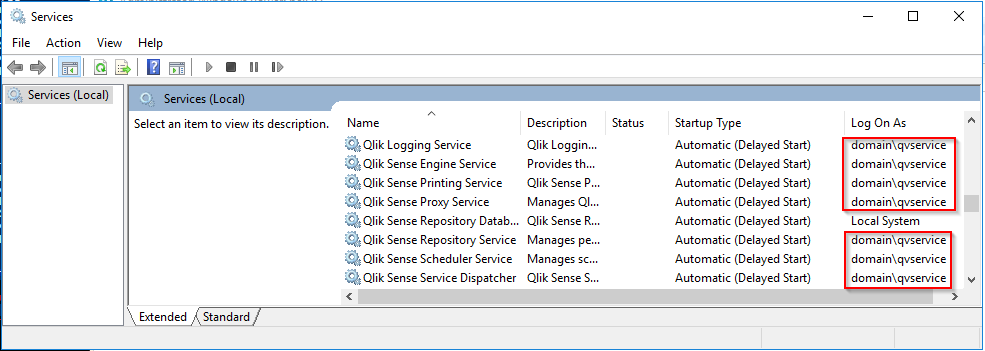Featured Content
-
How to contact Qlik Support
Qlik offers a wide range of channels to assist you in troubleshooting, answering frequently asked questions, and getting in touch with our technical e... Show MoreQlik offers a wide range of channels to assist you in troubleshooting, answering frequently asked questions, and getting in touch with our technical experts. In this article, we guide you through all available avenues to secure your best possible experience.
For details on our terms and conditions, review the Qlik Support Policy.
Index:
- Support and Professional Services; who to contact when.
- Qlik Support: How to access the support you need
- 1. Qlik Community, Forums & Knowledge Base
- The Knowledge Base
- Blogs
- Our Support programs:
- The Qlik Forums
- Ideation
- How to create a Qlik ID
- 2. Chat
- 3. Qlik Support Case Portal
- Escalate a Support Case
- Phone Numbers
- Resources
Support and Professional Services; who to contact when.
We're happy to help! Here's a breakdown of resources for each type of need.
Support Professional Services (*) Reactively fixes technical issues as well as answers narrowly defined specific questions. Handles administrative issues to keep the product up-to-date and functioning. Proactively accelerates projects, reduces risk, and achieves optimal configurations. Delivers expert help for training, planning, implementation, and performance improvement. - Error messages
- Task crashes
- Latency issues (due to errors or 1-1 mode)
- Performance degradation without config changes
- Specific questions
- Licensing requests
- Bug Report / Hotfixes
- Not functioning as designed or documented
- Software regression
- Deployment Implementation
- Setting up new endpoints
- Performance Tuning
- Architecture design or optimization
- Automation
- Customization
- Environment Migration
- Health Check
- New functionality walkthrough
- Realtime upgrade assistance
(*) reach out to your Account Manager or Customer Success Manager
Qlik Support: How to access the support you need
1. Qlik Community, Forums & Knowledge Base
Your first line of support: https://community.qlik.com/
Looking for content? Type your question into our global search bar:
The Knowledge Base
Leverage the enhanced and continuously updated Knowledge Base to find solutions to your questions and best practice guides. Bookmark this page for quick access!
- Go to the Official Support Articles Knowledge base
- Type your question into our Search Engine
- Need more filters?
- Filter by Product
- Or switch tabs to browse content in the global community, on our Help Site, or even on our Youtube channel
Blogs
Subscribe to maximize your Qlik experience!
The Support Updates Blog
The Support Updates blog delivers important and useful Qlik Support information about end-of-product support, new service releases, and general support topics. (click)The Qlik Design Blog
The Design blog is all about product and Qlik solutions, such as scripting, data modelling, visual design, extensions, best practices, and more! (click)The Product Innovation Blog
By reading the Product Innovation blog, you will learn about what's new across all of the products in our growing Qlik product portfolio. (click)Our Support programs:
Q&A with Qlik
Live sessions with Qlik Experts in which we focus on your questions.Techspert Talks
Techspert Talks is a free webinar to facilitate knowledge sharing held on a monthly basis.Technical Adoption Workshops
Our in depth, hands-on workshops allow new Qlik Cloud Admins to build alongside Qlik Experts.Qlik Fix
Qlik Fix is a series of short video with helpful solutions for Qlik customers and partners.The Qlik Forums
- Quick, convenient, 24/7 availability
- Monitored by Qlik Experts
- New releases publicly announced within Qlik Community forums (click)
- Local language groups available (click)
Ideation
Suggest an idea, and influence the next generation of Qlik features!
Search & Submit Ideas
Ideation GuidelinesHow to create a Qlik ID
Get the full value of the community.
Register a Qlik ID:
- Go to register.myqlik.qlik.com
If you already have an account, please see How To Reset The Password of a Qlik Account for help using your existing account. - You must enter your company name exactly as it appears on your license or there will be significant delays in getting access.
- You will receive a system-generated email with an activation link for your new account. NOTE, this link will expire after 24 hours.
If you need additional details, see: Additional guidance on registering for a Qlik account
If you encounter problems with your Qlik ID, contact us through Live Chat!
2. Chat
Incidents are supported through our Chat, by clicking Chat Now on any Support Page across Qlik Community.
To raise a new issue, all you need to do is chat with us. With this, we can:
- Answer common questions instantly through our chatbot
- Have a live agent troubleshoot in real time
- With items that will take further investigating, we will create a case on your behalf with step-by-step intake questions.
3. Qlik Support Case Portal
Log in to manage and track your active cases in the Case Portal. (click)
Please note: to create a new case, it is easiest to do so via our chat (see above). Our chat will log your case through a series of guided intake questions.
Your advantages:
- Self-service access to all incidents so that you can track progress
- Option to upload documentation and troubleshooting files
- Option to include additional stakeholders and watchers to view active cases
- Follow-up conversations
When creating a case, you will be prompted to enter problem type and issue level. Definitions shared below:
Problem Type
Select Account Related for issues with your account, licenses, downloads, or payment.
Select Product Related for technical issues with Qlik products and platforms.
Priority
If your issue is account related, you will be asked to select a Priority level:
Select Medium/Low if the system is accessible, but there are some functional limitations that are not critical in the daily operation.
Select High if there are significant impacts on normal work or performance.
Select Urgent if there are major impacts on business-critical work or performance.
Severity
If your issue is product related, you will be asked to select a Severity level:
Severity 1: Qlik production software is down or not available, but not because of scheduled maintenance and/or upgrades.
Severity 2: Major functionality is not working in accordance with the technical specifications in documentation or significant performance degradation is experienced so that critical business operations cannot be performed.
Severity 3: Any error that is not Severity 1 Error or Severity 2 Issue. For more information, visit our Qlik Support Policy.
Escalate a Support Case
If you require a support case escalation, you have two options:
- Request to escalate within the case, mentioning the business reasons.
To escalate a support incident successfully, mention your intention to escalate in the open support case. This will begin the escalation process. - Contact your Regional Support Manager
If more attention is required, contact your regional support manager. You can find a full list of regional support managers in the How to escalate a support case article.
Phone Numbers
When other Support Channels are down for maintenance, please contact us via phone for high severity production-down concerns.
- Qlik Data Analytics: 1-877-754-5843
- Qlik Data Integration: 1-781-730-4060
- Talend AMER Region: 1-800-810-3065
- Talend UK Region: 44-800-098-8473
- Talend APAC Region: 65-800-492-2269
Resources
A collection of useful links.
Qlik Cloud Status Page
Keep up to date with Qlik Cloud's status.
Support Policy
Review our Service Level Agreements and License Agreements.
Live Chat and Case Portal
Your one stop to contact us.
Recent Documents
-
Qlik NPrinting and RabbitMQ vulnerabilities in older RabbitMQ versions
Old versions of RabbitMQ include multiple vulnerabilities. This article covers: CVE-2020-5419 CVE-2022-31008 CVE-2017-4967 CVE-2019-11291 CVE-2017-49... Show MoreOld versions of RabbitMQ include multiple vulnerabilities. This article covers:
- CVE-2020-5419
- CVE-2022-31008
- CVE-2017-4967
- CVE-2019-11291
- CVE-2017-4965
They do not impact Qlik NPrinting.
Qlik NPrinting 2023 versions and later use RabbitMQ 3.12, which is not affected by these vulnerabilities.
How can I verify the RabbitMQ version my Qlik NPrinting install uses?
- Open the folder C:\Program Files\NPrintingServer
- Find the folder named Rabbitmq_server-**
This will show the deployed version.
Example: C:\Program Files\NPrintingServer\rabbitmq_server-3.12.10
Environment
- Qlik NPrinting
-
Binary load fails with General Script Error when using app binary instead of .qv...
A binary load command that refers to the app ID (example Binary[idapp];) does not work and fails with: General Script Error or Binary load fails with ... Show MoreA binary load command that refers to the app ID (example Binary[idapp];) does not work and fails with:
General Script Error
or
Binary load fails with error Cannot open file
Before Qlik Sense Enterprise on Windows November 2024 Patch 8, the Qlik Engine permitted an unsupported and insecure method of binary loading from applications managed by Qlik Sense Enterprise on Windows.
Due to security hardening, this unsupported and insecure action is now denied.
Binary loads of Qlik Sense applications require a QVF file extension. In practice, this will require exporting the Qlik Sense app from the Qlik Sense Enterprise on Windows site to a folder location from which a binary load can be performed. See Binary Load and Limitations for details.
Example of a valid binary load:
Binary [lib://My_Extract_Apps/Sales_Model.qvf];Example of an invalid binary load:
"Binary [lib://Apps/777a0a66-555x-8888-xx7e-64442fa4xxx44];"Environment
- Qlik Sense Enterprise on Windows November 2024 Patch 8 and any later releases
-
Qlik NPrinting reports are not sent or tasks are stuck: 'Filters for request xxx...
A Qlik NPrinting task contains a report with filters applied, either on the report itself, the recipients, or the task itself. Not all recipients rec... Show MoreA Qlik NPrinting task contains a report with filters applied, either on the report itself, the recipients, or the task itself.
Not all recipients receive the report, or the Qlik NPrinting task stalls.
The log files display the following error:
Filters for request xxx produce an invalid selection.
Other related errors that may appear in the Engine logs when running reports with invalid selections include:
ERROR: Error processing request of type Qlik.Reporting.Engine.Messages.Requests.FilterMaterializationRequest for sense app <app id>. ERROR: Cannot apply filter Filters:...
Bookmark: , Void: False to current document data. Requested fields with evaluates are: F\<field name>
...
Error processing request of type Qlik.Reporting.Engine.Messages.Requests.FormulaNodeRequest for sense app <app id>. ERROR: System.TimeoutException: Method "EvaluateEx" timed outResolution
The reports are not being generated due to filter incompatibility.
To resolve this:
- Review the filters referenced in the logs and cross-check them in the source QlikView or Qlik Sense documents.
- Apply the Qlik NPrinting filters manually to confirm which selections are causing the issue.
- Fix the filters and rerun the report task.
Cause
Qlik NPrinting will not generate reports when the applied filters are incompatible. It automatically checks for incompatible filters at the beginning of task execution and stops report generation if any are detected. This is a standard feature in all Qlik NPrinting releases.
Without this safeguard, QlikView or Qlik Sense would remove the incompatible selections and proceed, potentially generating a report containing all (or no) data, which may expose confidential information.
What are incompatible filters?
Common incompatible filters are:
Duplicate Filter Application
Applying the same filter to multiple locations (such as to both a user and a task) can result in a conflict. Depending on how the filters interact, double selections can lead to all (or no) data being shown.
Removed or Non-Existent Filter Values
If a filter references a value that no longer exists in the source document, it becomes incompatible. For instance, if a filter was set to Country = "Germany" and the latest reload of the source data removed "Germany" from the Country field, the filter will no longer work.
Contextually Conflicting Filters (No Data in Common)
A filter might work independently, but it becomes incompatible when combined with other filters. For example, a filter for Country = "Germany" may function properly on its own. However, the selection is invalidated if you also apply Month = "April" if April has no data for Germany.
Environment
- Qlik NPrinting
-
How to send straight table data to email as HTML table using Qlik Automate
This article provides an overview of how to send straight table data to email as an HTML table using Qlik Automate. The template is available on the t... Show MoreThis article provides an overview of how to send straight table data to email as an HTML table using Qlik Automate.
The template is available on the template picker. You can find it by navigating to Add new -> New automation -> Search templates and searching for 'Send straight table data to email as table' in the search bar, and clicking the Use template option.
You will find a version of this automation attached to this article: "Send-straight-table-data-to-email -as-HTML-table.json".
Content:
Full Automation
Automation structure
The following steps describe how to build the demo automation:
- Add a variable called 'EmailBody' to build the email body, and append the body opening tag and opening text of the email as value to this variable.
- Add another variable called 'EmailStraightTable' and append the table opening tag together with the table header opening tag as a value to this variable.
- Use the 'Get Straight Table Data' block from the Qlik Cloud Services connector to get data from the straight table for a specific app to be sent as an email. Specify app ID, Sheet ID, and Object ID input parameters. You can use the do-lookup functionality to find value for all these parameters. There is a limit of 100,000 records that can be retrieved through the 'Get Straight Table Data' block. This block will not work with other table types.
- Add a 'Loop' block to loop over the keys from the 'Get Straight Table Data' block response which act as the headers of the HTML table. Use the '{getkeys: {$.GetStraightTableData}}' formula in the 'Loop' block.
- Add the key/column name as the header of the HTML table in the 'EmailStraightTable' variable block. Outside the loop, add the 'EmailStraightTable' variable block, and append the table header closing tag, and table body opening tag as values to this variable.
- Add a 'Loop' block to loop over all the values from the 'Get Straight Table Data' block response. Within the 'Loop' block add the following blocks:
- Use the 'EmailStraightTable' variable block and append the table row opening tag as a value to this variable.
- Use another 'Loop' block to loop over all values from the straight table for the current key/ column of the straight table.
- Next, use the 'EmailStraightTable' variable block and append the table data opening tag along with the column value for the corresponding key from the straight table which ultimately gives a single row with values for all the keys in each iteration and the table data closing tag as value to this variable.
- Use the 'EmailStraightTable' variable block and append the table row closing tag as a value to this variable.
- Add the 'EmailStraightTable' variable block and append the table body closing tag with table footer tags as a value to this variable.
- Add the 'EmailBody' variable block and append the 'EmailStraightTable' variable, which contains the final HTML table with straight table data, together with the email footer, and body closing tag as a value to this variable.
- Add a 'Send Mail' block from the Mail connector to send an email with the above constructed HTML table that contains straight table data. Specify values for all the mandatory input parameters. Please connect to the SMTP server by adding a connection to the Mail connector.
An example output of the email sent:
The information in this article is provided as-is and will be used at your discretion. Depending on the tool(s) used, customization(s)andor other factors, ongoing support on the solution below may not be provided by Qlik Support.
Related Content
How to export more than 100k cells using Get Straight Table Data Block
Environment
- Qlik Cloud Analytics
- Qlik Automate
- Add a variable called 'EmailBody' to build the email body, and append the body opening tag and opening text of the email as value to this variable.
-
Qlik Sense OIDC: How to check user information from the userinfo endpoint manual...
This article explains how to request an access token manually from your Identity provider token endpoint and verify user information from the /useri... Show More -
Migrating Qlik Sense Client-Managed To Qlik Cloud
This Techspert Talks session covers: - What to plan for- Migration Pathways- Cloud Best Practices Chapters: 01:20 - Cloud Tenant Locations 01:47... Show MoreThis Techspert Talks session covers:
- What to plan for
- Migration Pathways
- Cloud Best PracticesChapters:
- 01:20 - Cloud Tenant Locations
- 01:47 - Qlik Cloud Architecture
- 03:08 - Planning the migration
- 03:50 - Migration Journey
- 05:13 - Licensing Guardrails
- 06:39 - Migrating users, groups, and permissions
- 11:11 - Migrating apps
- 14:44 - Migrating the data connections
- 21:07 - Completed Migration
- 21:35 - 5 Key Take Aways
- 22:48 - Q&A: How to license sync with hybrid?
- 23:59 - Q&A: Best practices for 1 app migration?
- 24:47 - Q&A: What's included with license cost?
- 26:03 - Q&A: How to customize the UI?
- 26:45 - Q&A: How safe is the data in Cloud?
- 27:37 - Q&A: What are common stumbling blocks?
- 28:41 - Q&A: How are reload monitored?
- 29:28 - Q&A: What is the data size cap?
- 30:15 - Q&A: What cannot be migrated?
Resources:
- Qlik Cloud Best Practices
- Troubleshooting Qlik Data Gateway Direct Access
- Qlik Cloud Migration Center
- Qlik Professional Services
- Space-aware data source syntax examples
- Trust and Security at Qlik
- The Reload Analyzer for Qlik Cloud Customers
- Qlik Licensing Service Reference Guide
- Migrating NPrinting to Qlik Cloud Reporting
-
What Is the Service Account For Qlik Sense Enterprise on Windows?
The user that runs the Qlik Sense Enterprise on Windows services is commonly referred to as the Qlik Sense Enterprise service account. The user is def... Show MoreThe user that runs the Qlik Sense Enterprise on Windows services is commonly referred to as the Qlik Sense Enterprise service account. The user is defined as the "Log On As" user in Windows service settings.
In a multi-node deployment it is recommended to use the same domain user for all Qlik Sense services on all nodes the same deployment.
NOTE: Qlik Sense Repository Database service is an exception, and is expected to always run as Local System.
Confirm the current Qlik Sense Enterprise service account;- Login to Windows Server on Qlik Sense node
- Open Services manager in Windows
- Sort by Name column
- Scroll down to show all Qlik Sense related processes in the window
- Confirm that all services except Qlik Sense Repository Database runs with the same "Log On As" user
- Repeat above steps on all nodes in the same Qlik Sense site to confirm that the same user is applied
-
Qlik NPrinting and the CVE-2025-32433 Erlang/OTP vulnerability
Erlang/Open Telecom Platform (OTP) has disclosed a critical security vulnerability: CVE-2025-32433. Is Qlik NPrinting affected by CVE-2025-32433? Reso... Show MoreErlang/Open Telecom Platform (OTP) has disclosed a critical security vulnerability: CVE-2025-32433.
Is Qlik NPrinting affected by CVE-2025-32433?
Resolution
Qlik NPrinting installs Erlang OTP as part of the RabbitMQ installation, which is essential to the correct functioning of the Qlik NPrinting services.
RabbitMQ does not use SSH, meaning the workaround documented in Unauthenticated Remote Code Execution in Erlang/OTP SSH is already applied. Consequently, Qlik NPrinting remains unaffected by CVE-2025-32433.
All future Qlik NPrinting versions from the 20th of May 2025 and onwards will include patched versions of OTP and fully address this vulnerability.
Environment
- Qlik NPrinting
-
Qlik Talend Data Integration: Snowflake JDBC Driver Logs Switch Writing to Users...
When upgrading Talend Studio to a newer patch level that is at or higher than R2024-12, those Snowflake jobs that have logging enabled may suddenly sw... Show MoreWhen upgrading Talend Studio to a newer patch level that is at or higher than R2024-12, those Snowflake jobs that have logging enabled may suddenly switch writing to the home directory (or users directory on Windows) instead of "/tmp" directory that the default file output.
If the home/users directory folder size has been restricted or there are other restrictions on the environment, those Snowflake jobs may fill up the home/users directory and error out outofmemory or get a Permission Denied Issue.
Resolution
In order to continue collecting logs from the Snowflake JDBC driver, you should create a JSON file to configure your logging on the Jobserver/Remote Engine instance. This JSON file will tell the Snowflake Driver what logging level it should be using, where to write the log, and any additional configurations that may be required for the use case. Once created and stored in a location the Jobserver/Remote Engine can access, create an environmental variable called "SF_CLIENT_CONFIG_FILE" that points to the specific folder where the JSON file was written.
An example of a logging JSON file for Snowflake has been shared below:
########################################################### # Default Logging Configuration File # # You can use a different file by specifying a filename # with the java.util.logging.config.file system property. # For example java -Djava.util.logging.config.file=myfile ############################################################ ############################################################ # Global properties ############################################################ # "handlers" specifies a comma-separated list of log Handler # classes. These handlers will be installed during VM startup. # Note that these classes must be on the system classpath. # ConsoleHandler and FileHandler are configured here such that # the logs are dumped into both a standard error and a file. handlers = java.util.logging.ConsoleHandler, java.util.logging.FileHandler # Default global logging level. # This specifies which kinds of events are logged across # all loggers. For any given facility this global level # can be overriden by a facility specific level. # Note that the ConsoleHandler also has a separate level # setting to limit messages printed to the console. .level = INFO ############################################################ # Handler specific properties. # Describes specific configuration information for Handlers. ############################################################ # default file output is in the tmp dir java.util.logging.FileHandler.pattern = /tmp/snowflake_jdbc%u.log java.util.logging.FileHandler.limit = 5000000000000000 java.util.logging.FileHandler.count = 10 java.util.logging.FileHandler.level = INFO java.util.logging.FileHandler.formatter = net.snowflake.client.log.SFFormatter # Limit the messages that are printed on the console to INFO and above. java.util.logging.ConsoleHandler.level = INFO java.util.logging.ConsoleHandler.formatter = net.snowflake.client.log.SFFormatter # Example to customize the SimpleFormatter output format # to print one-line log message like this: # <level>: <log message> [<date/time>] # # java.util.logging.SimpleFormatter.format=%4$s: %5$s [%1$tc]%n ############################################################ # Facility specific properties. # Provides extra control for each logger. ############################################################ # Snowflake JDBC logging level. net.snowflake.level = INFO net.snowflake.handler = java.util.logging.FileHandler
Cause
The change was done by Snowflake itself on the JDBC side, which can explain the driver changes, regardless of the Studio version being used. These changes are required for all Snowflake jobs that use a JDBC driver version higher than 3.14.4, which does get upgraded in Studio (and those affiliated Snowflake Components) from 3.13.30 to 3.18.0.
This can also apply for Studio instances older than R2024-12, where users have upgraded to a newer driver (such as 3.30.0) manually.
Related Content
- https://docs.snowflake.com/en/developer-guide/jdbc/jdbc-configure#logging-configuration-file
- https://community.snowflake.com/s/article/How-to-generate-log-file-on-Snowflake-connectors
- https://help.qlik.com/talend/en-US/patch-notes/8.0/r2024-12
Environment
-
Talend Data Catalog Connection Error: “MIMB execution thread was not found”
You are experiencing a sudden failure of connections to data sources such as MySQL, Qlik Cloud, and Microsoft SQL Server in Talend Data Catalog. These... Show MoreYou are experiencing a sudden failure of connections to data sources such as MySQL, Qlik Cloud, and Microsoft SQL Server in Talend Data Catalog. These connections were previously working correctly. When you test the connection, you receive the following error message:
"An error occurred in the remote service [-1,1] - MIMB execution thread ( ) was not found"
This issue can occur even if you can locally access the data sources with other tools, such as DBeaver.
Cause
The error message indicates that the Talend Data Catalog application is unable to connect to the bridge server. This is because the Remote Harvest Agent required to access your local data sources is either missing, has been deleted, or is not properly configured. The default server running in the cloud does not have access to data sources behind your firewall.
Resolution
To resolve this issue, you need to install and configure a new Remote Harvest Agent. This agent can be installed on the same server as your data source (e.g., MySQL) or on another machine that has access to it.
Here are the steps to follow:
Install the Remote Harvest Agent:
- Download the installation files for the Remote Harvest Agent.
- If you are installing on a Windows operating system, run the Setup.bat file.
- If you are installing on a Linux or Unix-like operating system, run the Setup.sh file.
- Follow the on-screen instructions to complete the installation.
Configure the New Agent in Talend Data Catalog:
- Once the agent is installed, open your Talend Data Catalog.
- Navigate to Manage Servers.
- Add the newly installed Remote Harvest Agent.
Use the New Agent for Harvesting:
- When configuring your data source connections, select the new agent you just added to harvest the data model.
These instructions are the same for both the cloud and on-premise versions of Talend Data Catalog.
Additional Information
For more detailed instructions, you can refer to the following documentation:
- Configuring a remote harvesting server using the setup utilityConfiguring a remote harvesting server using the setup utility
- Configuring remote harvesting serversConfiguring remote harvesting servers
Note: Although these links pertain to version 8.0, the process remains identical for version 8.1.
Environment
- Talend Data Catalog (Cloud or On-premise)
- Connections to data sources like MySQL, Qlik Cloud, Microsoft SQL Server, Oracle DB
-
Qlik Replicate and ADSL target: How to rename output files LOAD######## to table...
When using a Microsoft Azure ADLS as a target in a Qlik Replicate task, the Full Load data are written to CSV, TEXT, or JSON files (depending on the e... Show MoreWhen using a Microsoft Azure ADLS as a target in a Qlik Replicate task, the Full Load data are written to CSV, TEXT, or JSON files (depending on the endpoint settings). The Full Load Files are named using incremental counters e.g. LOAD00000001.csv, LOAD00000002.csv. This is the default behavior.
In some scenarios, you may want to use the table name as the file name rather than LOAD########.
This article describes how to rename the output files from LOAD######## to <schemaName>_<tableName>__######## format while Qlik Replicate running on a Windows platform.
In this article, we will focus on cloud types of target endpoint (ADLS, S3, etc...) The example uses Microsoft Azure ADLS which locates remote cloud storage.
This customization is provided as is. Qlik Support cannot provide continued support for the solution. For assistance, reach out to Professional Services.
Resolution
- Open and modify repctl.cfg
Default file location: C:\Program Files\Attunity\Replicate\bin
Set enable_execute_user_defined_commands from false to true
Example: "enable_execute_user_defined_commands": true, - Download and install the latest release of the Azure CLI (v2.50.0 is used in this sample)
- Add the az cli installation folder to Windows PATH enviornment. The default installation folder is "C:\Program Files (x86)\Microsoft SDKs\Azure\CLI2\wbin"
- Restart the Qlik Replicate Server service.
- Create a text/batch file named myrename3_adls.bat and save it in the Qlik Replicate Server folder: C:\Program Files\Attunity\Replicate\bin
Content of the file:@Echo on for %%a in (%1) do set "fn=%%~na" echo %fn% set sn=%fn:~4,8% echo %sn% az storage fs file move -p %1 -f johwg --new-path johwg/demo/%2.%3/%2_%3__%sn%.csv --account-name mydemoadlsgen2johwg --account-key Wbq5bFUohzfg2sPe7YW6azySm24xp4UdrTnuDSbacMi44fkn4UqawlwZCcn2vdlm/2u70al/vsWF+ASttoClUg==where johwg is the Container Name. account-name and account-key are used to connect to ADLS storage. The values are obfuscated in the above sample.
- Set the Microsoft Azure ADLS Target endpoint and configure it with the following settings:
General
Storage Type : Azure Data Lake Storage (ADLS) Gen2
Container : johwg
Target folder : /demo
Advanced
Post Upload Processing, choose "Run command after upload"
Command name : myrename3_adls.bat
Working directory: leave blank
Parameters : ${FILENAME} ${TABLE_OWNER} ${TABLE_NAME} - Startup or Reload the Full Load ONLY task and verify the file output.
In Azure Storage Explorer, it will typically looks like:
Where SCOTT is the source table schema name, KIT is source table name, 0000000<n> is the unique incremental number.
You can tailor the myrename3_adls.bat file for any particular needs.
Environment
Qlik Replicate
Microsoft Azure ADLS targetRelated Content:
Qlik Replicate and File target: How to rename output files LOAD######## to table name format on Windows
Qlik Replicate and File target: How to rename output files LOAD######## to table name format on Linux - Open and modify repctl.cfg
-
License or Operations Monitor apps fail to reload with error: Error: Field 'Sequ...
The reload task fails with a message like this in the document log: Failed reload log shows errors when loading Archived Logs like: FROM 'lib://A... Show MoreThe reload task fails with a message like this in the document log:
Failed reload log shows errors when loading Archived Logs like: FROM 'lib://ArchivedLogsFolder/servername\Engine\Audit\XXXX.log'
(txt, utf8, embedded labels, delimiter is '\t', msq)
WHERE isnum(Sequence#)
AND CounterName <> 'Layout' and CounterName <> 'Properties'
Error: Field not found - <CounterName>
General Script Error
Execution Failed
Execution finished.
or2017-11-10 10:16:48 0454 WHERE isnum(Sequence#)
2017-11-10 10:16:48 Error: Field 'Sequence#' not found
2017-11-10 10:16:48 Execution Failed
2017-11-10 10:16:48 Execution finished.
or
Sequence# field not found in 'lib://SHARE/Repository/Trace/SERVERNAME_Synchronization_Repository.txt'
The steps below apply where it cannot find any field. The field that cannot be found includes but is not limited to CounterName, ProxySessionID.
Environment:- Qlik Sense Enterprise on Windows and Qlik Sense Monitoring apps
Cause:
QLIK-35804: Occasionally when Qlik Sense services stop, they do not fully write to the logs in the expected format.
Resolution:
Services need a restart
Restart the Qlik Sense services
Last stop of services did not write logs in the expected format
Modify the License and Operations Monitor apps such that it will continue parsing logs even if it fails to fully parse a particular log.
- When logged in to the server, import a new copy of the problematic app from C:\ProgramData\Qlik\Sense\Repository\DefaultApps (You will need to give it a new name, i.e. License Monitor (New))
- Go to the Hub to the My Work section and open the application
- Click on Open to go to the Data Load Editor
- Go to the Run Logic section
- It will initially look like below. For reference, the screenshots are from the Operations Monitor but the principle applies to the License Monitor as well even though the load script will look slightly different.
- Wrap the section labelled working: with the following code:
//begin ignoring errors parsing logs set errormode = 0;
and//end ignoring errors parsing logs set errormode = 1;
This will look something like this: - Save the file
- Reload from the Hub or QMC
- From the Hub: Click on the Load Data icon in the upper right hand corner
- From the QMC: Apps > Select the new License or Operations Monitor App > More Actions > Reload Now
- Ensure that it has reloaded successfully
- Delete the original License or Operations Monitor app
- Rename the new copy, i.e. License Monitor (New) will be renamed to License Monitor
- Publish the new app to the Monitoring Apps stream
- Create a reload task to reload the new app. The default reload schedule for the default apps is to reload every hour, but you can set to this to be as frequent as your needs require.
-
Introducing Automation Sharing and Collaboration
Watch this space for when the feature has been successfully rolled out in your region. This capability is being rolled out across regions over time: ... Show MoreWatch this space for when the feature has been successfully rolled out in your region.
This capability is being rolled out across regions over time:
- May 5th: India, Japan, Middle East, Sweden (completed)
- June 4th: Asia Pacific, Germany, United Kingdom, Singapore (completed)
- June 9th: United States (completed)
- June 12th: Europe (completed)
- TBD: Qlik Cloud Government
With the introduction of shared automations, it will be possible to create, run, and manage automations in shared spaces.
Content
- Allow other users to run an automation
- Collaborate on existing automations
- Collaborate through duplication
- Extended context menus
- Context menu for owners:
- Context menu for non-owners:
- Monitoring
- Administration Center
- Activity Center
- Run history details
- Metrics
Allow other users to run an automation
Limit the execution of an automation to specific users.
Every automation has an owner. When an automation runs, it will always run using the automation connections configured by the owner. Any Qlik connectors that are used will use the owner's Qlik account. This guarantees that the execution happens as the owner intended it to happen.
The user who created the run, along with the automation's owner at run time, are both logged in the automation run history.
These are five options on how to run an automation:
- Run an automation from the Hub and Catalog
- Run an automation from the Automations activity center
- Run an automation through a button in an app
You can now allow other users to run an automation through the Button object in an app without needing the automation to be configured in Triggered run mode. This allows you to limit the users who can execute the automation to members of the automation's space.
More information about using the Button object in an app to trigger automation can be found in How to run an automation with custom parameters through the Qlik Sense button. - Programmatic executions of an automation
- Automations API: Members of a shared space will be able to run the automations over the /runs endpoint if they have sufficient permissions.
- Run Automation and Call Automation blocks
- Note for triggered automations: the user who creates the run is not logged as no user specific information is used to start the run. The authentication to run a triggered automation depends on the Execution Token only.
Collaborate on existing automations
Collaborate on an automation through duplication.
Automations are used to orchestrate various tasks; from Qlik use cases like reload task chaining, app versioning, or tenant management, to action-oriented use cases like updating opportunities in your CRM, managing supply chain operations, or managing warehouse inventories.
Collaborate through duplication
To prevent users from editing these live automations, we're putting forward a collaborate through duplication approach. This makes it impossible for non-owners to change an automation that can negatively impact operations.
When a user duplicates an existing automation, they will become the owner of the duplicate. This means the new owner's Qlik account will be used for any Qlik connectors, so they must have sufficient permissions to access the resources used by the automation. They will also need permissions to use the automation connections required in any third-party blocks.
Automations can be duplicated through the context menu:
As it is not possible to display a preview of the automation blocks before duplication, please use the automation's description to provide a clear summary of the purpose of the automation:
Extended context menus
With this new delivery, we have also added new options in the automation context menu:- Start a run from the context menu in the hub
- Duplicate automation
- Move automation to shared space
- Edit details (owners only)
- Open in new tab (owners only)
Context menu for owners:
Context menu for non-owners:
Monitoring
The Automations Activity Centers have been expanded with information about the space in which an automation lives. The Run page now also tracks which user created a run.
Note: Triggered automation runs will be displayed as if the owner created them.
Administration Center
The Automations view in Administration Center now includes the Space field and filter.
The Runs view in Administration Center now includes the Executed by and Space at runtime fields and filters.
Activity Center
The Automations view in Automations Activity Center now includes Space field and filter.
Note: Users can configure which columns are displayed here.
The Runs view in the Automations Activity Center now includes the Space at runtime, Executed by, and Owner fields and filters.
In this view, you can see all runs from automations you own as well as runs executed by other users. You can also see runs of other users's automations where you are the executor.
Run history details
To see the full details of an automation run, go to Run History through the automation's context menu. This is also accessible to non-owners with sufficient permissions in the space.
The run history view will show the automation's runs across users, and the user who created the run is indicated by the Executed by field.
Metrics
The metrics tab in the automations activity center has been deprecated in favor of the automations usage app which gives a more detailed view of automation consumption.
-
Qlik Stitch Q and A: How to enter the Client Key which is required for the Mutua...
Question When using Heruko PostgreSQL as a source integration, how to enter the Client Key which is required for the Mutual TLS (mTLS) authentication?... Show MoreQuestion
When using Heruko PostgreSQL as a source integration, how to enter the Client Key which is required for the Mutual TLS (mTLS) authentication? Since the database requires mTLS to connect, is there any settings available for it in Stitch?
This feature is not supported right now and therefore there are no settings for it in Qlik Stitch. It is considered a New Feature Request.
Please find it here:
IdeaID:#492366_Stitch mTLS and Heroku integration
On the right side, click the thumbs up button icon under “Request Actions” to ensure that you let our product folks know you are interested in seeing this feature placed on the product roadmap for consideration.
Environment
- Talend Cloud
- #Qlik Stitch
-
Opening Data Load Editor fails with Error Code 16 after Qlik Sense Enterprise on...
After upgrading Qlik Sense Enterprise on Windows (example: February 2024 to November 2024), the Data Load editor fails to load. The error: Connection ... Show MoreAfter upgrading Qlik Sense Enterprise on Windows (example: February 2024 to November 2024), the Data Load editor fails to load.
The error:
Connection lost. Make sure that Qlik Sense is running properly. If your session has timed out due to inactivity, refresh to continue working.
Error Code: 16
The console log reads:
Error during WebSocket handshake: Unexpected response code:431
Resolution
Adjust the MaxHttpHeaderSize as documented in Qlik Sense Client Managed: Adjust the MaxHttpHeaderSize for the Micro Services run by the ServiceDispatcher.
Cause
The console error 431 means Request Header Fields Too Large in HTTP.
Related Content
Environment
- Qlik Sense Enterprise on Windows
-
Qlik Cloud Analytics: Button executing automation errors out with Bad Request or...
Pressing a button that executes an Automation fails with: Bad request An additional error may be shown: You are not authorized to run this automation ... Show MorePressing a button that executes an Automation fails with:
Bad request
An additional error may be shown:
You are not authorized to run this automation
These errors are typically seen after changing the Automation's owner.
Resolution
Bad request
When the owner of an Automation is changed, the system automatically disables that Automation. In this context, this error indicates that the automation is disabled or that its run mode is incorrectly configured.
To resolve this:
- Ensure the Automation has its status set to Enabled (A)
If it is set to Disabled, click the Actions (...) menu (B) to enable it. - Verify the Automation's Run mode is set to Triggered. If the Automation is set to a different mode (such as Manual or Scheduled), the button will not be able to initiate it.
- Open your Automation and select the Start node
- In Inputs, verify Run Mode to be set to Triggered
You are not authorized to run this automation
This error can occur after re-enabling an automation and the execution token having changed.
Follow these steps to re-establish the connection:
- Navigate to the sheet where the button containing the automation execution action is located.
- Edit the sheet and locate the Actions and navigation pane.
- Find the specific action configured to trigger the automation.
- In the Automation section, remove the currently selected automation name.
- Click Edit sheet to save this change. This signals the system that the automation link has been cleared.
- Click Edit sheet and navigate back to the same Automation action.
- Use the dropdown arrow in the Automation field to select the desired automation you want to be triggered.
- Click Edit sheet to save the re-selected automation.
- Verify that the button now successfully executes the automation without errors.
Environment
- Qlik Cloud Analytics
- Qlik Automate
- Ensure the Automation has its status set to Enabled (A)
-
Qlik Stitch Q and A: Databricks Unity Catalog Migration
Question Does Qlik Stitch Support for Databricks Unity Catalog as a destination option? We are learning that Databricks is requiring all customers mig... Show MoreQuestion
Does Qlik Stitch Support for Databricks Unity Catalog as a destination option?
We are learning that Databricks is requiring all customers migrate from Databricks Delta Lake to unity catalog.
So far, Qlik Stitch does not support Unity Catalog with Databricks as a destination option yet, and using it could result in loading errors or other problems.
It is considered a New Feature Request.
Please find it here:
IdeaID:#492357-Qlik Stitch Support for Databricks Unity Catalog as a destination option
On the right side, click the thumbs up button icon under “Request Actions” to ensure that you let our product folks know you are interested in seeing this feature placed on the product roadmap for consideration.
Related Content
Databricks Delta Lake on AWS (v1) Data Loading Reference
Environment
- Talend Cloud
- #Qlik Stitch
-
Qlik Cloud Reporting: Inconsistent image sizing in Excel based reports in previe...
Images included in an Excel worksheet may appear stretched or use the wrong aspect ratio when previewed in an Excel report or after being distributed ... Show MoreImages included in an Excel worksheet may appear stretched or use the wrong aspect ratio when previewed in an Excel report or after being distributed in an on-demand reporting task.
This affects charts imported by Qlik Sense as well as static images and shapes.
Resolution
To fix the affected Qlik Reporting template, change the body font currently used in the Excel template to a supported font family:
- Create a new Excel workbook or open an existing Excel template using Office Web or Excel
Desktop - For each Excel worksheet contained in the Workbook, click on the worksheet’s top left
corned or press Ctrl-A to select all the cells. - In the Excel ribbon bar, under the Home menu, choose a supported body font
Supported fonts:
- Andale Mono
- Arial (Bold, Italic, Bold Italic)
- Arial Black
- Calibri (Bold, Italic, Bold Italic)
- Calibri Light (Italic)
- Cambria (Bold, Italic, Bold Italic)
- Candara (Bold, Italic, Bold Italic)
- Comic Sans MS (Bold)
- Consolas (Bold, Italic, Bold Italic)
- Constantia (Bold, Italic, Bold Italic)
- Corbel (Bold, Italic, Bold Italic)
- Courier New (Bold, Italic, Bold Italic)
- Georgia (Bold, Italic, Bold Italic)
- Impact
- Times New Roman (Bold, Italic, Bold Italic)
- Trebuchet (Bold, Italic, Bold Italic)
- Verdana (Bold, Italic, Bold Italic)
- Webdings
- WenQuanYi Zen Hei
More fonts could be supported in the future.
- After changing your font, double-check the size of images added to the template (both static
images and dynamic Qlik Sense charts). Font modification may have altered the image; if necessary, resize or re-add the image.
To prevent other related symptoms, set the main display zoom level to 100% when creating and editing an Excel template on the Windows platform. Note that this is a Windows OS setting and not the Zoom set within the Excel App.
Cause
An unsupported font is used in the current Qlik Reporting template.
Internal Investigation ID(s)
SUPPORT-3842, QCB-32146
Environment
- Qlik Cloud Analytics
- Qlik Reporting
- Create a new Excel workbook or open an existing Excel template using Office Web or Excel
-
Qlik Stitch: Integrations Extraction Error "No Import Token Found For Connection...
You may be experiencing an error " No import token found for connection" or the error "CRITICAL Error saving list of discovered streams: {'message': '... Show MoreYou may be experiencing an error " No import token found for connection" or the error "CRITICAL Error saving list of discovered streams: {'message': 'Not Authorized'}" when running extractions on Stitch integrations.
Integration will run fine and extraction jobs will not error out, however there no data is loading and in the extraction logs you will see the above error.
Resolution
In order to resolve this, you will need to create a new integration as that establishes a new connection with a new import_token.
If the version of this integration is deprecated, creating a new integration will automatically use the latest version.
Upgrading the integration using the upgrade button (if one is available) or creating a new integration is the only path forward at this point to get your integrations running again.Creating a new integration with a different schema name is recommended because you will benefit from a free historical re-sync of your data.
Cause
What is happening here is that this integration was created some years ago, and internally there is a token that expired. Specifically, the import_token for connections created over 5 years ago will expire at that 5 year time period and Stitch do not automatically generate a new import token. As a result, you will see this message in extractions.
Related Content
If you prefer to re-use the same destination schema name when creating a new integration, please refer to this article:
Qlik-Stitch-How-to-Upgrade-the-Integration-to-Latest-Version
Environment
- Talend Cloud
- #Qlik Stitch
-
Qlik Replicate: Unique Index not found for SAP HANA version 2.0 SPS 7
Unique Index not found for SAP Hana version 2.0 SPS 7 in Qlik Replicate. This version of SAP Hana reports the index type as "INVERTED VALUE" instead o... Show MoreUnique Index not found for SAP Hana version 2.0 SPS 7 in Qlik Replicate. This version of SAP Hana reports the index type as "INVERTED VALUE" instead of "INVERTED VALUE UNIQUE" in SAP Hana.
This change in SAP has no direct impact, but other indirect changes have caused Qlik Replicate to be unable to find the Unique Indexes of tables from the table metadata for the SAP Hana source endpoint.
The missing Unique Indexes for the tables cause disruptions to the CDC process, as updates can not be applied without the Unique Index.
Resolution
This defect (SUPPORT-372) has been resolved in the early Service Pack 3 for Qlik Replicate 2024.11.
Contact Qlik Support for access to the early Service Pack build.
Internal Investigation ID(s):
Product Defect ID: SUPPORT-372
Environment
- Qlik Replicate