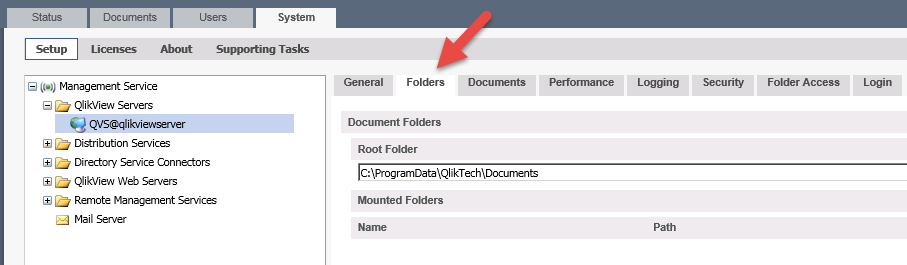Employee
- Mark as New
- Bookmark
- Subscribe
- Mute
- Subscribe to RSS Feed
- Permalink
- Report Inappropriate Content
How to recreate out of sync or corrupt CAL data
Last Update:
Oct 23, 2020 5:36:48 AM
Updated By:
Created date:
Sep 17, 2012 6:28:41 AM
Any of the following symptoms may occur on a QlikView Server when trying to assing a CAL:
- Cannot assign new CALs.
- No CALs listed as available and all previously assigned CAL information is missing
- No settings can be edited on the license tab (settings reverts back when pressing Apply)
This might be caused by either out of sync or corrupted PGO files.
Resolution
- Stop the QlikView server service.
- Remove (make sure to backup the files!) the PGO and DAT files found in the QlikView Server folder: %ProgramData%\Qliktech\QlikView Server\
Make sure to do this on all QlikView Servers if running a cluster. - Remove (again, make sure to backup the files!) the PGO files found in the Documents folder (shared folder if running a cluster).
- Restart the QlikView Server service.
- Make sure all the folders get populated with new files and verify in the QlikView Management Console that all the above mentioned functionality is restored.
3,705 Views