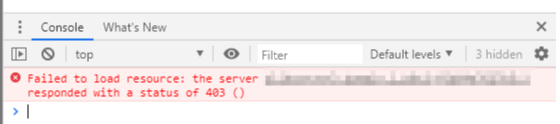Digital Support
- Mark as New
- Bookmark
- Subscribe
- Mute
- Subscribe to RSS Feed
- Permalink
- Report Inappropriate Content
Qlik Sense June 2019 On Demand Reporting Extension Throwing "Server Access Blocked by Server" Message
Last Update:
May 6, 2021 9:14:38 AM
Updated By:
Created date:
Jul 3, 2019 3:09:14 PM
The Qlik Sense June 2019 on demand reporting extension throws an "Server Access Blocked by Server" message.
Google Chrome Developer tools show an error 403 pointing at a different App ID than the one used in the App Connection.
Environment:
Qlik NPrinting
June 2019
Qlik Sense Enterprise on Windows
June 2019 IR
Resolution:
Fix Version:
- Qlik Sense November 2019 or higher releases which contains the On-Demand objects version 2.17 or higher.
- Qlik Sense June 2019 Patch 6 contains a supported version of the QS NP on-demand components (June QS initial release and patches 1 through 5 do not have this fix).
Diagnosis if the issue persists:
If the problem persists after the upgrade, it may be that the extension did not get upgraded correctly (version 2.13.0 includes the fix) follow these steps to solve the issue):
- Check the version of the Qlik Sense On-Demand Custom Objects for NPrinting:
- In order to check the version of the Qlik Sense On-Demand extension you have,
- Go to the ServiceCluster Extensions folder, for example:
\\dc1\share\qliksense\StaticContent\Extensions\qlik-on-demand-reporting - Open the .qext file in the above folder path
- Verify the version (and close the file to ensure it is not locked with taking the next steps):
... "name": "On-demand reporting", "type": "visualization", "description": "Reporting on demand extension for Qlik Sense", "version": "2.8.0", ...
If you do not see "version 2.13.0" or higher in the .qext file, take the following steps:
- Open the Sense QMC and go to "Extensions"
- Select the "qlik-on-demand-reporting" extension and click on delete
- Restart the Qlik Sense repository service, it will recreate the extension from the dashboard bundle with the newest version
Next, check the following to ensure the connection is working:
This occurs after a Qlik Sense Upgrade as the Selections have been reset. To resolve this please follow the below steps:
- Navigate to the Qlik Sense App that has the On-Demand Reporting Extension Buttons
- Select the Sheet and Click "Edit"
- Click on the Qlik NPrinting On-Demand Extension Button
- Select the NPrinting Connection
- Ensure the App and Connection are Selected
Internal Investigation ID(s):
QLIK-96733
2,211 Views