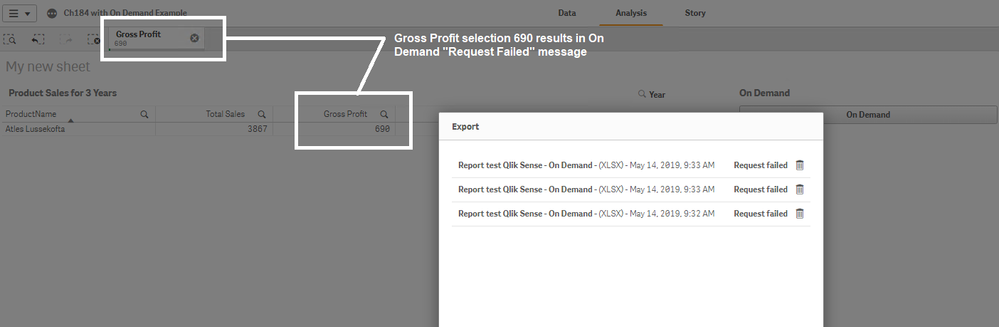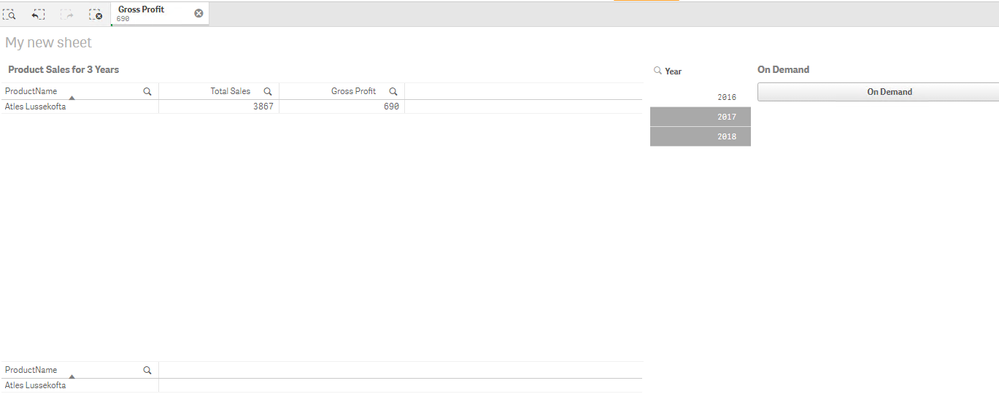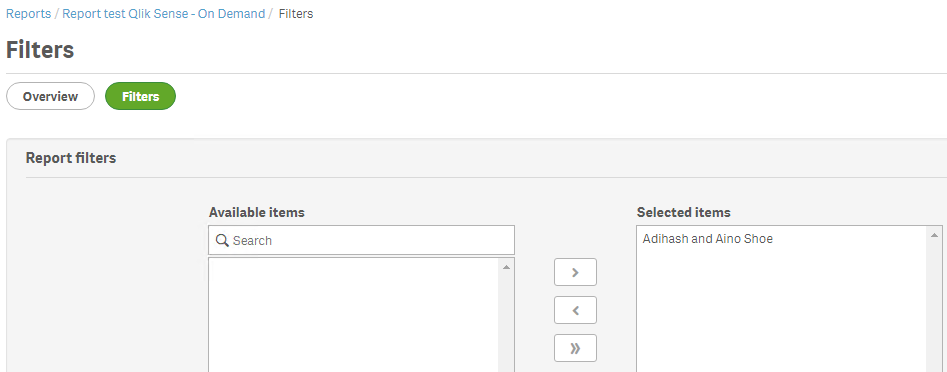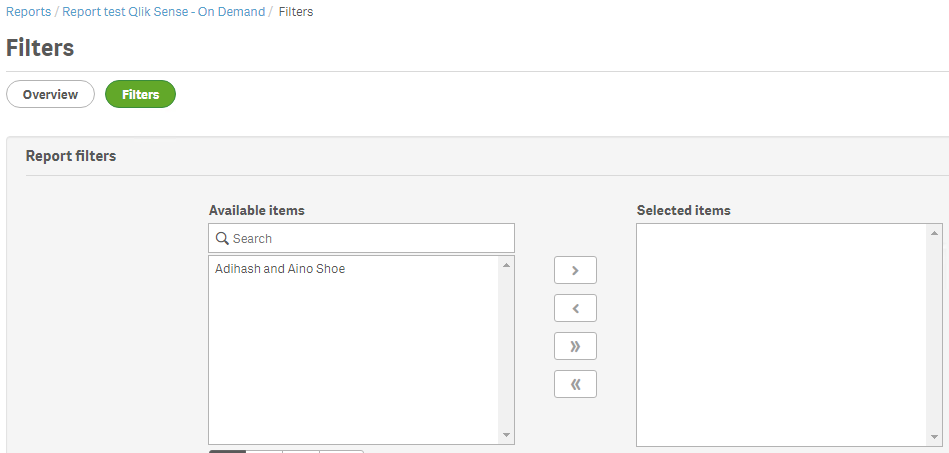Support
- Mark as New
- Bookmark
- Subscribe
- Mute
- Subscribe to RSS Feed
- Permalink
- Report Inappropriate Content
How to manage Qlik Sense NPrinting On Demand "Request Failed" message
Environment:
- Qlik NPrinting November 2019 and later versions
- QlikSense Feb. 2020 SR 1 and later (similar issues in earlier versions are resolved due to defect fixes in the Qlik Sense On Demand object bundle)
Reported Issue:
- When entering certain selections, the On Demand "Request Failed" message appears as follows:
- Selection view before the On Demand button is executed
- Notice the Report Filter in use within the On Demand Source Report
Causes:
Report Filter
- Certain selections that conflict with NPrinting report filters will result in the generation of the "Request Failed" message.
- NPrinting On Demand execution does not clear NPrinting report filters
- In the above example, the filter Adilash and Aino Shoe product filter (inserted with the NP report) are not compatible with the selected value for Atlas Lussekofta product
- If the Qlik NPrinting report template contains a filter, it is not possible to make conflicting selections in the Qlik Sense app, or the report will fail.
Dashboard Selections
- If you make selections on a field in the Qlik Sense app, a filter pane with the same field needs to be included in the Qlik NPrinting report template, or the report will fail.
Unsupported Qlik Sense Items
- For example if 'always one selected value(s)' or 'sheet triggers' are used in the dashboard, this can also cause report execution to fail. https://community.qlik.com/t5/Official-Support-Articles/Qlik-NPrinting-and-Qlik-Sense-Object-Support...
Resolution:
Report Filter
- Simply remove the filter(s) from 'selected items' associated with the NPrinting report via the 'Filters' button on the NPrinting report (click 'update filters' after removing the filter from 'selected items' to 'available items' to save the change).
- The Report Filters button is accessible via the NPrinting Web Console under Reports>(select your report)>click the "Filters" button.
- Click the On Demand report button in the Qlik Sense hub via the Sense App/Sheet and notice that the most recent attempt works as expected and the report may now be downloaded
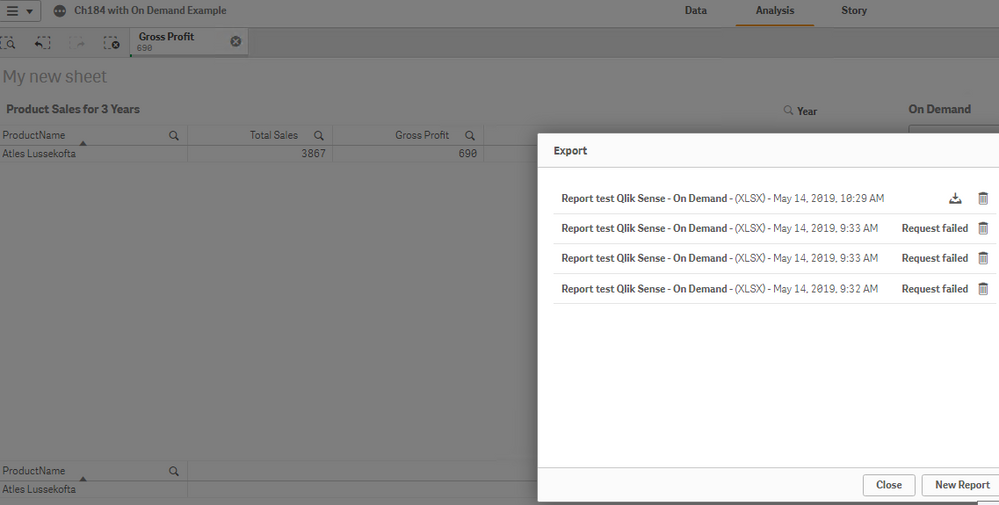
- If you need the filters on your report for NPrinting publish task distribution, then you can simply create a copy of the report and remove the filters in the copied report. Use the 'copied' report (which have the report filters removed) for Qlik Sense On Demand reporting purposes.
- To copy the report you may leverage the existing NPrinting Report Export functionality. https://help.qlik.com/en-US/nprinting/Content/NPrinting/AdministeringQVNprinting/Import-export-repor...
- If the issues persists, you may need to upgrade to the latest version of NPrinting to resolve a separate selections bug. See Qlik Sense Nprinting On-Demand extension does not pass specific selections
Dashboard Selections
- Ensure that the dimension (filter pane) you are selecting in the dashboard is also added as a object in the report template
Unsupported items
- Remove unsupported items from the dashboard then reload the NPrinting connection.
Related Information:
Labels (8)
4,525 Views