- Mark as New
- Bookmark
- Subscribe
- Mute
- Subscribe to RSS Feed
- Permalink
- Report Inappropriate Content
How to allocate a RootAdmin Role after a Qlik Sense migration - Qlik Sense Management Console is greyed out
Mar 2, 2021 11:00:18 AM
Nov 23, 2017 5:05:25 PM
During a Qlik Sense migration process, PostgreSQL has been migrated from an old machine to a new machine with a different Domain name and a different Service Account. The migration was successful.
But when accessing the Qlik Sense Management Console (QMC), all functions are disabled and are greyed out. You can make any changes to the setup and no sections are accessible.
The user has lost their RootAdmin role. See Fig 1.
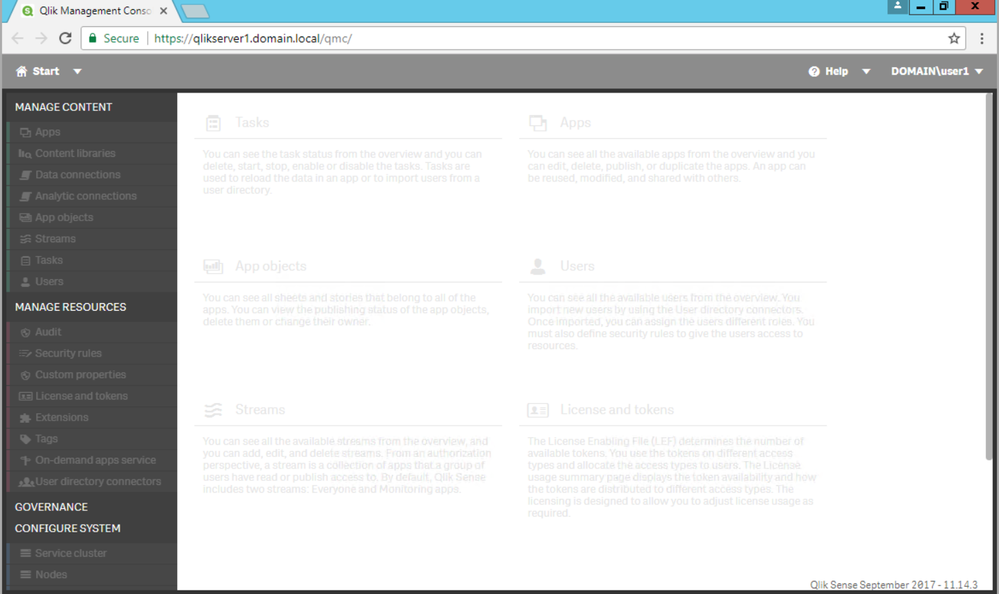
Environment:
Qlik Sense Enterprise on Windows
any version
Resolution:
This is a User Directory issue with the RootAdmin role.
For example:
OLD Machine1 (old domain name)
https://machin1.qlik.com/qmc Logged in as QLIK\qvserviceadmin --RootAdmin
New Machine2 (New domain name)
https://machine2.qliksense.com/qmc Logged in as QLIKSENSE\qvserviceadmin
Here, QLIKSENSE\qvserviceadmin was given RootAdmin on a fresh install of Qlik Sense.
But when Importing the database from the old machine to the new database, the new database does not have a record for a user named QLIKSENSE\qvserviceadmin.
You need to manually apply the role for this user. (QLIKSENSE\qvserviceadmin).
- Log in QMC using an userID (e.g qvserviceadmin or Administrator or domain Administrator or any user ID)
- When logging QMC or Hub, the userID(e.g qvserviceadmin or Administrator or domain Administrator or any user ID) will be inserted on PostgreSQL database
- Update RootAdmin role on the userID (e.g qvserviceadmin ) in PostgreSQL database
- Option #1, Using CMD.exe
- Create elevate.sql on C:\"Program Files"\Qlik\Sense\Repository\PostgreSQL\9.6\bin and then put the below commend in elevate.sql file:
UPDATE "Users" SET "RolesString"='RootAdmin' WHERE "UserId"='qvserviceadmin'; - Stop Repository service
- Open CMD.exe as administrator and execute the below command:
command: cd C:\"Program Files"\Qlik\Sense\Repository\PostgreSQL\9.6\bin command: psql.exe -h localhost -p 4432 -U postgres -d QSR -e -f elevate.sql - Start repository service
- Create elevate.sql on C:\"Program Files"\Qlik\Sense\Repository\PostgreSQL\9.6\bin and then put the below commend in elevate.sql file:
- Option #2. Using pgAdmin 4
- Download/use pgAdmin 4.
See Installing and Configuring PGAdmin 4 to access the PostgreSQL database used by Qlik Sense or NPrinti... - Connect PostgreSQL using pgAdmin 4
- Go to "Users" table and search userID of the service account
Server >> QRS >> Database >> QSR >> Schemas >> public >> Table >> Users - Update RootAdmin role on "RolesString" column on "Users" table directly
or using the below Update commend on SQL command:UPDATE "Users" SET "RolesString"='RootAdmin' WHERE "UserId"='qvserviceadmin'; - Save the update
- Download/use pgAdmin 4.
- Option #1, Using CMD.exe
You can refer to an article regarding Installing and Configuring PGAdmin 4 to access the PostgreSQL database used by Qlik Sense or NPrinti...