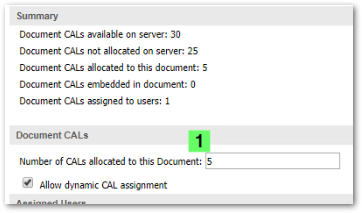- Mark as New
- Bookmark
- Subscribe
- Mute
- Subscribe to RSS Feed
- Permalink
- Report Inappropriate Content
QlikView: Access denied! The server has no USER CAL for your account or Too many Document CALs allocated
Dec 1, 2023 4:58:19 AM
Feb 20, 2023 6:57:11 AM
QlikView end users see the following message when opening a QlikView document on the AccessPoint:
Access denied! The server (<servername>) has no USER CAL for your account.
Alternatively, allocating a Document CAL in the QlikView Management console may fail with the message:
Too many document CALs allocated
Resolution
Issue One: No Document CAL assigned to the user
Verify that Document CALs are still available and that they have been allocated for use.
If this is set to 0 or if it has reached capacity, increase it to the desired amount.
Issue Two: Deleted document using Document CALs
If the Number of CALs allocated to this Document is 0, but there were Document CALs allocated to documents, it is likely that the CALs were used up by deleted documents. If a .QVW with a Document CAL is deleted before the CAL is released, the CAL will remain "in use".
See How To Recover Document CALs Assigned To A Deleted QVW and How To Remove Orphaned QlikView Apps on how to identify these apps and reclaim the CALs.
Issue Three: Document is listed twice in the document list and the incorrect one uses the Document CAL
If both the parent folder and the direct folder the document is stored in is mounted in the QlikView server, the document will be listed twice.
Example:
The document is stored in \\share\documents\sales and the QlikView server has both documents and sales as independent mounts. This is an unsupported setup.
In large environments, it can be helpful to write the .pgo files to xml to easily see if the correct document has the CALs assigned. See Reading PGO contents and CAL assignments.
To resolve this:
- Unassign the CALs from the incorrect listing of the documents
- Remove the incorrect mount
- Reassign the CALs
Environment
Qlik Sense Enterprise on Windows