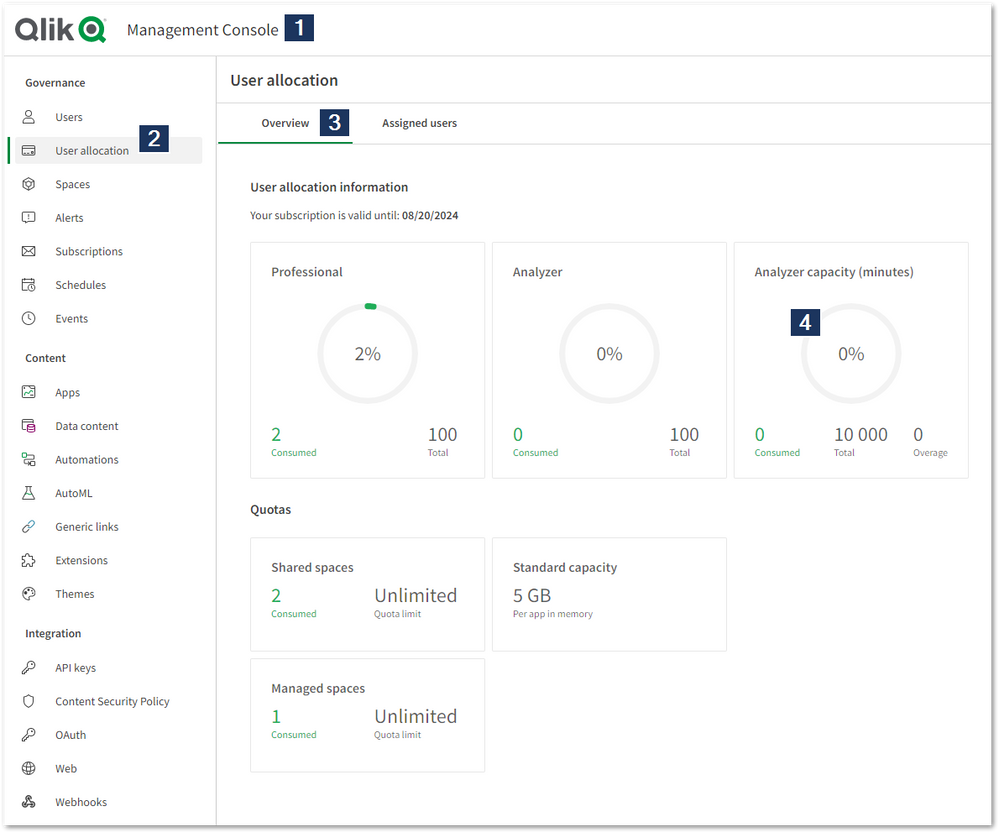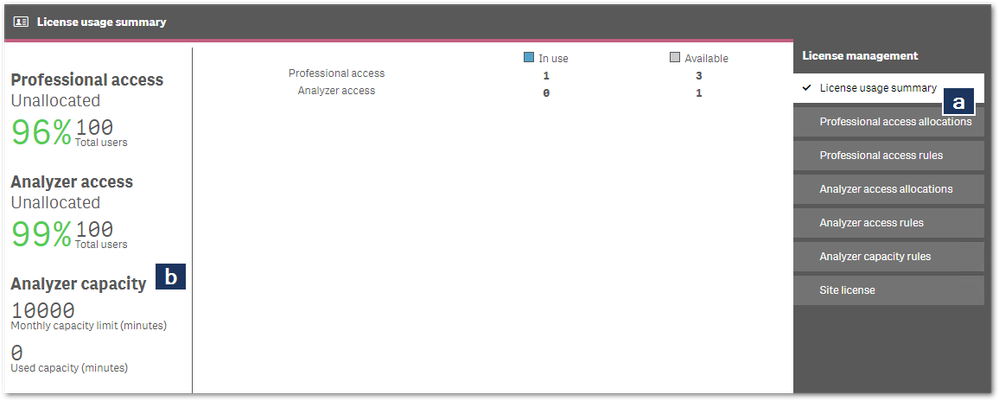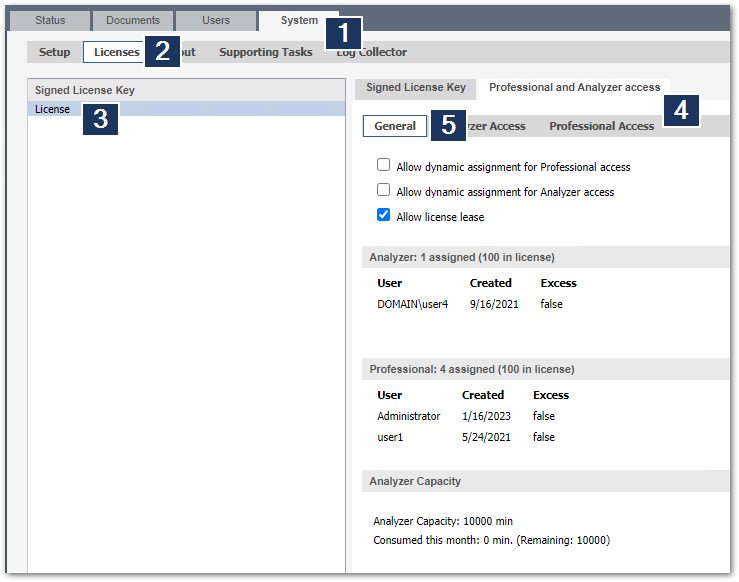- Mark as New
- Bookmark
- Subscribe
- Mute
- Subscribe to RSS Feed
- Permalink
- Report Inappropriate Content
Qlik's Analyzer Capacity License: How to assign it and track usage
Apr 5, 2023 3:53:27 AM
Oct 22, 2019 10:27:35 AM
Analyzer Capacity Licenses can be assigned automatically based on Analyzer Capacity License Rules. These rules can be set up to provide Analyzer Capacity to users, groups, or anonymous users.
This article covers what function the license type has, how to assign it, and how to track usage.
Index:
- What is an Analyzer Capacity license?
- How to assign Analyzer Capacity Licenses
- Assigning Analyzer Capacity in Qlik Sense Enterprise SaaS:
- Create an Analyzer Capacity License Rule in Qlik Sense Client-Managed:
- How to monitor Analyzer Capacity usage
- Qlik Cloud
- Qlik Sense Enterprise on Windows Client Managed
- In QlikView
- How Qlik Sense Analyzer Capacity Works (video)
- Related Content
- Environment
What is an Analyzer Capacity license?
The Qlik Sense Analyzer Capacity license type is automatically assigned to users not assigned a Professional or Analyzer license and consumes time during an active session with the minimum session length set to 6 minutes.
Overview:
- An Analyzer Capacity license type would typically be used by users not assigned to any of the available named user types (Professional or Analyzer).
- The capabilities for the Analyzer Capacity license type are similar to the current Analyzer user type and supports the same features.
- Analyzer Capacity is available for:
- Analyzer Capacity works with Both Signed License Key and Signed License Definition.
Details:
- The minutes are based on a monthly subscription, which resets at 0:00 UTC time on the first day of the calendar month.
- Consumption is in 6-minute blocks. No consumption during idleness.
- Overage can be added to the subscription. See How to manage Overage for Analyzer Capacity.
How to assign Analyzer Capacity Licenses
Assigning Analyzer Capacity in Qlik Sense Enterprise SaaS:
No setup is required. If no Professional or Analyzer License was assigned, Analyzer Capacity is automatically allocated.
See Enabling dynamic license assignment for details.
Create an Analyzer Capacity License Rule in Qlik Sense Client-Managed:
- Open the Qlik Sense Management Console
- Go to Licenses Management
- Open Analyzer Capacity Rules in the right-hand menu (See fig 1)
- Click Create new
Fig 1
- Provide details for your rule. In our example, we are enabling users in the group capacity to receive Analyzer Capacity Licenses.
Name: Name of your rule
Description: Description of your rule
Actions: Allow access
Populate the conditions accordingly. See Fig 2.Fig 2
If you are looking to provide access for anonymous users, see How to allow Anonymous Hub access in Qlik Sense Enterprise on Windows. - Click Apply
- All users in the defined group will now receive an Analyzer Capacity License.
How to monitor Analyzer Capacity usage
Qlik Cloud
The Entitlement Analyzer for Qlik Cloud provides detailed usage data for Analyzer Capacity, but a tenant admin can gain an overview through the Management Console at any time:
- Open the Qlik Cloud Management Console
- Open the User allocation tab
- Open the Overview tab
- Review the current Analyzer capacity usage
The Entitlement Analyzer is only available for Qlik Cloud.
Qlik Sense Enterprise on Windows Client Managed
The bundled License Monitoring app provides usage data for Analyzer Capacity, but an administrator can gain an overview through the Qlik Sense Management Console at any time:
- Open the Qlik Sense Enterprise on Windows Management Console
- Go to License Management
- The License usage summary tab (a) lists the current Analyzer capacity usage (b)
In QlikView
- Open the QlikView Management Console and go to System
- Open the Licenses tab
- Select License
- Switch to the Professional and Analyzer access tab.
- The General tab lists the current Analyzer Capacity usage
How Qlik Sense Analyzer Capacity Works (video)
Related Content
Analyzer capacity license and monitoring (Client Managed)
Qlik Licensing Service Reference Guide
Assigning user allocation (Qlik Cloud)
Analyzer capacity license (Qlik Cloud)
Top 5 things to know about modern Qlik Licensing
Environment
- Mark as Read
- Mark as New
- Bookmark
- Permalink
- Report Inappropriate Content
Can time limits be placed on users or groups of users?
- Mark as Read
- Mark as New
- Bookmark
- Permalink
- Report Inappropriate Content
Hello @mgranillo
There are no rules available to restrict this. Are you interested in having this as a feature implemented?
If so, then I'd recommend leaving us an idea in our ideas forum: Suggest an Idea.
- Mark as Read
- Mark as New
- Bookmark
- Permalink
- Report Inappropriate Content
Thanks Sonja. I was just curious. It's not a big issue if it's not possible
- Mark as Read
- Mark as New
- Bookmark
- Permalink
- Report Inappropriate Content
How to export the list of users in qlik cloud
- Mark as Read
- Mark as New
- Bookmark
- Permalink
- Report Inappropriate Content
Hello @PrashantSangle
Is this what you are looking for? REST API: Users
If you need more help with this topic, I recommend posting about it in our API forums (where our active userbase and support engineers can chip in as well).
All the best,
Sonja
- Mark as Read
- Mark as New
- Bookmark
- Permalink
- Report Inappropriate Content
Hello,
is it possible to use the "analyzer capacity" licence in Qlikview Server May 2022 + SLK ?
or this type of licence is only for QlikSense ? we still use both
- Mark as Read
- Mark as New
- Bookmark
- Permalink
- Report Inappropriate Content
Hello @florent007
You can use Analyzer Capacity with QlikView! See Licensing QlikView | QlikView Help
But I admit the article here isn't very clear as it focuses on "you need to have Qlik Sense version x installed", so I will clarify this in the article. I appreciate you reaching out!
All the best,
Sonja
- Mark as Read
- Mark as New
- Bookmark
- Permalink
- Report Inappropriate Content
Curious to know what the order of licencing is in the SLK model? Professional > Analyzer > Analyzer Capacity?
Take this scenario:
A user is apart of an Analyzer access rule, but they are also apart of a Analyzer capacity rule - which licence will be assigned to them?
- Mark as Read
- Mark as New
- Bookmark
- Permalink
- Report Inappropriate Content
Hello @lachlanwcast
Capacity will always go last. The order you mentioned is correct.
First, a Professional license will be used. Then an Analyzer. Then a "general" pool (such as Analyzer Capacity with the modern license model or Session CAL with the old QlikView legacy licenses).
Though we do not recommend assigning a user to two rules as you need to consider possible latency issues or sync problems.
All the best,
Sonja
- Mark as Read
- Mark as New
- Bookmark
- Permalink
- Report Inappropriate Content
QlikView のアナライザー キャパシティ ライセンスについて
1. Analyzer Capacity ライセンスは、Professional access または Analyzer access ライセンスを持たないユーザーに自動的に割り当てられますか?
2. QlikView の QMC で Analyzer Capacity ルールを設定することはできますか?
3. QlikView の QMC で Analyzer Capacity ルールの設定ができないとしたら、QlikView はサインインしたユーザーは 誰でもAnalyzerCapacity でアクセスできますか?
4. Professional access ユーザー、Analyzer access ユーザー、および Analyzer Capacity ルールは、同じ署名付きライセンス キーを使用している QlikSense と QlikView 間で共有されますか?