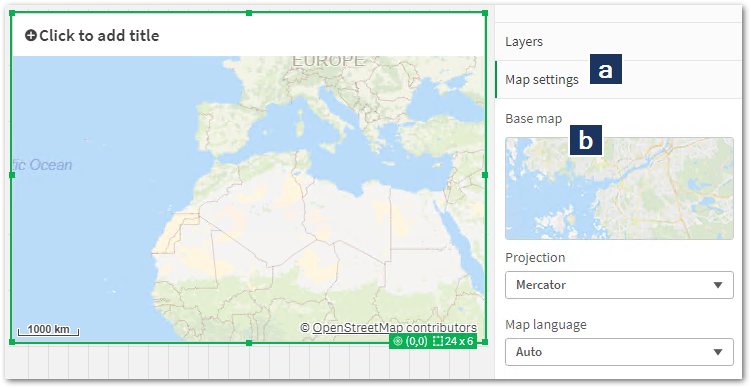- Mark as New
- Bookmark
- Subscribe
- Mute
- Subscribe to RSS Feed
- Permalink
- Report Inappropriate Content
Base Map Not Showing / Property No Longer Present in Default / Native Map Chart Properties
Mar 28, 2023 8:51:14 AM
Mar 28, 2023 8:51:14 AM
In a default Qlik Sense map, the Base map property may disappear.
This property is accessed through:
- Map Settings
- Base map
Images of Default, Pale, Satellite, Projection, and None may all be missing, and the text heading of Select a map type is also gone.
Internet Access to maps.qlik.cloud.com
Verify that you have access to maps.qlikcloud.com.
If the user running the app does not have access to maps.qlikcloud.com, then the base map disappears from the chart and also the Base Map setting in properties disappears. This can happen if the user is a guest on the network and does not have rights to get to the site, or some similar situation. When the user gets access to this site or when the next user accesses the app, the base map should reappear in the map chart and the base map properties should also reappear.
To verify if you can reach maps.qlikcloud.com using (for example) Chrome Developer Tools and reviewing the Network tab for errors.
Wrong reference to ga.qlikcloud.com
If you have internet access to maps.qlikcloud.com, verify in the the Developer Tool/Har Log if your base map is attempting to fetch from ga.qlikcloud.com instead of maps.qlikcloud.com.
This is likely caused by Qlik GeoAnalytics having been used previously only to be replaced by the native map. If so, we will manually replace the ga reference with maps in the mapconf.json file.
- Navigate to: C:\Program Files\Qlik\Sense\Client\assets
- Open mapconf.json
- Look for the value "serverUrl": "https://ga.qlikcloud.com" (or similar)
- Replace it with "serverUrl":"https://maps.qlikcloud.com"
- Save mapconf.json
For more information, see: How to change the map url in built-in map chart to a local GeoAnalytics map server