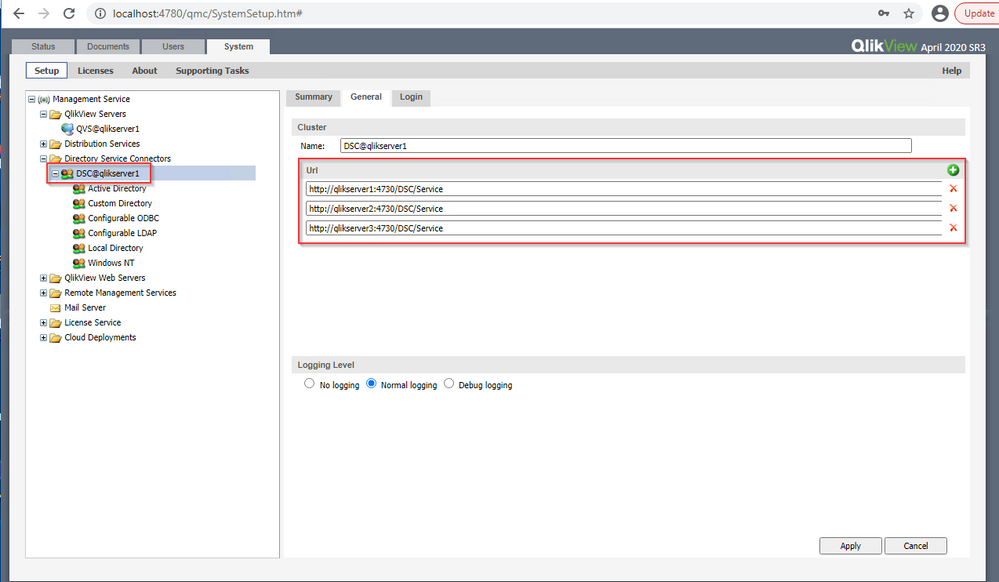- Mark as New
- Bookmark
- Subscribe
- Mute
- Subscribe to RSS Feed
- Permalink
- Report Inappropriate Content
How to Configure a QlikView Directory Service Connector Cluster
Mar 9, 2021 4:20:20 PM
Mar 9, 2021 4:20:20 PM
Description
A QlikView Administrator may choose to cluster the Directory Server Connector (DSC) for resiliency or load balancing reasons. A cluster of Directory Service Connectors does not require any specific settings. No special licensing is required. No shared storage is required.
Environment
- QlikView , all versions
Follow the below steps to correctly configure a Directory Service Connector (DSC) cluster:
- Open the QlikView Management Console (QMC) and navigate to System > Setup > Directory Service Connector (DSC)
- Click on the DSC@<servername>, then click General tab - (optional: under Cluster heading, change the name to DSC@Cluster)
- Under the URL heading, click the Add icon (green plus sign, "+") to add a new URL line
- The URL of the current DSC will be auto-populated, so change the servername to that of the secondary server
- If additional DSC services are to be configured, repeat steps 3 and 4 until complete
- Click Apply
A common misconception is that DSC clustering is configured at the System > Setup > Directory Service Connector level (the DSC folder level). This is inaccurate, as adding additional DSC services at this level will result in un-grouped DSCs and will likely cause Client Access Licenses (CALs) assignments to show as duplicated in QMC > System > Licenses > QlikView Server > Client Access Licenses (CALs) tab > Assigned CALs tab.
The below screen capture is of a three DSC cluster. Note that the DSC cluster is comprised in only one instance of Directory Service Connectors folder; and there are not multiple unrelated DSC instances.
Related Content
The information in this article is provided as-is and to be used at own discretion. Depending on tool(s) used, customization(s), and/or other factors ongoing support on the solution below may not be provided by Qlik Support.