- Mark as New
- Bookmark
- Subscribe
- Mute
- Subscribe to RSS Feed
- Permalink
- Report Inappropriate Content
QlikView Distribution Service error on start-up 1067: Process terminated unexpectedly
Oct 12, 2020 8:51:11 AM
Aug 28, 2014 5:19:05 PM
The QlikView Distribution Service fails to start. Windows displays the following error:
Error 1067: Process terminated unexpectedly
See Figure 1.
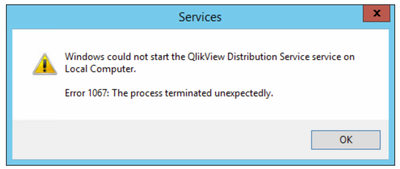
This can be caused by a range of issues. We will break down the most common ones.
To begin identifying the root cause, the following logs files are crucial:
- Windows System Event log
- Windows Application Event log
- Distribution Service service log (default location: C:\ProgramData\QlikTech\Distribution Service\Log)
Application Data Folder Permissions
The Windows System Event logs record:
The service must have sufficient permissions in Publisher Application Data Folder
To solve
- Verify that the QlikView Service account has full read and write and modify permissions on C:\ProgramData\QlikTech\DistributionService
- If a Distribution Service Cluster is deployed, verify that the Application Data folder location is correctly configured. Each node in a cluster requires its own Application Data Folder and Notifications file location.
- Individual files in the Application Data folder may be corrupted.
- The folder C:\ProgramData\QlikTech\DistributionService can be recreated
- Stop the Distribution Service
- Rename the \DistributionService folder
- Start the Distribution Service
QVB and DCOM
- missing registry keys
- missing GUID
- incorrect COM control permissions.
The Windows System Event logs record:
The service must have sufficient permissions in Publisher Application Data Folder: "C:\ProgramData\QlikTech\DistributionService". Exception=System.Exception: Could not start: CouldNotStartQVB at QDSMain.MainClass.Run()
or
The service must have sufficient permissions in Publisher Application Data Folder: "C:\ProgramData\QlikTech\DistributionService".
Exception=System.NullReferenceExceptions: Object referenced not set to an instance of an object
To solve
Register the QVB.exe (QlikView Batch engine):
- Open windows file explorer
- Locate qvb.exe, default location C:\Program Files\QlikView\Distribution Service\
- Double click on qvb.exe to create the necessary Windows registry keys and GUID.
- Restart the Windows host
Manually configure the DCOM permissions:
- Start Run with Windows key + R
- Run DCOMCNFG.EXE
- Expand the Console Root > Component Services > Computers > My Computer > DCOM Config
- Locate QlikViewBatch 7.0 Application
- Right-click. Choose properties
- Select the Security tab
- On Launch and Activation Permissions choose Customize and press Edit
- Add the QlikView Service account
- Check the options
- Local Launch
- Remote Launch
- Local Activation
- Remote Activation
- Save and try starting the QlikView Distribution Service
- If it still fails, repeat steps 7-10 for the "Access Permissions" and "Configuration Permissions" sections on the "Security" tab
If the above fail, run a Repair on the Distribution Service Node
Broken Performance Counters
Windows Performance Counters may need to be repaired.
The Distribution Service Application log or Windows Application log read:
Exception=System.InvalidOperationException: Category does not exist.
at System.Diagnostics.PerformanceCounterLib.CounterExists(String machine, String category, String counter)
at System.Diagnostics.PerformanceCounter.InitializeImpl()
at System.Diagnostics.PerformanceCounter..ctor(String categoryName, String counterName, String instanceName, Boolean readOnly)
at System.Diagnostics.PerformanceCounter..ctor(String categoryName, String counterName, String instanceName)
at QDSMain.Diagnostics.QDSDiagnostic.get_Instance()
To solve
Verify that the correct .NET Framework version is installed
Review the System Requirements for your respective QlikView version.
Performance counters missing or installed incorrectly
In an elevated (administrator permissions) command prompt execute one of the following:
lodctr /R
or
C:\Windows\SysWOW64>lodctr /R
Source: Event ID 3012 — Performance Counter Loading (Microsoft .com)
Performance Counter Disabled in Registry for OS
The Performance Counters might have been disabled on the Operating System Level.
Verify the following registry key:
HKEY_LOCAL_MACHINE\SYSTEM\CurrentControlSet\Services\PerfOS\Performance
Disable Performance Counters should be set to 0
Performance Counter Permissions
QVPR (QlikView Publisher Repository) invalid
Exception=System.ArgumentOutOfRangeException: The added or subtracted value results in an un-representable DateTime
or
System.NullReferenceException: Object reference not set to an instance of an object
A damaged QVPR can cause issues with the Distribution Service, as it may send faulty information to the service. Note that the QVPR is used to store tasks and system-wide configuration and should never be deleted in an active system. Backups are taken automatically daily at 00:00.
To solve
For instructions on how to restore a backup, see: How To: Restore the QVPR From Backup or Recreate the QVPR
FIPS enabled
FIPS may be enabled.
The Windows Application log reads:
Exception when creating CryptoServiceProvider: This implementation is not part of the Windows Platform FIPS validated cryptographic algorithms. Local Security Policy -> Security Options -> System cryptography: Use FIPS compliant algorithms for encryption, hashing, and signing - should be disabled
And a .Net Runtime error:
Exception Info: System.InvalidOperationsException
at System.Security.Cryptography.MD5CryptoServiceProvider..ctor()
at QDSMain.Clustering.DefaultClusterNotification.Work.Thread()
To solve
FIPS is not supported with QlikView. See Distribution Service will not Start Error 1067 or Event ID 1026 in Server Logs for details.