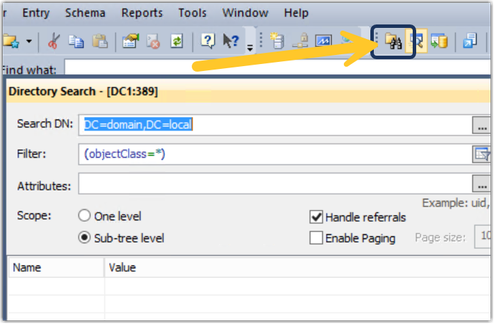Digital Support
- Mark as New
- Bookmark
- Subscribe
- Mute
- Subscribe to RSS Feed
- Permalink
- Report Inappropriate Content
LDAP server testing using an LDAP browser to verify LDAP filters for Qlik products
Last Update:
Feb 8, 2024 4:21:35 AM
Updated By:
Created date:
Nov 16, 2017 2:03:33 AM
A User Directory Connection to Active Directory may fail or users are listed incorrectly in the Qlik Sense or QlikView Management Console. A generic LDAP browser can be used to troubleshoot possible permission or filter issues.
There are many LDAP browsers in the market. Your IT team may already have a tool in place, please contact your administrator first.
In this example, we use the free version of LDAP Browser.
Steps:
- Establish a remote desktop connection to the server hosting Qlik Sense or QlikView
- Download and install the LDAP browser of your choice
- Launch the LDAP Browser you installed
- Establish a Connection
Always connect with the user running your Qlik services or which is defined to establish the LDAP connection.
- Test your filters. Each tool will have a different method of accessing those filters, in our example, we use a Search function:
- If your filter does not return the correct users and groups, you have verified that the filter or connection parameters are incorrect. Continue investigating with your Active Directory administrator.
- If your filters return the correct users and groups, you have verified that the filter is correct. Continue investigating the issue by reviewing your Qlik product's log files.
- If your filter does not return the correct users and groups, you have verified that the filter or connection parameters are incorrect. Continue investigating with your Active Directory administrator.
Environment:
6,761 Views