- Mark as New
- Bookmark
- Subscribe
- Mute
- Subscribe to RSS Feed
- Permalink
- Report Inappropriate Content
How to restore QlikView server bookmarks objects
Jun 4, 2021 3:00:12 PM
Sep 29, 2017 3:43:38 AM
When we create server objects (such as user/shared bookmarks) in AccessPoint, server objects information will be stored in .shared file of the document (QVW file).
More information about .shared and .TShared files found under Shared Files - General Information
Environment:
QlikView , all versions
Resolution:
By mistake, if we deleted server objects either from QMC or from AccessPoint, entry related object will be removed in shared file.
Deleted server objects can be restored by replacing shared file with backup file, if we would have taken back up of shared file before deleting server object.
Detailed steps are given with an example:
1. Open any document (Movies Database.QVW) from AccessPoint
2. Make few selections and create bookmark for those selections
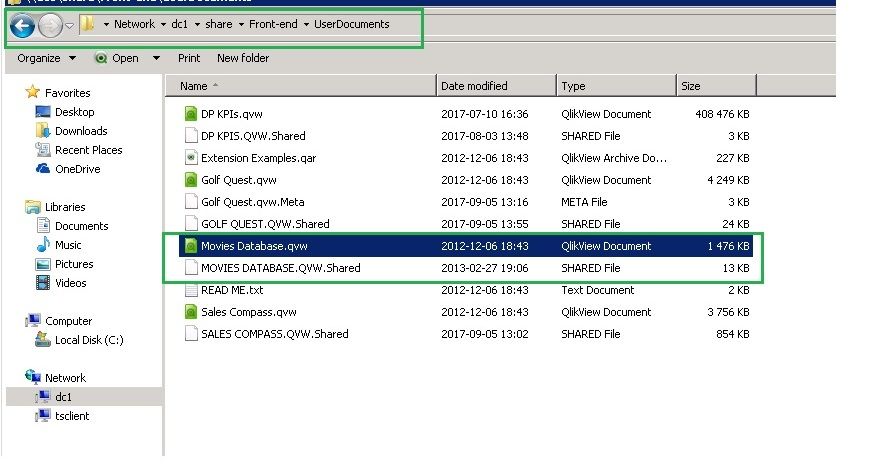
4. The same server object(user bookmark) can be viewed (for example, change of ownership or delete) on the Documents > User Documents > Server > Server Objects tab in QMC
5.Take a backup of shared file from 'user document' folder
6. Remove the same bookmark (by clicking on x mark) from QMC as show in below screenshot at step 4
7. Now, bookmark created by user does not exist in AccessPoint
8. Replace shared file with backup file and refresh browser. Bookmark will be visible in AccessPoint
