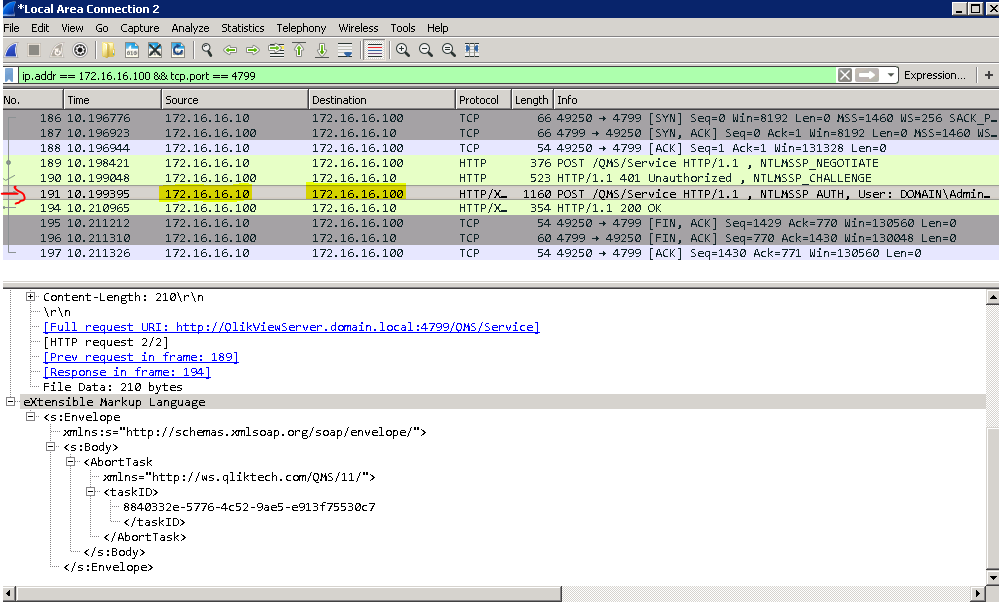Unlock a world of possibilities! Login now and discover the exclusive benefits awaiting you.
- Qlik Community
- :
- Support
- :
- Support
- :
- Knowledge
- :
- Support Articles
- :
- QlikView: Verify that QMS API call is sent correct...
Options
- Subscribe to RSS Feed
- Mark as New
- Mark as Read
- Bookmark
- Subscribe
- Printer Friendly Page
- Report Inappropriate Content
QlikView: Verify that QMS API call is sent correctly with Wireshark
No ratings
Turn on suggestions
Auto-suggest helps you quickly narrow down your search results by suggesting possible matches as you type.
Showing results for
Support
- Mark as New
- Bookmark
- Subscribe
- Mute
- Subscribe to RSS Feed
- Permalink
- Report Inappropriate Content
QlikView: Verify that QMS API call is sent correctly with Wireshark
Last Update:
Aug 3, 2021 10:30:25 AM
Updated By:
Created date:
Sep 7, 2017 8:07:56 AM
This article explain how to check that QMS API calls are sent correctly with Wireshark.
Environment:
- Install wireshark from www.wireshark.org. It is fine to just select all default settings for the install.
- Launch wireshark and select the network interface that is used to communicate with the QlikView Server to start capturing traffic.
- Send your API call. For example, in cURL to abort the task you would send something like this:
curl --ntlm --user DOMAIN\Administrator:Password123! -H "Content-type:text/xml;charset=utf-8" -H "X-Service-Key:PmZzCHsUr58GBoLFDf2UHBmE4HYo+Obz" -H "SOAPACTION:http://ws.qliktech.com/QMS/11/IQMS/AbortTask" --user-agent "" --DATA @req2.xml http://QlikViewServer.domain.local:4799/QMS/Service
req2.xml content:
<s:Envelope xmlns:s="http://schemas.xmlsoap.org/soap/envelope/">
<s:Body>
<AbortTask xmlns="http://ws.qliktech.com/QMS/11/">
<taskID>8840332e-5776-4c52-9ae5-e913f75530c7</taskID>
</AbortTask>
</s:Body>
</s:Envelope> - In Wireshark, in the filter field write:
ip.addr == 172.16.16.100 && tcp.port == 4799
172.16.16.100 is the address of the QlikView Server. If you prefer to run Wireshark on the server side, input the IP address of the client from where you are sending the call instead. - Select the request going from the client to the server and check the request content to verify that all fields are filled in correctly.
QlikView

QlikView
420 Views