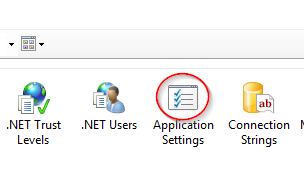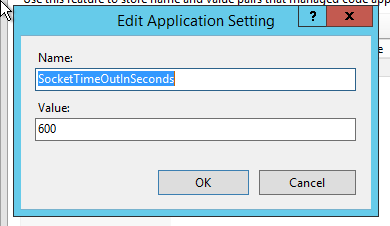- Mark as New
- Bookmark
- Subscribe
- Mute
- Subscribe to RSS Feed
- Permalink
- Report Inappropriate Content
Lost connection to server, Reconnecting or Session Lost when accessing QlikView documents
Aug 31, 2021 3:38:55 AM
Sep 12, 2017 5:21:49 PM
Opening or navigating a QlikView application with the Full Browser client leads to Lost Connection, Reconnecting. or Session Lost. This is often caused by large documents or complex calculations that take longer then the configured timeout.
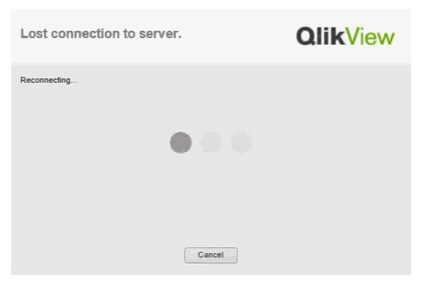
Reviewing the QlikView WebServer log files located in %ProgramData%\QlikTech\WebServer\Log shows
The same behaviour is not seen when using the Internet Explorer plugin. The problem can occur for both the QlikView WebServer and Microsoft IIS.
Environment:
This issue may happen if the document contains complex formulas/calculations, or the data set is too large for the standard timeout.
The Internet Explorer plugin communicates directly with the QlikView Server, while the Full Browser Client (AJAX) communicates with the webserver first. Different timeout values apply.
QlikView WebServer, as well as Microsoft IIS, have a timeout value at a default of 60 seconds.
Resolution:
There are different timeout values that can be adjusted to allow the webserver to wait for a return from the QlikView server longer, as well as to allow calculations more time to complete. Keep in mind that it is recommended to tune these settings to an appropriate level based on your environment. The settings used in the examples below are based on very large applications.
Increase Timeout for QlikView WebServer
(November 2017 and later)
Increase SocketTimeOutInSeconds value.
If using QlikView Web Server:
- Stop the QlikView WebServer Service
- Navigate to C:\Program Files\QlikView\Web Server
- Open QVWebServer.exe.config
- Inside the <appSettings> section, add the following key (if not already present):
<add key="SocketTimeOutInSeconds" value="600"/> - Save the file, and start the QlikView WebServer Service
If using IIS:
- Open IIS manager on the webserver
- Highlight the Default Web Site (if not using Default Web Site, select the web site which was chosen during the QlikView Settings Service installation process)
- Double-click Application Settings
- Right-click in blank space and choose Add
- In Name field, enter SocketTimeOutInSeconds, In Value field, enter desired value, click OK
*a value of 600 will set the timeout value to 10 minutes
The configuration file that shows the current value can be found in C:\inetpub\wwwroot\web.config on a default installation.
(All previous versions of QlikView)
Increase QvsTimeout value.
- Stop the QlikView WebServer Service
- Navigate to %ProgramData%\QlikTech\WebServer
- Open config.xml
- Change <QvsTimeout>60</QvsTimeout> accordingly
- Save the file, and start the QlikView WebServer Service

QlikView Server Calculation Timeout
Increase Object Calculation Time Limit in the QlikView Management Console (QMC). Default is 60 seconds.
In the QlikView Mananagement Console, navigate to System > Setup > QVS@node > Performance tab
Modify the Object Calculation Time Limit.
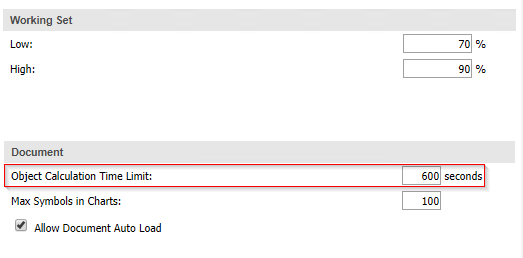
Optional: Turn off Session Recovery
This will prevent the Full Browser Client to reconnect to a previous session and may help with stability. It will not adjust any timeout values, however.
In the QlikView Mananagement Console, navigate to System > Setup > QVS@node > Documents tab
Uncheck the Allow Session Recovery box.
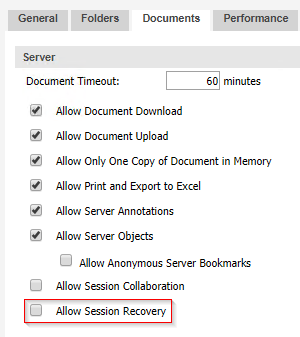
Microsoft IIS as the WebServer
Increase execution timeout in the Configuration Editor of IIS Manager.
Navigate to the WebSite which has QlikView installed and open the Configuration editor.
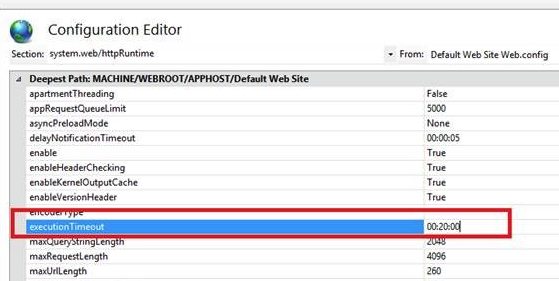
- Mark as Read
- Mark as New
- Bookmark
- Permalink
- Report Inappropriate Content
All the above is tried several times, with many alteration on the server config, QMC and even Qlikdesktop, and nothing worked!! The weird part is the connection issue is appearing from the Accesspoint from the same server, and maybe we should check other attributes that are causing this issue and not the network or the session timeout?
if you have any updates on this topic, I would appreciate if you can share cz this is getting stressfull
- Mark as Read
- Mark as New
- Bookmark
- Permalink
- Report Inappropriate Content
Hello @Jihad
The steps provided in this article may not cover all possible root causes, as this behaviour can be caused by a number of issues, such as:
- Performance issues due to user traffic
- Performance issues due to resource bottlenecks (RAM, network, disk)
- Defects (if you are on old versions)
- Network timeouts not related to Qlik (firewalls, proxies)
Here are some other articles that may help you identify the issue, but I would begin with reviewing the log files when you see the issue. You may also want to post about the problem for further investigation in the appropriate forum: QlikView Administration.
Troubleshooting QlikView Server resource problems
QlikView: Organized way to troubleshoot "No Server" error
All the best,
Sonja
- Mark as Read
- Mark as New
- Bookmark
- Permalink
- Report Inappropriate Content
i am facing this issue mainly when i log with the same user logged on on a different browser on a different pc to the same dashboard . Iknow it is logical but do you know why it's clearing out filters once the warning tab is gone ?
- Mark as Read
- Mark as New
- Bookmark
- Permalink
- Report Inappropriate Content
Hello @grgabj
The warning comes from you kicking your user out with the second session and is expected. In this case, the loss of the filter can be down to the session not being recoverable or you picking up the previous session. Generally speaking, QlikView will attempt to continue the existing session or fall back onto a session recovery bookmark.
All the best,
Sonja