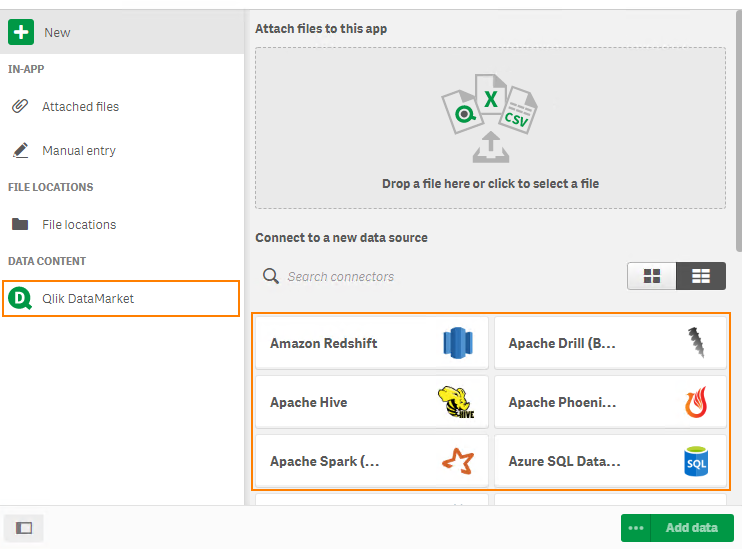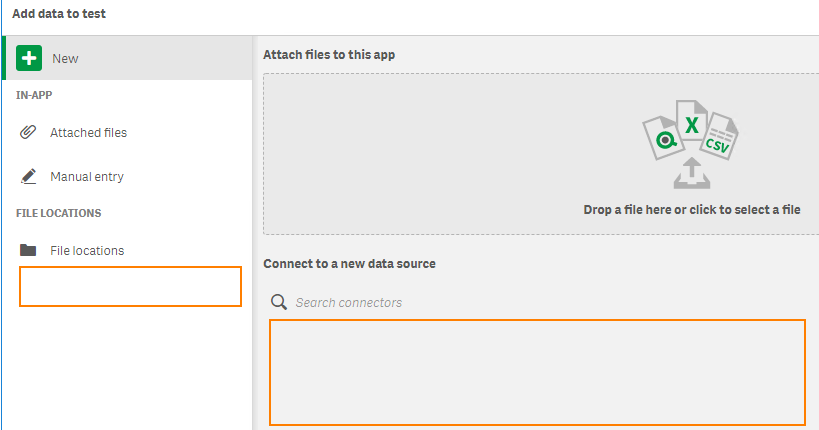Support
- Mark as New
- Bookmark
- Subscribe
- Mute
- Subscribe to RSS Feed
- Permalink
- Report Inappropriate Content
How To Remove or Disable Data Market Icon in Add Data
Last Update:
Jan 11, 2022 3:09:16 AM
Updated By:
Created date:
Sep 2, 2017 1:10:42 AM
Data Market and Add data may need to be disabled for specific users.
By default, users will have access to all available connectors when creating a Qlik Sense App:
Environment:
Qlik DataMarket
Qlik Sense Enterprise on Windows
It is possible to restrict access. This is achieved by editing the available Security Rules.
The example given in this article is provided as is - should further assistance be required, we recommend connecting with our active Qlik Community.
Example on how to remove the Data Market and other Connectors for a specific user:
- Open the Qlik Sense Management Console
- Navigate to Security Rules
- Locate the DataConnection security rule
- In the Advanced Conditions modify the rule as follows:
((resource.type!="folder") and user.name!="User1") - Untick Disabled option on Edit Security rule
- Close all browser and log in Hub using user1
- User 1 will no longer have access to all but simple connection options.
Result:
1,094 Views