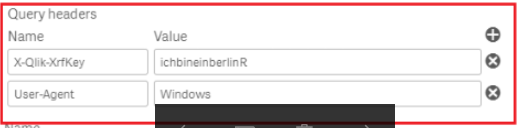- Mark as New
- Bookmark
- Subscribe
- Mute
- Subscribe to RSS Feed
- Permalink
- Report Inappropriate Content
How to setup a Data connection to the QRS API using Windows Authentication on the June 2017 release
May 25, 2021 2:54:39 PM
Aug 12, 2017 5:09:51 PM
Authenticating with a Windows user account
You can use a Microsoft Windows identity to authenticate requests to the Qlik Sense Repository Service (QRS) API. In this case, you must send requests via the proxy server URL.
When requests are authenticated this way, no certificates are required and the permissions of the Windows user are applied when the connection is made. This method can be used on the Qlik Sense server or to execute code remotely (however, the technology used to make the API call must support Windows authentication).
Authenticating requests - Qlik Sense for developers
Environment:
Qlik Sense Enterprise on Windows
Resolution:
Step 1: Create new connection (REST)
Step 2: Add your URL
When communicating via the proxy service, the URL is as follows by default (but it may be adjusted depending on the configuration of the server):
https://< ; QRS machine name >/<path>
Step 3: Authentication Schema
To connect to and use the Qlik Sense Repository Service (QRS) API, the calls must be authenticated with a user with the required permission.
Note:
- Enter valid credentials for your environment
Step 4: Trusted Locations
When communicating directly with the QRS API, the URL is as follows:
https://<QRS machine name>:4242/
Step 5: Query parameters
-- For this value you need to include a xrfkey which is an arbitrary 16 character alphanumeric string
Step 6: Query headers
- Note that we need to include the same key as above