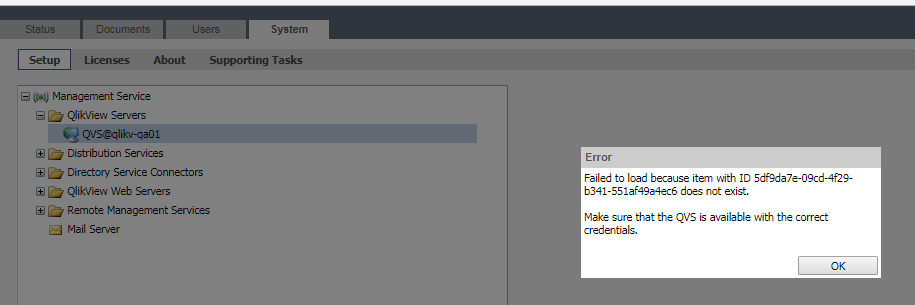- Mark as New
- Bookmark
- Subscribe
- Mute
- Subscribe to RSS Feed
- Permalink
- Report Inappropriate Content
Failed to load because item with ID does not exist. Make sure that the QVS is available with the correct credentials
Nov 11, 2024 5:16:21 AM
Jul 28, 2017 4:05:58 AM
Accessing the QlikView Server in the Management Console, or making changes in its settings, throws a "Failed to load because item with ID does not exist. Make sure that the QVS is available with the correct credentials." error.
Environment
Cause
QVPR is corrupted or includes a faulty Distribution Service / Reload Engine references.
Resolution
This error message indicates that QlikView QVPR is corrupted.
Solution One
If you have only started experiencing this recently, reverting to a backup of a previous QVPR version is advisable.
Follow those steps to fix the issue, or see How To: Restore QVPR From Backup for details.
- Stop all the services
- Open folder C:\ProgramData\QlikTech\ManagementService\QVPR\
- Make a manual backup of all XML files, then delete them
- Open sub-folder Backups
- Select the zip file from the day before you faced the issue and unzip it in the QVPR folder.
- Restart the services.
Solution Two
If this issue has existed for a long while, it may be necessary to look into removing faulty Distribution Service or ReloadEngine references.
For QlikView 11.20 SR15 and up, as well as QlikView 12.x see ReloadEngine@SERVERNAME is down displayed in the QlikView Management Console after an upgrade
Solution Three
If the issue presents itself during a new installation, the best approach may be to rename the ProgramData\QlikTech\ManagementService folder, restart the Qlik Management Service which should recreate the directory and all the default settings and QVPR data. Note: all the save settings are restored to default and tasks are flushed)
- Mark as Read
- Mark as New
- Bookmark
- Permalink
- Report Inappropriate Content
Thank you for the steps. 1st step is working for me. Is there any specific reason for this error?
- Mark as Read
- Mark as New
- Bookmark
- Permalink
- Report Inappropriate Content
Hello @nilesh_gawali
The most common root causes are a corrupted QVPR or a faulty Distribution Service / Reload Engine reference.
all the best,
Sonja