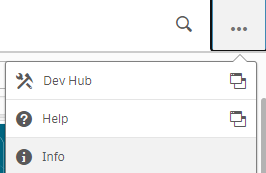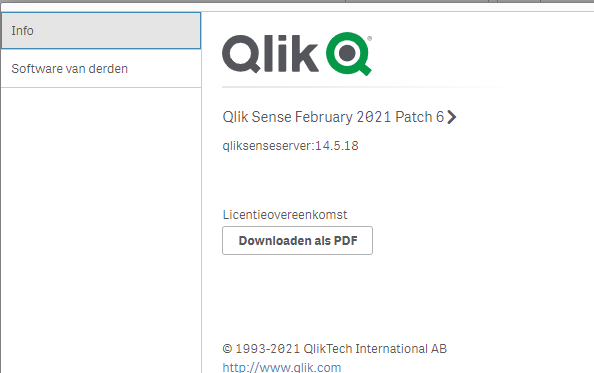- Mark as New
- Bookmark
- Subscribe
- Mute
- Subscribe to RSS Feed
- Permalink
- Report Inappropriate Content
What version of Qlik Sense Enterprise on Windows am I running?
Jul 8, 2025 2:18:42 AM
Jul 5, 2017 2:50:45 AM
Where can I find the installed version or service release of my Qlik Sense Enterprise on a Windows server?
You can locate the Qlik Sense Enterprise on Windows version in three locations:
- The Qlik Sense Hub
- The Qlik Sense Enterprise Management Console
- The Windows Installed Programs menu
- The Engine.exe on disk
The Qlik Sense Hub
This option is only available for versions of Qlik Sense before Qlik Sense May 2025 Patch 3.
- Open the Qlik Sense Hub
- Locate and click the Profile on the landing screen (corner on the right)
- Click the About link
- The hub will display the installed version
The Qlik Sense Management Console
- Open the Qlik Sense Management Console.
- On the start screen, look in the bottom right corner for the version number.
The Windows Installed Programs menu
- Open the Windows Uninstall or change a program menu
- Expand the window until the version is visible
The Engine.exe
- Open a Windows File explorer
- Navigate to C:\Program Files\Qlik\Sense\Engine
- Right-click the Engine.exe
- Click Properties
- Switch to the Details tab
- The File version will be listed
Qlik Cloud Analytics does not list versions as the cloud version is always identical and current across the platform.
- Mark as Read
- Mark as New
- Bookmark
- Permalink
- Report Inappropriate Content
There is also a way using the hub
Top right, click ... and select Info
- Mark as Read
- Mark as New
- Bookmark
- Permalink
- Report Inappropriate Content
@p_verkooijen Great tip! Do you mind if I add this to the article itself?
- Mark as Read
- Mark as New
- Bookmark
- Permalink
- Report Inappropriate Content
@Sonja_Bauernfeind please do.
Can you also correct the wrong spelling of the management console 😉
The Qlik Sense Manegement Console
- Mark as Read
- Mark as New
- Bookmark
- Permalink
- Report Inappropriate Content
Done and done! Thank you for the engagement, @p_verkooijen !
- Mark as Read
- Mark as New
- Bookmark
- Permalink
- Report Inappropriate Content
another way is using powershell using the following command
Get-WmiObject -Class Win32_Product | where vendor -eq 'QlikTech International AB' | select Name, Version
you will get something like this
USER:IMT .\imt\ Wednesday 11:12:11 AM
[01 min 09 sec] > Get-WmiObject -Class Win32_Product | where vendor -eq 'QlikTech International AB' | select Name, Version
Name Version
---- -------
Qlik Sense Desktop 14.67.13
Qlik Sense Desktop Object Bundles 14.67.13
Qlik Sense DemoApps 14.67.13
Qlik Sense Desktop Connectors 14.67.13
QlikView May 2022 SR2 12.70.20200.0
- Mark as Read
- Mark as New
- Bookmark
- Permalink
- Report Inappropriate Content
As of the May 2025 release, the version number is no longer visible in the Qlik Sense Hub under the Info/About section. However, the article currently does not specify an alternative method for retrieving the version.
This should be clarified and updated in the section How to find the version in newer releases (May 2025 and onwards). If there is an official replacement method (e.g., via a system file or API), please include it so admins can continue to retrieve version information efficiently.
Thanks
Eyal
- Mark as Read
- Mark as New
- Bookmark
- Permalink
- Report Inappropriate Content
Hello @eyalnir_qlik
I have updated the article screenshots; however, I was unable to reproduce the problem you mentioned. Versions are still listed in the hub.
All the best,
Sonja
- Mark as Read
- Mark as New
- Bookmark
- Permalink
- Report Inappropriate Content
Hi @Sonja_Bauernfeind ,
There seems to be an inconsistency between the product behavior and the documentation/post.
In Qlik Sense May 2024 Patch 18 – 14.187.26, the "About" option is present in the Hub menu, as shown in the attached screenshot.
However, the official May 2024 documentation does not mention this option, which is inaccurate.
Starting with Qlik Sense May 2025 Patch 3 – 14.231.8, the "About" option has been removed from the Hub. This change is correctly documented in the official help site, but is not reflected in the current article. Please consider updating:
The May 2024 help page to show that "About" exists.
The community article above to reflect the change starting in May 2025.
Thanks,
Eyal
- Mark as Read
- Mark as New
- Bookmark
- Permalink
- Report Inappropriate Content
Thank you for the clarification, @eyalnir_qlik !
I'll update the article and look into the details of the change.