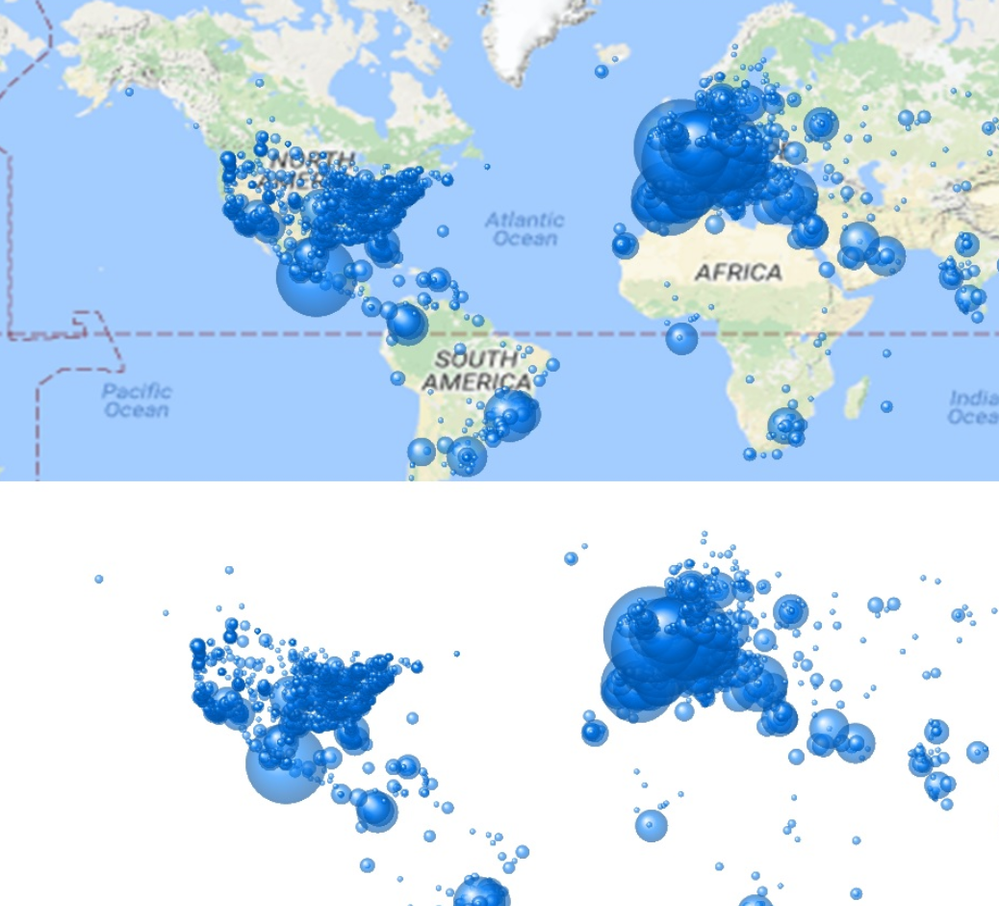- Mark as New
- Bookmark
- Subscribe
- Mute
- Subscribe to RSS Feed
- Permalink
- Report Inappropriate Content
Dynamic images do not display as chart background
Jun 1, 2021 7:17:31 AM
Jul 5, 2017 2:46:12 AM
An API key is required to authenticate each request to Google Maps Platform. Refer to http://g.co/dev/maps-no-account for more information.
An image used as a background in a chart does not load correctly. This can be observed when a proxy is configured in the client machine.
Images are accessible from a browser, without using any kind of authentication and Web Server Logs do not contain any errors.
Resolution:
Manually add the following parameter (WebFileUseWinAPI = 1) in the Settings.ini file.
By default, the Settings.ini for QlikView Server is located at C:\ProgramData\QlikTech\QlikViewServer\Settings.ini
For QlikView Desktop is located in C:\Users\<User>\AppData\Roaming\QlikTech\QlikView\Settings.ini
- Stop QlikView Services
- In the [Settings 7] section in Settings.ini, add the setting WebFileUseWinAPI = 1
eg.
[Settings 7]
WebFileUseWinAPI = 1
[....] - Start QilkView Services
Please note that WebFileUseWinAPI = 1 setting must be entered under the [Settings 7] section. If the setting is added under the [Authentication] section, it will not be read by the QlikView Server, and will therefore not resolve the issue.
OR consider changing the proxy requirements:
- Disable proxy setting (please contact network team to do this).
- Add exception to default URL (http://maps.googleapis.com) to fetch image for google map in proxy server (please contact network team to do this)
- Use secure protocol (HTTPS) to fetch google images dynamically, rather than http. Example: https://maps.googleapis.com/maps/api/staticmap?center=
- Mark as Read
- Mark as New
- Bookmark
- Permalink
- Report Inappropriate Content
Hi,
If I am able to open the URL using google chrome from the server whether I need to check the below points.
- Disable proxy setting (please contact network team to do this).
- Add exception to default URL (http://maps.googleapis.com) to fetch image for google map in proxy server (please contact network team to do this)
- Use secure protocol (HTTPS) to fetch google images dynamically, rather than http. Example: https://maps.googleapis.com/maps/api/staticmap?center=
Thank you
- Mark as Read
- Mark as New
- Bookmark
- Permalink
- Report Inappropriate Content
Hello @vajid4525
If changing WebFileUseWinAPI = 1 does not resolve the issue for you, then the three options you mentioned are the next possible solutions. Should that not resolve the problem either, I recommend logging a support ticket to have the issue investigated.
All the best,
Sonja