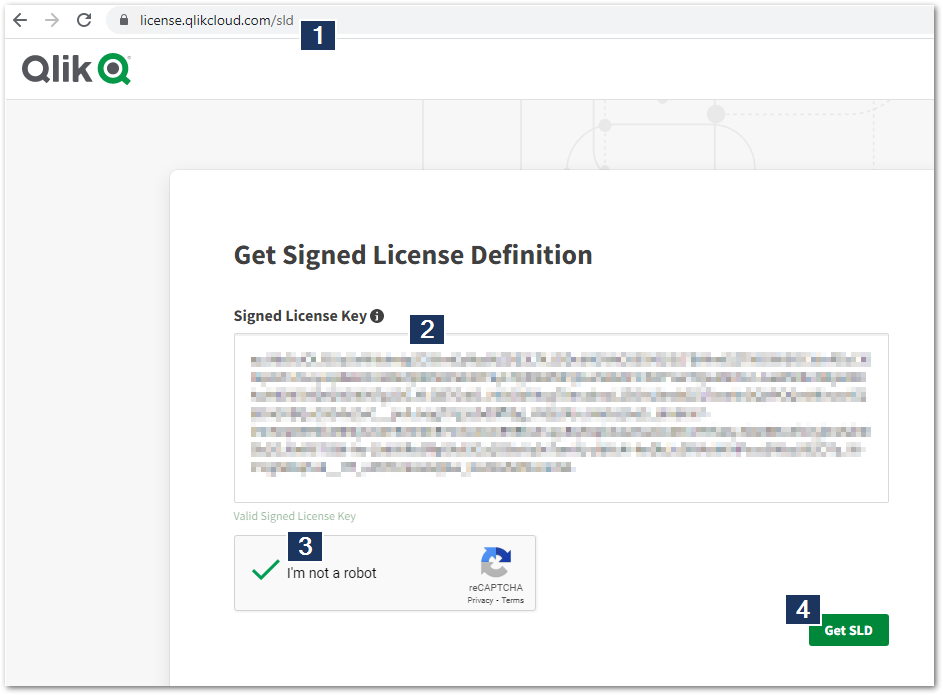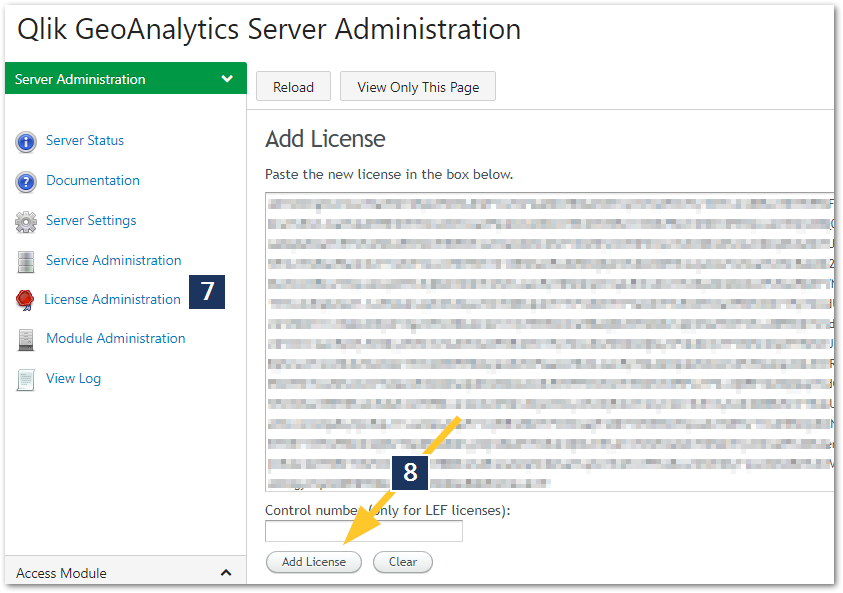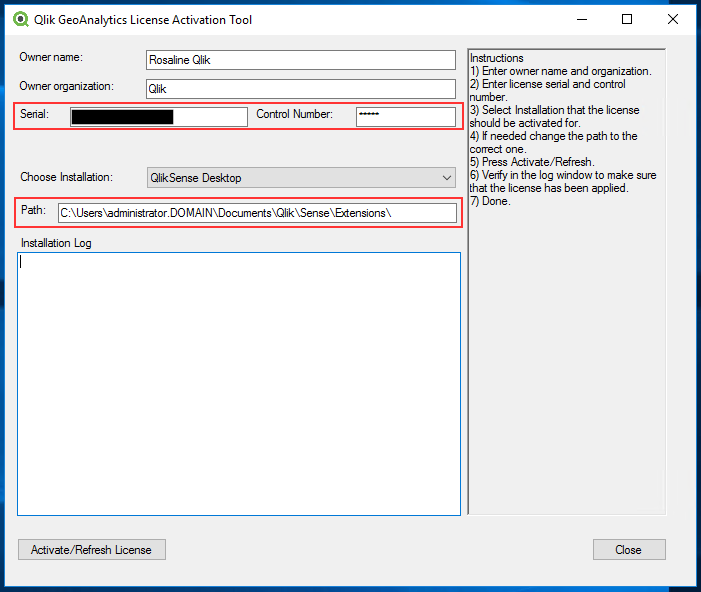- Mark as New
- Bookmark
- Subscribe
- Mute
- Subscribe to RSS Feed
- Permalink
- Report Inappropriate Content
How to active a GeoAnalytics license without Internet access and how to enable long term Offline mode for GeoAnalytics Server
Nov 9, 2022 9:31:46 AM
May 8, 2017 3:57:08 AM
All products, except GeoAnalytics Plus, can be activated and run without an active internet connection.
- GeoAnalytics Server
- With a Signed License Key
- With a legacy Serial Number and Control Number
- Qlik GeoAnalytics Extension
- Qlik GeoAnalytics Plus
- Environment
GeoAnalytics Plus requires access to ga.qlikcloud.com for license control, routing and lookup operations while GeoAnalytics extensions require access to a server, either our cloud or a Qlik GeoAnalytics Enterprise Bundle or Local Map Server.
For the End-Point URLs used by GeoAnalytics, see End-point URLs for Qlik GeoAnalytics.
GeoAnalytics Server
With a Signed License Key
Note: For Long Term Offline use, contact Qlik Customer Support to have the OFFLINE;YES;; tag added to your license.
- Obtain your Signed License Definition (SLD) by going to https://license.qlikcloud.com/sld
- Past your Signed License Key into the Signed License Key text box
- Verify the reCAPTCHA
- Click Get SLD
- Copy the SLD
- Launch the GeoAnalytics Server Administration Interface by opening a browser and entering http(s)://localhost:<port>/ravegeo/admin. Log in.
- Go to License Administration
- Paste in your SLD and click Add License
No further steps are needed for Long Term Offline use.
With a legacy Serial Number and Control Number
During GeoAnalytics server setup, use the "updatelicensetool" to activate the license
Qlik GeoAnalytics Extension
The extensions do not require an internet connection to activate. But during activation, it will show a red text saying "Check your internet connection".
The following message will be printed in the Installation log:
Could not communicate with the license server. Probably due to not having an internet connection. If you are sure that the serial is correct you can proceed any way.
Ignore the message and proceed.
Qlik GeoAnalytics Extension requires access to a server, either our cloud servers or a Qlik GeoAnalytics Enterprise Bundle or Local Map Server.
Qlik GeoAnalytics Plus
Qlik GeoAnalytics Plus requires an internet connection in order to work. It requires access to ga.qlikcloud.com for license control, routing and lookup operations.