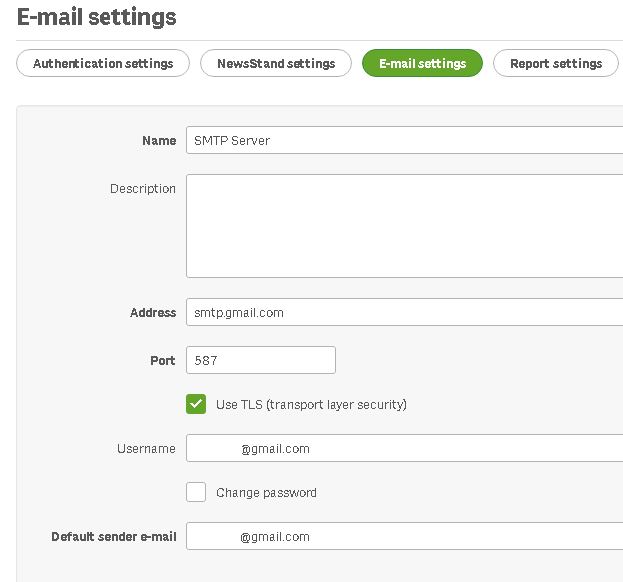Digital Support
- Mark as New
- Bookmark
- Subscribe
- Mute
- Subscribe to RSS Feed
- Permalink
- Report Inappropriate Content
How to set up NPrinting to send emails using a Gmail account or server
Last Update:
May 26, 2021 6:55:22 AM
Updated By:
Created date:
May 9, 2017 4:37:31 AM
NPrinting requires additional configuration steps to function with Gmail.
Environment:
First set up Nprinting email settings:
- Navigate the NPrinting Management Console
- Click Admin
- Go to Settings
- Go to Email Settings
- Give a name to the smtp server. i.e email server
- Enter gmail smtp address smtp.gmail.com
- Enter the port. Normally it should be 587, but could sometimes be 465 or 25
- You can be sure that the server can connect to gmail by a simple telnet test:
telnet smtp.gmail.com 587 or smtp.gmail.com 465 - Enable use TLS (transport layer security)
- Enter your gmail email address and password
- Enter your default sender email (usually same as your gmail email address)
Then configure gmail to allow less secure apps and create a unique password for the app (NPrinting in this case).
For security reasons Gmail restricts sign-in attempts from applications that are not able to do 2 steps login.
See Set up Gmail with a third-party email client
Follow the 4 points of the "Set up Gmail with older versions of Outlook and other clients"
2,831 Views