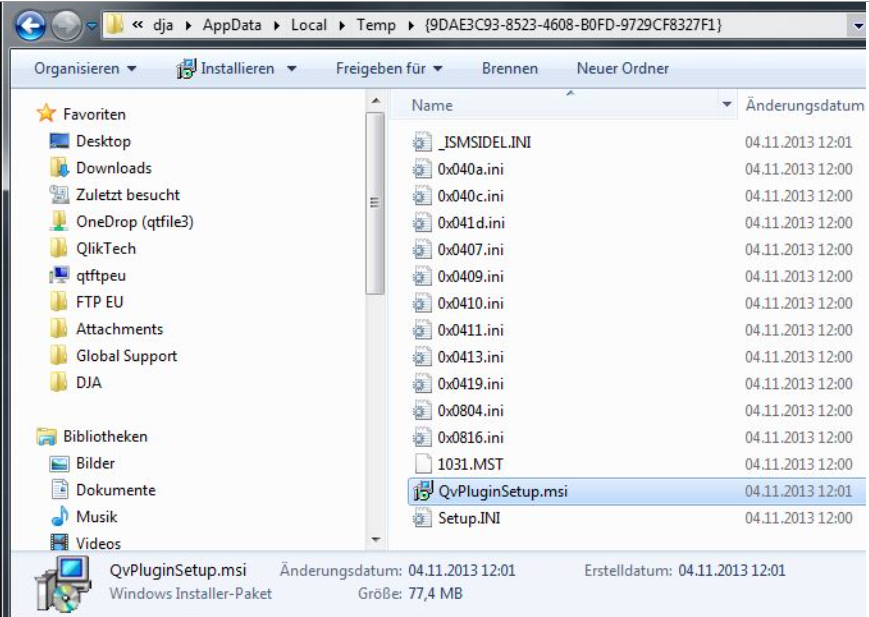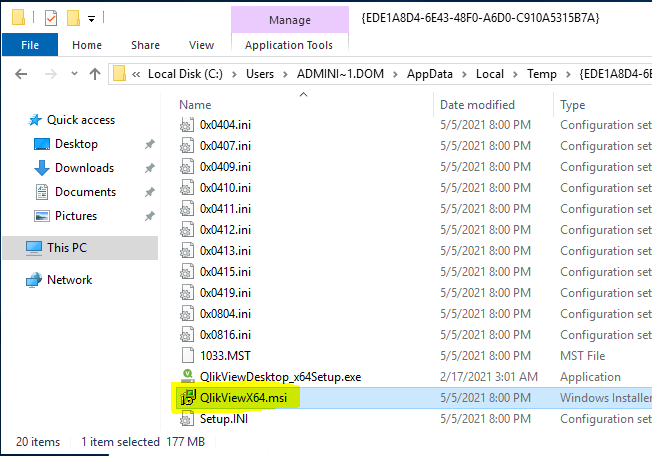- Mark as New
- Bookmark
- Subscribe
- Mute
- Subscribe to RSS Feed
- Permalink
- Report Inappropriate Content
How to install QVPlugin or QlikView Desktop silently
Installing the QlikView Plugin with the executable file and parameters /S /v /qn doesn't work.
The system is installing but after the installation the software isn't available on the target system.
Environment:
- QlikView Desktop, all versions
- QlikView IE Plugin, all versions
Resolution:
Note1: The same procedure below can be done for QlikView Desktop .exe file
Note2: Newer versions of QlikView installation includes a 64-bit version of the QV IE Plugin, by default.
1. First you'll need to extract the msi file from the exe file.
2. Start the installation file. The QlikView installation will come op with the following dialog:
3. Do not close the dialogue box. Now you have to move to the user temp folder to pick up the .msi file.
QVPlugin:
QlikView:
4. Copy the .msi file to your target location. (e.g C:\)
5. Now you can close the dialog box.
6. Once the .msi file has been extracted. Press Start -> Run and enter the following command:
msiexec /i "C:\QVPluginSetup.msi" ALLUSERS=1 /quiet
7. Another example with the QlikView msi:
qlikviewx64.msi REINSTALL=ALL REINSTALLMODE=vomus