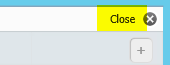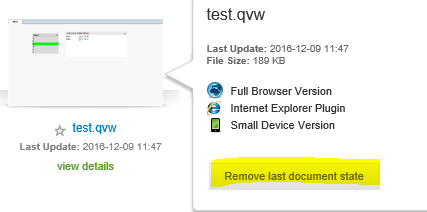Unlock a world of possibilities! Login now and discover the exclusive benefits awaiting you.
- Qlik Community
- :
- Support
- :
- Support
- :
- Knowledge
- :
- Support Articles
- :
- Always One Selected Value: No value selected in Fu...
- Subscribe to RSS Feed
- Mark as New
- Mark as Read
- Bookmark
- Subscribe
- Printer Friendly Page
- Report Inappropriate Content
Always One Selected Value: No value selected in Full Browser Client
- Mark as New
- Bookmark
- Subscribe
- Mute
- Subscribe to RSS Feed
- Permalink
- Report Inappropriate Content
Always One Selected Value: No value selected in Full Browser Client
Aug 31, 2021 4:20:33 AM
Dec 9, 2016 6:52:07 AM
A previously working List Box with "Always One Selected Value" has seemingly lost the setting and is no longer presenting a selected value.
Environment:
The .qvw document hosted on the AccessPoint has been modified in the background by replacing the field displayed in the Listbox and enabling One Selected there.
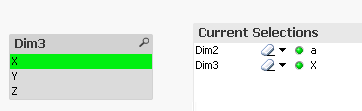
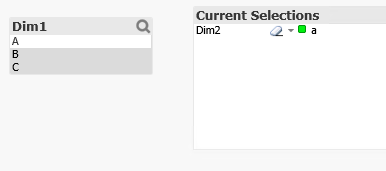
The .qvw document hosted on the AccessPoint has been modified by renaming the Field used as the "One Selected Value".

While previously Dim1 was used, the field is now called "New". After reload, in the Desktop Client, this will look correct:
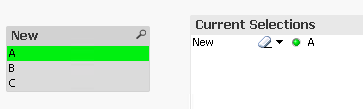
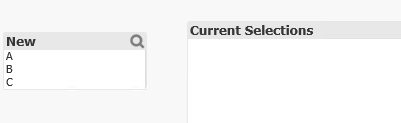
Resolution:
To resolve this, end users will need to clear their Last Known Document State and terminate their currently open Session.
Closing the browser or the tab currently having the document open will not terminate the session. To break the AJAX connection, use the Close button in the top right corner.
After that open View Details visible below the Document on the AccessPoint and click Remove last document state.