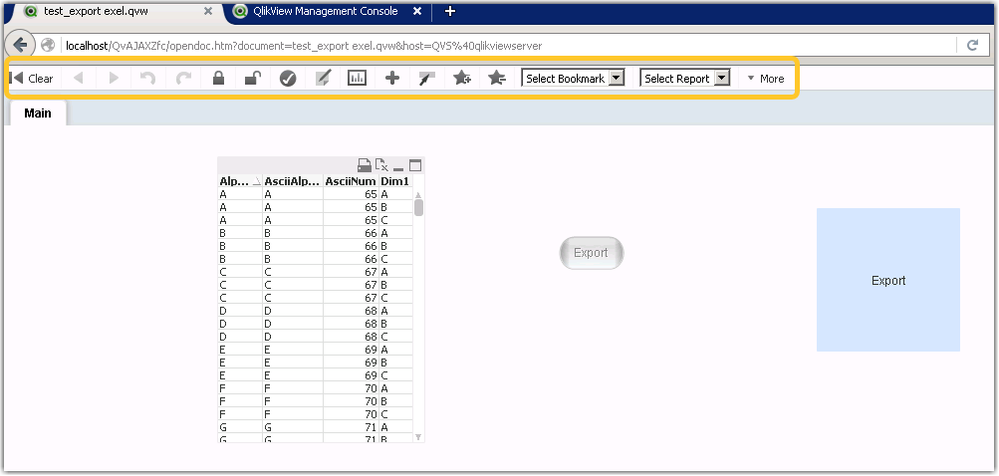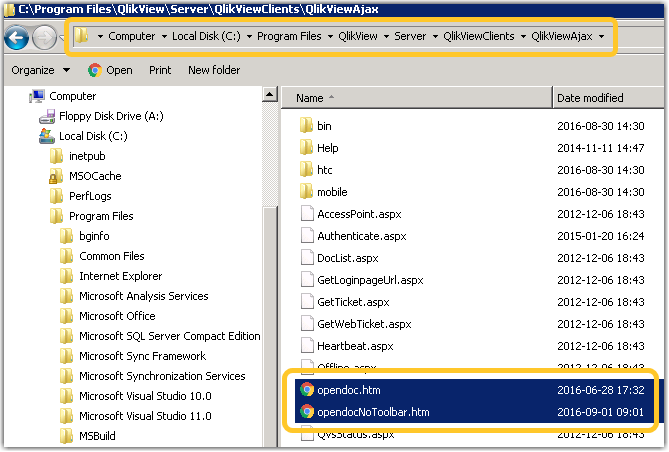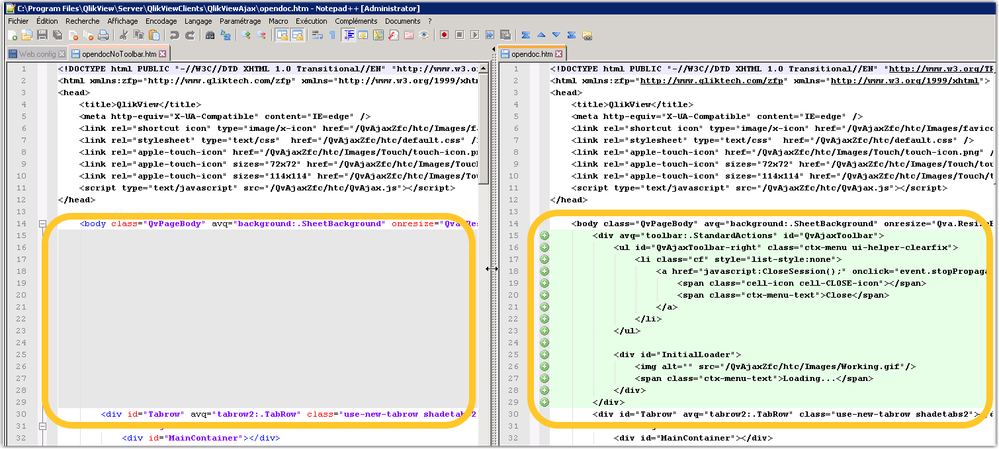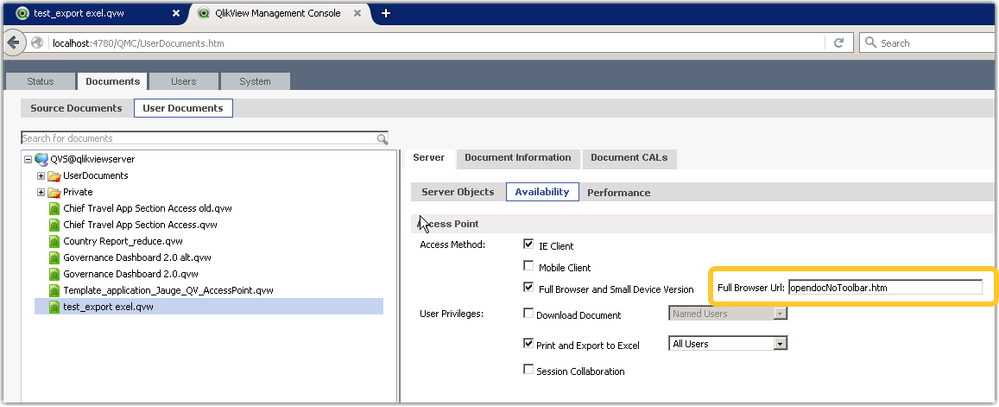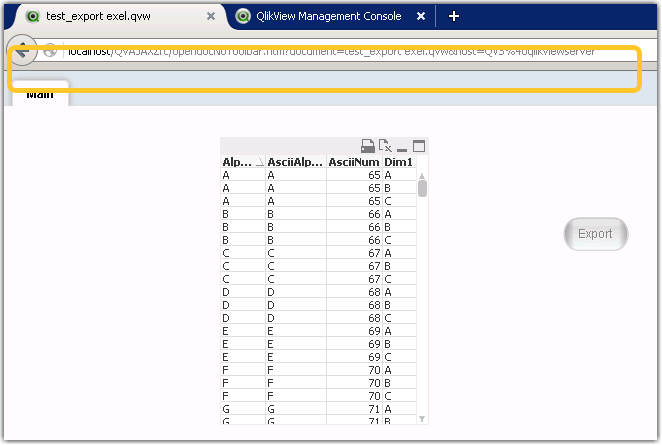Unlock a world of possibilities! Login now and discover the exclusive benefits awaiting you.
Announcements
Qlik Cloud maintenance is scheduled for this weekend May 11-12. View maintenance windows per region
here.
- Qlik Community
- :
- Support
- :
- Support
- :
- Knowledge
- :
- Support Articles
- :
- How to remove the toolbar from QlikView AccessPoin...
Options
- Subscribe to RSS Feed
- Mark as New
- Mark as Read
- Bookmark
- Subscribe
- Printer Friendly Page
- Report Inappropriate Content
How to remove the toolbar from QlikView AccessPoint
No ratings
Turn on suggestions
Auto-suggest helps you quickly narrow down your search results by suggesting possible matches as you type.
Showing results for
Digital Support
- Mark as New
- Bookmark
- Subscribe
- Mute
- Subscribe to RSS Feed
- Permalink
- Report Inappropriate Content
How to remove the toolbar from QlikView AccessPoint
Last Update:
Apr 22, 2024 6:45:10 AM
Updated By:
Created date:
Oct 18, 2016 3:39:34 AM
The toolbar in the QlikView AJAX Client can be removed.
Resolution
To perform this, several solutions are possible.
Hide one or several buttons
In this approach, you can hide individual items in the Ajax toolbar by creating a custom CSS file. See QlikView: Disable individual items in Ajax toolbar.
Hide the entire toolbar
This option requires you to remove the toolbar entirely.
- Duplicate the file Opendoc.htm as OpendocNoToolbar.htm under the path C:\Program Files\QlikView\Server\QlikViewClients\QlikViewAjax\
- Edit your new opendoc file and remove the toolbar div or add style="display:none;" in the <div avq="toolbar:.StandardActions" id="QvAjaxToolbar" > tag so that it look like this:
<div avq="toolbar:.StandardActions" id="QvAjaxToolbar" style="display:none;"> - To remove the toolbar from all documents:
- Open the QlikView Management Console
- Navigate to System > Setup > QlikView Web Servers
- Open your QlikView WebServer
- Open the AccessPoint tab
- In the Accesspoint Settings section, change the Client Paths for Full Browser and Small Devices to the path and name of your opendoc.htm copy, such as opendocNoToolbar.htm:
/QvAjaxZfc/opendocNoToolbar.htm
- To remove the toolbar from only specific documents:
- Open the QlikView Management Console
- Navigate to Documents > User Documents
- Choose your document
- Open the Server tab
- In the Availability section, check Full Browser and Small Device Version and set the Url to /QvAjaxZfc/opendocNoToolbar.htm
- Save your changes and apply all settings. Refresh the AccessPoint and confirm that the toolbar has been removed:
825 Views