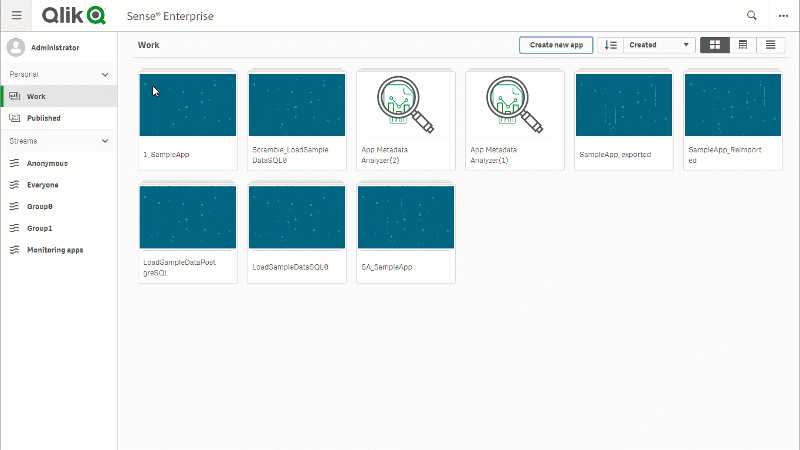Unlock a world of possibilities! Login now and discover the exclusive benefits awaiting you.
- Qlik Community
- :
- Support
- :
- Support
- :
- Knowledge
- :
- Support Articles
- :
- Scramble Sensitive Data In Qlik Sense Enterprise f...
- Subscribe to RSS Feed
- Mark as New
- Mark as Read
- Bookmark
- Subscribe
- Printer Friendly Page
- Report Inappropriate Content
Scramble Sensitive Data In Qlik Sense Enterprise for Windows
- Mark as New
- Bookmark
- Subscribe
- Mute
- Subscribe to RSS Feed
- Permalink
- Report Inappropriate Content
Scramble Sensitive Data In Qlik Sense Enterprise for Windows
Nov 8, 2022 10:37:08 AM
Jun 27, 2016 11:58:43 PM
Qlik Sense data files (.QVF) may contain sensitive organizational data. As such, even though Qlik Technical Support has a very strict Non-Disclosure Agreement, it may be desired to scrambled specific data before submitting apps Qlik Sense support for investigation.
Unfortunately, data scrambling is not available as a feature in the current Qlik Sense product.
This document shares a method and related scripts on how to scramble sensitive data in Qlik Sense app, until the feature is built into Qlik Sense Enterprise for Windows. For scrambling in Qlik Cloud, check this article.
To access the examples, visit the community post or download it from here.
Environment:
- Qlik Sense Enterprise on Windows, all versions
Resolution:
Steps:
- If working via the Qlik Sense server's Hub, duplicate the Qlik Sense app (qvf. file) to have data scrambled/replaced.
- Make a file copy of the duplicated App which will have the data scrambled. You can export a copy via the Qlik Management Console (QMC) > Apps if performing this task on the Qlik Sense server.
- Store it into a location that can be reached by a Folder Data Connection as the binary data source.
- Review the app and work out the list of fields (and related tables) that you want to scramble. Replace the contents in metadata file sample scramble.xlsx with list.
- Save the modified Excel file into the same location of binary data source mentioned in step 3. Please make sure to NOT change the column title or sheet name in Excel file;
- Download attached scramble.qvs file and also save it into the same location of binary data source;
- On the duplicated app which needs to have the scrambled data, remove or comment out the entire load script.
- Create a Folder Data Connection named "Binary" that points to the binary load source location;
- If working on the Qlik Sense server Hub, the system will automatically name the connection as "Binary (<usernname>)". Make sure this connection gets renamed to only "Binary" under QMC > Data Connections. Otherwise, the system added username string will cause an error when running the script later.
- Paste the following script into the app script editor before any other script statement including the SET variable statements (which should have been removed or commented out). Substitute with the file names stored in the Binary data source location accordingly.
Binary lib://Binary/<filename>.qvf; $(Include=lib://Binary/scramble.qvs); CALL Scramble('<name of metadatafile>.xlsx'); - Reload the duplicated app and review the result.
Other consideration:
If Qlik Sense has "Legacy Mode" enabled, above steps 1~6 can be skipped and use file path directly in the load script in step 7, for example code as below:
Binary C:\Users\xxx\abc\<filename>.qvf;
$(Include=C:\Users\xxx\abc\scramble.qvs);
CALL Scramble('C:\Users\xxx\abc\<name of metadatafile>.xlsx');
NOTE: Sometime sensitive data such as organization name will also be in metadata's table or field name. User will need to manually call rename() function in load script to remove it;
Related Content:
- Idea / Feature Request - Data Masking
- Scramble Sensitive Data In Qlik Cloud
- Also check this link for an alternative scrambling method using the APIs and the DevHub.
- To access the examples, visit the community post or download it from here.