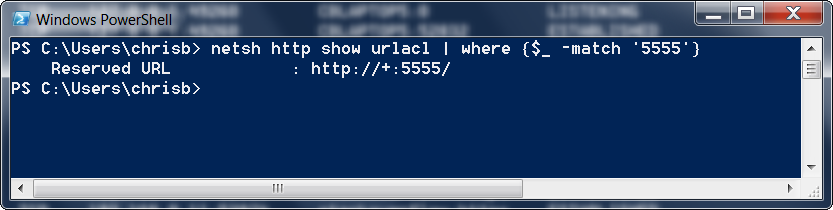Employee
- Mark as New
- Bookmark
- Subscribe
- Mute
- Subscribe to RSS Feed
- Permalink
- Report Inappropriate Content
Issues starting Qlik Web Connectors Web Service
Last Update:
Apr 7, 2021 3:14:52 AM
Updated By:
Created date:
Jun 30, 2016 4:00:53 AM
The Qlik Web Connector Web Services may fail to start due to port conflicts. This article highlights the two most common causes.
Port conflict: Another application uses port 5555
System.Net.HttpListenerException: The process cannot access the file because it is being used by another process.
You can verify what program is using what port using the command prompt.
Example usage:
C:\>netstat -noabSee How to check which program is using a specific port for more information and methods.
- Locate port 5555.
- If a different program occupies the port, either:
- shut down that program,
- change the port it uses,
- or change the Qlik Web Connector Port.
For instructions on how to change the Web Connector Port, see Changing the listening port number for Qlik Web Connectors.
Reserved URL Conflict: Access to required URL space denied
Error: System.Net.HttpListenerException (0x80004005): Access is denied
- Verify that the user account running Qlik Web Connectors has full access to the folder including the Qlik Web Connector files.
- If the problem persists, right-click on the QlikWebConnectors.exe and selecting 'Run as administrator' to see if this fixes the problem (however note that you should not need administrator rights to run Qlik Web Connectors).
- Should this resolve the issue, permissions for the account need to be investigated by your local IT team as it may have access restrictions applied.
- If none of the above has resolved the issue, another application has reserved the required URL space.
- Open Powershell and run:
netsh http show urlacl | where {$_ -match '5555'}
In our example we see that something has reserved the URL: - If we know that this can be safely removed then you can run the following command in Powershell (note that you might need to run Powershell in admin mode to do this):
netsh http delete urlacl url=http://+:5555/
And here we see a confirmation that the URL has been removed: - Alternatively, you can configure Qlik Web Connectors to run on a different port as explained here.
- Open Powershell and run:
3,507 Views