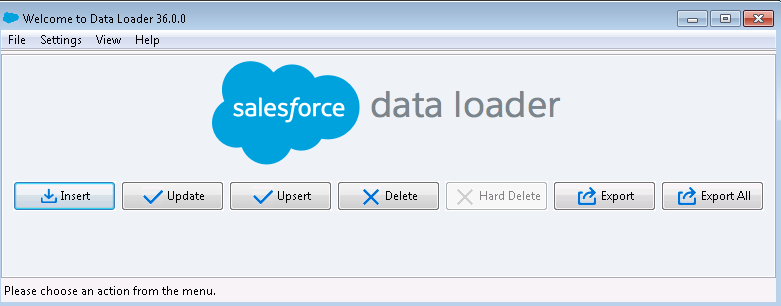Support
- Mark as New
- Bookmark
- Subscribe
- Mute
- Subscribe to RSS Feed
- Permalink
- Report Inappropriate Content
Test Salesforce connection with Salesforce data loader
Last Update:
Jul 5, 2021 6:40:15 AM
Updated By:
Created date:
Mar 12, 2016 8:26:16 AM
This article explains how to load data with Salesforce data loader in order to test if the issue is related to QlikView, the QlikView Salesforce connector or something else in the system.
Environment:
Requirements:
- Java 1.8+ (JRE)
- Apex Salesforce Data Loader (https://github.com/forcedotcom/dataloader or http://www.cloudsuccess.com/resource-centre/apex-data-loader-archive/)
Resolution:
Option 1:
Test using the interface. Follow the on-screen instructions.
Option 2:
Test with the command line (for issues that happen in non-interactive mode).
- Once you have installed the data loader, go to the install directory (Usually C:\Users\{your user name}\AppData\Local\salesforce.com\Data Loader).
- You will need to prepare the following files before using the command line:
- log-conf.xml (You can copy the sample as it is from ../samples/conf)
- process-conf.xml (configuration file for the command line)
Make sure to indicate sfdc.username, sfdc.password, sfdc.entity (name of the table to load from)
If you use a proxy: sfdc.proxyHost, sfdc.proxyPort, sfdc.proxyUsername, sfdc.proxyPassword
- mapping.sdl (indicates the field names you want to load)
Indicate the field name from the table you want to load from: (at the left is the name in salesforce and at the right the name of the field in the exported file)
Name=Account_name - Once you have prepared these files, run cmd and go to the bin folder inside Data loader folder:
run:
process ../conf ProcessTest (../conf is the directory where process-conf.xml is located, ProcessTest is the bean id value in process-conf.xml)
Example:process ../conf ProcessTest >> log.txt
In this example process-conf.xml is located in: C:\Users\Administrator.DOMAIN\AppData\Local\salesforce.com\Data Loader\conf and we use >> log.txt to save the output as a log.
1,183 Views