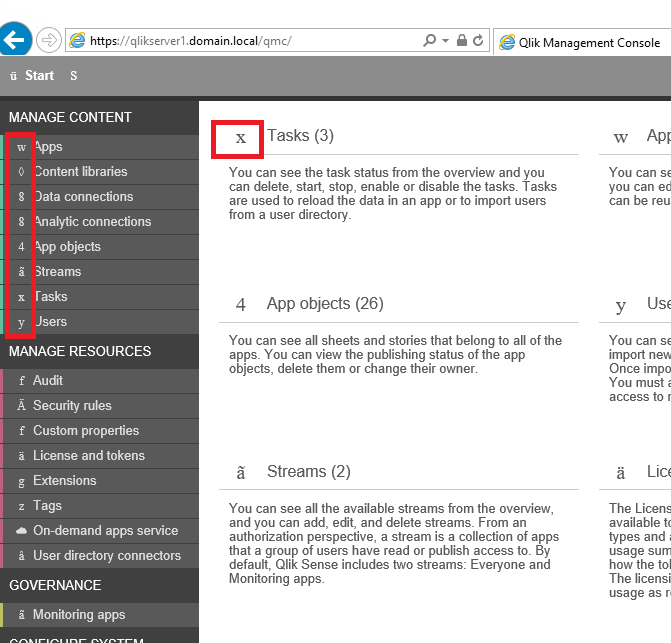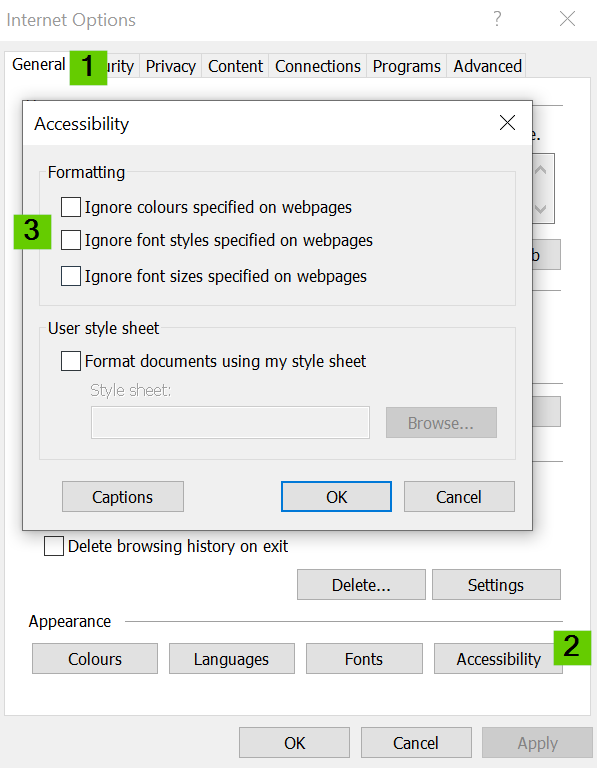- Mark as New
- Bookmark
- Subscribe
- Mute
- Subscribe to RSS Feed
- Permalink
- Report Inappropriate Content
Qlik Sense: Hub, Management Console, and Data editor icons replaced by symbols
May 10, 2022 3:23:50 PM
Mar 8, 2016 10:38:38 PM
The Qlik Sense Hub, Management Console or Data editors show symbols instead of menu icons.
Environment:
- Qlik Sense Enterprise on Windows or Qlik Sense SaaS editions
- Internet Explorer browser
Examples of unexpected symbols:
Figure 1: The Qlik Sense Data editor without icons but unexpected symbols
Figure 2: The Qlik Sense Management Console (on-premise installation) showing symbols rather than icons.
Resolution:
Internet Explorer Trusted Sites
Add the Qlik Sense server URL to the Internet Explorer Trusted Sites. If you do not have permission to do so, contact your local system administrator.
Do the following:
- In Internet Explorer, open Tools > Internet options.
- Select the Security tab.
- Click on Trusted sites.
- Click on Sites.
- Enter the website address for the hub in the text field and click Add.
- Click Close.
- Refresh the browser window.
Source: Qlik Sense Enterprise Administration Help.
Font Styles specified on webpage setting
Internet Explorer may be configured to Ignore font styles specified on webpages. If you do not have permission to do so, contact your local system administrator.
Do the following:
- In Internet Explorer, open Tools > Internet options.
- In the General tab, select Accessibilty (bottom of menu).
- Uncheck Ignore font styles specified on webpages
- Click OK
- Click Apply
- Close out the window
Enable Font Download
Internet Explorer may be configured to disable Font Download. If you do not have permission to do so, contact your local system administrator.
Do the following:
- In Internet Explorer, open Tools > Internet options.
- Select the Security tab
- Choose the appropriate Site
- Click Custom level...
- Locate and verify Font download
- Click OK and OK.
- Refresh the browser.
Adjust the MitigationOptions registry key
If the above do not resolve the issues, validate what registry value is set for HKEY_LOCAL_MACHINE\SYSTEM\CurrentControlSet\Control\Session Manager\kernel\ and the MitigationOptions QWORD value.
If the value is set to 1000000000000 then this is caused by a Windows 10 specific Group Policy Object which blocks untrusted font from being rendered in IE. See Computer Configuration\Administrative Templates\System\Mitigation Options\Untrusted Font Blocking
You can attempt to adjust the value to 2000000000000 and reboot the machine, but it is highly likely that this is being pushed by GPOs in the organization so a more robust fix is to follow up with your system administrators about this GPO setting.
Use a different browser
Switch to using browsers such as Google Chrome, Firefox, etc...