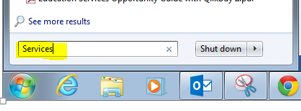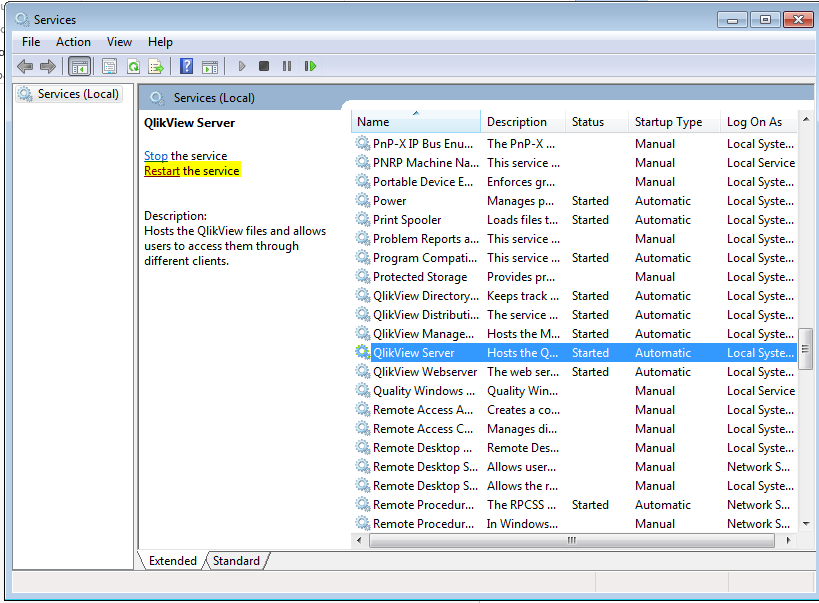- Mark as New
- Bookmark
- Subscribe
- Mute
- Subscribe to RSS Feed
- Permalink
- Report Inappropriate Content
How to stop/restart the Qlikview Server Services
Mar 30, 2021 5:42:19 AM
Aug 25, 2014 1:22:13 PM
How to restart the QlikView Server services.
Environment:
- QlikView server, any
Resolution:
In case there's a need for stopping/restarting all the services, this is the recommended order.
Stopping: Stop the QlikView Managerment Service (QMS) first and the Qlik Dispatcher Service (if used) last. The order of the services in the middle won't matter.
Starting: Start the the Qlik Dispatcher Service (if used) first, and Management Service last. The order of the services in the middle won't matter.
The only reason for this recommendation is to avoid unnecessary error logging about the QMS not being able to reach other services, or the impossibility to reach the License Service (part of the Dispatcher Service). Starting in a different order will not, otherwise, affect in any way the product's functionality. So, if the temporary presence of errors in the logs are not a problem, the services can be restarted in any other.
Instructions on how to restart services:
1. Open the Start menu in the Windows operating system
2. Search for "Services" or otherwise launch the Windows Services Applet
3. Find and select the QlikView Server and select "Restart."
4. Select and restart each service that needs restarted individually.