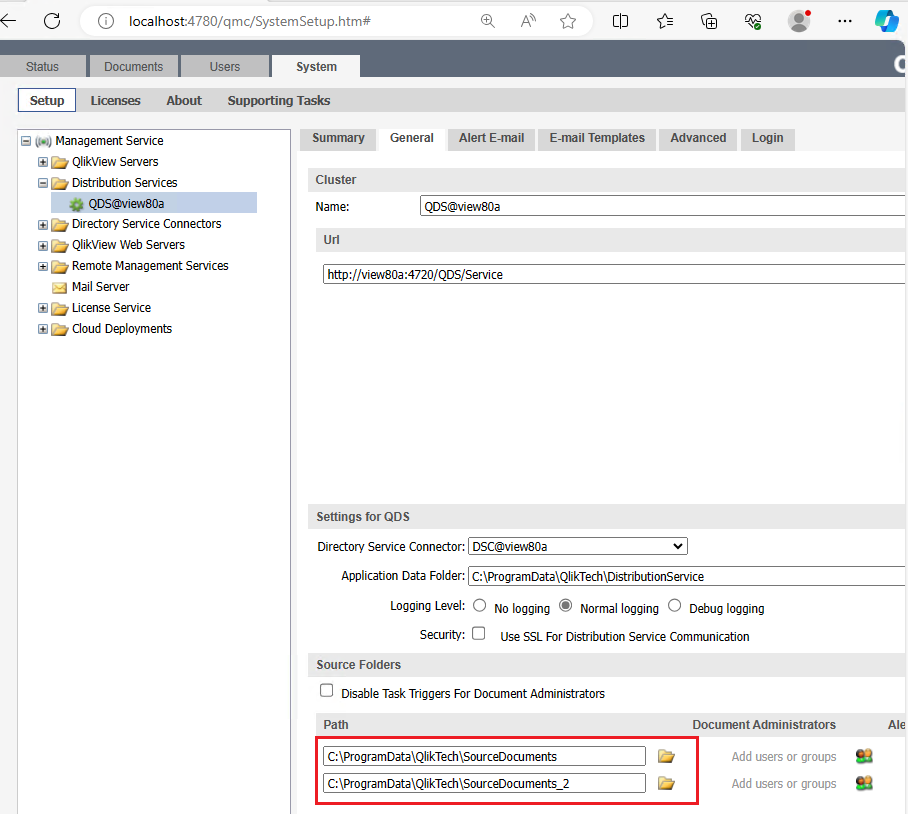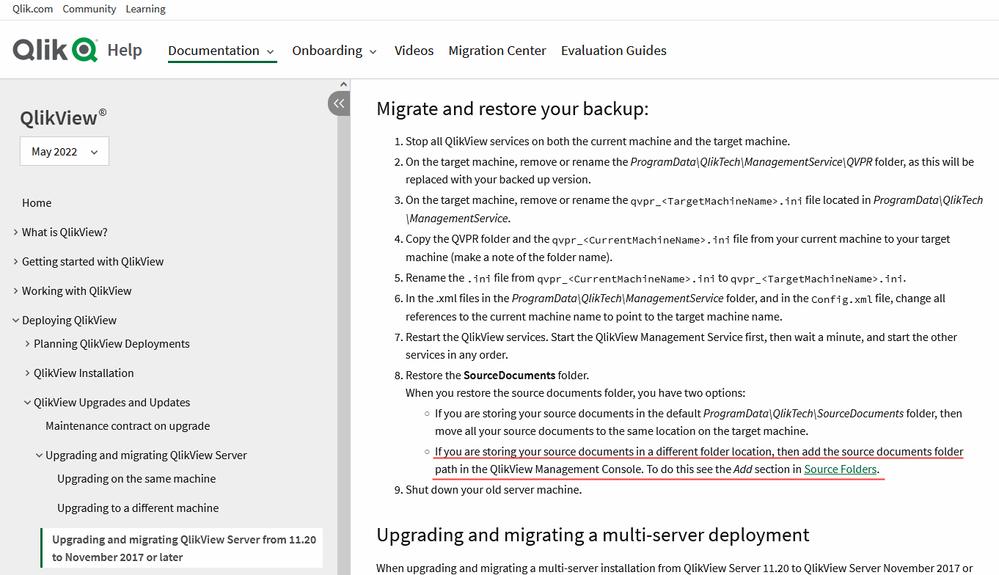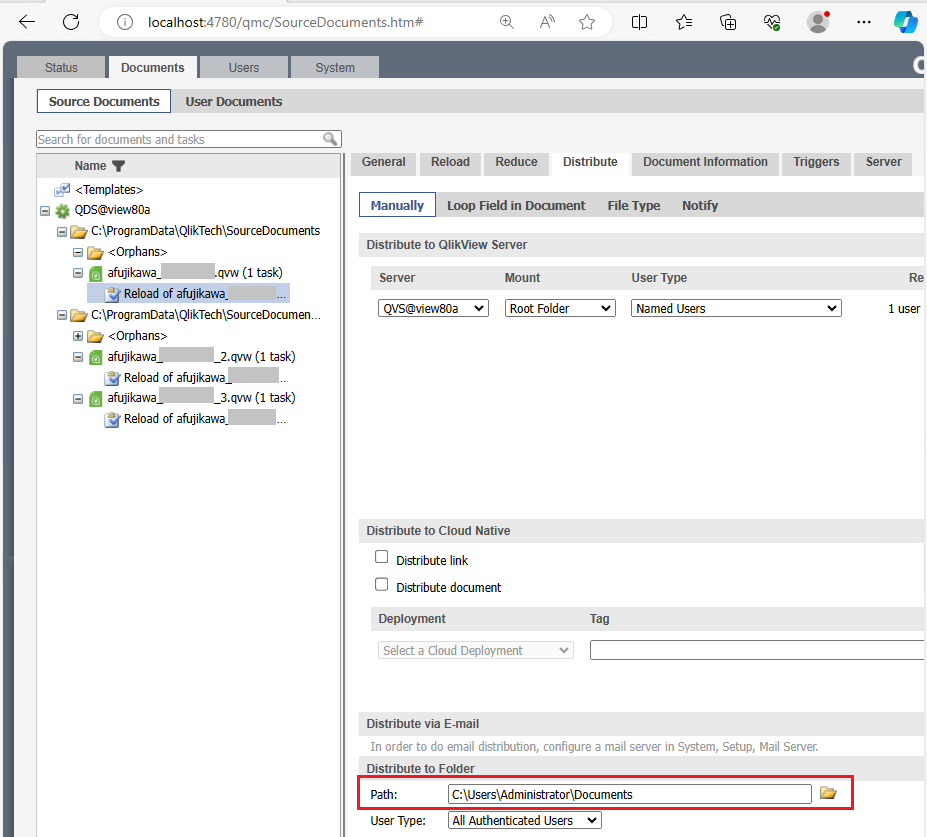- Mark as New
- Bookmark
- Subscribe
- Mute
- Subscribe to RSS Feed
- Permalink
- Report Inappropriate Content
QlikView: Migrating to a different machine
Feb 11, 2025 4:14:09 AM
Apr 5, 2018 1:45:21 AM
Basic instructions on how to migrate a QlikView server installation to a different host.
If direct assistance is needed and you require hands-on help with a migration, engage Qlik Consulting. Qlik Support cannot provide walk-through assistance with server migrations outside of a post-installation and migration completion break/fix scenario.
To note:
- If you are also planning to upgrade during the migration, see How to Upgrade or Migrate QlikView 11.20 and later versions.
- The example is written for a single-node environment.
- See the QlikView Online Help Upgrading to a different machine for details.
- When planning your migration consider how to maintain CAL assignments. See Migrating QlikView Server without losing CAL assignments?
Summary:
- On the new machine, install a running, licensed version of QlikView Server.
- Stop all QlikView services on the old machine.
- On the new machine, remove or rename the %ProgramData%\QlikTech\ManagementService\QVPR folder.
- On the new machine, remove or rename the %ProgramData%\QlikTech\ManagementService\qvpr_<NewMachineName>.ini file.
- To retain User Document mounts, copy the %ProgramData\QlikTech\QlikViewServer\Settings.ini file and move it to the new server.
- Copy the QVPR folder and the .ini file “as is” from the old machine to the new one (that is, keep the folder name).
- Change all references to <OldMachineName> to <NewMachineName> in the following files:
ProgramData\QlikTech\DistributionService\Configuration.xml
ProgramData\QlikTech\DistributionService\Registration.xml
ProgramData\QlikTech\WebServer\Config.xml
ProgramData\QlikTech\ManagementService\Config.xml
If you wish to migrate the historical task files to the new server, include:
ProgramData\QlikTech\DistributionService\TaskLogIndex_XXXXX.xml - (Only applicable for previous version of QlikView such as 12.30 and earlier) Rename the .ini file (that is, change qvpr_<OldMachineName>.ini to qvpr_<NewMachineName>.ini).
- Change all references to<OldMachineName> to <NewMachineName> in the QVPR .xml files.
- Start the QlikView services on the new machine.
- Do NOT use the QMC to change the Distribution Service Source Document paths, as doing so will potentially break the task links. If you need to change paths, go directly to the SourceFolderDocumentResource.xml in the QVPR and make the changes directly there to point to the new paths, do not change anything but the path information, as the GUID links must stay the same in order to keep the tasks aligned. An alternative to editing the XML file directly is to use the XML DB Viewer power tool which allows you to search as well as find/replace.
- Shut down the old machine.
NOTE: If there have been any changes made to the QMS exe.config file, be certain those changes are documented somewhere, as they will need to be re-applied to the new QMS exe.config file post-upgrade. The upgrade uninstalls the 11.20 files and installs new 12.xx files, which means the exe.config will be removed and recreated without customizations. The QMS is unique in that it does not write changes to the programdata path like the other services, so be certain the customizations are documented and reapplied post-upgrade prior to bringing the services back online again.
- Mark as Read
- Mark as New
- Bookmark
- Permalink
- Report Inappropriate Content
Thanks for the detailed information. I have the same task in my company next week, QlikView: Migrating to a different machine .
Out of curious, have you done Demo video for this activity? If yes, May I request you to share the same.
Many Thanks,
- Mark as Read
- Mark as New
- Bookmark
- Permalink
- Report Inappropriate Content
We recently followed the steps given above but step no 7 created issue for us.
- Rename the .ini file (that is, change qvpr_<OldMachineName>.ini to qvpr_<NewMachineName>.ini)
The QMS service was not able to start on the new machine and log suggested it is failing to initialize the database. Is this step no longer required now? Our Qlikview version is April 2020 SR4.
- Mark as Read
- Mark as New
- Bookmark
- Permalink
- Report Inappropriate Content
Hello @TusharDev_Qlik
Thank you for raising this! I will update the article.
This step is no longer required with newer versions (though it shouldn't break the migration either). Have you confirmed that renaming the .ini rename is what causes the issue?
See Upgrading to a different machine for general instructions for our current (and supported) versions. 2020 is out of support at this point.
All the best,
Sonja
- Mark as Read
- Mark as New
- Bookmark
- Permalink
- Report Inappropriate Content
Yes the QMC service was not starting when you use the qvpr_ini file from old server. When this step is skipped we are able to successfully complete the migration.
We are planning a upgrade to latest version soon as 2020 is out of support.
- Mark as Read
- Mark as New
- Bookmark
- Permalink
- Report Inappropriate Content
Thank you for confirming, @TusharDev_Qlik
- Mark as Read
- Mark as New
- Bookmark
- Permalink
- Report Inappropriate Content
The copying should include
ProgramData\QlikTech\QlikViewServer\Settings.ini
or at least the line DocumentMounts from that file!
Otherwise old folder mounts are not available (and thus tasks not working)!
- Mark as Read
- Mark as New
- Bookmark
- Permalink
- Report Inappropriate Content
@john_oll Thanks! I have updated the article.
- Mark as Read
- Mark as New
- Bookmark
- Permalink
- Report Inappropriate Content
What is your licensing policy?
Will we need a total of 2 server licenses for the new server and the old server?
- Mark as Read
- Mark as New
- Bookmark
- Permalink
- Report Inappropriate Content
Hello @shimazaki
The instructions in this article are meant to assist in migrating one server to a different machine, meaning the license remains the same. Only one of the two servers can be online at the same time, as one legacy QlikView license (serial number, control number and LEF) can only be applied on one QlikView site. (Based on another question you asked, you seem to have CALs, meaning you have a legacy license.)
If you have a signed license key and, therefore, access to a unified license, this restriction does not apply.
See Licensing QlikView for more information, as well links to our license agreements.
All the best,
Sonja
- Mark as Read
- Mark as New
- Bookmark
- Permalink
- Report Inappropriate Content
Hello @Andre_Sostizzo @Sonja_Bauernfeind,
I have two questions:
1. The customer wants to change the path of the Source Folders on a new machine.
Which of the following is the change method recommended by QlikTech?
a. Edit the XML file
b. Make the change in QMC
From my point of view, it seems that method a is described in this article.
However, method b appears to be described in the online help below.
https://help.qlik.com/en-US/qlikview/May2022/Subsystems/Server/Content/QV_Server/QlikView-Server/QVS...
Therefore, I am confused.
I would like some guidance.
2. The customer also wants to change the path of the Distribute to Folder on a new machine.
Which of the following is the change method recommended by QlikTech?
a. Edit the XML file
b. Make the change in QMC
Best regards,
afujikawa