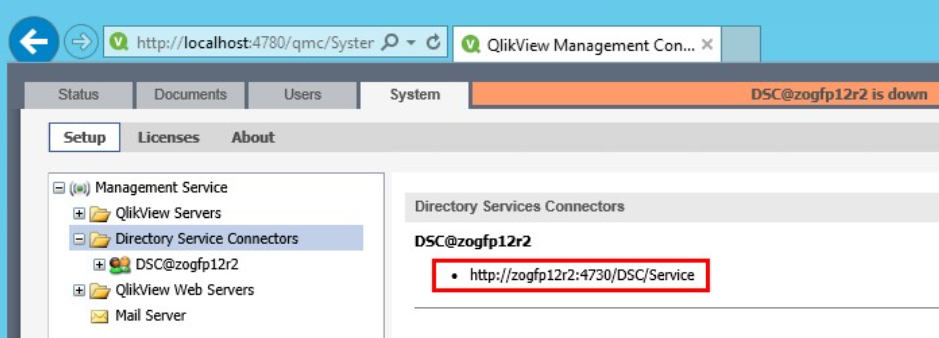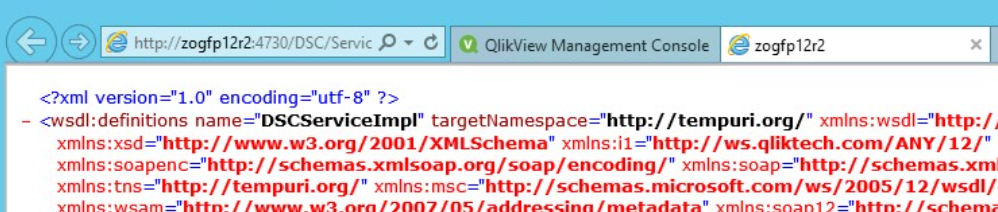- Mark as New
- Bookmark
- Subscribe
- Mute
- Subscribe to RSS Feed
- Permalink
- Report Inappropriate Content
Troubleshooting Disconnected Services in the QlikView Management Console (QMC)
Jun 22, 2023 10:15:34 AM
Jun 17, 2016 10:45:56 PM
The QlikView Management Console shows one or more services as disconnected or down.
The following message is displayed in an orange banner across the top of the console:
SERVICE@SERVERNAME is down
or
SERVICE@SERVERNAME is disconnected
When selecting the service, the "Messages" area displays a "Failed to Contact Service" error.
"***" will be referred as "Target Service" in this article. It could be any of the following services:
- QMC: QlikView Management Console
- QMS: QlikView Management Service
- DSC: Directory Service Connector
- QVS: QlikView Server
- QDS: QlikView Distribution Service
- QVWS: QlikView Web Server / QlikView Settings Service(if IIS is used)
How to troubleshoot?
Before troubleshooting, please understand the simple reason behind this orange message: it means QlikView Management Service cannot communicate with Target Service for some reason.
A simple restart of the services may be enough to allow for communication to be re-established.
If the server is part of the domain, have the company's IT verify that the sever times are sýnced with the domain controller's one.
To find out what reason it is, please ask these questions:
- Is Target Service QVS? If so
- raise the timeout value in the QlikView Management Service (QMS) config file (default path: C:\Program Files\QlikView\Management Service\QVManagementService.exe.config - Note: you will need an administrative notepad to edit this) for the key "SocketTimeOutInSeconds"
- follow QlikView: Organized way to troubleshoot "No Server" error but run QlikView Desktop from QMS server instead of QVWS server in step 3.
- (Target Service is not QVS) Is Target Service running at all? To find out:
- Go to the server which runs Target Service. For example, in the screenshot above, it says DSC is down. So go to the server where DSC is running.
- Open "Services" window.
- Confirm whether Target Service is actually running.
- If not, start it.
- If any error happens, try to resolve it or contact Support.
- (After above points are confirmed) Is Target Service reachable by QMS? To find out:
- Go to the server which runs QMS.
- Open QMC(by default there is a shortcut created already).
- Go to QMC > System > Setup.
- Click on the name of Target Service. In the above example, click on "Directory Service Connectors".
- Find the URL on the right.
- Try to access this URL from the browser. It should show some XML contents like this:
- Showing any error instead of XML contents indicates either the URL is wrong, or there is a communication issue between the server runs QMS and the server runs Target Service.
- Correct URL if it is incorrect.
- Try to resolve the communication issue or contact Support.
- Is the antivirus software running? Try disabling it and see if the service connects to the QMC. If it does, you will need to add an antivirus exclusion or figure out how to make your antivirus software not interfere with Qlikview communications on all necessary ports, in the case of QVS that's port 4747.
- (After above points are confirmed) If XML contents are correctly shown but the orange banner persists, there might be two possible causes:
- the service account on the remote server is not a local administrator on that server, as it should be. That is a possible cause, especially if you are having troubles connecting one specific machine. Remote desktop to the server running the disconnected service and verify that account running belongs to the local administrators group;
- incorrect credentials.
- Verify that the Windows Service Account Credentials used are correct.
- If the system is set up using the QlikView Administrative Group, then the service account used for all services needs to be identical.
- Go to QMC > System > Setup > expand Target Service > click on "***@hostname" > "Login" tab.
These need to be BLANK. No data should be entered in this field.
- (After above points are confirmed) If still cannot resolve, contact Qlik Support and provide all following information:
- QMC > System > About > "More details". Please paste all the contents in TXT file.
- Logs from QMS
- Logs from Target Service
Related Content:
QlikView Distribution Service is shown as disconnected but all services are running