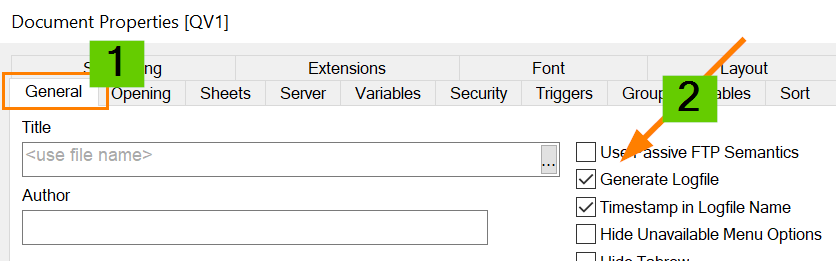- Mark as New
- Bookmark
- Subscribe
- Mute
- Subscribe to RSS Feed
- Permalink
- Report Inappropriate Content
Recommended Log files to analyze QlikView problem
Jul 27, 2021 4:04:44 AM
Jan 29, 2013 9:18:48 AM
This article gives an overview of which log files are important and where to find them to analyze QlikView problems.
Reload failures in the Desktop Client or Server / Publisher:
Enable the QlikView Script Log / reload log: How To Enable QlikView Document Reload Log
Steps to gather the log file:
- Verify if the log file is enabled, open QlikView Desktop Client > Settings > Document Properties > General > enable "Generate Logfile & Timestamp in Logfile Name"
- Run reload > *.log will be generated where *.qvw is stored or in the task log location
Example:

QlikView Plugin issues such as tunneling and open document errors:
How-to enable Extended Error logging in QlikView Desktop or Internet Explorer Plugin
Settings in QlikView 10 to any recent version are stored in a settings.ini file and can be manually edited.
- Close any running instances of QlikView Developer and QlikView Plugin
- Locate the file settings.ini
- Windows XP / 2003: C:\Documents and Settings\<User>\Application Data\QlikTech\QlikView
- Windows 7 / 2008: C:\Users\<User>\AppData\Roaming\Qliktech\QlikView
- Edit settings.ini and in the section labeled [Settings 7] add the following line to turn the logging on:
- ExtendedErrorLoggingMode=1
- Save the file
- Open a QlikView document hosted on a QlikView Server to generate the log file
- The logfile created is called QlikViewError.log and can be found in the following location:
- Windows XP / 2003: C:\Documents and Settings\<User>\My Documents
- Windows 7 / 10 / 2008: C:\Users\<User>\Documents
QlikView Services (Server Services):
Please review How To Collect QlikView Server Log Files for locations of log files and what logs to use in what situation.
Example recommended settings for QlikView Server Service log files when troubleshooting:
In the QlikView Management Console, navigate to > System > Setup > Management Service >
> QlikView Servers > QVS@... > Logging
Logging = Enable Session Logging, Enable Perfomance Logging Every 5 Minutes Enable Event Logging
Log Folder = (default path Windows 2008) C:\ProgramData\QlikTech\QlikViewServer
Event Log Verbosity = High or Medium
Split Files = Daily
SAP Connector
Required Information For Qlik SAP Connector Related Cases
Add Log=1 in the connection string
example: CUSTOM CONNECT TO Provider=QvSAPReportConnector.dll;ASHOST=MySAPServer;SYSNR=30;CLIENT=800;Log=1;XUserId=FUXaKSJMDLOB;XPassword=YNYLdYRNJbaMXUVMXTWB;";
Default path for the generated log file is %PROGRAMDATA%\Application Data\QlikTech\Custom Data\QvSAPConnector\Log
Related Content:
Event Log Verbosity in Qlik View
Best setup setting for QlikView Server logging
Troubleshooting QlikView Server resource problems and crashes
How To Collect QlikView Server Log Files
QlikView Services and Log Guide