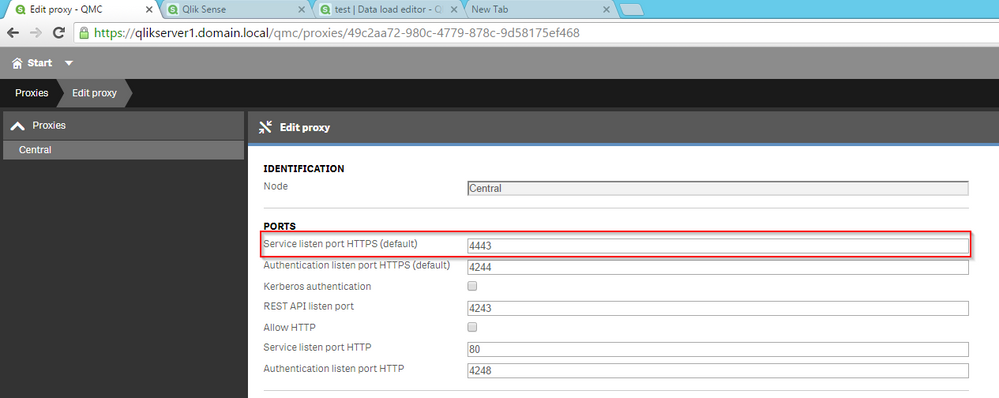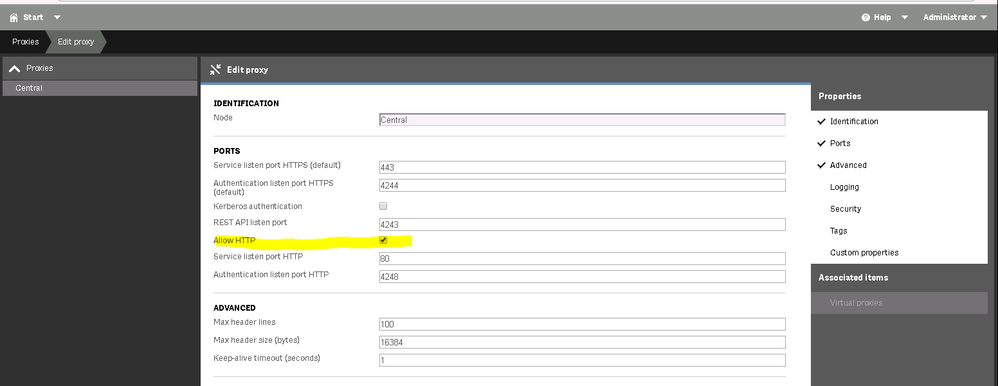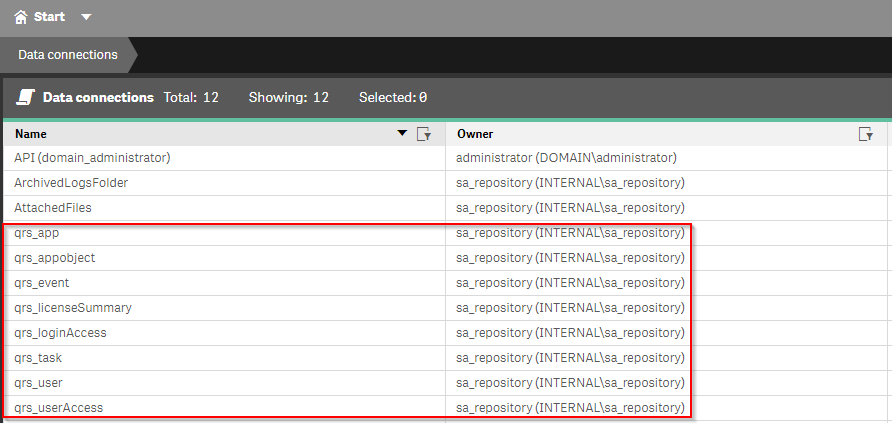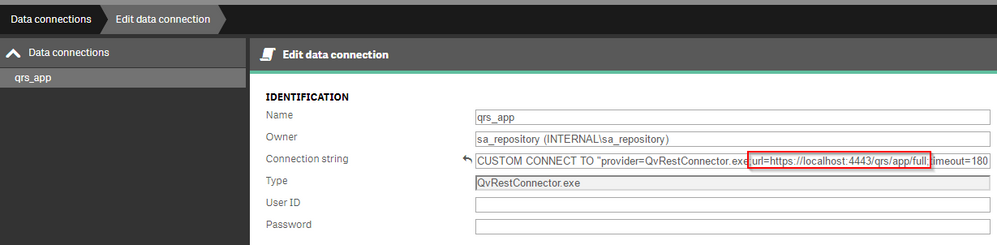Unlock a world of possibilities! Login now and discover the exclusive benefits awaiting you.
- Qlik Community
- :
- Support
- :
- Support
- :
- Knowledge
- :
- Support Articles
- :
- License and Operations monitor not working with (4...
- Subscribe to RSS Feed
- Mark as New
- Mark as Read
- Bookmark
- Subscribe
- Printer Friendly Page
- Report Inappropriate Content
License and Operations monitor not working with (404) Not Found with custom https port
- Mark as New
- Bookmark
- Subscribe
- Mute
- Subscribe to RSS Feed
- Permalink
- Report Inappropriate Content
License and Operations monitor not working with (404) Not Found with custom https port
May 26, 2021 2:08:44 PM
Jun 30, 2016 9:03:57 AM
When attempting to reload the License and/or Operations Monitors in 3.x or higher, the reload fails and the script log presents the following errors:
Error: QVX_UNEXPECTED_END_OF_DATA: Failed to connect to server.
Error: QVX_UNEXPECTED_END_OF_DATA: The remote server returned an error: (404) Not Found.
This would fail when attempting to connect to the RestConnectorMasterTable
Environment:
Qlik Sense Enterprise on Windows , 3.x and newer
Cause:
Using a custom HTTPS port (e.g. 4443) or HTTP port 80. The data connections that are using the QvRestConnector.exe get set by default to the to the URL that uses port 443 https://localhost/qrs.
If the server is using a custom HTTPS port for the Proxy, we need to change the data connections strings that call the Rest connector to point to the new HTTPS port.
If the server is using a HTTP port for the Proxy, it need to change to the data connections strings that call the Rest connector to point to the HTTP port.
Resolution:
Change the connection strings for all the Data Connections which use the Rest Connector (i.e. qrs_app, qrs_task, ...., qrs_UserAccess) to include the customized HTTPS port.
NOTE: For Qlik Sense June 2017 and above, edit all data connections prefixed with "monitor_apps_" to use the new virtual proxy. Change the connector URL path to contain the Windows authenticated virtual proxy.
Data Connection: qrs_app
Default example connection string:
CUSTOM CONNECT TO "provider=QvRestConnector.exe;url=https://localhost/qrs/ ....etc (port 443)
Modified connection string:
CUSTOM CONNECT TO "provider=QvRestConnector.exe;url=https://localhost :4443/qrs/....etc (port 4443)
CUSTOM CONNECT TO "provider=QvRestConnector.exe;url=http://localhost/qrs /....etc (port 80)
Repeat the case for the rest of QRS Data connections
qrs_appobject
qrs_event
qrs_licensesummary
qrs_loginAccess
qrs_task
qrs_user
qrs_useraccess
Do a test reload to ensure that the reload goes through.