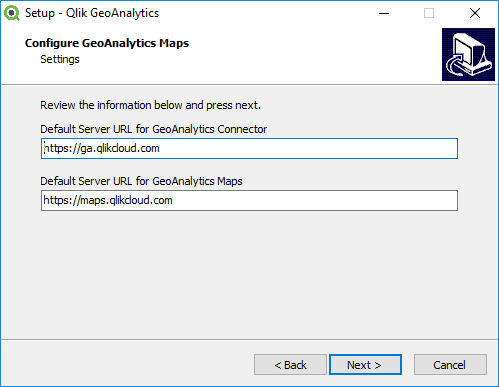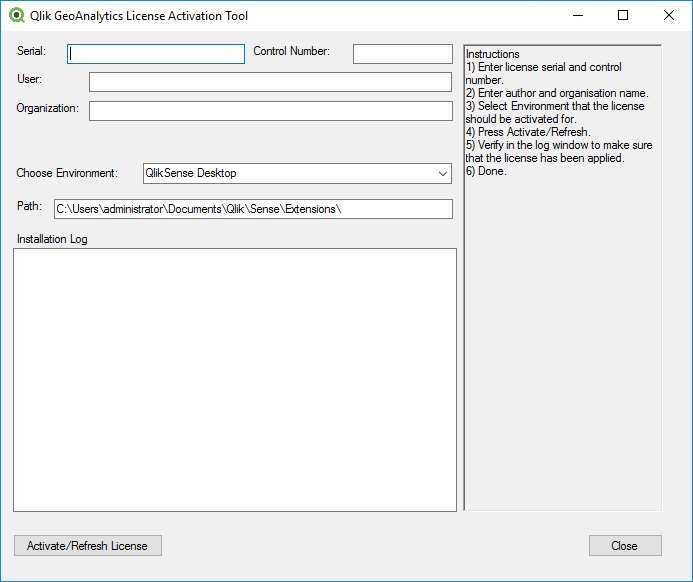Unlock a world of possibilities! Login now and discover the exclusive benefits awaiting you.
- Qlik Community
- :
- Support
- :
- Support
- :
- Knowledge
- :
- Support Articles
- :
- Installing Qlik GeoAnalytics for Qlik Sense Deskto...
Options
- Subscribe to RSS Feed
- Mark as New
- Mark as Read
- Bookmark
- Subscribe
- Printer Friendly Page
- Report Inappropriate Content
Installing Qlik GeoAnalytics for Qlik Sense Desktop
No ratings
Turn on suggestions
Auto-suggest helps you quickly narrow down your search results by suggesting possible matches as you type.
Showing results for
Former Employee
- Mark as New
- Bookmark
- Subscribe
- Mute
- Subscribe to RSS Feed
- Permalink
- Report Inappropriate Content
Installing Qlik GeoAnalytics for Qlik Sense Desktop
Last Update:
May 19, 2021 10:41:39 AM
Updated By:
Created date:
Apr 4, 2017 10:36:09 AM
Qlik GeoAnalytics for Qlik Sense Desktop is delivered as an exe package. To install do the following:
- Download Geo Analytics from the Qlik Download page
- Execute the downloaded GeoAnalyticsForQlikSenseDesktopSetup-x.x.x.exe file to launch the installation program
- Make sure the path for "GeoAnalytics Maps" reflects the location for Qlik Sense extensions, by default %HOMEPATH%\Documents\Qlik\Sense\Extensions
- Press Next >
- Accept the license agreement and press Next >
- If not running a local GeoAnalytics server, leave the default server URLs and press Next >
The setting for the GeoAnalytics Connector can later be changed in the IdevioGeoAnalyticsConnector.exe.config file found in C:\Program Files\Common Files\Qlik\Custom Data\QvIdevioConnector\
The setting for GeoAnalytics Maps can later be changed in the settings.js file found in %HOMEPATH%\Documents\Qlik\Sense\Extensions\IdevioMap\ for the extensions - Press Next > and then Install to start the installation process
- Once the installation process is finished, the License Activation Tool will be launched
- Enter your Serial number and Control number
- Make sure to select the correct enviroment, "Qlik Sense Desktop". This will ensure license details are written in the correct location:
License details for Qlik Sense Desktop will by default be written into license.js during activation, found in %HOMEPATH%\Documents\Qlik\Sense\Extensions\IdevioMap
License details for GeoAnalytics Connector will by default be written into IdevioGeoAnalyticsConnector.exe.config during activation, found in C:\Program Files\Common Files\Qlik\Custom Data\QvIdevioConnector\ - Press Activate/Refresh license to activate the license. internet access is not required, but you may receive a warning when applying the license.
- Qlik GeoAnalytics for Qlik Sense Desktop is now installed and ready to use
On successful activation, the "Installation Log" will show LEF details for the license. This information is only to verify that the correct license has been applied during activation and is not written down in any LEF.txt or similar.
Reactivating / Changing license
Should you need to reactivate or change the license, use the License Activation tool:
- In Windows Explorer go to C:\Program Files (x86)\QlikView\GeoAnalyticsLicenseTool
- Launch GeoAnalyticsLicenseTool.exe
- Follow the steps above to add your Serial and Control number and reactivate the license
Configuration when running a local GeoAnalytics server
If connecting to a local GeoAnalytics server the URL to the server can be entered during setup or altered afterwards.
- Edit IdevioGeoAnalyticsConnector.exe.config found inC:\Program Files\Common Files\Qlik\Custom Data\QvIdevioConnector\
- Change the setting for "serverURL" to point to your local GeoAnalytics server
- Save the file
- Edit settings.js found in C:\ProgramData\Qlik\Sense\Repository\Extensions\ideviomap\
- Alter the "server" setting to point to your local GeoAnalytics server (or add it if settings.js is empty)
define({ "server": "http://qlikserver.domain.local" }); - Save the file
- Run the License Activation Tool found in C:\Program Files (x86)\QlikView\GeoAnalyticsLicenseTool
- Enter the Serial number and Control number for your GeoAnalytics server and press Activate/Refresh license to activate the license
Common paths
Extensions
- Installation: %HOMEPATH%\documents\Qlik\Sense\Extensions
- License file: %HOMEPATH%\Documents\Qlik\Sense\Extensions\IdevioMap\license.js
- Settings file: %HOMEPATH%\Documents\Qlik\Sense\Extensions\IdevioMap\settings.js
Connector
- Installation: C:\Program Files\Common Files\Qlik\Custom Data\QvIdevioConnector
- Connector settings: C:\Program Files\Common Files\Qlik\Custom Data\QvIdevioConnector\IdevioGeoAnalyticsConnector.exe.config
- URL for Geo Server
- License key
Licensing tool
- Installation: C:\Program Files (x86)\QlikView\GeoAnalyticsLicenseTool
Logs
- C:\ProgramData\QlikTech\Custom Data\IdevioGeoAnalyticsConnector\Log
1,467 Views