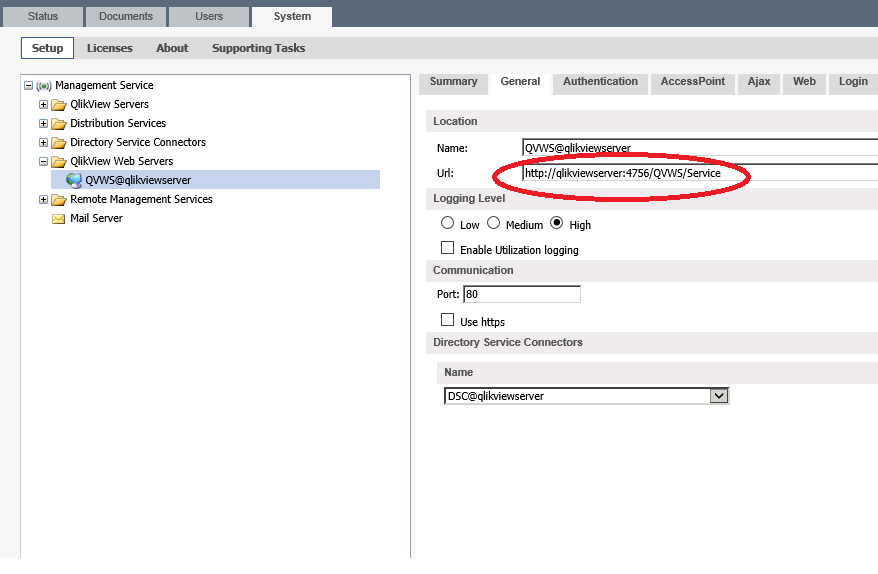Unlock a world of possibilities! Login now and discover the exclusive benefits awaiting you.
- Qlik Community
- :
- Support
- :
- Support
- :
- Knowledge
- :
- Support Articles
- :
- How to: Change QlikView WebServer Service port (47...
Options
- Subscribe to RSS Feed
- Mark as New
- Mark as Read
- Bookmark
- Subscribe
- Printer Friendly Page
- Report Inappropriate Content
How to: Change QlikView WebServer Service port (4750)
No ratings
Turn on suggestions
Auto-suggest helps you quickly narrow down your search results by suggesting possible matches as you type.
Showing results for
Support
- Mark as New
- Bookmark
- Subscribe
- Mute
- Subscribe to RSS Feed
- Permalink
- Report Inappropriate Content
How to: Change QlikView WebServer Service port (4750)
Last Update:
Oct 8, 2020 6:04:03 AM
Updated By:
Created date:
Jul 20, 2017 6:45:23 AM
By default, QlikView WebServer Service uses port 4750. This can be changed if the port is not available.
To change the port,
- Stop the WebServer Service
- Locate the file QVWebServer.exe.config, default location is C:\Program Files\QlikView\Server\Web Server
- Find the line, <add key="WebservicePort" value="4750"/> and change the value to the port you want to use.
- Save the file and restart the WebServer service
After changing the port you have to also change the port used by the QlikView Management Console to contact the WebServer.
- Open QMC (you can see that the WebServer is offline)
- Click on the System Tab > Setup
- Expand QlikView Web Servers and click on the Web Server
- Click on the General tab change the port in the URL so it matches the config file
- Click apply
Related Content:
1,547 Views