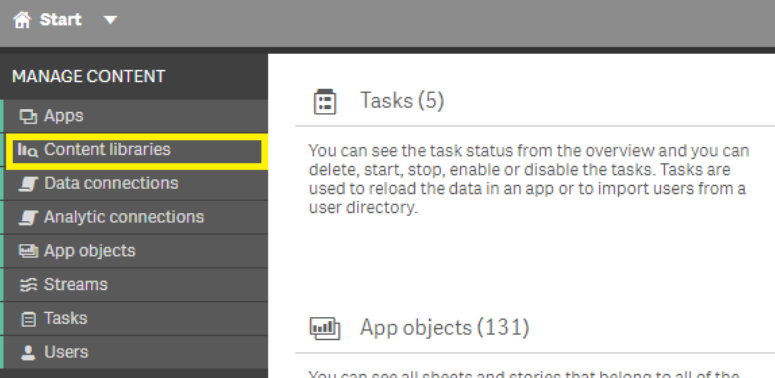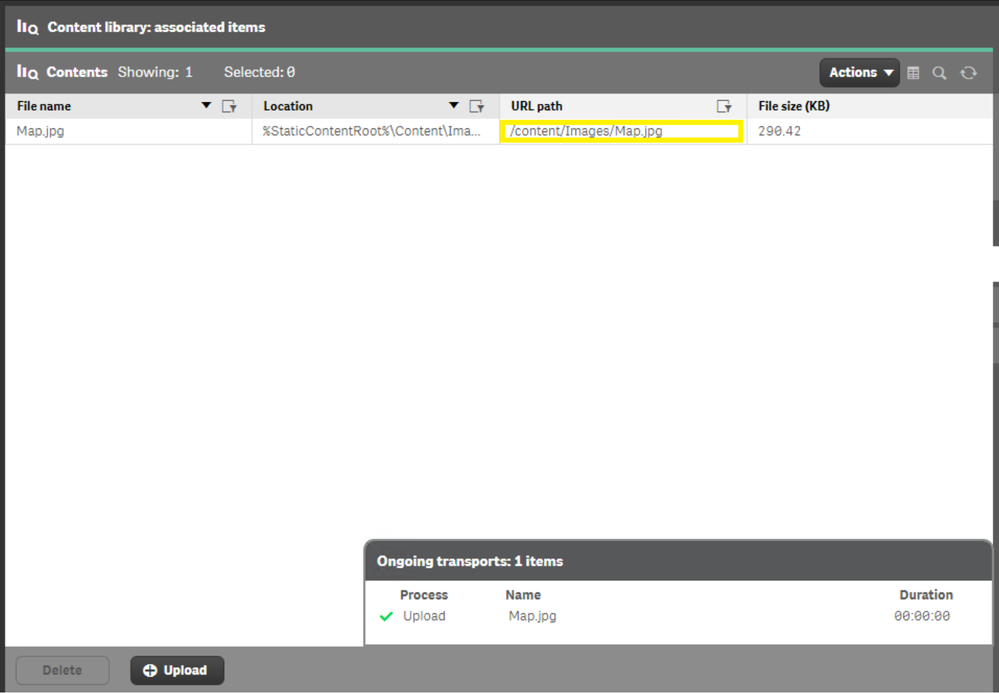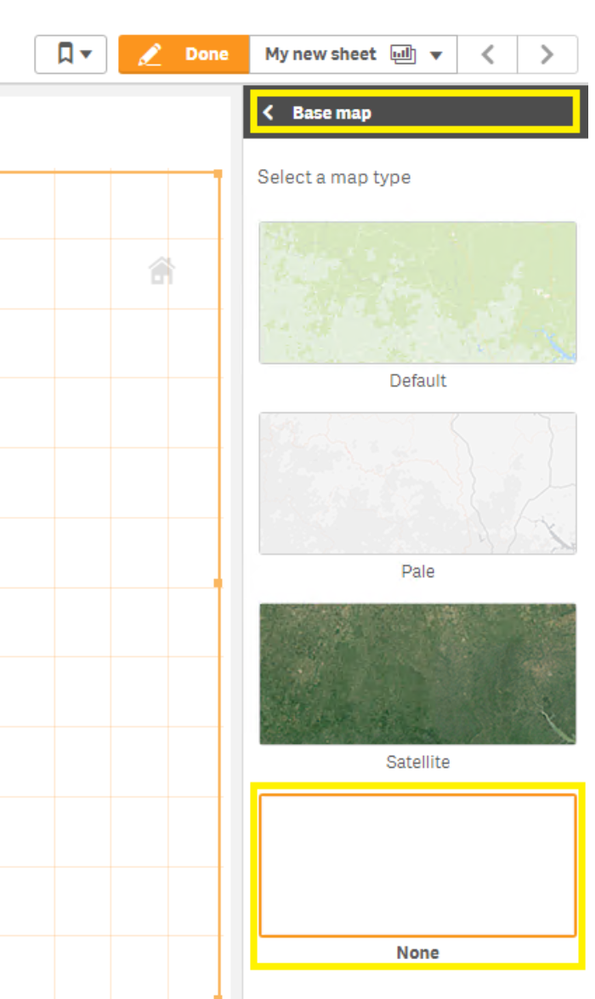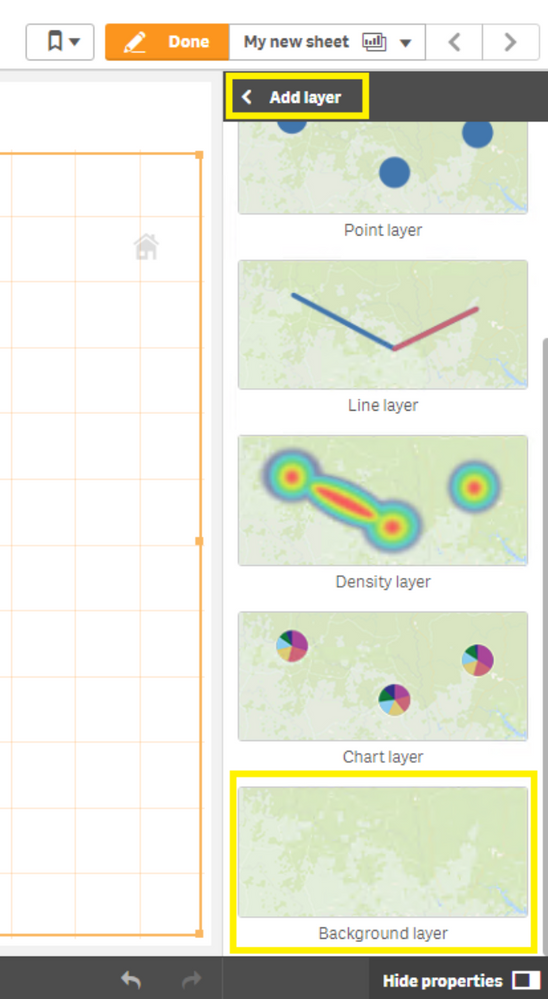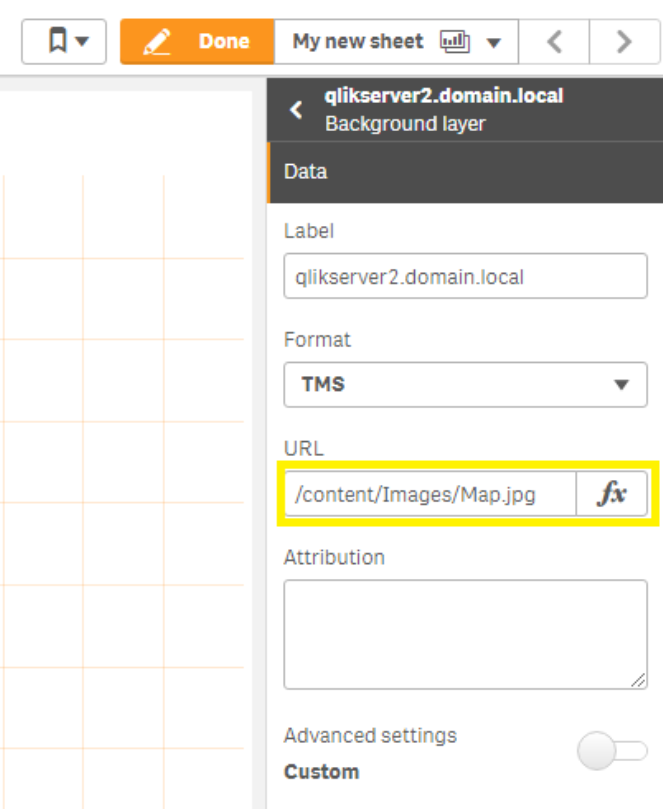Unlock a world of possibilities! Login now and discover the exclusive benefits awaiting you.
- Qlik Community
- :
- Support
- :
- Support
- :
- Knowledge
- :
- Support Articles
- :
- How to create a map with an image background layer
Options
- Subscribe to RSS Feed
- Mark as New
- Mark as Read
- Bookmark
- Subscribe
- Printer Friendly Page
- Report Inappropriate Content
How to create a map with an image background layer
No ratings
Turn on suggestions
Auto-suggest helps you quickly narrow down your search results by suggesting possible matches as you type.
Showing results for
Digital Support
- Mark as New
- Bookmark
- Subscribe
- Mute
- Subscribe to RSS Feed
- Permalink
- Report Inappropriate Content
How to create a map with an image background layer
Last Update:
Apr 26, 2021 8:47:32 AM
Updated By:
Created date:
Apr 26, 2021 8:47:32 AM
You can use images as custom base maps in map visualizations.
Environment
The information in this article is provided as-is and to be used at own discretion. Depending on tool(s) used, customization(s), and/or other factors ongoing support on the solution below may not be provided by Qlik Support.
This can be achieved in two ways:
- Follow these instructions: Creating a map with an image background layer
- OR Insert a background image creating a "Content Library" in the Qlik Sense Management Console. See steps below.
- Open the Qlik Sense Management Console
- Navigate to Content libraries
- Click Create new
- Name Library (eg: Images)
- Click Apply
- Go to Content (right menu)
- Upload the desired image
- Return to Content and click the desired image(s).
- Copy the URL path
- Open the Qlik Sense App
- Add a map to your sheet
- Go to Map settings and Base map. Select None
- Go to Layers and Add layer
- Click Add background layer
- Copy the URL from your Content Library in the URL text box
Related Content
Qlik Sense Enterprise on Windows
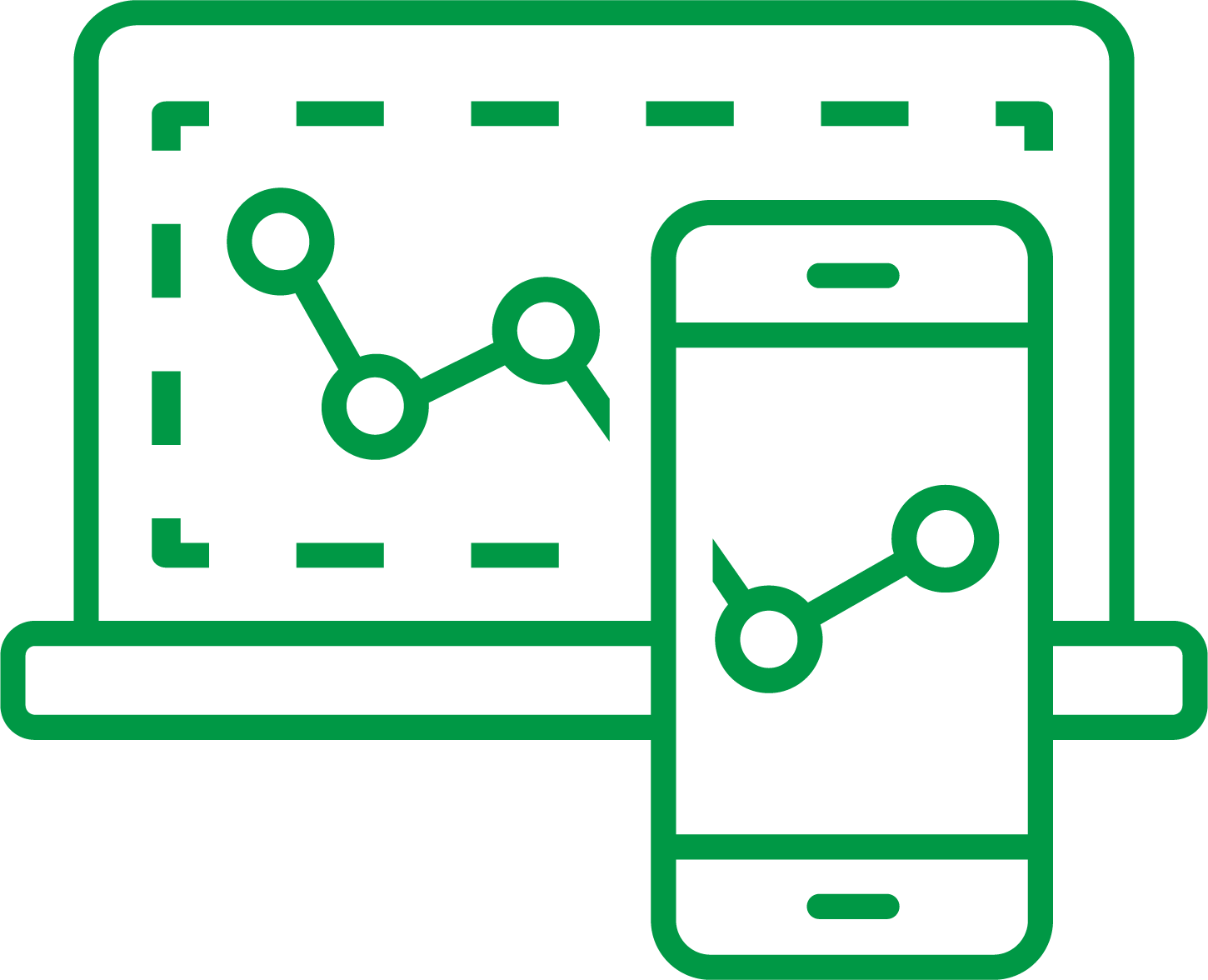
Qlik Sense Enterprise on Windows
2,182 Views