Unlock a world of possibilities! Login now and discover the exclusive benefits awaiting you.
- Qlik Community
- :
- Support
- :
- Support
- :
- Knowledge
- :
- Support Articles
- :
- Operations monitoring apps failing with " Error: C...
Options
- Subscribe to RSS Feed
- Mark as New
- Mark as Read
- Bookmark
- Subscribe
- Printer Friendly Page
- Report Inappropriate Content
Operations monitoring apps failing with " Error: Connector is not responding (System error: WAIT_TIMEOUT)"
No ratings
Turn on suggestions
Auto-suggest helps you quickly narrow down your search results by suggesting possible matches as you type.
Showing results for
Support
- Mark as New
- Bookmark
- Subscribe
- Mute
- Subscribe to RSS Feed
- Permalink
- Report Inappropriate Content
Operations monitoring apps failing with " Error: Connector is not responding (System error: WAIT_TIMEOUT)"
Last Update:
Dec 6, 2021 4:16:01 AM
Updated By:
Created date:
Dec 19, 2019 3:28:59 AM
The Operations Monitoring apps fail to reload with:
Error: Connector is not responding (System error: WAIT_TIMEOUT)
The script log may show the error message when connecting to a specific QLogs table/view in the PostgreSQL database for example "public" or "view_performance_engine".
Environment:
Qlik Sense Enterprise on Windows
The Qlik Sense engine may have extended logging enabled. The increased logging level can lead to an unexpected increase in load and waiting time.
Resolution:
- Increase the PostgreSQL connection timeout: Operation Monitor is failing with - Error: Connector is not responding (System error: ***) .
- Verify the database access as described in: How To Verify if Qlik Sense Is Running With Centralized Logging Service
- Verify if the file data source is working. This can be done in the load script of each app in the section.
Change:SET db_v_file_override = 0;to
SET db_v_file_override = 1; - Verify if the logging level is set too high and set it back to its original state. Debug logging should only be used when actively troubleshooting.
- Open the Qlik Sense Management Console
- Open the Engine Service
- Select Logging in the right-hand menu
- Configure the Logging level as desired
Qlik Sense Enterprise on Windows
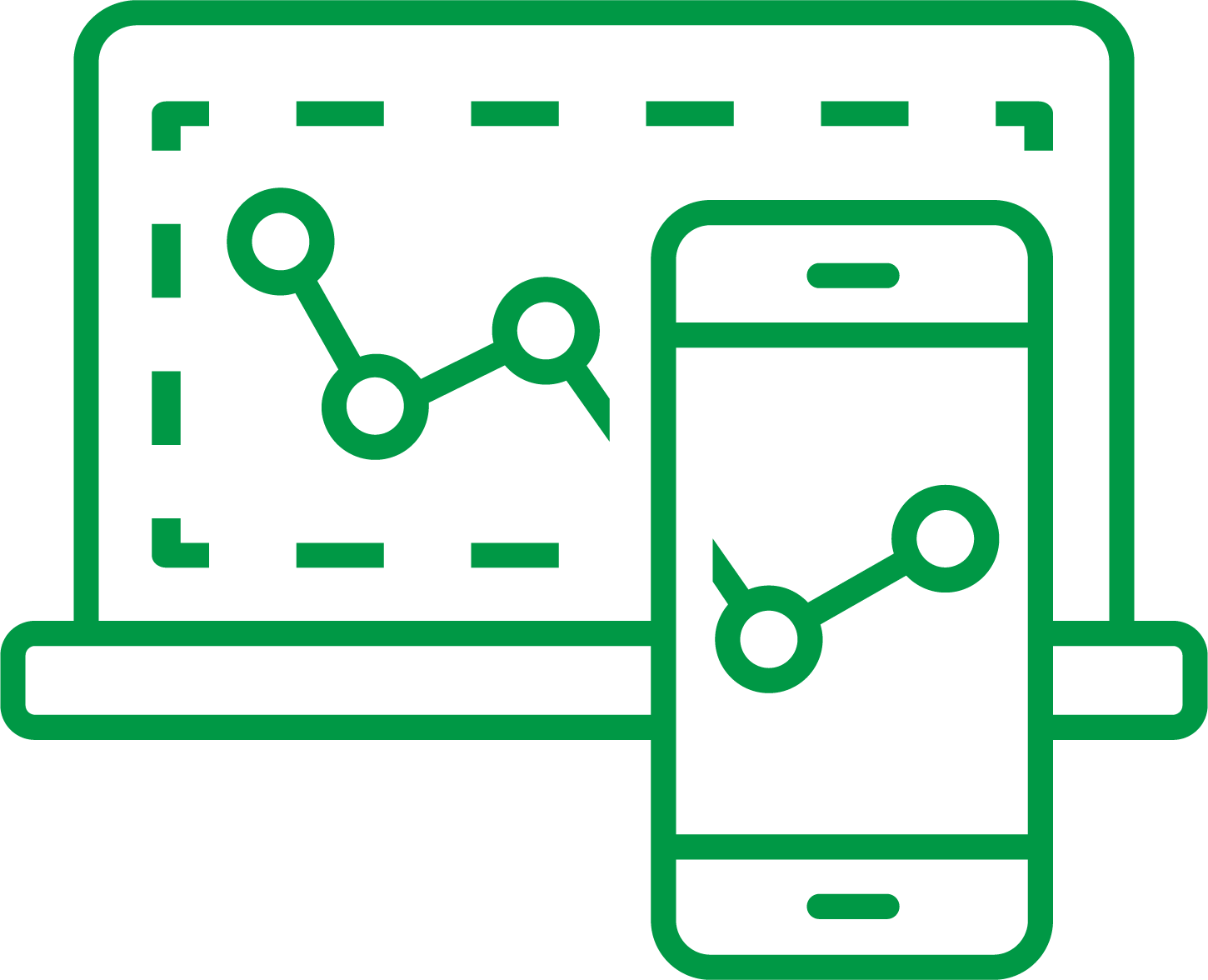
Qlik Sense Enterprise on Windows
1,101 Views