Unlock a world of possibilities! Login now and discover the exclusive benefits awaiting you.
- Qlik Community
- :
- Support
- :
- Support
- :
- Knowledge
- :
- Support Articles
- :
- Qlik NPrinting Unexpected CEF rendering exception ...
Options
- Subscribe to RSS Feed
- Mark as New
- Mark as Read
- Bookmark
- Subscribe
- Printer Friendly Page
- Report Inappropriate Content
Qlik NPrinting Unexpected CEF rendering exception with HTTP connection
No ratings
Turn on suggestions
Auto-suggest helps you quickly narrow down your search results by suggesting possible matches as you type.
Showing results for
Support
- Mark as New
- Bookmark
- Subscribe
- Mute
- Subscribe to RSS Feed
- Permalink
- Report Inappropriate Content
Qlik NPrinting Unexpected CEF rendering exception with HTTP connection
Issue:
- NPrinting connectivity problems
- In the Qlik NPrinting web console under 'Apps>Connections', if using "http://" rather than "https://" within your NPrinting Connections to Qlik Sense application(s), a metadata error similar to the one below may be encountered:
"Object DBbpbc of Sense app 7d789264-16f6-41b5-8dce-7670e779345f failed to render. ERROR: CEF rendering exception. GRPC rendering request failed ---> request with id 72de0741a840422ca95690ba27f2a750 failed with remote error ErrorGenericResult, task CEF_ON_JS_ERROR_MESSAGE_RECEIVED, result: ERROR_JS_FAILURE_RESULT, a JavaScript call failed, , last js call: qlikPrintingService.render("7d789264-16f6-41b5-8dce-7670e779345f","np17-1eb48465-0512-4ca6-9ff3-44ebfca8ba84","object","DBbpbc")"- NOTE: If the conditions above do not apply to your environment, then it is not necessary to perform the specified update/workaround
Environments that may be affected:
- Qlik NPrinting, April 2019 and earlier version when used with Qlik Sense September 2018 or higher.
Cause:
- An incompatibility was discovered in Qlik Sense Enterprise September 2018 or higher. Issue occurs when http:// is used in the NP connection Proxy Address field instead of https://
Resolution:
- This issue is solved in the June 2019 Release of Qlik NPrinting and may be viewed in the companion NPrinting June 2019 product release notes
- Please upgrade preferably to the latest version of NPrinting to resolve the issue.
Workaround(s):
- Use HTTPS:// rather than HTTP:// in the NP connection Proxy Address field
or
- Stop the NPrinting Engine service
- On your NPrinting Engine computer(s), locate the file c:\Program Files\NPrintingServer\NPrinting\Engine\engine.config
- Within the "appSettings" section of this config file, add a line <add key="webrenderer-mashup-qs" value="wssecure=1" />
- Repeat process for each NP Engine if you have more than one NPrinting Engine installed
- Restart your NPrinting Engine service.
Defect ID:
- OP-8526
Qlik NPrinting
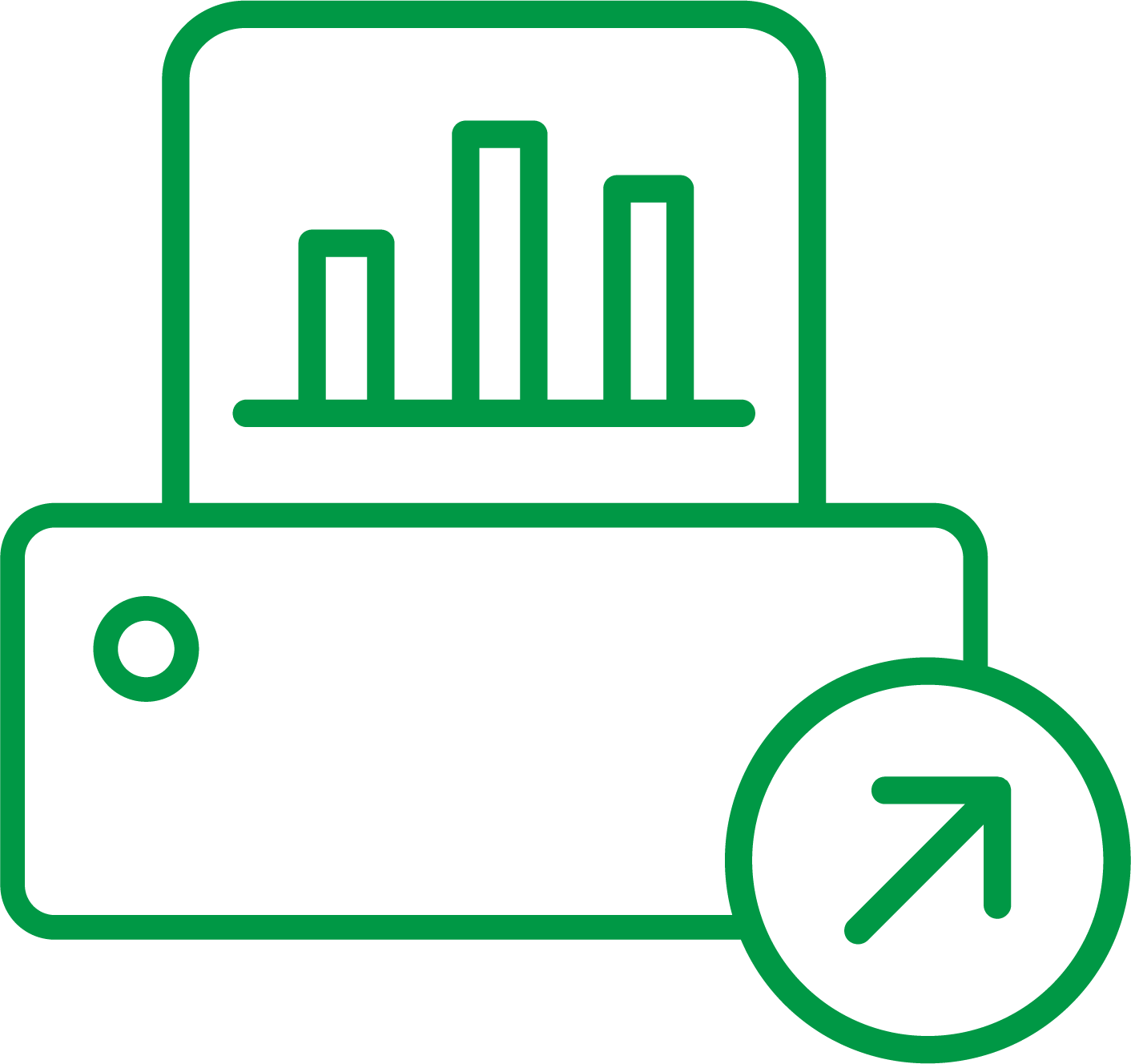
Qlik NPrinting
Labels (6)
2,686 Views