Unlock a world of possibilities! Login now and discover the exclusive benefits awaiting you.
- Qlik Community
- :
- Support
- :
- Support
- :
- Knowledge
- :
- Support Articles
- :
- How to trace ODAG service crash errors in the log ...
Options
- Subscribe to RSS Feed
- Mark as New
- Mark as Read
- Bookmark
- Subscribe
- Printer Friendly Page
- Report Inappropriate Content
How to trace ODAG service crash errors in the log files
No ratings
Turn on suggestions
Auto-suggest helps you quickly narrow down your search results by suggesting possible matches as you type.
Showing results for
Support
- Mark as New
- Bookmark
- Subscribe
- Mute
- Subscribe to RSS Feed
- Permalink
- Report Inappropriate Content
How to trace ODAG service crash errors in the log files
Last Update:
Oct 6, 2022 5:59:51 AM
Updated By:
Created date:
Mar 20, 2019 3:07:31 PM
Sporadic ODAG service errors may be difficult to troubleshoot and require tracing in the log files. This article aims to give a basic understanding of how to trigger the error more reliably and where to look for the associated log files.
- Before you get started, change the log level to debug in the On Demand Apps settings in the Qlik Sense Management Console. Restarting Qlik Sense Service Dispatcher will apply the new settings.
- ODAG logs are stored in the Qlik Sense log directory in the Logs\OdagService subfolder.
One way to find the cause is to first disable the ODAG service in the service dispatcher config and try to start it manually.
Disable ODAG Service
- In the file C:\Program Files\Qlik\Sense\ServiceDispatcher\services.conf find the [odag] section
- Add Disabled=true in the parameter list
- Save the file
- Restart the Service Dispatcher
Run the ODAG service manually:
- Start a command prompt in administrator mode
- Switch to C:\Program Files\Qlik\Sense\ServiceDispatcher folder
- Run Node\Node.exe ..\OdagService\dist\index.js --secure=true --port=9098
- If ODAG crashes, the crash will now be shown in the error trace.
Environment:
Qlik Sense Enterprise on Windows
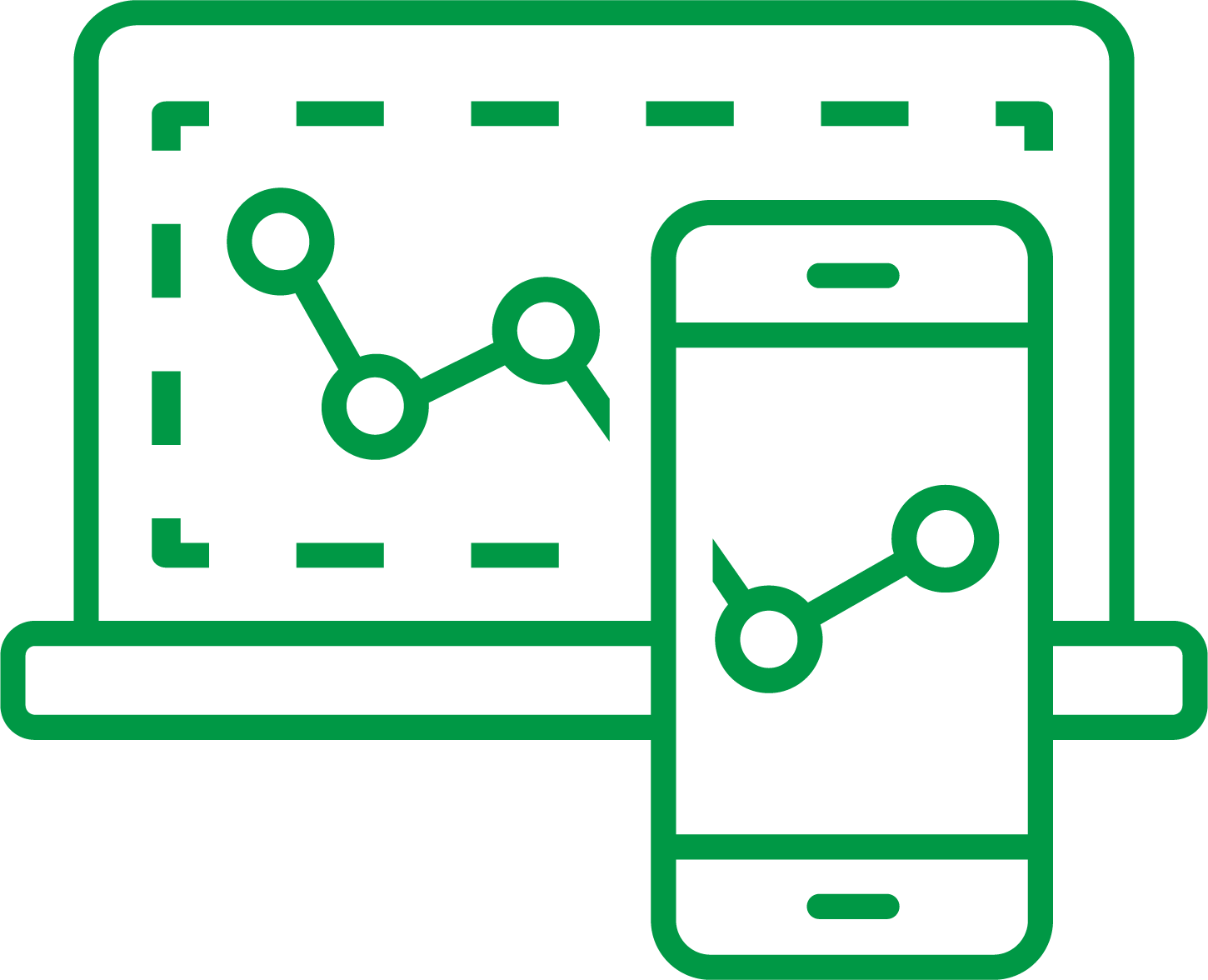
Qlik Sense Enterprise on Windows
1,133 Views