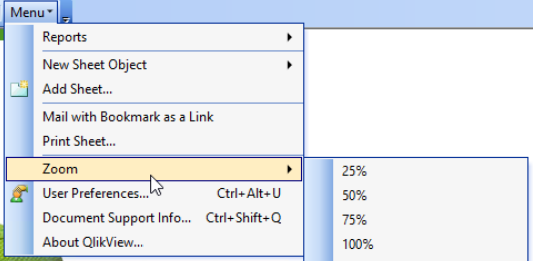Unlock a world of possibilities! Login now and discover the exclusive benefits awaiting you.
- Qlik Community
- :
- Support
- :
- Support
- :
- Knowledge
- :
- Support Articles
- :
- QlikView IE Plugin Display Scale Issue When Using ...
- Subscribe to RSS Feed
- Mark as New
- Mark as Read
- Bookmark
- Subscribe
- Printer Friendly Page
- Report Inappropriate Content
QlikView IE Plugin Display Scale Issue When Using High Resolution Display
- Mark as New
- Bookmark
- Subscribe
- Mute
- Subscribe to RSS Feed
- Permalink
- Report Inappropriate Content
QlikView IE Plugin Display Scale Issue When Using High Resolution Display
Mar 2, 2021 9:55:59 AM
Mar 11, 2019 2:06:32 PM
High-resolution monitors can cause scaling issues when using QlikView IE Plug-in including:
- Objects Sizing. Objects seem not to be distributed properly in the screen.
- Objects overlap
- Background Images Sizing. Background images might not adjust to the content.
- Blurry data. Data is not easy to read.
Environments:
- QlikView Server, all versions
- QlikView Internet Explorer (IE) Plugin
- High resolution displays
- High DPI displays
This issue is resolved in the release of QlikView April 2020 SR2 (12.50.20200) and any later versions.
A workaround is available for previous versions of QlikView.
Workaround
Manually adjust IE Plugin zoom level to preferred level.
Solution - Change IE Plugin default rendering zoom
Zoom level to compensate for high DPI can be applied in IE Plugin's settings.ini file:
Note: A product defect (ID QV-20101) has been found and fixed on QlikView 12.50 SR1 and newer correcting the behavior of the Document tab when the setting below is used. The defect consists of the tab not obeying the Zoom scale selected.
- Open a QlikView document in IE Plugin
- Go to Help menu -> About QlikView...
- Right-click the V in the left corner
- Find "ZoomFactorForHighDPI"
- Set the value to desired zoom percentage. For example 200 will double the size.
- Press Set and Close
- Restart Internet Explorer
- Open a QlikView document in IE Plugin and observe zoom change
Solution - Blurry Graphics
- Right-click an empty area of your Windows Desktop
- Click Display Settings
- In the Change the size of text, apps, and other items drop-down menu, choose 100%
- Go to "Advanced scaling settings", enable Let Windows try to fix apps so they're not blurry and set Enter a custom scaling size between 100%-500%(not recommended) to 100, Click Apply.
- Note the appearance of red writing "The custom scale factor won't be applied until you sign out". So, click the link "Sign out now"
Microsoft Reference: High-DPI Scaling Improvements for Desktop Applications in the Windows 10 Creators Update (1703)
Cause:
QlikView documents are designed for a specific resolution, where object on the sheet are positioned at exact position and with specific width and height. Adoption of displays with higher resolution commonly leads to the impression that documents are zoomed out when compared with the original size, while the document actually is rendered correct over the designed size in terms of pixels on the display. For example a document designed for a 1024 pixels width, will only cover a quarter (1/4) of a display with 4096 pixels width.
Modern hybrid or touch devices often have a relatively small screen size in ratio to the display resolution. This high DPI (dots per inch) leads to that all programs will appear to be zoomed out by default. Windows addresses this by having a OS level zoom. By zoom can sometimes lead to rendering becoming blurry or skewed as the graphics do not perfectly match the number of actual pixels in the display.