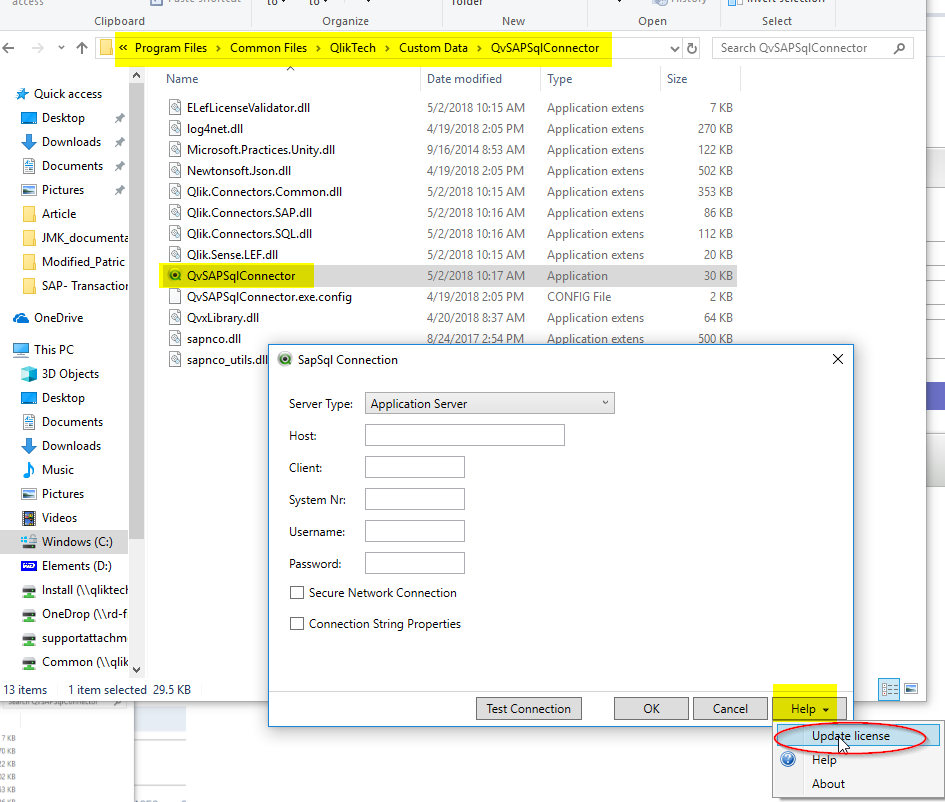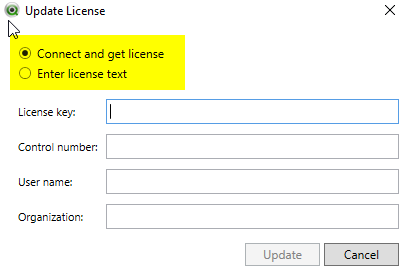Support
- Mark as New
- Bookmark
- Subscribe
- Mute
- Subscribe to RSS Feed
- Permalink
- Report Inappropriate Content
Activating and updating the Qlik SAP Connector license
Last Update:
Jul 6, 2021 9:00:25 AM
Updated By:
Created date:
Jun 26, 2018 8:35:56 AM
To activate or update the SAP connector license, follow these steps:
- Navigate to C:\Program Files\Common Files\QlikTech\Custom Data\QvSAPSqlConnector
- Double-click on QvSAPSqlCOnnector.exe
- Click on HELP
- Click on Update License
- Enter your license key + control number.
- You have options to use Online or Offline activation (Enter licence text)
Note:
To update license for Qlik SAP Connector installed on either Qlik Sense and QlikView, you use the same path
C:\Program Files\Common Files\QlikTech\Custom Data\QvSAPSqlConnector
C:\Program Files\Common Files\QlikTech\Custom Data\QvSAPSqlConnector
Click Here for Video Transcript
Environment:
Qlik SAP Connectors
QlikView
Qlik Sense Enterprise on Windows
5,105 Views