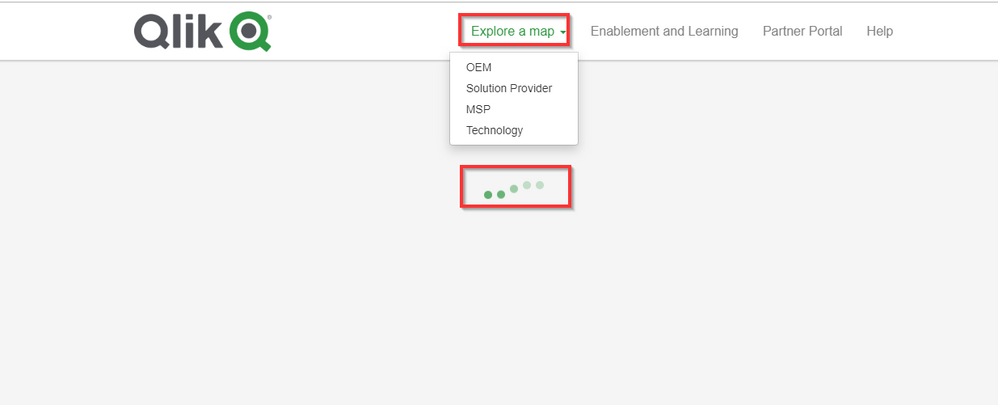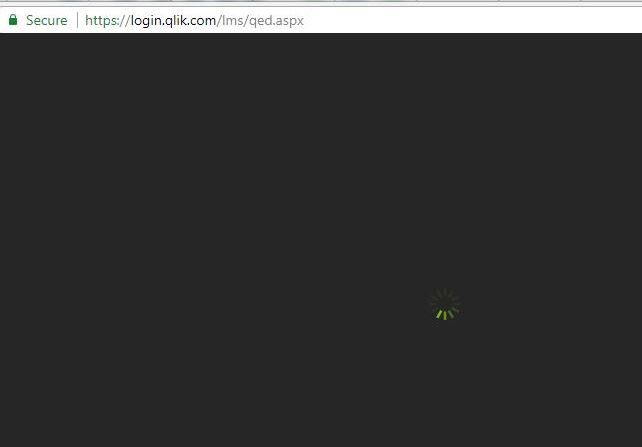Unlock a world of possibilities! Login now and discover the exclusive benefits awaiting you.
- Qlik Community
- :
- Support
- :
- Support
- :
- Knowledge
- :
- Support Articles
- :
- Troubleshooting Partner Green Line access issues
- Subscribe to RSS Feed
- Mark as New
- Mark as Read
- Bookmark
- Subscribe
- Printer Friendly Page
- Report Inappropriate Content
Troubleshooting Partner Green Line access issues
- Mark as New
- Bookmark
- Subscribe
- Mute
- Subscribe to RSS Feed
- Permalink
- Report Inappropriate Content
Troubleshooting Partner Green Line access issues
Jun 10, 2021 7:42:19 AM
May 24, 2018 5:27:16 AM
This article will help troubleshoot the issue when a Partner is able to log in to the Partner Portal, but is unable to see the content in the Partner Green Line because they get a "please wait" message or a looping screen and the content doesn't load. This information can also be found by Partners in the Green Line Help section https://thepartnergreen.qlik.com/#/help
Note: Please ensure that you have marked the "Training/Education" option in your Partner Portal profile settings prior troubleshooting. For guidance, please read How to Access and Update your Profile Page in the Partner Portal.
Resolution
Scenario 1
Partner makes a selection on "Explore a Map" and gets a "please wait" message and content never loads. Make sure to use Google Chrome, that you have no popup blockers and clear cache and try again.
If this doesn't work, clear the QlikID cookies and retry the browser by following these steps:
- Right click on the screen where they get "please wait " message
- Select "Inspect"
- Select "Application"
- Click "Clear Storage"
- Click "Clear Site Data" at bottom of screen
Note: If clearing the QlikID cookies doesn't help, reset the password.
Scenario 2
For instances where the map does not appear, clear the QlikID cookies and retry the browser by following these steps:
- Log out by navigating back to the Partner Portal
- On the Log in Screen https://qlikid.qlik.com/signin
- Right click on the screen where they get "please wait " message
- Select "Inspect"
- Select "Application"
- Click "Clear Storage"
- Click "Clear Site Data" at bottom of screen
Note: Make sure that port 4443 is open in order to enable the map to render. Check that a secure VPN or WiFi network is NOT blocking port 4443. Reach out to your internal IT team to open port 4433.
Scenario 3
"Forbidden" error message - Ask to clear browser's cache. (This issue occurs for MAC/non Windows users where a password is cached).
Scenario 4
Partner is able to see and explore a map but gets a black loading screen when selecting a module and content never loads:
- Email DL-QEDSupport@qlik.com with contact details and screenshots preferably. They will check if a profile already exists in QED with the same email address (sometimes the Partner will get an error message "Email already exists"). They will make the necessary update to the profile and if necessary merge the user accounts so that all previous course completions are transferred over to the new QED user profile.