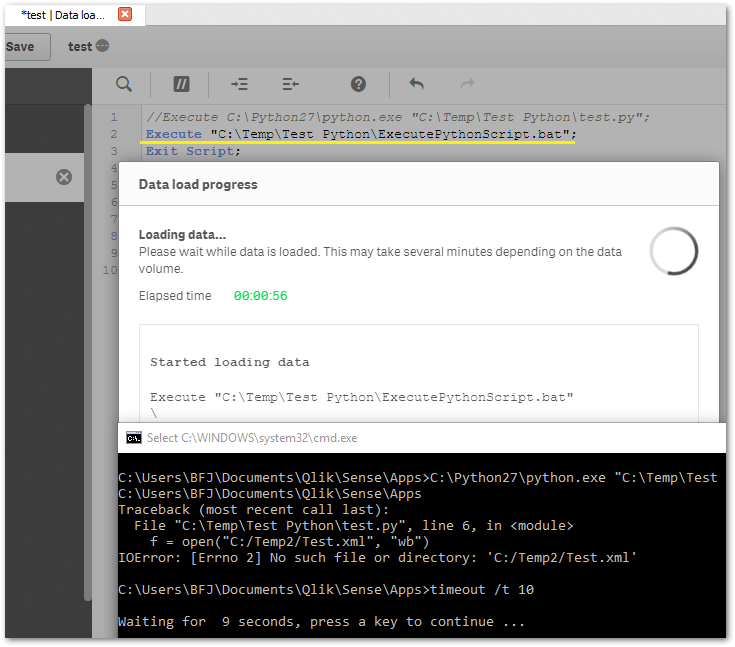Unlock a world of possibilities! Login now and discover the exclusive benefits awaiting you.
- Qlik Community
- :
- Support
- :
- Support
- :
- Knowledge
- :
- Support Articles
- :
- How to troubleshoot EXECUTE command in QlikView an...
- Subscribe to RSS Feed
- Mark as New
- Mark as Read
- Bookmark
- Subscribe
- Printer Friendly Page
- Report Inappropriate Content
How to troubleshoot EXECUTE command in QlikView and Qlik Sense Enterprise on Windows
- Mark as New
- Bookmark
- Subscribe
- Mute
- Subscribe to RSS Feed
- Permalink
- Report Inappropriate Content
How to troubleshoot EXECUTE command in QlikView and Qlik Sense Enterprise on Windows
Mar 24, 2022 7:44:17 AM
Apr 12, 2018 3:25:43 AM
EXECUTE statement (see Execute ) only triggers the external command, and execution of the command is left for the responsible program to handle. QlikView / Qlik Sense is not aware of any problem that might be returned by the handler process during this execution and still shows no error. This may cause difficulties when troubleshooting the external program execution.
Resolution:
A solution is that instead of calling the external command directly from QlikView/ Qlik Sense, you can:
- Put the command in a batch (.bat) file
- Add a timeout command to the bat file (for example timeout /t 10 )
- Call the batch file from QlikView/ Qlik Sense
This allows the command line console to halt for a while so that you can see the returned error message if any.
In the following example, calling the external command (Python script) directly from Qlik Sense shows a quick flash of Windows command line. The app is reloaded with no error although the Python script failed to execute. When calling the script from a bat file with timeout statement added, the command line console stays for 10 seconds and shows what goes wrong with the Python script.