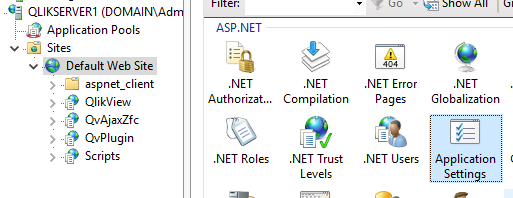Unlock a world of possibilities! Login now and discover the exclusive benefits awaiting you.
- Qlik Community
- :
- Support
- :
- Support
- :
- Knowledge
- :
- Support Articles
- :
- How to enable load balancing when opening the Acce...
- Subscribe to RSS Feed
- Mark as New
- Mark as Read
- Bookmark
- Subscribe
- Printer Friendly Page
- Report Inappropriate Content
How to enable load balancing when opening the AccessPoint to load the list of document
- Mark as New
- Bookmark
- Subscribe
- Mute
- Subscribe to RSS Feed
- Permalink
- Report Inappropriate Content
How to enable load balancing when opening the AccessPoint to load the list of document
Jul 26, 2021 3:42:02 AM
Dec 18, 2017 4:20:50 AM
Load balancing of documents opened on the AccessPoint is configured in the following section in the QlikView Management Console:
> System > Setup > QlikView Web Servers > AccessPoint > Server Connections
The choices are Random, Loaded Document, CPU with RAM Overload.
See the QlikView online QlikView Web Server [Load Balancing section] for details on load balancing methods.
However, this setting will only load balance when an application (.qvw) is being opened on the AccessPoint and not the actual method of obtaining the list of available documents.
When opening the AccessPoint, the QlikView Web Server requests the list of documents a user is allowed to view. This request is sent to the QlikView Server.
As the above configuration do not load balance this process, you might end up in a situation where the QlikView Web Server is going to ask the list of documents to a very busy QlikView Server which might then time out.
Environment:
Resolution:
There is another setting to also load balance this process. To enable this load balancing you will need to:
QlikView WebServer
- Stop the QlikView WebServer service in the Windows Services console
- Navigate to C:\Program Files\QlikView\Server\Web Server Settings
- Locate and open QVWebServerSettingsService.exe.config in a text editor with administrative permissions
- Locate the setting called OpenAccessPointLoadBalancer
<add key="OpenAccessPointLoadBalancer" value="True"/> - Change false to true
- Save the configuration file
- Start the QlikView WebServer service
QlikView IIS
- Open the Internet information Service (IIS) Manager
- Open the Default Web Site (or whichever Site QlikView has been configured in)
- In the ASP.NET section open Application Settings
- Click Add... (top right corner, or right click into white space)
- Add a new Application Setting
Name: OpenAccessPointLoadBalancer
Value: true - Click OK
- Restart the QlikView Application Pool, or reset IIS