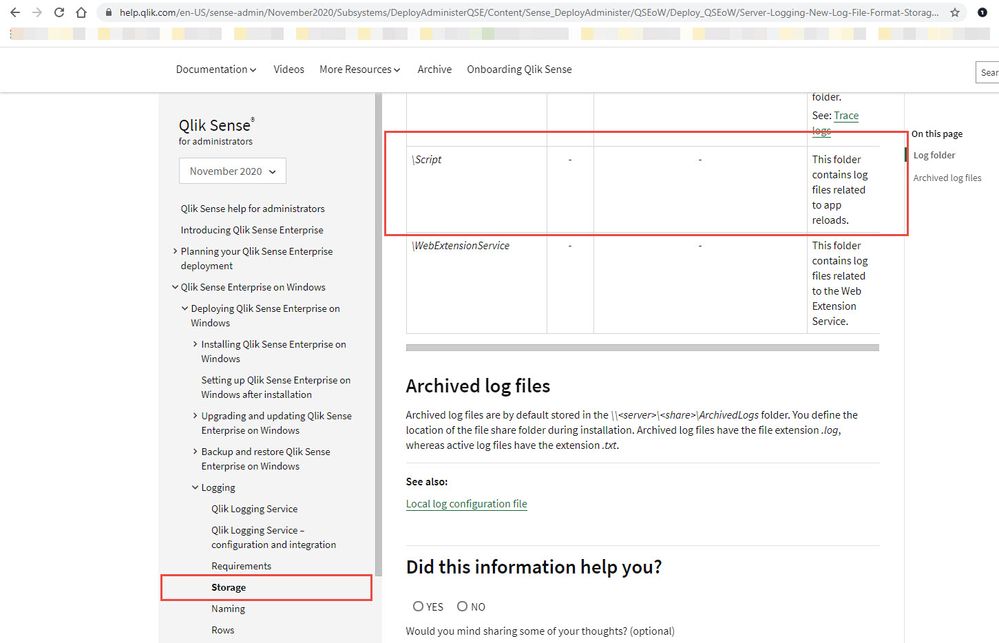- Mark as New
- Bookmark
- Subscribe
- Mute
- Subscribe to RSS Feed
- Permalink
- Report Inappropriate Content
How to find the Script (Reload) logs in Qlik Sense Enterprise on Windows
Jan 10, 2023 3:22:06 AM
Oct 23, 2017 12:05:13 PM
Click here for Video Transcript
Qlik Sense has Document logs / Script logs that get created on execution of a reload.
It may be necessary to review the logs when troubleshooting reload failures or to provide them to Qlik Support when assistance is needed.
Note: It's important to test reloading the application in both the Hub as well as the QMC. In the Hub, open the application and try a manual reload. If it fails, please attach the data/error to the case. In the QMC, open the application or task and reload it, and if it fails, attach it to the case. If it only fails in the QMC as a scheduled task, but reloads manually in the Hub just fine in the Data Load Editor, please let us know.
Environment:
Qlik Sense Enterprise on Windows, all versions
Dependent on where the reload is executed (through the Management Console / a Schedule or the Qlik Sense Hub), the location may differ.
The reload log can be identified based on the App ID. To find the App ID, see How to find App ID of application in QlikSense Server.
Executed from the Qlik Sense Hub:
Location of the Script logs when run in the Hub.
Default: C:\ProgramData\Qlik\Sense\Log\Script
The folder is on the Engine node that loaded the Application/QVF into memory. This node does NOT need a Scheduler active and the Script log will always be saved on the Engine that did the reload. This log NEVER gets moved to the Archived Logs.
In a multi node environment, each node's will need to be reviewed for the correct log file. We recommend searching for the App ID across folders.
Executed from the Management Console (QMC):
Location of the Script logs when run in the QMC via a Scheduled Task or through the manual run of the Task in the QMC.
Default: \\<sharedpath>\ArchivedLogs\<servername>\Script such as C:\Share\Archived Logs\Server Name\Script
Note that Qlik Sense will only keep a set amount (default 4) script logs per app. See Qlik Sense Script logs are deleted from ArchivedLogs location for details and for information on how to configure the value or retain the logs.
Note: This folder is on the Engine/Scheduler node that ran the Reload task. These logs are automatically sent to the Archived Logs after the completion of the reload attempt. They will be placed in the server name folder that executed the reload. IE: ArchivedLogs/qlikserver2.domain.local/Script
In a multi node environment, each node's will need to be reviewed for the correct log file. We recommend searching for the App ID across folders.
Reload when successful in the QMC:
Reload that failed in the QMC:
Note: For both the successful and failed reloads notice the “Download script log” button that’s clickable. Click it to download the Script log of that reload to the local machine Downloads folder of the browser you’re connecting to the QMC with. IE: If you download it on the server, it will be in the Downloads of the server. If you do it on your local PC/Laptop, it will be in the local Downloads of that PC/Laptop.
Note: This is a failed reload with an Error. The task never gets to the point of starting the reload, so it errors out without generating the log. You can notice the “Download script log” button is greyed out because of the Error status. Examples that could trigger an Error include, but not always linked to issues with Engine/Scheduler/App Binary/Access to the file location/Load Balancing Rules for Applications.
- Mark as Read
- Mark as New
- Bookmark
- Permalink
- Report Inappropriate Content
Hi,
I noticed that only last 4 log script logs are kept in few environments I checked that. Is there any documentation on https://help.qlik.com which will state that and the approach how to change this?
- Mark as Read
- Mark as New
- Bookmark
- Permalink
- Report Inappropriate Content
Hello @Lech_Miszkiewicz
Which set of logs do you mean? The ones executed from the Hub? The ones executed from the QMC should get wholesale moved to the Archived folder without any restrictions.
If you can confirm if it's the Hub ones you are talking about I can look into what the expected behavior is.
- Mark as Read
- Mark as New
- Bookmark
- Permalink
- Report Inappropriate Content
QMC reloads - (script execution logs).
I also thought that they were all moved to ArchivedLogs folder but then I was surprised that only last 4 were kept there and older than that were permanently deleted.
Here is what I found in support articles on that and I was surprised to find out that logs are being deleted:
- Mark as Read
- Mark as New
- Bookmark
- Permalink
- Report Inappropriate Content
Hello @Lech_Miszkiewicz I forgot about this one! Thank you - I will go ahead and transfer this one over to the community and link it here so that the workaround (batch transfer with a 3rd party tool) is more easily accessible.
- Mark as Read
- Mark as New
- Bookmark
- Permalink
- Report Inappropriate Content
I think you missed my point. My point is that there is nothing about script logs in help document and the fact that by default only last 4 are kept and old ones are deleted (not archived!!!). I observed this now on September 2020 version and July 2020 version. On top of that this behaviour kept changing in the older version (at least according to the article I found on google and which i pointed you to in my previous comment) which in my opinion should be a part of documentation on https://help.qlik.com as this is the first place to go to search for information regarding particular Qlik Sense versions and functionalities, right? The only information I was able to find was this (see screenshot), which does not mention that logs which supposed to be archived are actually being deleted and only last 4 are kept. All what it takes is to add one more column to this table with description of such behaviour - it is not that hard, right?
I am a Qlik partner so for us this information is very important. If our clients call us with the issue during load which started happening say week ago we will not be able to get logs from that time anymore which in my opinion is not acceptable. On top of that this behaviour is not officially documented (support articles don't count in such case as they are not easy to browse and link with particular Qlik Sense version).
cheers
Lech
- Mark as Read
- Mark as New
- Bookmark
- Permalink
- Report Inappropriate Content
Hello @Lech_Miszkiewicz
A documentation bug for that was already logged by me yesterday, but as I cannot edit this myself I did not want to make statements about its updates without a guarantee 🙂
- Mark as Read
- Mark as New
- Bookmark
- Permalink
- Report Inappropriate Content
appreciate it- thanks